Note Taking Apps Showdown: Evernote vs. Microsoft OneNote
- Get link
- X
- Other Apps
Evernote and Microsoft OneNote are two powerhouses among the best note taking apps. Both come stocked with tools for capturing notes, whether they are audio memos, images, uploaded documents, web pages, or simply typed text. Both OneNote and Evernote let you edit, organize, store, and share your notes. Each one has apps for all the major operating systems. Comparable as they may be in prowess, Evernote and OneNote are far from identical. So what makes them different?
For one thing, there's price. Evernote's paid tiers of service offer lush benefits, but cost a pretty penny, whereas OneNote gives away everything for free. Second, two important features have different strengths in each app: optical character recognition (OCR) and web clippers. (More on those in a bit.) But these note taking apps are perhaps most different in their look and feel, and their concept of what a digital note-taking app should be. They have completely different answers to the question, "What is a digital note anyway?"
When comparing Evernote and OneNote on these points and other factors such as storage and integration options, how do they stack up? Find out whether Evernote or OneNote would work best for you with our head-to-head comparison below.
Look and Feel: Evernote's All Business, OneNote Feels Scrapbookish
If you have strong feelings about whether a note taking app should look pragmatic or lively, you'll have no trouble choosing between Evernote and OneNote, as they have distinct styles.
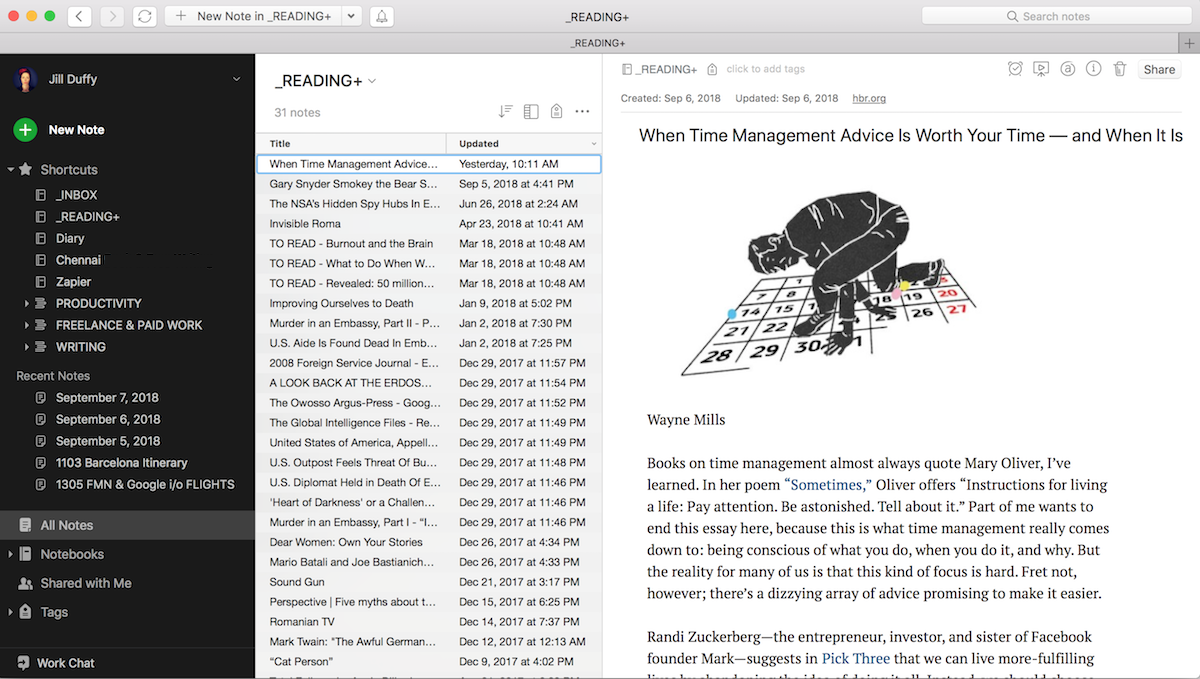
Based on its looks, Evernote is clearly positioned as business productivity software. A staid color scheme sets the tone for Evernote's professional, no-nonsense nature. You could count the shades of gray used on one hand. Formatting tools, rich as they are, appear as miniscule icons along the top menu bar, like a tidy row of stars in the sky. When you open a note to type in it, your cursor goes by default to the upper leftmost free space (for languages that read left to right and top to bottom, anyway), as if it were a word processor. You can customize Evernote's look a little bit, changing whether and how you see previews of notes, for example, but generally, everything is in its place.
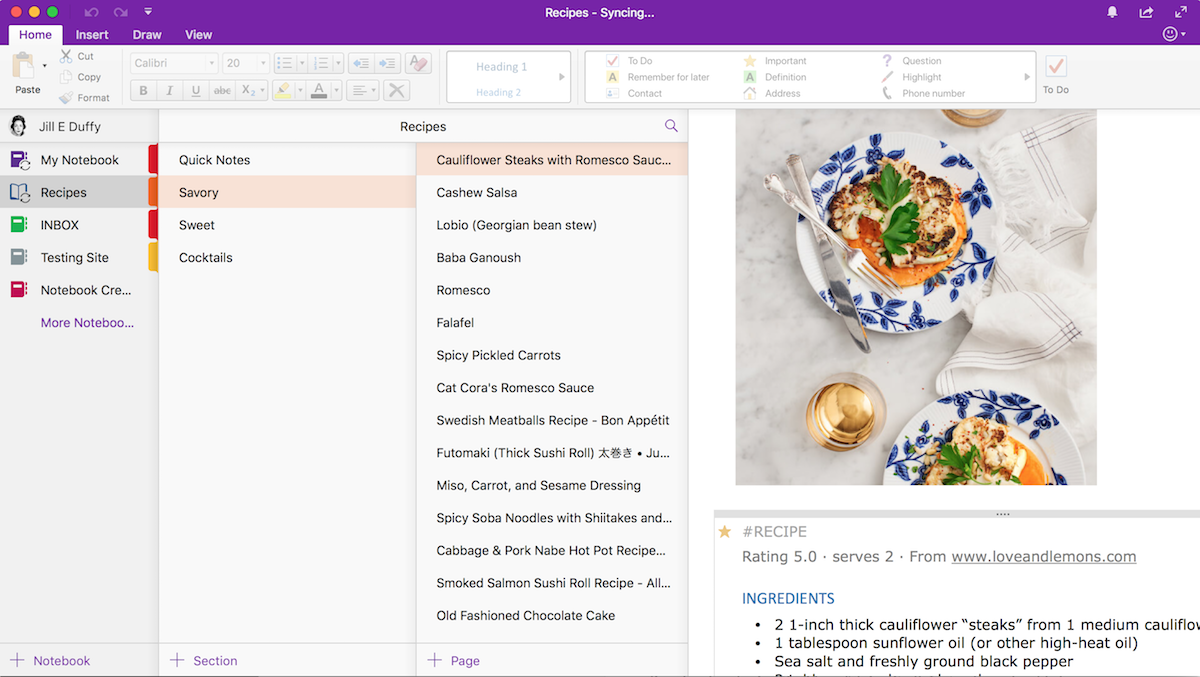
Comparatively, OneNote feels downright jaunty. The accent color used to identify OneNote is the same shade of purple as Willy Wonka's velvet coat. Larger and more colorful menu icons adorn the top of the interface (are we still calling it "the ribbon?"). Panels showing your notebooks, sections, and pages use a kind of airy spacing that might remind you of primary school books or binders. Finally, every note in OneNote acts more like a page in a scrapbook than a word processing document. You place items onto it, whether text boxes or images, and can move them wherever you like on the page. It's much more freeform than Evernote. You can have text boxes next to audio clippings or tables alongside images, basically combining elements on the page however you want.
Organization and Tags: Evernote's Tags Can Be Anything, OneNote's Tags Can Go Anywhere
At the highest level, OneNote and Evernote let you organize your notes similarly, even though they use different words for it. Evernote has notebook stacks > notebooks > notes. OneNote has notebooks > sections > pages. They both function similarly to the familiar folder > subfolder > document schema used in computing for decades.
When it comes to sorting and viewing notes, there are some differences. In OneNote, you can order your notebooks, sections, and pages however you like, dragging and dropping them at your leisure. But there are no quick sorting options if you want to, say, view all your recipe pages alphabetically. In Evernote, notebook stacks and notebooks always fall into alphabetical order, and notes get sorted based on an option you choose, whether by date modified, date created, title, and so forth. You can customize Evernote to add shortcuts, however, which is to say, pin your favorite notebook stacks, notebooks, and notes in the sidebar and arrange them in whatever order you like.
Tags are another story. Evernote and OneNote tags are completely different.
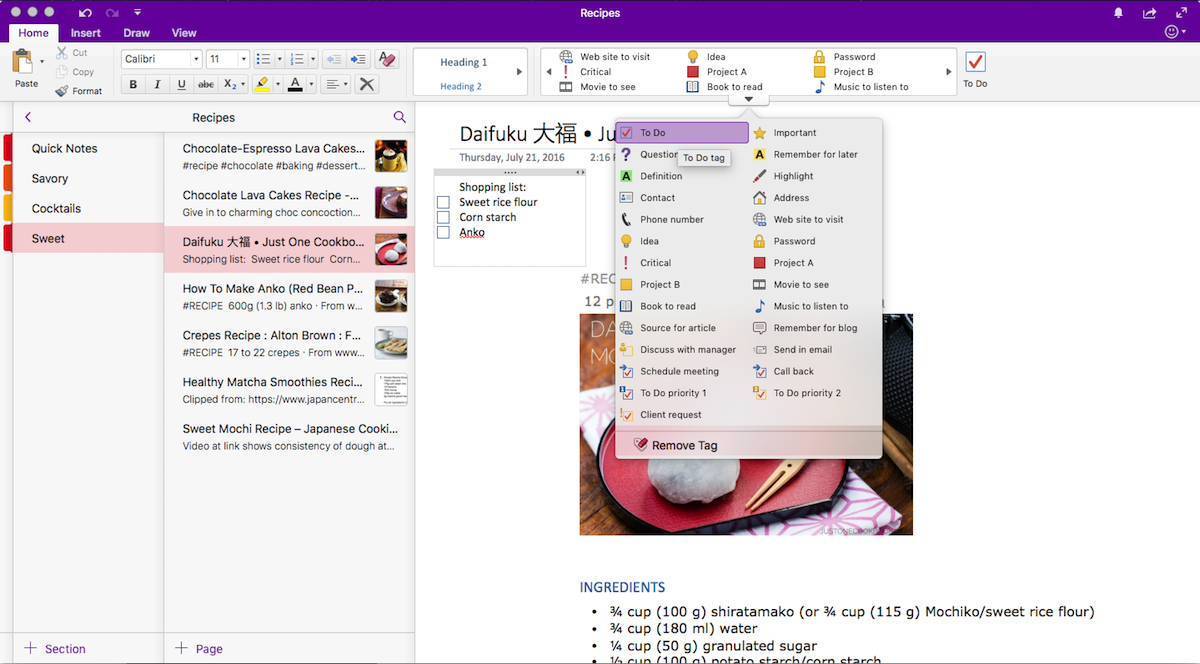
OneNote comes preloaded with tags that have specific functions. For example, you use the reminder tag when you want to receive a reminder at a certain date and time about something you've written. There's also a password tag to add anywhere you've stored a password in your note-taking app (not that I recommend it). The tags are really just labels: address, phone number, question, critical, source for article, and so forth. You apply tags anywhere on a page, which is completely different from Evernote, where you add them only at the note level. Let's say you have a meeting where you scanned someone's business card, recorded your conversation, and jotted down a recommended book. You could apply the contact tag next to the business card and the "books to read" tag next to the recommendation.
You can make your own tags in OneNote, toom with the hashtag method. Type # before any word you want to tag in your OneNote note. When you want to find pages that contain the tag, you search using the hash symbol. One potential problem with this method is it's easy to forget which tags you've applied and therefore mistakenly create close-sounding duplicates ("#wine-label" versus "#wine-labels" for example). These tags don't appear as autofill suggestions when you start to type them either.
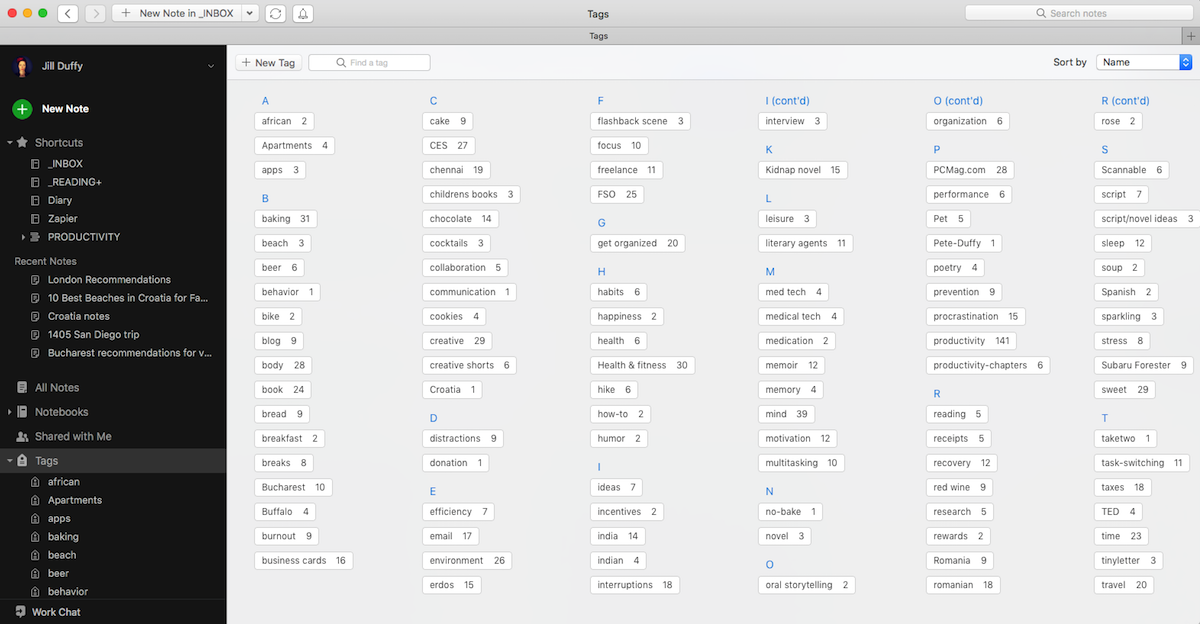
In Evernote, tags can be used thematically because you create your own tags from scratch. They are entirely text-based, rather than interactive the way OneNote's to-do and reminder tags are. That said, Evernote does have checkboxes, as well as a reminder function for tasks, but they're separate from tags. In Evernote, tags become a part of a note's metadata rather than being on the page itself, as they are in OneNote. If you want to tag a note "critical" or "to-do" for that matter, you certainly can. But if you also want to tag notes based on their topic or theme, it's open season. For example, you could tag recipes based on their style or dietary restriction (Vietnamese, dairy-free, vegetarian, etc.), you could then search for that tag across all your notes and surface these similarly themed ideas. When applying tags, Evernote gives you autofill suggestions so you can avoid creating near-duplicate tags. You can also view all the tags you've ever used alongside the number of notes that contain them.
Storage: OneNote Uses OneDrive, Evernote Gives a Monthly Allowance
OneNote and Evernote handle storage and storage limits completely differently.
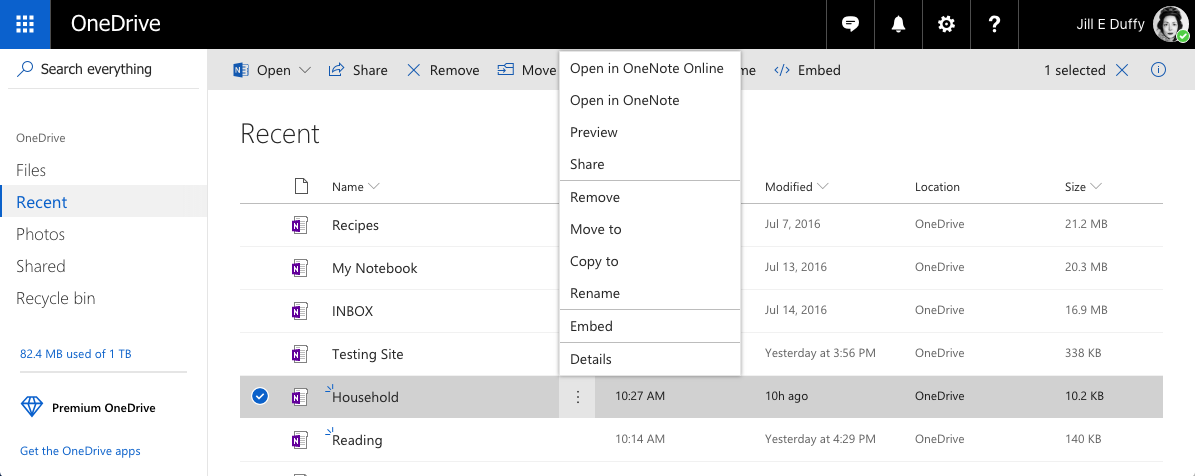
OneNote uses OneDrive for storage by default, and your limits are based on your OneDrive account. (With select Microsoft Office subscriptions, you can choose Sharepoint for storage as well.) At first blush, this setup seems simple enough. Your storage capacity is tied directly to your OneDrive or Sharepoint account.
Free personal OneDrive accounts come with 5GB of storage, though you can pay for more. The largest file size you can upload to OneNote and have sync to OneDrive is 2GB, which is significantly smaller than the maximum file size you can upload directly to OneDrive (15GB). So, what at first seemed simple and straightforward actually has some confusing caveats.
Keep in mind that you can use your OneDrive storage to store files other than those you create with OneNote. If you use OneDrive to store other Microsoft files, for example, it will take up part of your storage allotment.
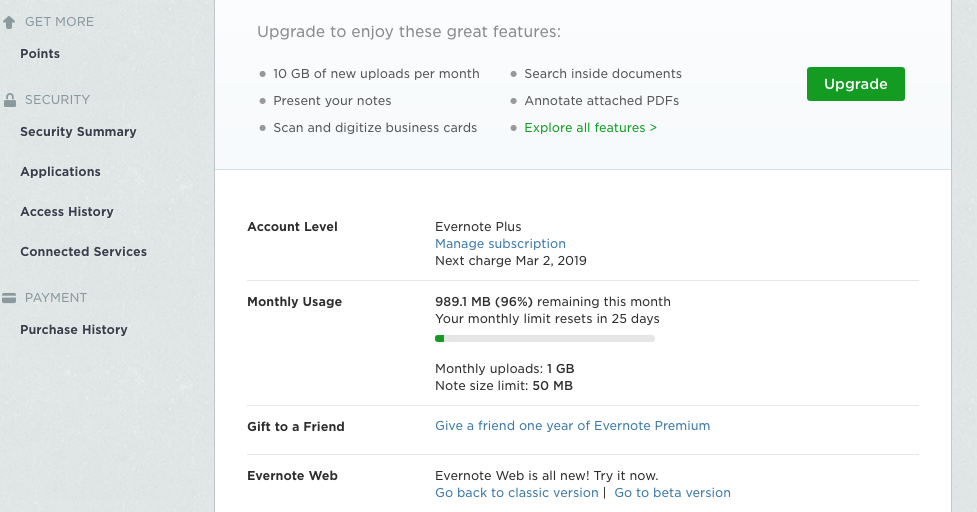
Evernote stores data for you on its servers, so you don't have to use secondary storage. Technically speaking, Evernote gives you an unlimited total amount of storage, but that's misleading. Really, you get an allotment of storage per month based on the account type you have. Basic (free) accounts get 60MB per month, which is pretty measly if you want anything more than text notes. Premium accounts get 10GB per month. Business accounts get 20GB per month plus an additional 2GB per person per month. Whatever space you don't use in a month does not roll forward. So while your total storage allotment increases each month, there is never a moment in time when you can take advantage of having unlimited storage. You're always held back by the monthly allowance.
Evernote's maximum note sizes are clearer to understand, but much smaller than OneNote's: 25MB for Basic accounts and 200MB for both Premium and Business.
Web Clipper: Evernote's Smart Web Clipper Edges Out OneNote's
Both Evernote and OneNote have a web clipper, that is to say, a button you install in a browser that lets you save the contents of a web page to a note in one or two clicks. For example, you see a recipe online, you click the web clipper button, and the recipe is now a note, without you having to copy and paste anything.
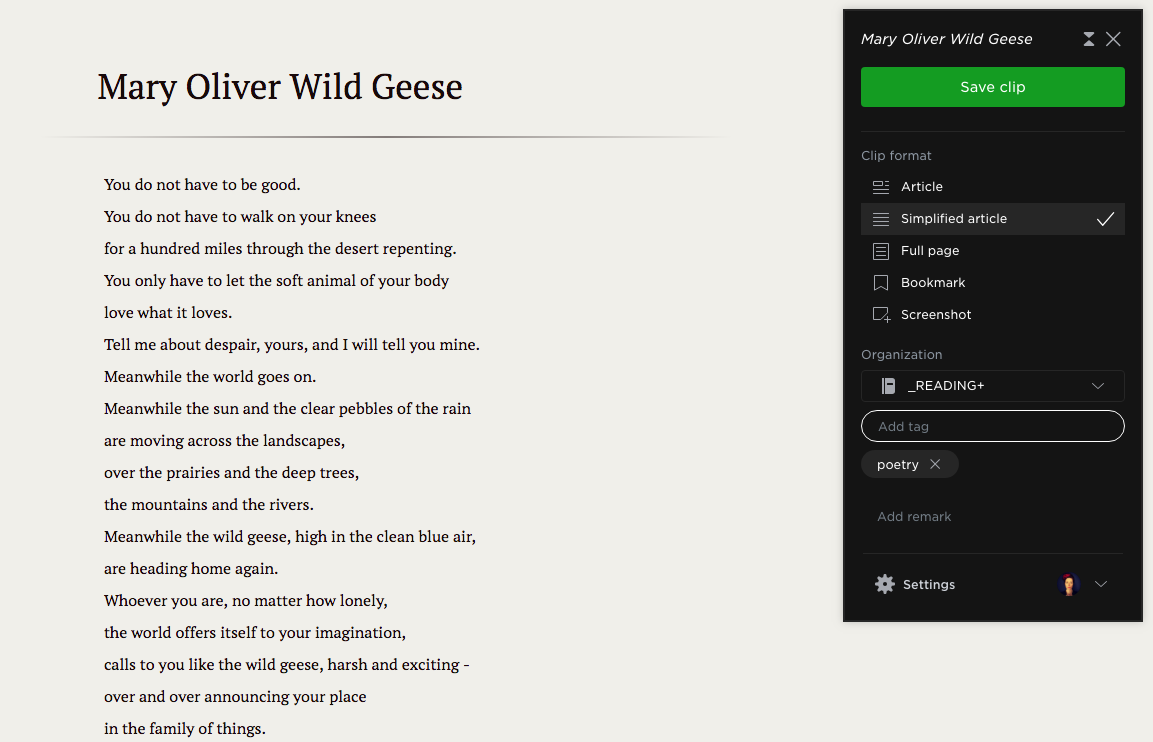
The two apps have similar features in their web clippers. Both allow you to choose the notebook where you want to save the clipped content. Evernote offers a preview of what you're about to clip right in the browser. OneNote puts its preview into an overlaid panel.
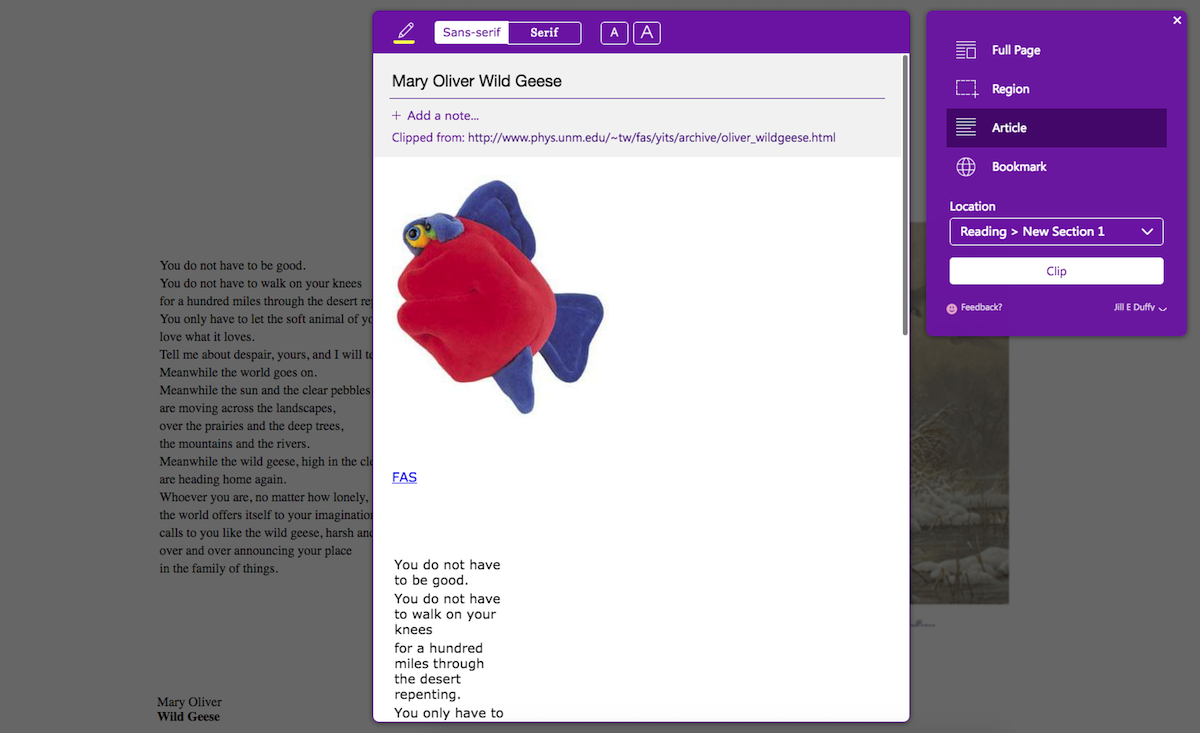
Evernote proves to be more adept and accurate at clipping. The differences became apparent when I clipped poems. Evernote figured out what was poetry on the page and preserved the line breaks. OneNote struggled. It including an extraneous header image and text, and worse, added line breaks where they shouldn't have been. I also tested the two app's web clippers on news articles and noticed that images sometimes turned up broken in OneNote, but never in Evernote.
Evernote's web clipper has a few smart features, too, such as recommending a notebook where you might want to save the clipped material, based on similar notes in your account. OneNotes has no such suggestions. In the clipper interface, Evernote lets you apply tags, while OneNote does not. There are a few other minor differences that, when taken en masse, give Evernote an edge in this arena.
OCR: Evernote Can Search, OneNote Makes Text Editable
Evernote and OneNote have optical character recognition, meaning they can read text contained in images or other static documents, such as PDFs. When it comes down to leveraging OCR, you can do more with OneNote than with Evernote.

OneNote makes all the text in images searchable, and it lets you extract the text from images and other supported files so that you can paste it elsewhere and edit it. It even works with handwriting, so if you snap a picture of a whiteboard with notes scribbled on it, you can work with that picture rather than copy by hand all the information on the board. It also can extract the text, but only in the desktop apps (Windows and macOS), and you sometimes have to wait a few minutes while OneNote processes the image. Regardless of whether you extract the editable text, all the words contained in images you upload becomes searchable automatically.
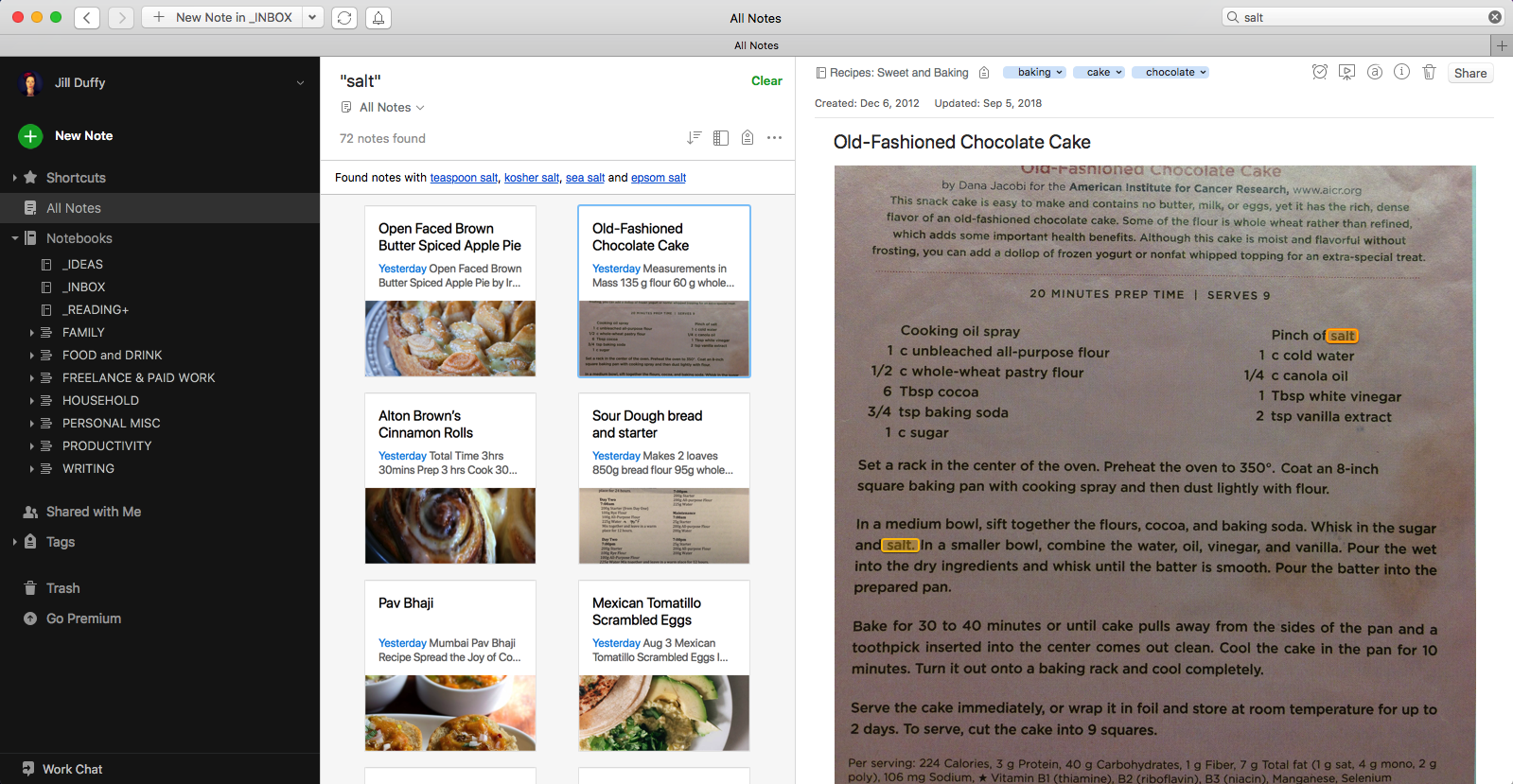
Evernote doesn't have the ability to extract text from images, but it does search the text found in uploaded images, PDFs, and Office documents. Note that the free version of Evernote searches for text in images only, not other uploaded files.
One helpful detail in both apps is that when you search for text found in an image, they highlight the matching results.
Integrations: Evernote Offers Unique Integrations, Plus One That's Remarkable
When it comes to connecting your note taking app to other apps and services, OneNote and Evernote measure up nearly equally. Plenty of popular apps and services offer direct integration with them, letting you save notes, images, and other content directly into your notebooks. Both let you send emails into the app, too. If you need to connect other apps that aren't supported natively, you can make your own Evernote integrations and OneNote integrations using Zapier.
But Evernote has a few unique integration options that work differently from the typical "send this to my notebook" option. One surfaces related news content in notes as you type. In this feature, you can give Evernote permission to connect to The Wall Street Journal and Nikkei websites, so that it can suggest relevant information based on what you type. Let's say you're drafting notes for an interview with a CEO. Evernote might suggest articles from The Wall Street Journal that reference the CEO's name, or financial information from Nikkei about the company. The suggestions appear at the bottom of your notes, and you can turn it off at any time.
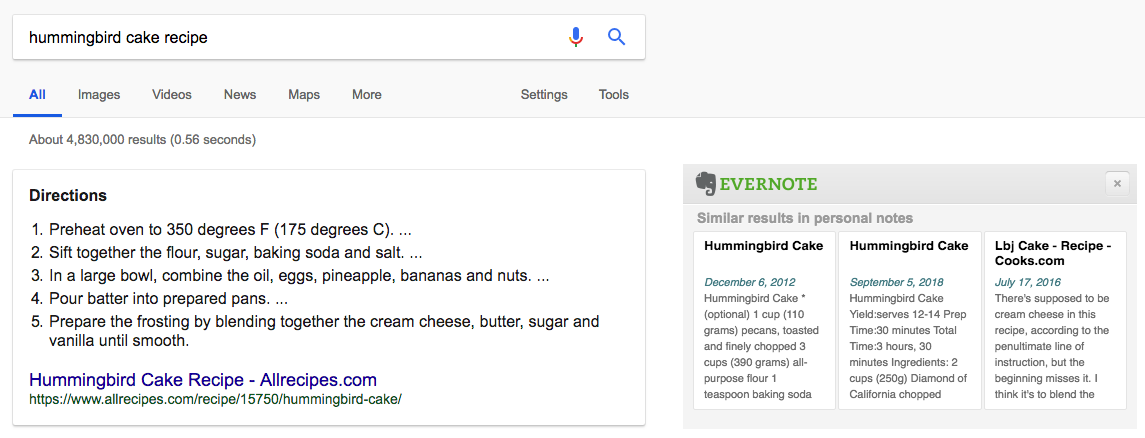
The most remarkable integration, however, is Evernote's ability to search both your notes and Google simultaneously. It's an option found in the settings for the Evernote Web Clipper extension for Chrome and Firefox. Here's how it works: When you search online, Evernote can suggest notes in your account that are related to your search. For example, if you search the web for hummingbird cake recipes and you already have one stored among your notes, Evernote will surface it. The suggestions appear as small cards to the right of the search results, contained in an Evernote-branded box (see the image above).
Value for Money: OneNote's Free Version Is Generous, Evernote Has a High Price Tag
It's hard to deny that OneNote offers better value for the money than Evernote. The free version of OneNote is more generous with storage and features than the free version of Evernote. And Evernote's Premium version costs more than what you'd pay to upgrade any services related to OneNote (such as buying more storage for OneDrive or adding an Office 365 subscription).
With a free OneNote account, you get all the features of the app with no restrictions. The reason is because there is no paid version of OneNote. You can't buy it as a standalone app, and there are no options to upgrade. The only payments associated with OneNote are for auxiliary services, such as additional space in OneDrive and integrated apps via a subscription to Microsoft Office. When you use OneNote in conjunction an Office 365 account, however, you can do more with it because it tightly integrates with other Microsoft apps. For example, you can set up a meeting in Outlook from the OneNote interface and attach a OneNote file as an agenda to the scheduled meeting.
As mentioned, Evernote's free version comes with a lot of show-stopping limitations. If the paltry monthly upload allowance (60MB) doesn't dissuade you from using the free version of Evernote, perhaps the fact that you can only sync across two devices will. Free account holders also don't have the ability to search for text inside PDF and Office doc attachments, which paying members do. You also don't get version history for your notes or native integrations (you can integrate a free Evernote account via Zapier, however). And you don't get offline access to your notes on your mobile devices.
It's only among the paid plans that you can see Evernote's true value, as all the very best features are restricted to paying members. Premium accounts costs $79.99/year or $7.99/month, and Business accounts run $149.99/year per person or $14.99/month per person. The main difference between Premium and Business accounts are that Business members can collaborate with one another and they get more administrative tools. Both Premium and Business give you all the features that I mentioned are missing from the free version.
Evernote used to offer a mid-tier option called Plus that cost half as much as Premium, but the company quietly ditched it in early 2018. Existing Plus members are grandfathered forward… for now.
Evernote vs OneNote: Which App Should You Use?
Microsoft OneNote and Evernote share a lot of the same features and functionality. They're both powerful note-taking apps, complete with tools for capturing, editing, organizing, finding, and sharing notes. In deciding which one to use, the greatest differences show up in their look and feel, approach to storage, integration options, and value for money. If OCR or web clipping is important to you, then pay attention to the differences there as well.
Evernote is better for people who want a business-oriented note-taking app and don't mind paying for the Premium or Business tier of service. The ability to search both Google and your Evernote database simultaneously is a big win, if it's a feature you'd use. Additionally, the web clipper saves content with better accuracy and more reliably (based on my testing). Evernote is a better choice, too, if having a month storage allowance that increases your total storage indefinitely seems more appealing than getting a set amount.
OneNote is better for people who are in the market for a completely free note-taking app, appreciate more flexibility in their note formatting (along with a bit of color in their interface and iconography), and perhaps most importantly, want an app that works closely with other apps and services from Microsoft. It's also a good choice if you often need to extract text from images.
Another option is to use both in tandem. You could use Evernote for the stellar web clipping and to see your notes in Google searches, and use OneNote for more creative freeform note-taking. If you connect Evernote and OneNote with Zapier, you can automatically have your notes copied from Evernote to OneNote or vice versa.
For more tips and tricks, see Zapier's tutorial for OneNote or five hidden features in Evernote.
from The Zapier Blog https://ift.tt/2NVMlfp
- Get link
- X
- Other Apps
Comments
Post a Comment