The 10 Best Free RSS Reader Apps in 2018
- Get link
- X
- Other Apps
When you want to follow specific writers, publications, and channels—to see every piece of content they publish—nothing beats an RSS reader app. RSS apps access web feeds published by websites, letting you aggregate and curate content you care about. Instead of visiting multiple sites, just open your favorite RSS app to see all new content in a central source.
If you're still looking for a replacement for Google Reader or Digg Reader, or you're just ready to start experiencing the web chronologically, check out the following 10 RSS reader apps that keep you up to date—for free.
What Makes a Great RSS Reader App?
For over a decade, Google Reader was the gold standard for RSS apps—at least until July 2013, when Google abruptly stopped supporting the tool. After that, many users turned to Digg Reader, a tool designed as a replacement for Google Reader. But Digg Reader was also discontinued in early 2018.
But it's not all bad news. There are plenty of other polished, high-quality feed reader apps that let you access the content published on your favorite sites exactly how you want to read it.
For this piece, we will focus on the best, free, online RSS services—the best alternatives to Google Reader and Digg Reader—and we narrowed our recommendations using the following criteria:
-
Free: Each featured app is either completely free, or it offers a free plan that rivals the features of most premium plans on the market.
-
Web apps: Web RSS apps let you read content online using any device by accessing a URL. This is opposed to native RSS apps that sync feeds directly to your device. The apps featured below are all web apps—though some notable native apps are included in sidebars when relevant.
-
Traditional: A traditional RSS reader app does two things: displays content in reverse chronological order and lets you curate the content you want to read. We excluded any apps that use an algorithm to determine the order in which posts are displayed (e.g., popular posts displayed first), and we also excluded tools better described as content discovery platforms (e.g., Flipboard).
-
Full-text: When creating an RSS feed, publishers elect to show either a preview of their content or the entire article, so it’s not always possible for RSS readers to display articles in their entirety. But for sites that have elected to show full-text, RSS readers should display the entire article, unless not having full text is a specific feature that provides value to users (e.g., the app is designed to make it easy to skim lots of headlines). We eliminated any apps that placed access to full-text—when made available by the publisher—behind a premium plan paywall.
-
Usability: One of the major goals of using an RSS reader app is to simplify the process of seeing content from multiple sites. The apps we chose make it easy to perform basic RSS app functions like following your favorite sites, organizing your feeds into meaningful categories, saving articles, and marking articles as read.
With those criteria in mind, here are our picks for the 10 best RSS reader apps.
The 10 Best RSS Reader Apps
- Feedly (Web, iOS, Android) for providing every feature you might ever need
- NewsBlur (Web, Self-Hosted Web, iOS, Android) for filtering out content you're less interested in
- Inoreader (Web, iOS, Android, Windows Phone) for free searching and saving your content long-term
- The Old Reader (Web) for sharing content with friends and getting recommendations
- Bloglovin' (Web, iOS, Android) for discovering popular lifestyle content
- Netvibes (Web) for marketers who want to monitor their brands and industry
- FlowReader (Web) for combining your RSS and social feeds
- Feedreader (Web) for no-frills feed reading
- Feeder (Web, Chrome, Firefox, Safari, Yandex, iOS, Android) for viewing your RSS feeds on any device
- Selfoss (Self-Hosted Web, Third-Party iOS and Android) for customizing your RSS reader
- How to Build Your Own RSS Reader
Feedly (Web, iOS, Android)
Best for providing every feature you might ever need
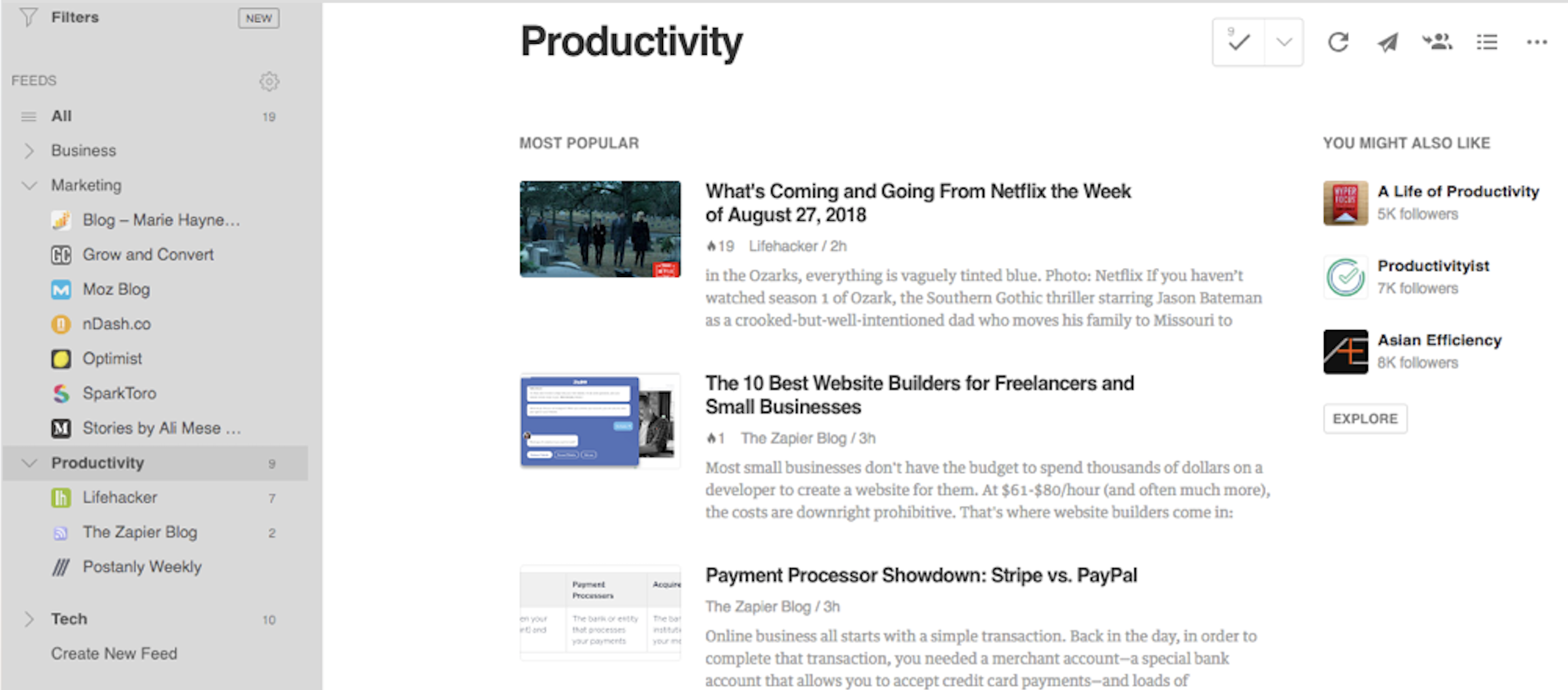
Feedly is one of the first RSS reader apps you'll hear mentioned if you ask people how they follow sites today. It's not hard to see why—its clean and simple interface is a great solution for both casual readers who just want to see all of their websites in one place and power users who want to take advantage of every feature RSS apps have to offer.
Feedly's free plan offers most of the features casual readers need. Follow up to 100 sources, sort the sites you follow into topical categories, watch YouTube videos, and read full-text articles (when available) in a distraction-free, minimalist view. Plus, Feedly offers mobile apps for Android and iOS devices, so you can access subscriptions easily both at home and on the go.
But Feedly is also incredibly scalable, giving you the tools you need to do more than just curate and aggregate content. Upgrade to the Pro plan to search your feeds, get Google Keyword Alerts alongside your subscriptions, add notes to content, and highlight important passages. This is great for professionals who want to use their RSS app as a research hub.
And if you want to share your RSS feeds with others, Feedly's Teams plan lets you do just that. Share feeds, boards, notes, and highlights with other members of your team so you can all collaborate to uncover interesting research and share ideas.
Remember: If you have to leave your RSS app and visit the source website to view the full text of an article, it's most likely a setting from the publisher and not a limitation set by the RSS provider.
Feedly Price: Free for the Basic plan that lets you follow up to 100 sources and use the web, Android, and iOS apps; from $64.92/year for the Pro plan that includes unlimited sources and categories, search, and third-party integrations (including Zapier).
Automate Feedly with Feedly's Zapier integrations.
Want to look at posts from your favorite social sharers in your RSS app alongside the blogs and channels you follow? Here's how to build an RSS feed for Twitter, Instagram, Facebook, and Pinterest. Once your feed is set up, just add it to your RSS reader app to get all of your favorite content in one place.
NewsBlur (Web, Self-Hosted Web, iOS, Android)
Best for for filtering out content you're less interested in
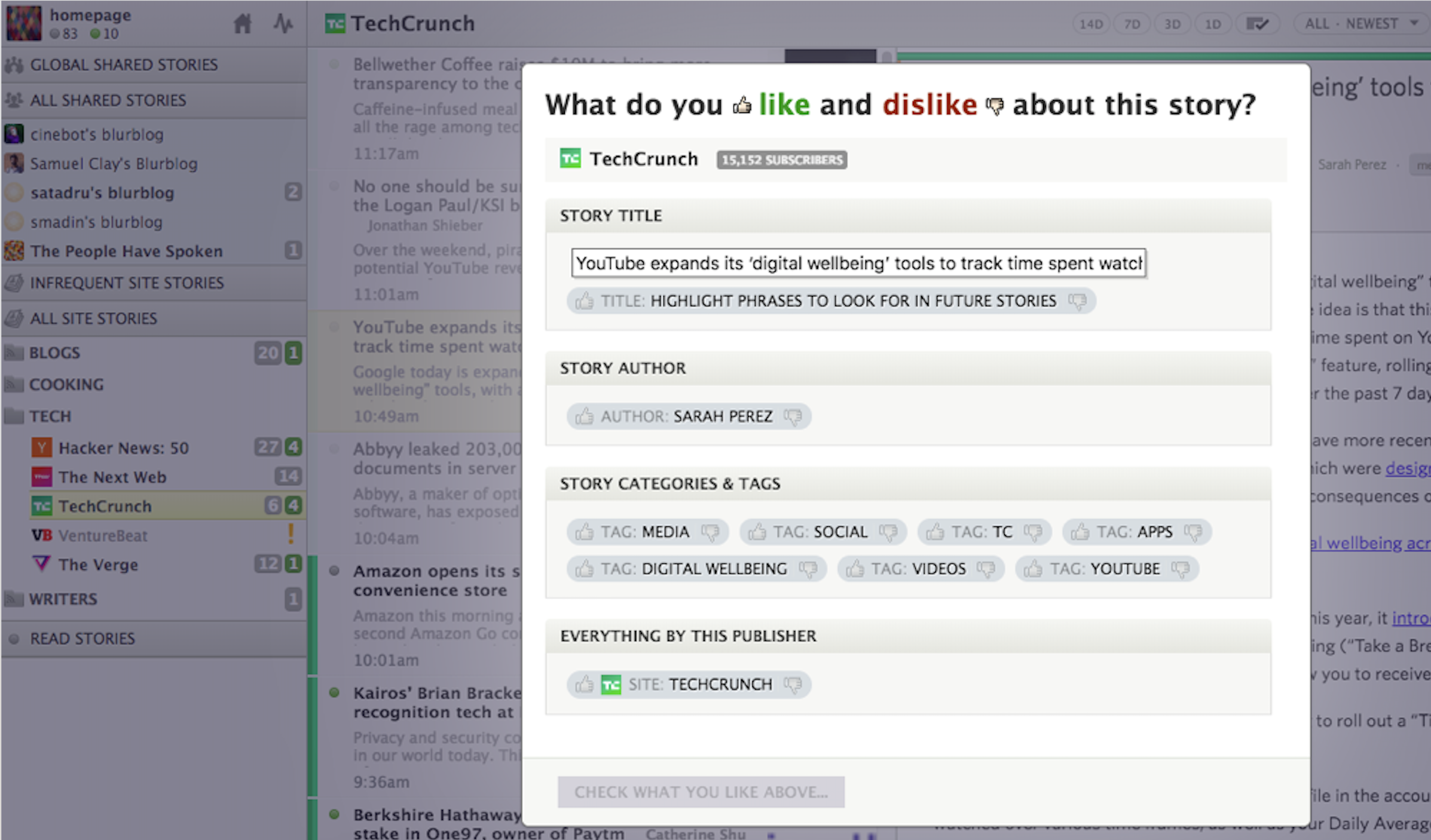
With a free NewsBlur account, you can subscribe to up to 64 different feeds, read full-text content of those sites in its web reader, and save stories to read or access in the future. And you don't even need to click that much while reading in NewsBlur. Just keep scrolling: Articles display one after another for action-free reading.
But NewsBlur's most interesting feature is its sophisticated filtering, which can automatically highlight or hide stories based on certain criteria. If you spend some time training your filters, the system will learn your preferences and try to surface the stories that interest you most. That way, you can subscribe to as many sites as you want—even the ones that publish 100 articles a day—and still only see the content you're interested in.
NewsBlur also lets you share your favorite stories, either on social networks or inside of NewsBlur. Within the app, you can add stories that you read and like to your personal "blurblog," or find people with similar interests and follow their blurblogs as well. Or, you can run NewsBlur on your own server for free.
NewsBlur Price: Free for subscribing to up to 64 sites; $36/year for a Premium account that includes unlimited subscriptions, search functionality, and private sharing; free open-source to run on your own server.
Want offline access to your feeds? ReadKit ($9.99; macOS) syncs your NewsBlur feeds to your desktop, letting you store your articles offline and read them even when you're without internet. ReadKit also supports Feedly, Feed Wrangler, Feedbin, Instapaper, Pocket, and Readability.
Inoreader (Web, iOS, Android, Windows Phone)
Best for free searching and saving your content long-term

Inoreader is one of the most feature-packed free RSS readers on this list. Without paying a cent, you can follow an unlimited number of feeds, and you can even search within your subscriptions without paying for a premium plan.
And while most RSS apps only cache content for the short-term, Inoreader doesn't have limited time archives. Your content—even the stuff you've already read—is stored permanently. To stay organized, you can group your feeds in folders and use tags to separate out individual articles as you read them.
This makes Inoreader a great tool for power users, but it's very accessible for beginners as well. After signing up, you're guided through a tutorial that shows you how to use the app's major features, making it easy to get up and running even if you have no previous RSS experience.
If you upgrade to one of Inoreader's premium plans, you get even more features. Add feeds for Twitter and Google+ profiles just by typing in the username of the person you want to follow, write advanced rules for sorting your content into folders and tags, and customize your dashboard to see exactly what interests you the most when you log in.
Inoreader Price: Free with ads for unlimited subscriptions and search functionality; from $14.99/year for the Starter plan (login required to view page) for ad-free reading, a customizable dashboard, and custom rules.
The Old Reader (Web)
Best for sharing content with friends and getting recommendations
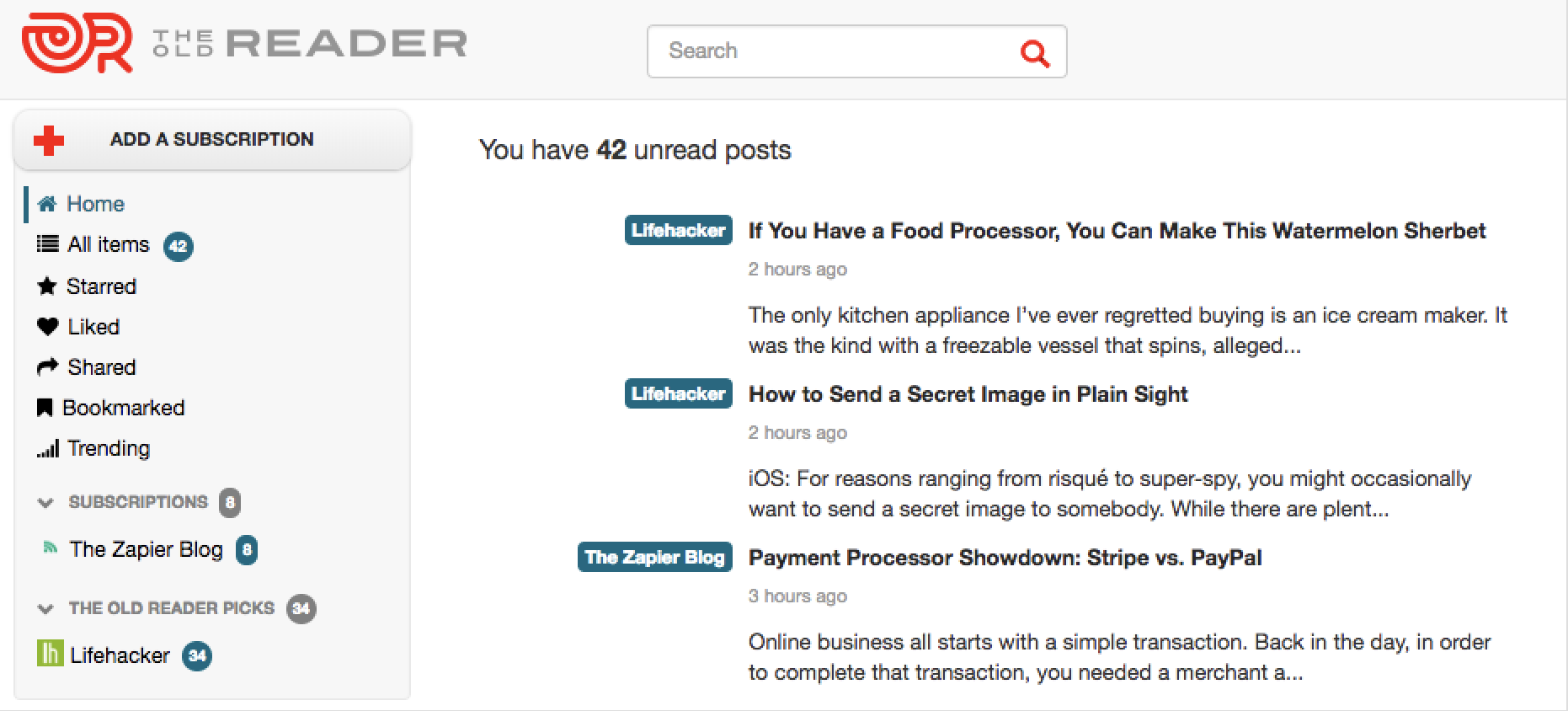
If you and your friends all enjoy reading the same types of content, The Old Reader makes it easy to share your recommendations with each other. Just connect your Facebook or Google account, follow friends who also have accounts, and The Old Reader will show you content recommended by your friends.
This is a great way to discover new blogs, sites, and channels to follow—as well as share your favorites with your friends. And even if you don't have any friends using The Old Reader to connect with, you can check out the content in its "Trending" tab to see a list of the pieces that have received the most recent likes from other people who use The Old Reader.
Beyond its social aspects, The Old Reader's free plan does everything you need an RSS app to do. View full-text articles when available, read all posts in reverse chronological order, and subscribe to as many as 100 feeds. But if you want full-text search functionality, need to follow more than 100 feeds, or prefer to use the app without ads, you'll need to upgrade to Premium.
The Old Reader Price: Free with ads for up to 100 subscriptions; from $25/year for a Premium Account (login required to view page) that includes up to 500 subscriptions, one year of post storage, and full-text search.
While The Old Reader is a web-only app, it integrates with popular native RSS apps like Reeder (free until Reeder 4 is launched) and FeedReader (Free; Linux). You can also build your own mobile app using The Old Reader's API.
Bloglovin' (Web, iOS, Android)
Best for discovering popular lifestyle content
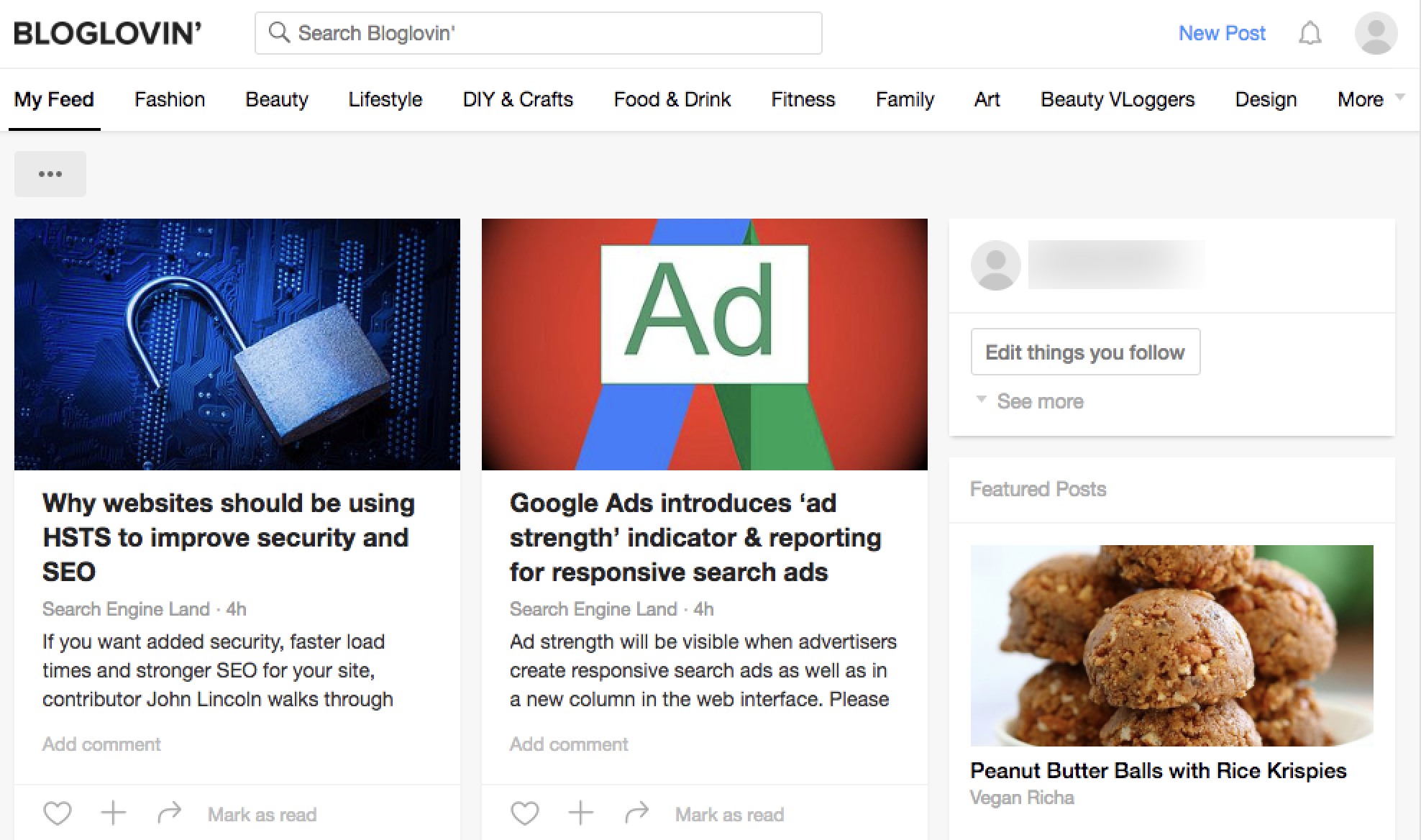
Bloglovin' is the Pinterest of RSS reader apps. While it lets you follow your favorite blogs and publications like every other app on this list, it's designed much more like a social media site than some of the other featured RSS readers. It has a clean, image-focused design, "love" and comment buttons on every post, and a card layout that makes the app feel very modern.
At the top of your dashboard, you'll find a list of categories for popular lifestyle topics like "Family," "Fashion," and "DIY/Crafts." Click any of the topics, and you'll see popular content on that topic, making it easy to discover new authors and blogs to follow. You can even use Bloglovin' to publish your own blog directly on the platform and share your ideas with others.
Like Pinterest, Bloglovin' also lets you create your own personal collections of content. If you're planning a wedding, redesigning your house, or just looking for new crafting ideas, create a collection in Bloglovin' and add any relevant content you find to that collection. Then, when you need inspiration or are looking for ideas, head to your collections to see all of the content you've saved.
Bloglovin' Price: Free
Netvibes (Web)
Best for marketers who want to monitor their brands and industry
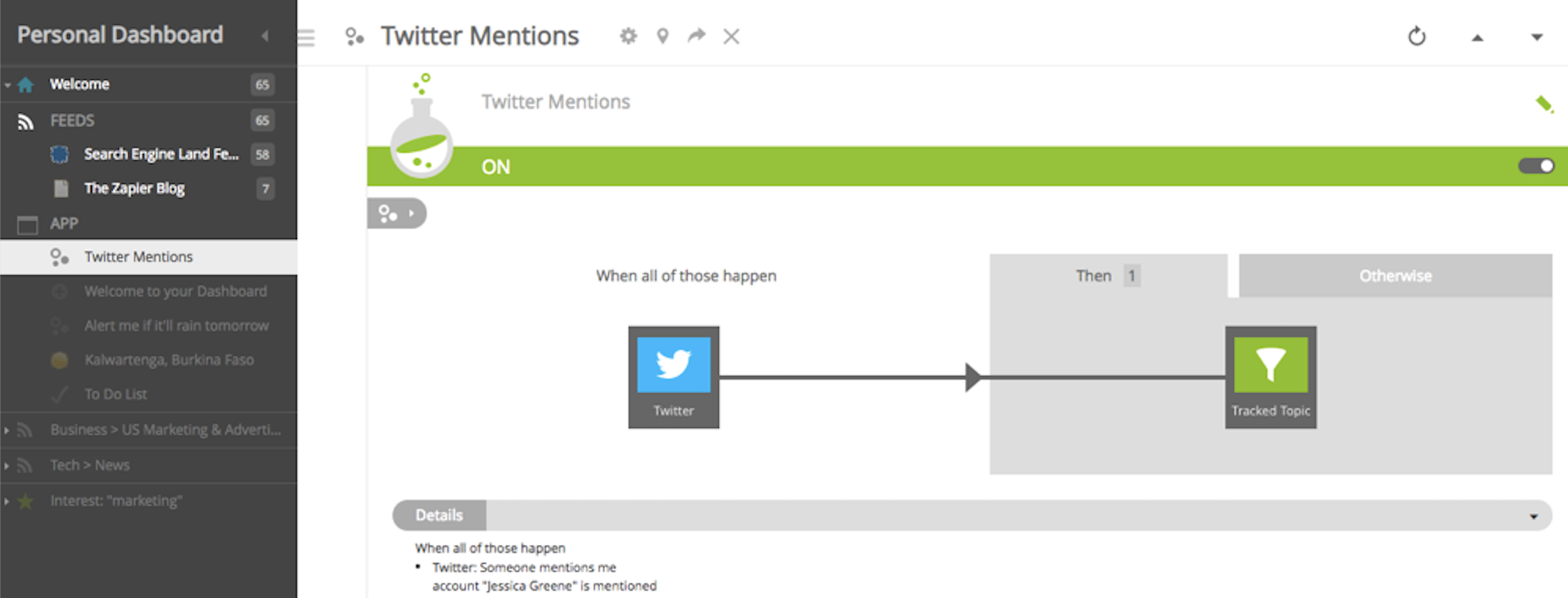
Like all of the other tools on this list, Netvibes is an RSS app that lets you follow your favorite publications and view their posts in reverse chronological order. And while it's great as a traditional RSS reader, where Netvibes really shines is with its Potions.
Potions are custom workflows with triggers and actions. For example, some of the other RSS apps on this list let you see the posts of someone you follow on Twitter in your RSS app. But with a Netvibes Potion, you can get even more granular. For example, create a feed that only shows @mentions of your brand, or get a feed of all posts that use a specific hashtag.
Netvibes supports more than 38 trigger apps currently, including sites like Twitter, Medium, Reddit, and Slack. Just set the trigger to monitor the specific site and action you're interested in, then set your RSS feed as your action. When you're finished, all of the mentions that meet your trigger criteria show up in your feed alongside any publications you're following.
The end result: a really powerful dashboard for marketers who want to monitor their brands and stay on top of industry changes and important content at the same time.
Netvibes Price: Free for the Basic plan that includes up to five Potions; from $24/year (billed monthly) for the VIP plan that includes unlimited Potions.
FlowReader (Web)
Best for combining your RSS and social feeds
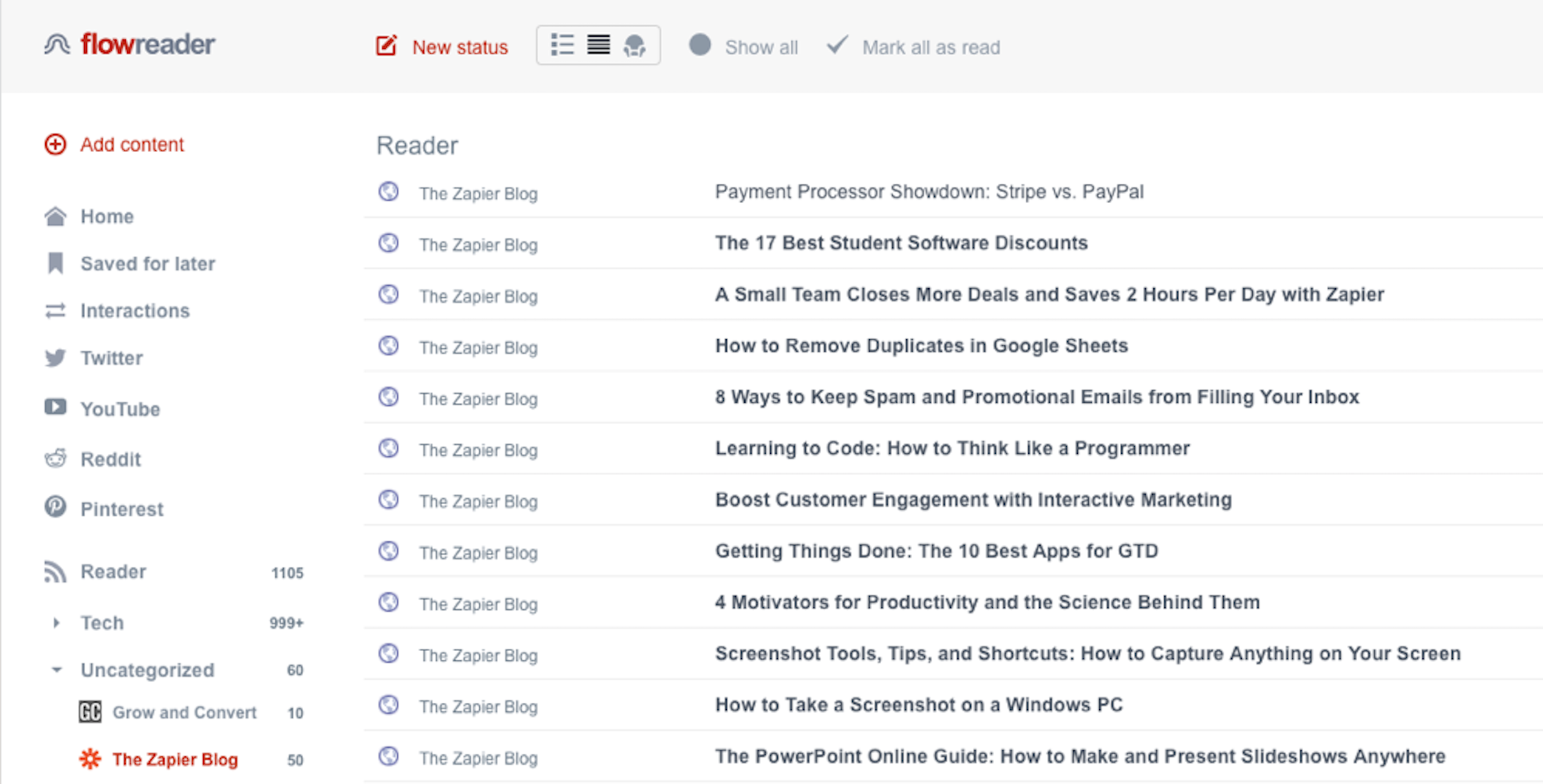
If you want an easy way to keep up with all of the publications you follow and the things you're following on Twitter, YouTube, Reddit, and Pinterest, FlowReader is the RSS reader for you. Subscribe to as many blogs as you want, and see the headlines of their posts in reverse chronological order. Skim headlines quickly, and open only those that catch your eye.
Then, connect your Twitter, YouTube, Reddit, and/or Pinterest accounts to see all of the people, brands, topics, and channels you're following on those sites in separate feeds. This keeps you from having to navigate through multiple sites to stay up to date with all of your interests, but—perhaps most interestingly—it gives you an actual chronological view of posts.
For example, when you log into Twitter, it shows you ranked tweets, followed by "in case you missed it," before showing you posts in reverse chronological order. But if you crave the ability to just see what the people you follow posted in reverse chronological order, use FlowReader's feed to bypass Twitter's recommendations, and read posts in the order they were posted.
FlowReader Price: Free
Feedreader (Web)
Best for no-frills feed reading
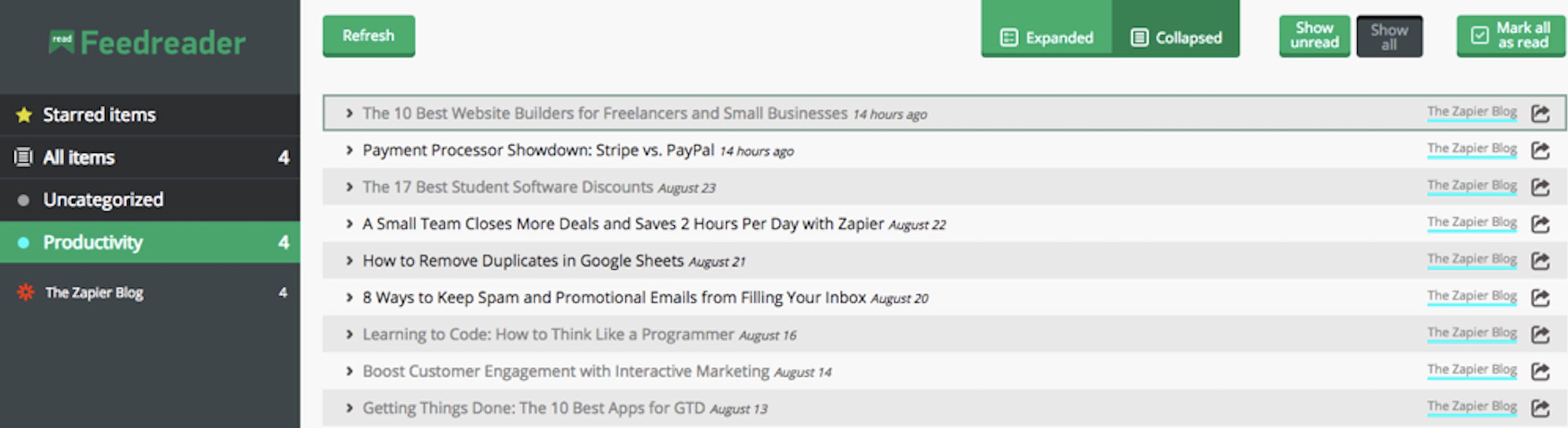
If all you really want is a no-frills place to curate and aggregate the content you care about, Feedreader is the tool for you. It's a basic, ad-free, web-based RSS reader that lets you subscribe to feeds, see your content in two views—expanded or collapsed—and star items you're interested in to view them later.
But in addition to its standard features, Feedreader offers a few more options for those craving simplicity in an RSS app: Sort your subscriptions into categories to keep separate interests separate, or use the app's keyboard shortcuts to navigate, expand and collapse articles, refresh the page, and mark items as starred or read.
Feedreader Price: Free
Feeder (Web, Chrome, Firefox, Safari, Yandex, iOS, Android)
Best for viewing your RSS feeds on any device
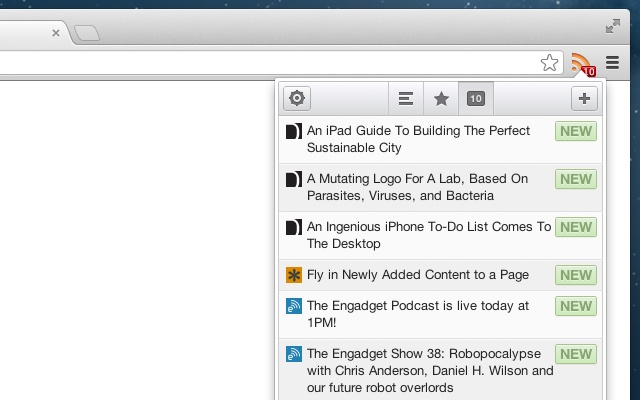
Feeder's web app isn't all that different from any of the other apps on this list. Like all traditional RSS reader apps, it lets you subscribe to sites and view their posts in reverse chronological order. What makes Feeder stand out, though, its its browser and mobile apps that let you access the content in your feed however you want, wherever you are.
Using Feeder's browser extensions for Chrome, Firefox, Safari, or Yandex is perhaps the simplest way to read RSS feeds—one that's especially popular with those who want to quickly read the headlines and get on with their day. Just click your RSS icon to see recently published headlines from any page of your browser. Tap an article to read it, or just quickly skim through the latest updates without reading everything.
You can also take your RSS feeds on the go with its mobile apps for iOS and Android, where you'll get both the headlines and a simplified view of the full articles. It's a great way to stay informed of what's going on wherever you happen to be when you're looking to catch up on the news you care about.
Feeder Price: Free with ads for the Feeder Basic plan that includes access to all of Feeder's apps; from $59.88/year (billed monthly) for the ad-free Feeder Pro plan.
Selfoss (Self-Hosted Web, Third-Party iOS and Android)
Best for customizing your RSS reader

Want to host an RSS reader app on your own server? Selfoss is one of the best options for that today (along with the aforementioned NewsBlur). It's an RSS reader that lets you follow sites and your favorite people on Twitter in one app. Like many of the other RSS apps so far, it simplifies the reading experience and has some basic features that help you organize your feeds.
Selfoss is open source, so you can download it for free, dig into its code, and customize things if you'd like. You can add additional data sources, build plugins to add extra features, and download pre-made extras from its community. And with a Fever API bridge, it can sync with apps that were designed to work with the now-unsupported Fever RSS reader. It'll take a bit more work to start using, but it will let you make a feed reader that's tailored perfectly to your needs.
Selfoss Price: Free open-source
If you like the idea of a self-hosted RSS app but aren't sure if either NewsBlur or Selfoss are right for you, there are three other options to consider: FreshRSS (Free; Self-Hosted Web), Tiny Tiny RSS (Free; Self-Hosted Web and Android), and Winds (Free; Web, Self-Hosted Web, macOS, Linux, and Windows).
Build an RSS Reader in Your Favorite App
It seems like there should be an RSS app for everyone. But if you're struggling to find the perfect tool, the best tool might just be one you're already using.
Zapier's RSS integrations let you save new RSS feed posts to Instapaper, Pocket, Evernote, or other reading apps:
If you just need a notification about new posts, create a Zap that sends you a push notification, email, or Slack message about new articles—or logs them to a Google Sheets spreadsheet:
Or maybe your favorite apps and sites don't include RSS feeds. Zapier can help turn almost any app's notifications into an RSS feed, so you can subscribe to them in one place.
Alternately, use Zapier to make your own filtered, combined RSS feed that will show all of the articles from your favorite sites, with filters to only show the articles you're interested in.
You can even build a custom RSS feed reader inside Google Sheets, using its =importfeed() function. Here's how.
Be sure to experiment—with a few tricks, you can read RSS feeds in any of your favorite apps.
Struggling to read everything your RSS reader sends your way? It's time to pick a read-it-later or bookmarking tool to save the best content.
RSS is one of the oldest technologies of the internet; it's kind of like email in that way. But also like email, newer advances in technology haven't reduced its importance. RSS remains one of the best ways to make sure you see everything your favorite sites publish—or ensure you never miss out on an amazing Craigslist deal.
If you're just getting started using RSS, try picking an app that's simple to use. Bookmark its URL, subscribe to favorite sites, and learn its features as your needs grow. Power users should consider which features they need most, then look for an app that matches their needs perfectly.
Related Reading:
Originally published in September 2015, this post has been updated by Jessica Greene with each app's current features and pricing. Additionally, we removed apps that have been discontinued—Digg Reader, gReader, and RSSOwl—and shifted our focus to the best free, web-based RSS apps. Because of this new focus, we removed some premium-only and/or native apps that were previously included, including Feedbin, Feed Wrangler, BazQux Reader, Newsbar, and NetNewsWire. Zapier senior writer Matthew Guay also contributed to an earlier update of this article.
from The Zapier Blog https://ift.tt/1KxI7NV
- Get link
- X
- Other Apps

Comments
Post a Comment