The 10 Best Pomodoro Timer Apps to Boost Your Productivity
- Get link
- X
- Other Apps
When working or studying, you can only focus for so long before your mind starts to wander. Taking frequent breaks helps, but if you don't specifically schedule time for them, it's far too easy to sit and work for hours on end. The Pomodoro Technique helps you avoid this issue by breaking your day up into 25-minute focus sessions followed by five-minute breaks.
And while you could use an egg timer or the clock on your phone to schedule your breaks, a Pomodoro app may be a better solution. Pomodoro apps are timers designed specifically for the Pomodoro Technique, making it easy to divide your day up into focus sessions and breaks. Here's a quick dive into the Pomodoro Technique, followed by 10 of the best Pomodoro timer apps to help you get started.
What is the Pomodoro Technique?
In college, final exam season prompts a two-week-long cram session. Everyone has their own tales of studying all night, downing dangerous levels of caffeine, and rubbing their eyes at lecture notes. But after a while, extra studying doesn't really help; you're reading the same material, but your brain is so zapped that you won't retain anything.
That's what Francesco Cirillo discovered during his first year of college. After realizing he was getting distracted and not using his study time efficiently, he grabbed a tomato-shaped kitchen timer, set it for 10 minutes, and tried working solidly for those 10 minutes without doing anything else. And it worked—forcing himself to focus before rewarding himself with a break helped him get more done, even with the break time.
With more testing and tweaking, Cirillo settled on a structured framework for what he called the Pomodoro Technique (named after the Italian word for "tomato," in reference to his original kitchen timer). The final technique is just about as simple as his original idea: you use a timer to break your work into focused time blocks (usually 25 minutes) separated by a short, usually five-minute break. After four consecutive working time blocks, you take a longer break, around 20 or 30 minutes.

Each 25-minute work block is called a "pomodoro." If you feel the urge to do something other than work during a focus period, make a note of it. Over time, you'll train yourself to be more productive during each pomodoro.
The benefits of the Pomodoro Technique come from the frequent breaks, which help your mind stay fresh. The focused time blocks also force you to adhere to fixed limits, so you'll be encouraged to complete a task more quickly, or—in the case of a large task—spread it out over a number of pomodoros.
The length of working and break times can vary depending on what you prefer, but here's the basic process:
- Start a 25-minute timer
- Work until the timer rings
- Take a short, five-minute break
- Every four pomodoros (focus periods), take a longer break—usually 20-30 minutes
Because the whole technique centers around timing your focus periods and breaks, it helps to rely on a Pomodoro timer app to keep you on track and focused throughout the day.
What Makes a Great Pomodoro Timer App?
When looking for a Pomodoro app, it's easy to get overwhelmed. There are a lot of options to choose from. To compile this list of Pomodoro timer apps, we narrowed down our recommendations using the following criteria:
-
Extra features: Simple Pomodoro timers are a dime a dozen, and since all they do is count down the time to your next pomodoro, it's difficult to say what makes one better than another. Instead, we're focused on apps that do more than just count down time—apps that have features beyond just timing your pomodoros.
-
Professional use: Those extra features offered by our recommended apps are geared toward people looking to use the Pomodoro Technique at work. They let you combine Pomodoro and your to-do list, make it easy to track the time you spend doing pomodoros, help you do pomodoros with your team, or offer some other feature geared toward professional use.
-
Free or free trial: The best way to find the app that's right for you is to test a few options and find the one you love the most. That's difficult to do if you have to pay for the app outright without getting a chance to test it first. The apps below are all either free, have a free plan, or offer a free trial so you can try the app before you invest in a premium version of it.
-
Intuitive: You shouldn't need to spend days reading through an instruction manual or online help documentation to use a Pomodoro timer app. The apps we selected are all intuitive and easy to use so you can get up and running with your new tool from day one.
If the Pomodoro Technique sounds like something you'd like to try—or if you're just tired of using a kitchen timer to tackle it—here are 10 of the best Pomodoro timer apps to consider.
The Best Pomodoro Timer Apps
- Focus Booster (Web, Windows, macOS, iOS, Android) for freelancers who work with multiple clients
- PomoDoneApp (Web, Windows, macOS, Linux, iOS, Android) for using Pomodoro with a third-party task management app
- KanbanFlow (Web) for combining Kanban and Pomodoro
- Pomotodo (Web, Windows, macOS, Chrome, iOS, Android) for combining GTD and Pomodoro
- Marinara Timer (Web) for teams looking to complete pomodoros together
- Be Focused (macOS, iOS) for simple task and time management on Apple devices
- Tomatoes (Web) for motivating you to complete pomodoros
- Engross (Android) for figuring out when you're the most focused
- Pomodoro.cc (Web) for people who are new to the Pomodoro Technique
- Timerdoro (Web) for people who need multiple timers
- Alternatives to Timer Apps
Focus Booster (Web, Windows, macOS, iOS, Android)
Best for freelancers who work with multiple clients
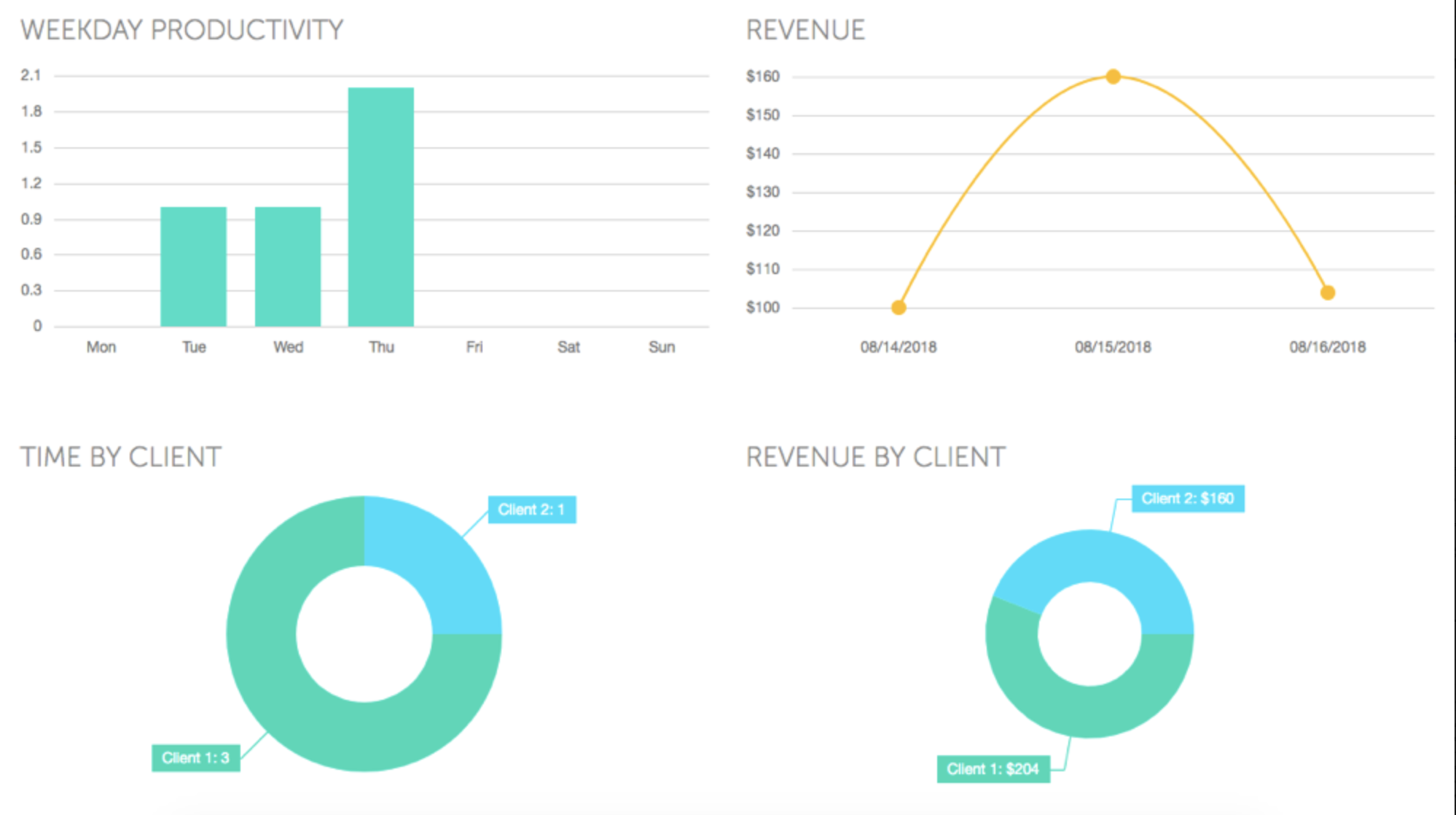
Focus Booster offers everything you'd expect from a simple Pomodoro timer—and then some:
- It lets you adjust the lengths of your focus and break sessions.
- The timer switches automatically from focus to break time.
- Your data syncs across Focus Booster's web, mobile, and desktop apps.
But what really makes Focus Booster unique are the features in its Professional plan that let you use the tool as both a Pomodoro timer and time-tracking app.
Before starting a focus session, add/select a task and client to attribute the time to. When you finish the session, Focus Booster logs the time, task, and client to your timesheet. Then, your Reports dashboard shows a snapshot of your timesheet and revenue for selected dates. You can even download detailed CSV reports for simpler invoicing.
Another useful feature: pause your timer at any time if you're interrupted and need to quit tracking your time. When you're ready to refocus, restart the timer to log the time from the unfinished session to your timesheet, and start fresh with a new focus session.
Focus Booster Price: Free for the Starter plan, which includes up to 20 pomodoros/month; $2.99/month for the Individual plan, which includes up to 200 pomodoros/month; $4.99/month for the Professional plan, which includes unlimited pomodoros, client tracking, and data export.
PomoDoneApp (Web, Windows, macOS, Linux, iOS, Android)
Best for using the Pomodoro Technique with a third-party task management app
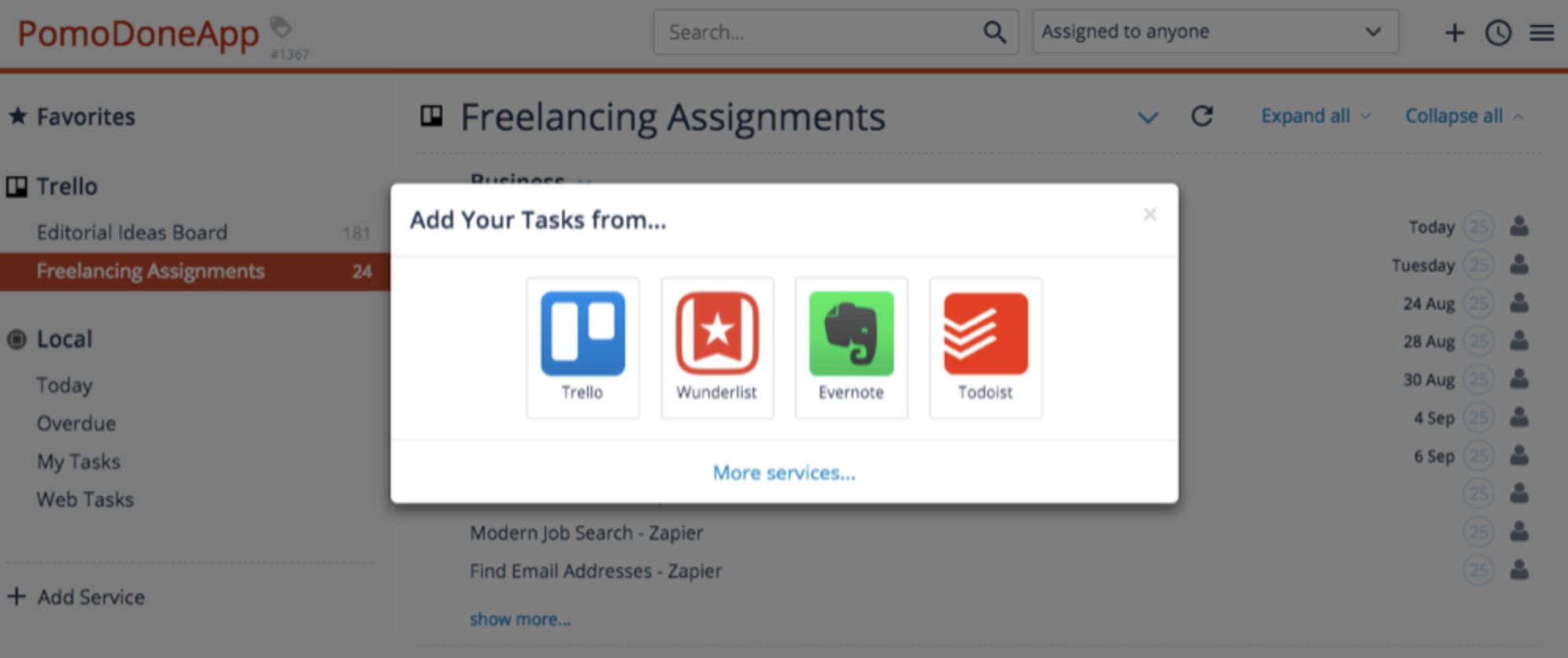
If you already have a specific task management system but want to use Pomodoro to boost your productivity, try PomoDoneApp. PomoDoneApp supports native integrations with popular task management tools: Trello, Wunderlist, Asana, Basecamp, Todoist, and more. It imports existing tasks from any connected apps, and it also lets you transfer tasks created directly in PomoDoneApp back to your task management tool.
PomoDoneApp also integrates with Zapier, so even if your preferred task management app isn't supported natively—or if you want to connect to more apps than your plan supports—you can connect it to 1,300+ apps with a Zap.
If you don't already use a task management tool, add your tasks directly in PomoDoneApp—or use the Pomodoro timer on its own. Its timer has all of the functions you need: session length customization options, automatic switching from focus to break timers, and a minimized version that, if you're using the Mac desktop app, displays the remaining time on your menu bar.
PomoDoneApp also features powerful reporting options that let you filter your data and share your logs with others. And with its Chrome extension, you can blacklist certain websites during your focus period—a great option if you're prone to wandering off to check email, scan social media, or visit news sites while you're supposed to be focusing.
PomoDoneApp Price: Free for the Starter plan, which includes two native integrations and one month of data in reports; from $2.33/month for premium plans, which support more native integrations and longer periods of access to reports.
Automate PomoDoneApp with PomoDoneApp's Zapier integrations.
KanbanFlow (Web)
Best for combining Pomodoro and GTD

PomoDoneApp is great if you're already using a Kanban tool like Trello or MeisterTask, but if you're not, it doesn't make sense to manage two separate systems to get the combined Kanban and Pomodoro features. Instead, check out KanbanFlow.
KanbanFlow is a Kanban board with a Pomodoro timer built in. It offers all of the features you'd expect from a Kanban app: work-in-progress limits, swimlanes, shared boards, and reporting options. But what makes KanbanFlow unique is its time-tracking feature that lets you initiate pomodoros directly from tasks on your board.
KanbanFlow's Zapier integrations allow you to connect it to 1,300+ apps so you can make sure your to-dos and time tracking are consistent across the board.
In addition to taking advantage of the Pomodoro Technique and tracking your time toward tasks, KanbanFlow provides you with statistics on your productivity. When you pause a timer, it asks you what caused the interruption. Use these reports to monitor your own productivity over time, and discover what interruptions are preventing you from staying focused most often.
KanbanFlow Price: Free for the Free plan, which includes unlimited tasks and boards, the Pomodoro timer, and productivity reports; from $5/user/month for the Premium plan, which includes file attachments, priority support, and third-party integrations.
Automate KanbanFlow with KanbanFlow's Zapier integrations.
Pomotodo (Web, Windows, macOS, Chrome, iOS, Android)
Best for combining Pomodoro and GTD
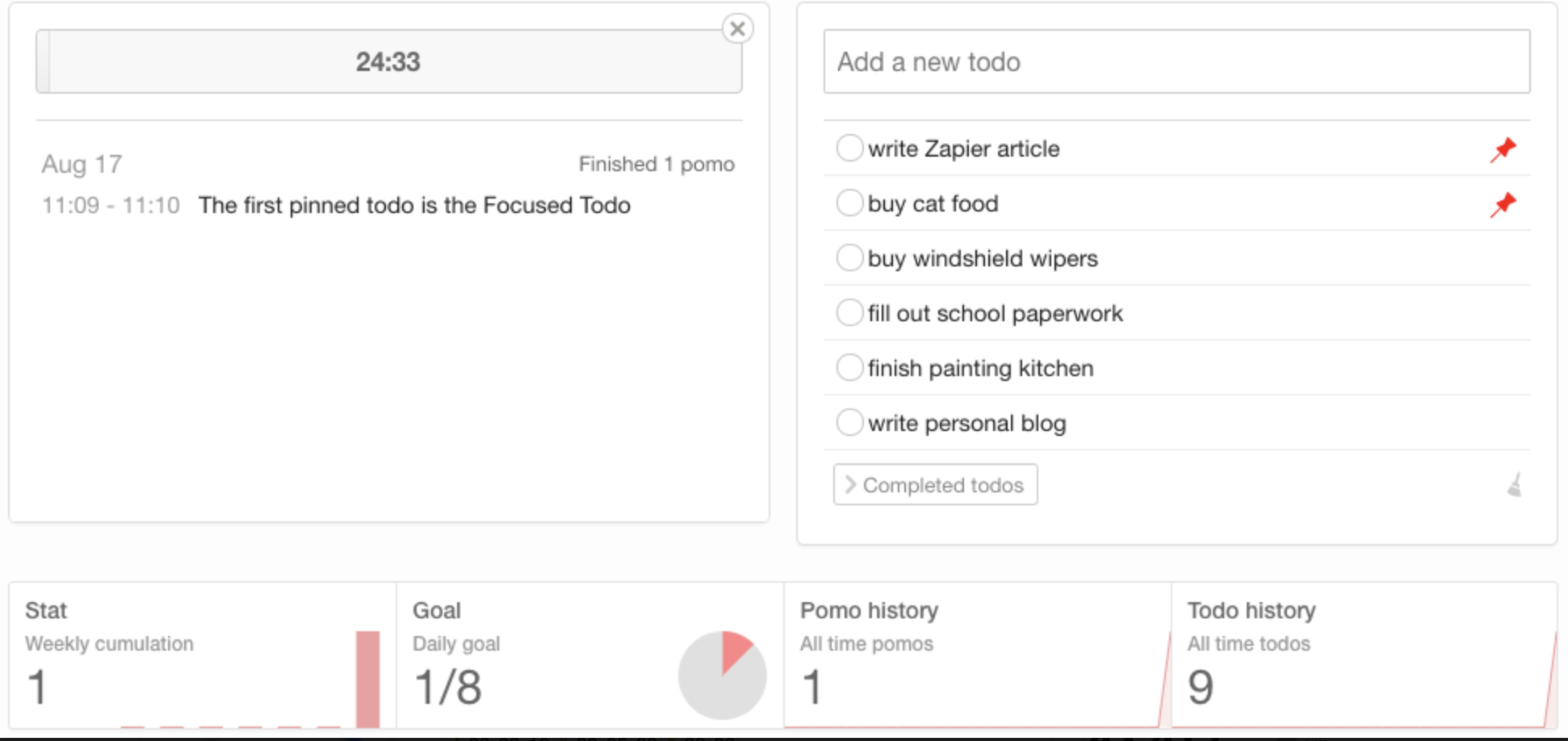
Pomotodo lets you combine two different productivity techniques: Pomodoro and Getting Things Done (GTD). Use it to capture all of your to-dos, prioritize them, and organize them into categories, and then execute on your most important tasks using the Pomodoro Technique.
After you create an account, Pomotodo's tutorial walks you through how to use the system—and why each step is important. Once you finish the tutorial, start adding to-dos to your list. Pin the to-dos you plan on working on that day, add tags to categorize to-dos, and/or drag and drop all tasks into priority order. Once you're finished, click "Start Pomo" to start your first pomodoro.
Attach pomodoros to to-do items to track how much time you're spending on tasks, and check tasks off of your list to mark them as complete. You can also set goals for number of pomodoros to complete per day, week, or month if you're working on improving your productivity.
By default, Pomotodo's timer plays a ticking sound during your focus period. If you find the constant ticking distracting, open your preferences and uncheck the "Play working sound" checkbox.
Pomotodo Price: Free for the basic plan, which includes a to-do list and Pomodoro timer; $3.90/month for the Pro plan, which includes recurring to-dos, goals, and customized timer durations.
Marinara Timer (Web)
Best for teams looking to complete pomodoros together
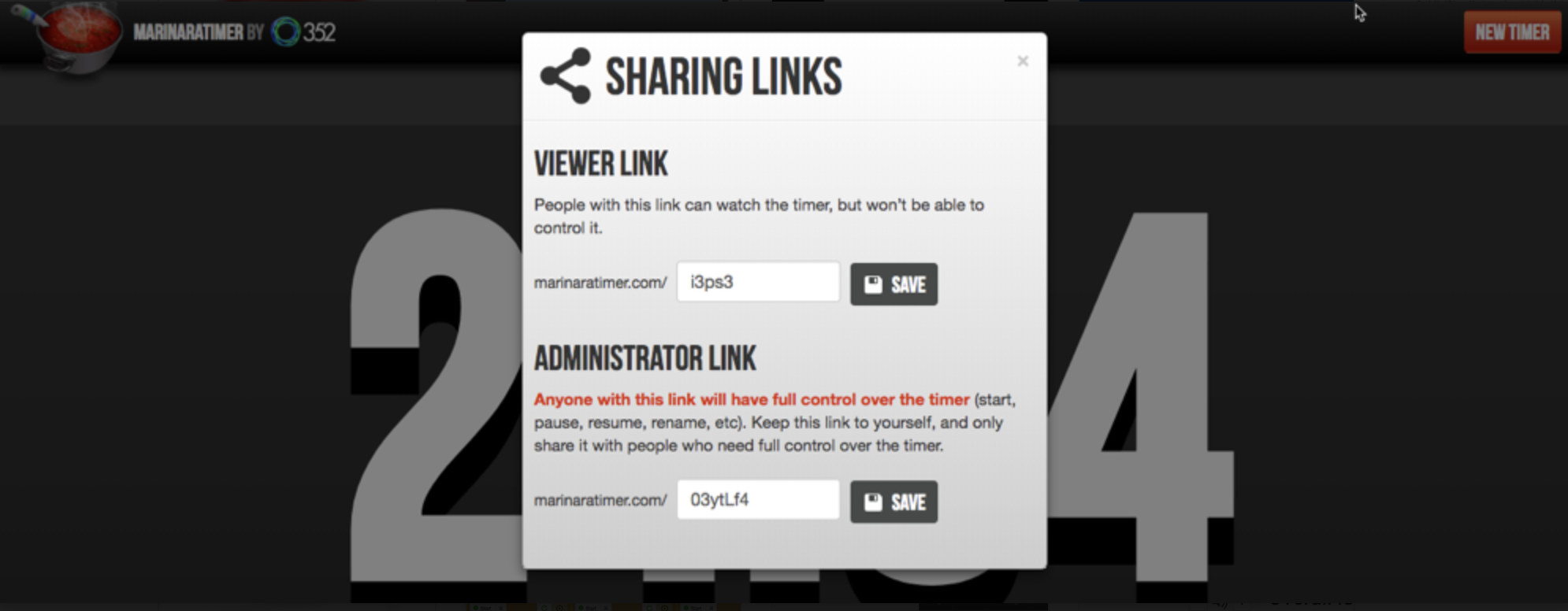
Looking for a web-based timer with no strings? Marinara Timer doesn't even require a signup. It offers three timer options: Pomodoro, Custom, and Kitchen:
- The Pomodoro timer lets you get started right away with the default 25/5-minute timers.
- If you want to customize timer lengths, Custom mode lets you tweak things to your liking.
- Kitchen mode is your plain ol' one-time timer: Set a time limit and it counts down to zero.
The distinct feature in Marinara is that it gives you a unique URL for each timer, so you can share it with other people. Maybe you're working with a team and want to be sure that everyone's able to take their breaks together. Or maybe you want to hold yourself accountable by sharing your timer with a colleague. With Marinara, you get an administrator link and a viewer link, so you can share the viewer link with other people to view on their own screens. Only the administrator can start or stop the timer, so there's no risk of one person interrupting the timer for everyone else.
Marinara Timer Price: Free
Be Focused (macOS, iOS)
Best for simple task and time management on Apple devices

Be Focused lets you combine a to-do list with the Pomodoro Technique, and it provides reports showing exactly where you spent your focus time each day, week, month, year, and even across all time.
Just open your task list, add things you need to do, and then click the clock next to your highest-priority task to start your Pomodoro timer. When time runs out, the time you spent on that task is logged to your reports, letting you see exactly how much time you spent on each task on your list. You can also download those reports as CSV files for your records or invoicing.
Be Focused is available for both macOS and iOS devices, and if you own the apps for both operating systems, you can sync your data across all of your devices. It also supports other basic, desirable Pomodoro timer features: Adjust your settings to change the default timer lengths, skip breaks when you're idle, and adjust the sounds and volume of notifications.
Be Focused Price: Free on iOS for the Focus Timer app that includes everything except cross-device syncing; $0.99 for the Be Focused Pro iOS app that syncs with the premium macOS app; $2.99 for the Be Focused Pro macOS app that syncs with the premium iOS app (note that there's no free macOS version of Be Focused).
Tomatoes (Web)
Best for motivating you to complete pomodoros
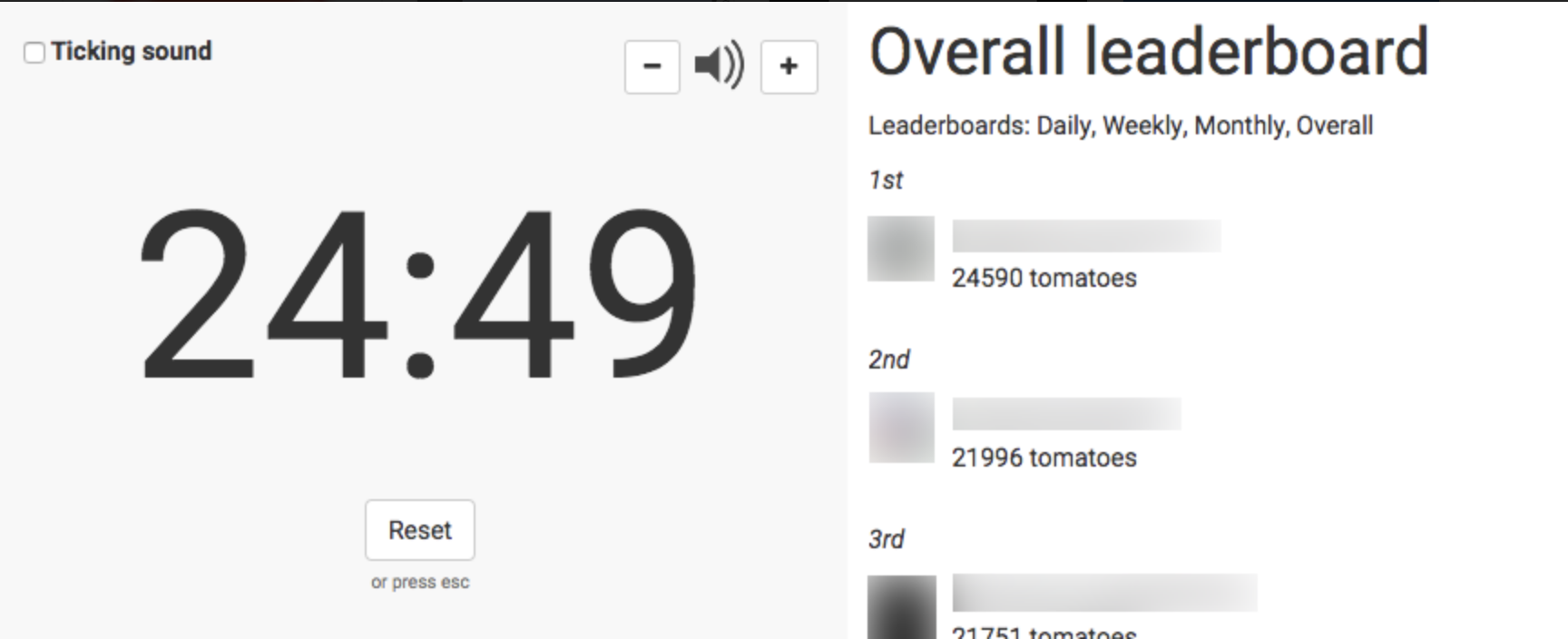
For some people, the Pomodoro Technique is enough to keep them motivated and focused. But if you're struggling to stick with the technique and need some additional motivation, Tomatoes offers a solution: motivation via competition.
Tomatoes' timer is very basic. Just click the "Start" button on its homepage to start a 25-minute timer. That's pretty much the extent of it.
What makes Tomatoes unique, though, is that it tracks the number of pomodoros each of its logged-in users has completed, creating leaderboards for each day, week, and month, and across all time. If you're motivated by competition and bragging rights, Tomatoes could be just what you need to stay focused and complete your pomodoros.
Get your coworkers involved, and compete against each other to see who completes the most uninterrupted pomodoros each day or week. It might even lead to useful data if one person in particular wins frequently. For example, if the ongoing winner is the only person who works from home, it could be used as evidence of why letting people work remotely is good for productivity.
Keep in mind that Tomatoes only supports single sign-on via GitHub and Twitter, so you and your coworkers will need accounts on one of those two sites to appear on the leaderboards.
Tomatoes Price: Free
Engross (Android)
Best for finding out when you're the most focused
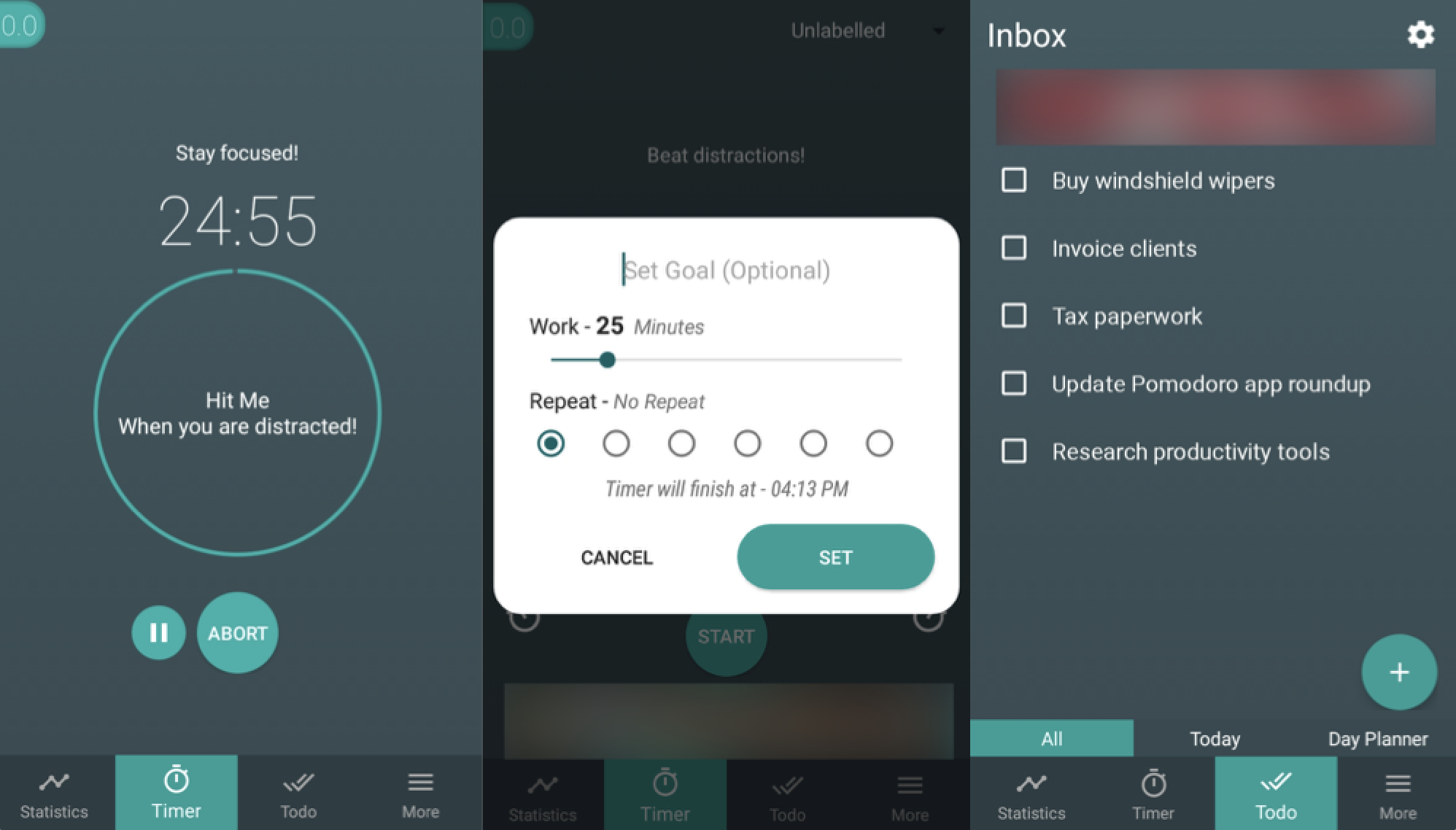
Engross is a Pomodoro app for Android devices that helps you figure out what times of the day you're most productive. Like many of the other apps on this list, it lets you create a to-do list so you can combine your task and time management techniques in one app. Then, you can use its Pomodoro timer (with editable timer durations) to time your pomodoros and breaks.
But where Engross really shines is with its distractions-tracking feature. Every time you get distracted while trying to focus during a pomodoro, you tap the screen. Engross tracks how often you click the distraction button, compiling reports showing you what times of the day you're best able to focus—and what times of the day you're most easily distracted.
Once you have that information, you can use it to build your own personal productivity schedule. Schedule the tasks that require the most focus during the hours of the day when you tend to be less distracted, and schedule lower-priority tasks during the hours where you find it harder to focus.
Engross Price: Free with ads; $1.99 for the Pro upgrade (purchased within the free version of the app) that provides an ad-free experience.
Pomodoro.cc (Web)
Best for people who are new to the Pomodoro Technique
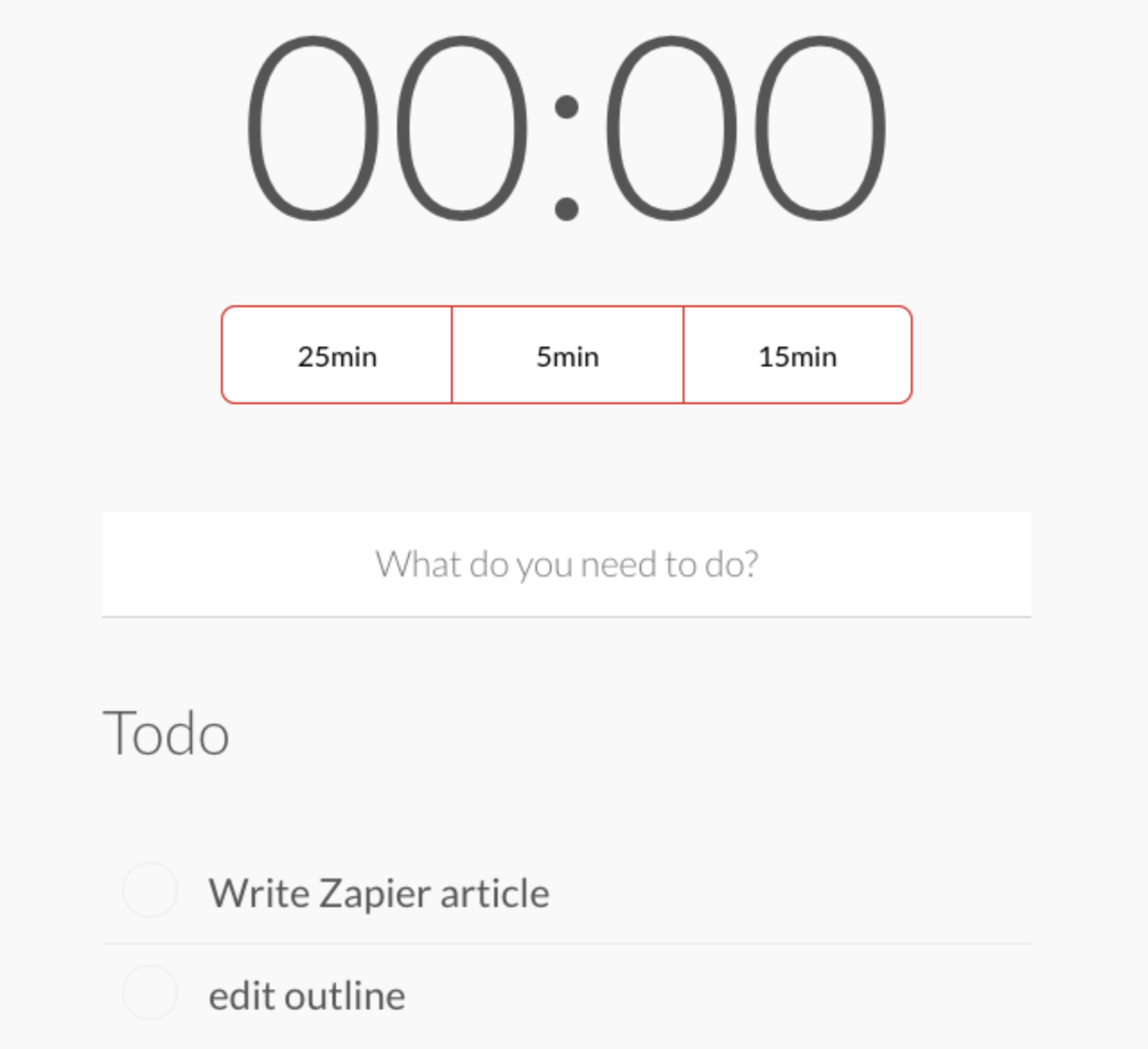
If you're new to the Pomodoro Technique and aren't really sure yet if it's going to work for you, use Pomodoro.cc to do a trial run of the technique without creating an account. Pomodoro.cc offers both a timer and to-do list like some of the other apps on this list, but you don't have to create an account to use either feature. This lets you try the technique and see if you like it before upgrading to a more feature-rich tool.
Pomodoro.cc's timer is very basic. Pomodoros are set to 25-, 5-, and 15-minute increments that aren't adjustable. Just click a button to start the timer. Your to-do list is just for your reference over the course of the day—there's no way to track time toward different to-dos. You're basically just creating a list, using the timer, and marking things off your list when they're done.
However, if you find that you really like Pomodoro.cc, you do have the option to create an account and save your to-do list so you don't have to recreate it every day.
Pomodoro.cc Price: Free
If you don't want all of the extra features included in our recommendations and prefer a basic Pomodoro timer, Pomodoro.cc isn't your only option. Other great, basic Pomodoro timer apps include Pomodoro Timer Lite (Free; Android), Tadam ($3.99; macOS), Tomato Timer (Free; Web), and Moosti (Free; Web).
Timerdoro (Web)
Best for people who need multiple timers
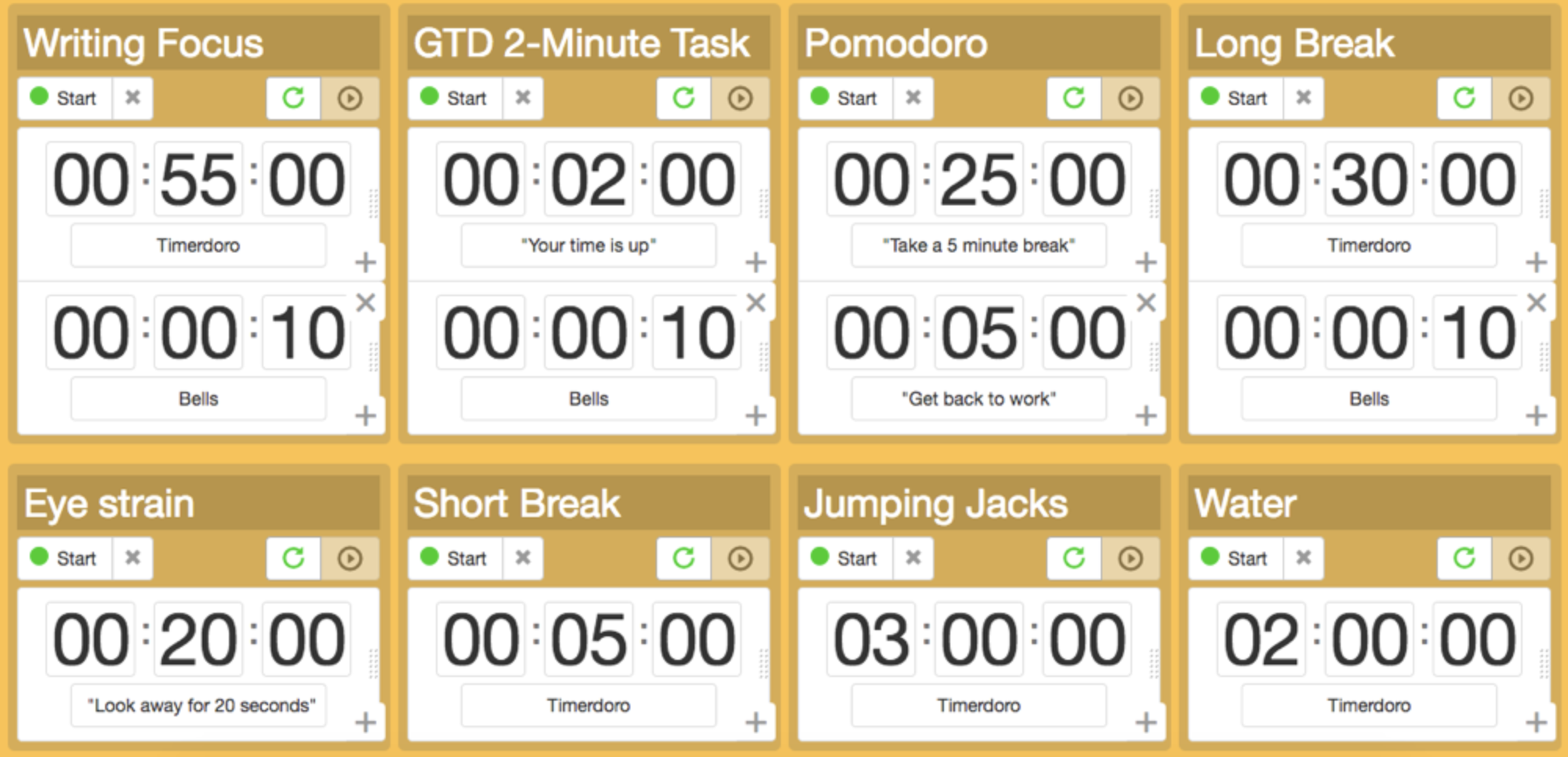
Sometimes, you need timers for more than just pomodoros. In that case, Timerdoro has a solution. It lets you create as many timers as you want to go off throughout the day.
Maybe you need to vary your pomodoro lengths by task. If so, create one for the different lengths you need. Or maybe you need to remind yourself to do multiple things throughout the workday: drink a glass of water, get some exercise, or reduce eye strain by looking away from your computer. Timerdoro lets you set up all of the reminders you need.
Using Timerdoro doesn't require an account, but if you want to use the same timers every day, you can create one. With an account, your timers get saved so you don't have to set them up over and over again.
Timerdoro Price: Free
Alternatives to Timer Apps
If none of the apps on this list work for you—or if you're looking for something either simpler or more customizable—here are two more options to consider:
Create a customized Pomodoro workflow with Zapier
If you want to really customize your Pomodoro experience, Zapier has two internal tools, Push and Delay, that can be used together to create a simple Pomodoro timer as a Chrome extension. Here's how it works:
- Install the Zapier Chrome extension if you aren't already using it. If you've already installed it, skip to step two.
- Log in to Zapier, and click the "Make a Zap" button that displays in the header of any page.
- For your trigger app, select "Push by Zapier."
- Select the radio button for "New Push," and click "Save + Continue."
- Next, select "Delay by Zapier" as your action app.
- Select the radio button for "Delay for," and click "Save + Continue."
- Enter the amount of time for your focus session (typically 25 minutes), and click "Continue."
- Finally, select how to want to be notified when your timer expires. Here are some ideas:
-
Choose the app where you want to receive a notification when your timer expires. For example, if you select Gmail, follow the rest of the steps to tell your Zap to send you an email when time expires.
-
Finally, give your Zap a name, and turn it on. Then, repeat these steps for your short break and long break timers.
-
When you're finished, just click the Zapier icon in your Chrome toolbar and select the timer you want to start.

When time runs out, you'll get a notification in the application you selected when creating your Zaps.
Zapier Price: Zapier's Pomodoro timer is a multi-step Zap, so you'll need a premium subscription to use it. Prices for premium plans start at $20/month, billed annually.
Use a physical timer
If you like using physical tools—like pen and paper instead of digital task lists—look into trying an old fashioned egg timer or hourglass. There are even some pretty nice options like Esington timers that are designed for productivity and look way nicer than a ticking tomato.
If you want to get a little more high-tech, check out Saent. Saent is a tangible, minimalist button that you place on your desk. You only need a push or a swipe to send it into action, tracking your time and acting as a "do not disturb" sign when you need to focus.
Automate Your Pomodoro Timer
One of the best ways to boost your productivity and focus is to reduce the number of tasks you have to complete. Zaps—automated workflows powered by Zapier—let you automate your workflows so you spend less time completing simple tasks over and over again and have more time to focus on important work.
For example, if you need to log the time you spend doing pomodoros to a separate time-tracking app, use the following Zaps to log your time automatically:
Or track your time manually using the following Zaps:
Is the Pomodoro Technique for You?
If you're naturally inclined to jump around from task to task, a system like the Pomodoro Technique may provide the structure you need to stay focused and productive.
Still, Pomodoro isn't for everyone. If you try it out and find that it isn't right for you, there are plenty of other task management techniques to consider.
Remember, the best approach to boosting your productivity is to experiment—both with tools and techniques—to find a system that works perfectly for you.
Related reading:
Originally published in March 2017, this post has been updated by Jessica Greene with each app's latest features and pricing, along with great new Pomodoro timers like Pomotodo, Engross, Tomatoes, and Timerdoro. Additionally, we updated our selection criteria for recommended apps, which led to the removal of some previously included apps: Focus Keeper, e.ggtimer.com, ClearFocus, Clockwork Tomato, and Tomighty.
Title photo by lucamascaro via Flickr
from The Zapier Blog https://ift.tt/1UJ6EnX
- Get link
- X
- Other Apps
Comments
Post a Comment