The Best Calendar Apps for Android in 2019
- Get link
- X
- Other Apps
Your calendar isn't the most exciting thing on your phone, but it is one of the most useful. So it's important to have a calendar that has the features you're looking for, syncs with the services you use, and works the way you expect.
Which brings us to Android calendar apps. Google Calendar comes with every Android phone, and most people end up using it. But what if Google Calendar doesn't offer quite the design or features you were looking for? Or can't sync with your calendar service? Or you just want to find out if there's something better suited for your needs? In that case, you need to know which Android calendar app is the best, which is why we decided to find out.
Here are the best calendar apps for Android.
What Makes a Great Android Calendar?
The best Android calendar apps:
- Make it quick to add events. The button for adding new events should always be available. Natural language processing, which automatically turns something like "coffee with Tina tomorrow at 10am" into an appointment, is a big plus.
- Offer customizable ways to see your events. Daily, weekly, and agenda views are a must, of course, but the best apps offer other useful variations.
- Sync with your computer and other mobile devices. We didn't consider applications that can't sync to other devices.
- Offer collaboration. We didn't consider applications that don't allow you to invite other users to events. Ideally sharing an entire calendar should also be simple.
- Offer a clean, native Android user interface. Apps that don't behave like other Android apps are disruptive because they require you to learn where everything is. The best Android apps follow Google's Material Design standards, which help apps feel like they belong on Android and offer a seamless experience.
- Integrate with Android. Widgets make it possible to see events from your home screen, and native notifications make it easy to manage reminders. The best calendar apps offer this and other integrations with Android, allowing you to do things like share text from other events to your calendar to create an event.
These were the criteria we had in mind while reviewing calendar apps for Android. Keep reading to see which apps came out on top.
The 9 Best Android Calendar Apps
- Google Calendar for most Android users
- Microsoft Outlook for Exchange users and Microsoft loyalists
- CloudCal for viewing monthly calendars at a glance
- aCalendar for customization junkies
- DigiCal for the best balance between ease of use and customization
- TimeTree for coordinating with family and friends
- Any.do for a combination calendar and to do list
- Tiny Calendar for viewing your calendar in different ways
- Business Calendar 2 for customizing appointment views on the fly
Google Calendar (Android, iOS, Web)
Best calendar app for most Android users
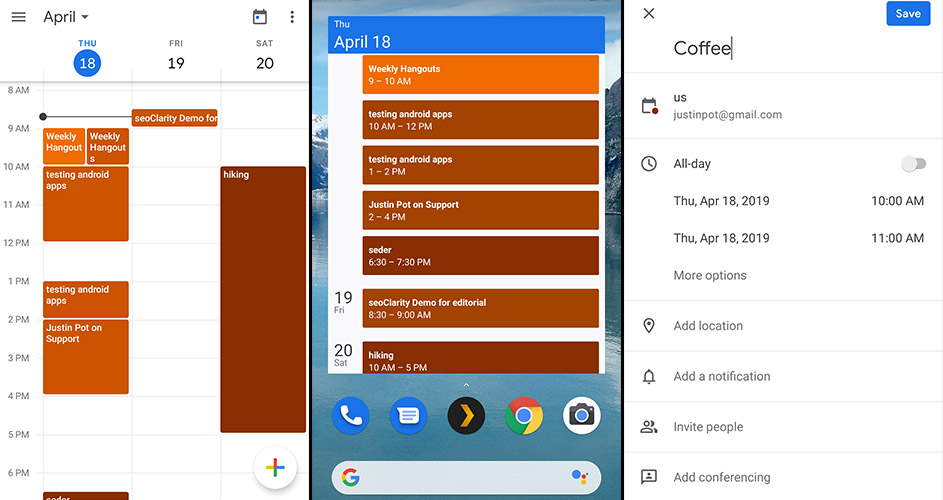
Google Calendar comes with every Android phone, and it's tightly integrated with Google's ecosystem. Google Calendar automatically pulls in events, like flights or hotel visits, from Gmail (you can turn this feature off if you want). It syncs to a robust platform, one that's compatible with basically every device on earth. And it works with Google Assistant.
All that, and Google Calendar is free—without ads.
As for the app itself? It's great. Google Calendar for Android offers five main views: schedule, day, three-day, week, and month, which should be flexible enough for most situations. There are two widgets offered: a month view and a schedule view. Notifications work exactly as you'd expect, and collaboration is simple.
This application offers everything most users are looking for, and it's already on your phone. We're confident in saying that Google Calendar is the calendar app every Android user should try first. What it lacks in customization options it makes up for in ease of use. And even if you use another app, you'll probably still be using Google Calendar: Basically every other application on this list uses, or can use, Google Calendar as the syncing backend.
Having said that, Google Calendar isn’t perfect. It can't sync with Exchange servers, for example, and it's not the most customizable software on the planet. For most users, however, it's a great first option.
Google Calendar price: Free.
Automate Google Calendar and connect it with 1,500+ apps with Google Calendar integrations on Zapier.
Microsoft Outlook (Android, iOS, Windows, macOS)
Best Android calendar app for Exchange users and Microsoft loyalists
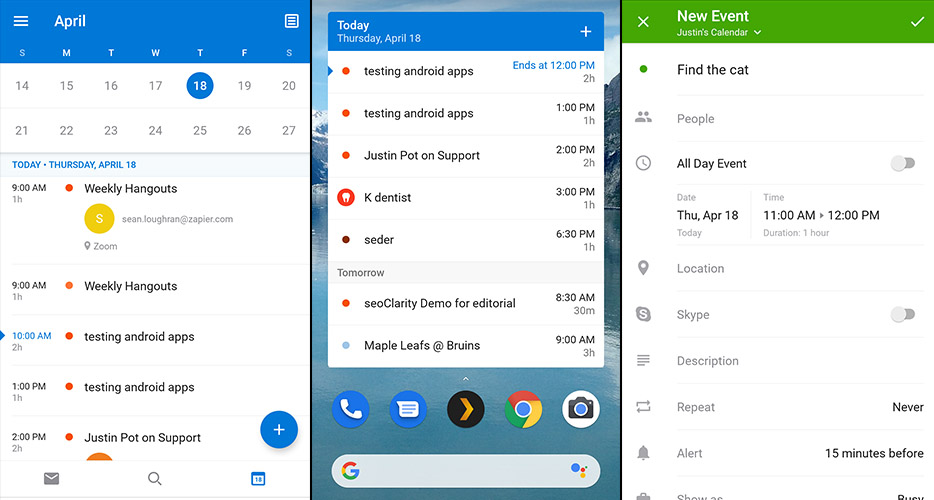
Microsoft Outlook combines a calendar with your email inbox. Open the app, and you'll see your inbox first. The calendar is only a tap away, however, and it's pretty robust.
Outlook stands out for its syncing options. Microsoft Exchange is supported, of course, and that alone makes Outlook worth considering if your company uses an Exchange server. But there's also support for Google Calendar and even Yahoo, meaning Outlook for Android could combine all of your calendars inside one app.
The calendar in the Android app is clean and easy to use, and it fits right in on Android thanks to a Material Design interface. Events can be viewed in an agenda, day, three-day, and monthly view. Simple notifications let you know when an event is coming. And there are two widgets offered: one with an agenda view of your calendar, and another, icon-shaped widget, which opens the Outlook calendar directly.
We highly recommend Outlook if you need to sync Exchange calendars to your phone, but it's worth a look even if you don't. It's a clean, ad-free alternative to Google Calendar with some unique features, and it's free to use on mobile.
Microsoft Outlook for Android price: Free. The desktop version starts at $69/year as part of Office 365 or $149.99 as part of Microsoft Home and Student 2019.
Automate Microsoft Outlook and connect it with 1,500+ apps with Outlook integrations on Zapier.
CloudCal (Android)
Best Android calendar app for viewing monthly calendars at a glance

On most mobile calendar apps, the monthly view is useless. They're normally cluttered, with just a few letters from every event instead of the full names. CloudCal has an interesting design solution to this problem: A donut graph for every day in the month, with an agenda view right below. This lets you see which days are and aren't full at a glance, which is perfect when you're trying to schedule something during an in-person conversation without spending a lot of time scrolling on your phone. Tap a day to see event descriptions in the agenda view.
This monthly view sets CloudCal apart in the crowded field of Android calendar apps, but there's more here to like. You can swipe left or right to browse between the monthly view and daily, weekly, and agenda views.
CloudCal can access local calendars and contacts, meaning it syncs using Google Calendar. In addition, you can connect services like Trello, Evernote, and Eventbrite, allowing you to sync events from those services (this requires the Pro version of CloudCal). Natural language recognition means adding events is easy, and there's even a voice button you can use to speed things up a little more, adding events in one simple sentence. Three widgets offer agenda, daily, and monthly views of your appointments, and there's also the option of customizing your color scheme.
CloudCal is a complete Android calendar, and well worth checking out if Google Calendar doesn't quite work for you.
CloudCal price: Free. $3.49 for the Pro version, which offers attachments and integrations with Evernote, Trello, and Eventbrite.
aCalendar (Android)
Best Android calendar app for customization junkies
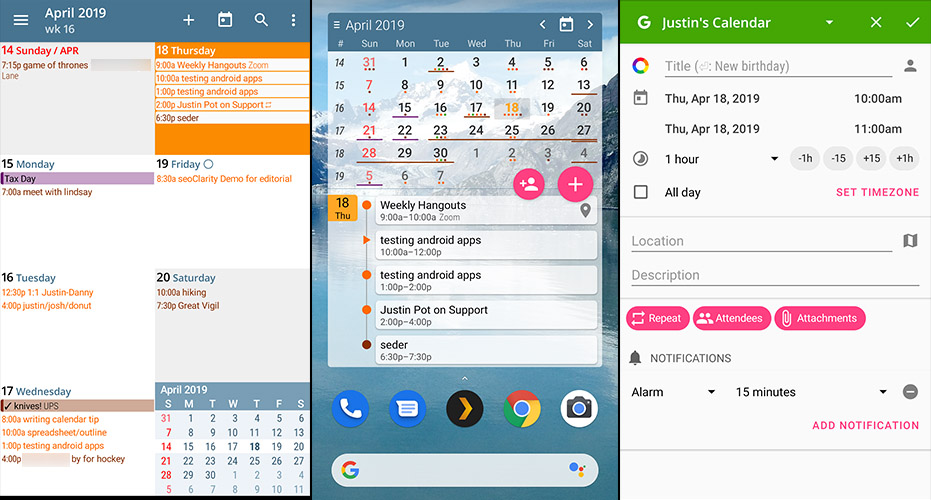
If you want a widget that looks just so, aCalendar might be what you're looking for. This calendar app offers widgets for agenda, day, month, and week views, and also a hybrid view that combines the month with your agenda. You can customize the look of these widgets, changing things like color, font size, and more.
The app design is somewhat retro, but in the best way—it's customizable without feeling overwhelming. There are five main views: day, week, month, agenda, and even year—which you can swipe through quickly to find the view you want. The customization options you have while adding a widget also apply to the main user interface, along with a few other tweaks you can make. You can also optionally set the volume buttons on your phone to scroll up and down in your calendar, which is potentially useful while browsing dates with one hand.
Adding appointments is quick, though there's no natural language processing. This app uses your local Android calendars, meaning it can sync with Google Calendar if you want. Overall, aCalendar is worth checking out, particularly if you like customizing the way things look and feel.
aCalendar price Free, but ad-supported. An assortment of $0.99 in-app purchases will remove ads, offer public holidays, change the color scheme, and add Google Tasks syncing. Alternatively, you can get all these features by buying aCalendar+ for $5.99.
DigiCal (Android)
Best Android calendar app for a balance between ease of use and customization.
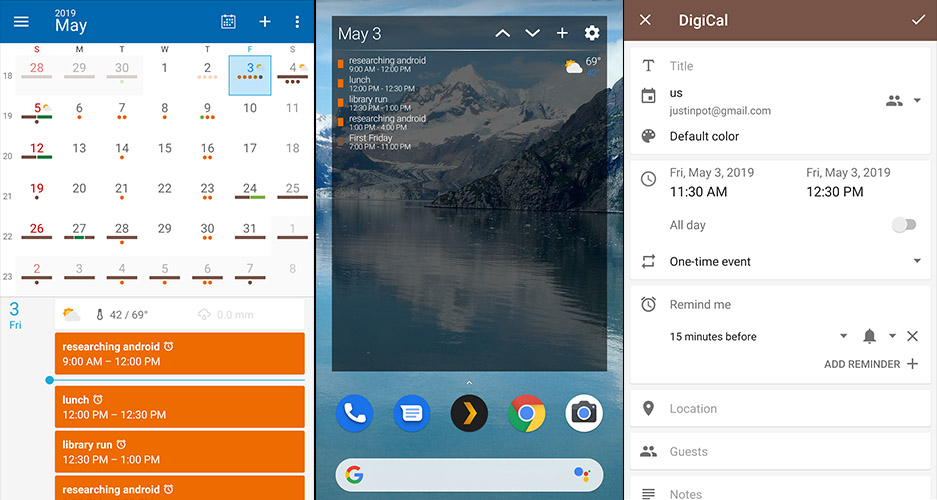
DigiCal, more than any alternative Android calendar, feels friendly. The text is large and crisp by default, weather forecasts show up on every day, and everything is easy to figure out. But being friendly doesn't mean DigiCal isn't customizable. Dig through the settings and you'll find ways to change the color scheme, the font, and more.
The app defaults to a combination month and agenda view, which works really well, allowing you to quickly see what's going on on which date. There are several other views, including agenda, day, week, week agenda, and even a year view. Native notifications mean you won't miss any appointments, and there are several highly customizable widgets (some of which are behind a paywall). DigiCal uses Android's native calendar, meaning syncing is handled via Google Calendar.
DigiCal price: Free with ads, which only show up after seven days of use. A $5 in-app purchase removes those ads and offers a few other features, including customizing widgets and font sizes.
TimeTree (Android, iOS, Web)
Best Android calendar app for coordinating with family and friends
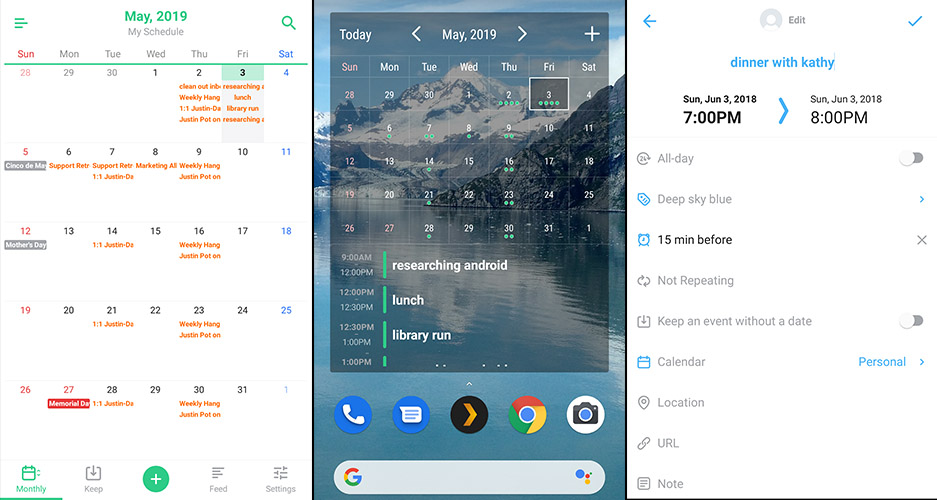
TimeTree is built around one concept: It should be easier to share appointments. When you set up the software, you can create calendars for specific purposes: personal, family, friends, work, relationship, or group use. Then you can invite other people to share that calendar with you, allowing you to coordinate with them. This is more than other apps: There's even a chat room for every calendar, for example, meaning you can do more than just add appointments. There's also support for coordinating with people who don't use TimeTree, however.
Monthly view is the default, and you can tap any day to see more details. There are also weekly and daily views. One unique feature is the Keep section, where you can put upcoming events with as-of-yet undetermined dates. When adding an event, just select Keep as the date—you can set a specific time later, possibly after coordinating with other people on your calendar.
Native notifications let you know when events are coming up, and widgets allow you to add monthly and weekly views to your home screen in light or dark colors. Syncing is handled via TimeTree, not Google Calendar, though you can import your Android calendars if you'd like. If you want to get your calendar off of Google's servers, TimeTree is a good option.
TimeTree price: Free, with advertising.
Any.do (Android, iPhone, Web)
Best Android calendar app for a combination calendar and to do list
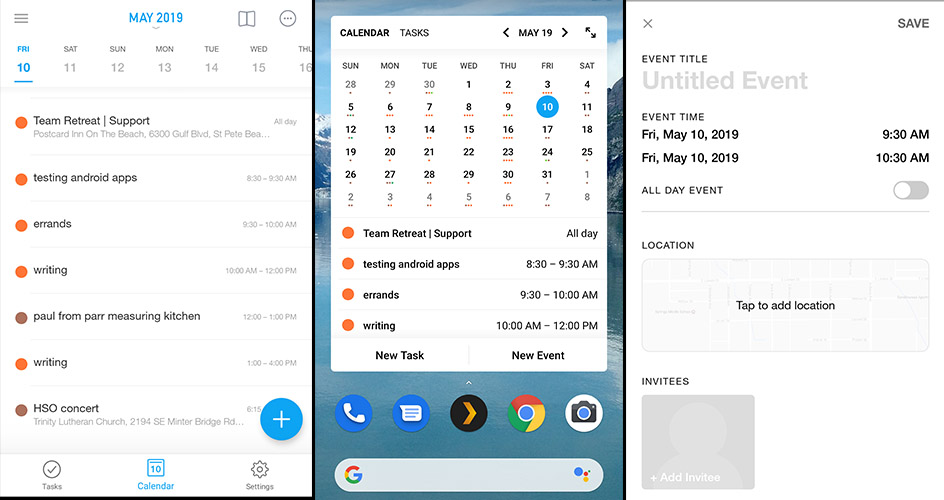
Any.do combines your to do list with your calendar, which makes sense when you think about it. Your to do list, after all, is made up of things you need to spend time on. Your calendar lets you know about your time commitments. Any.do bridges these two systems by offering to plan your day every morning, suggesting free time that could be used to accomplish things on your to do list. Every morning, a notification will offer to help you plan your day. Any to do items that are due today will be shown, with a suggested free time slot offered for actually doing it. Decide when you'll do what, then get to work.
It's an interesting idea, and it's backed up by a clean and functional calendar. There's a simple agenda view with the week above it, or you can tap an arrow to see the month. Scrolling through days is quick. Adding events is also quick, although there's no natural language processing. Native notifications let you know about any upcoming appointments, and there's also a widget you can use to see your calendar appointments or your tasks. Any.do uses the Android calendar backend, meaning syncing is handled via Google Calendar.
This is a to do list app, first and foremost, but it offers a clean and functional calendar that makes it easy to plan your day.
Any.do price: Free. From $2.99/month for the Pro version, which offers custom themes and recurring tasks in the to do list.
Tiny Calendar (Android, iPhone and iPad)
Best Android calendar app for viewing your calendar in different ways
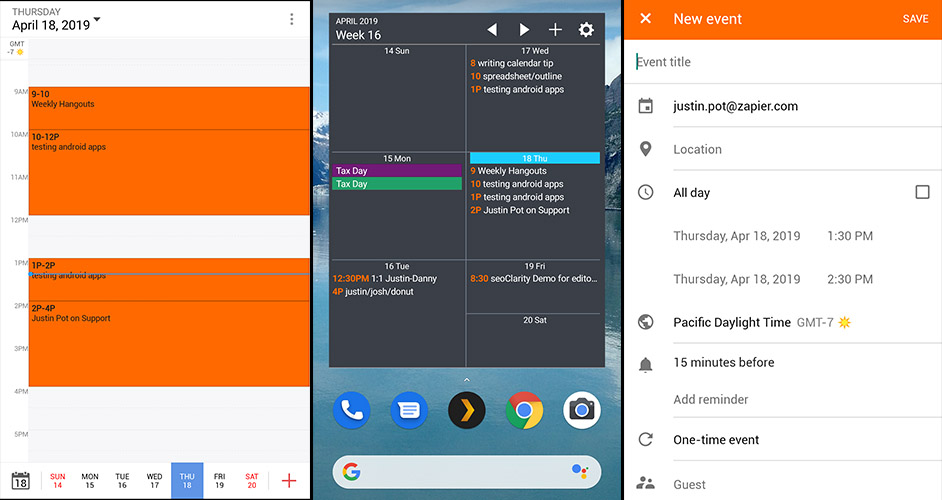
Tiny Calendar offers six different ways to view your calendar. There's the standard agenda, day, week, and month views, yes, but also a week-agenda view, which resembles PalmOS circa 2003, making it easy to review your week at a glance. And there's a monthly view that puts your appointments at the bottom of the screen in a list, so you can tap any day to see a list of events. It's a lot of options, and you can customize things even further, choosing how many days to see at once in the weekly or monthly view. Take your time and you'll find something that works well for you.
All of this is offered via an understated user interface that makes it easy to browse your appointments. Native notifications keep you informed about upcoming appointments. Adding appointments is quick, though we wish there was natural language processing. Light and dark themes are offered, and there are five different widgets you can add to your homescreen.
Tiny Calendar syncs using Google Calendar, and asks for direct permission to your calendar instead of using the native Android sync. It's a great little calendar application, though, so give it a show if no other applications provide quite enough different ways to see all of your appointments.
Tiny Calendar price: Free, but ad supported. $4.99 for the Pro version, which removes the ads and adds a to do list.
Business Calendar 2 (Android)
Best Android calendar app for customizing appointment views on the fly
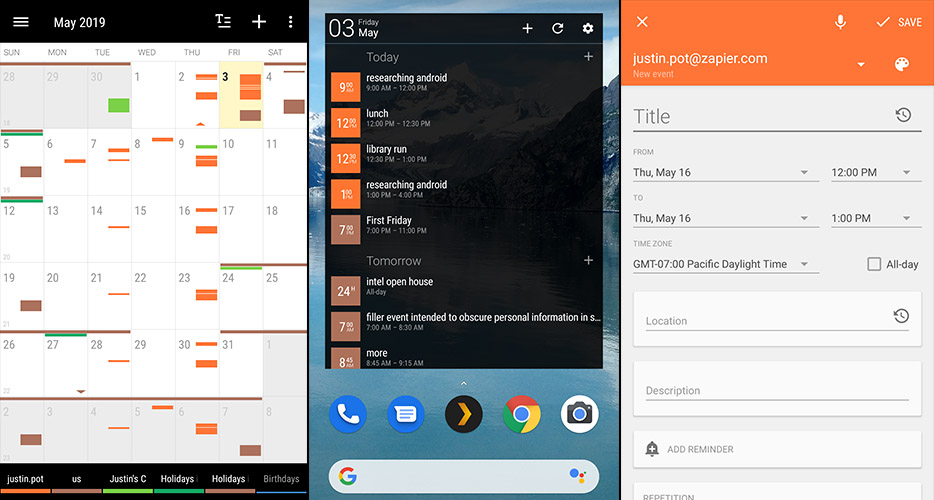
The name Business Calendar might not inspire excitement, and that's okay, because the app more than makes up for its name with features. There are five main ways to view your calendar: month, week, day, agenda, and year. The weekly view has a slider at the bottom of the screen, allowing you to customize how many days show up. Similar on-screen customizations are offered in every view, which means you can quickly toggle how dates show up without having to open side panels or settings.
Adding events is quick. A time selection sidebar lets you tap-and-drag to set the time and date instead of tapping a bunch of dialog boxes. You can also use your voice, combined with natural language processing, to add events by speaking out loud. It works quite well, parsing sentences like "Hiking tomorrow from 9 to 12" into an appropriate calendar appointment.
There's a plethora of customization options. You can customize the color scheme, for example. You can change the default settings for new events, allowing you to choose default calendars, lengths, and notification settings. You can tweak how all of the individual views look and behave. Overall, this is a sturdy calendar app with a lot to offer, particularly for those willing to do a little digging in the options.
Business Calendar price: Free with ads. $7 for the Pro version, which adds weather forecasts and more advanced widgets.
Wondering what the best calendar apps are outside Android? Check out our list of the best overall calendar apps, along with our lists for iPhone and Mac.
from The Zapier Blog http://bit.ly/2WfMAVI
- Get link
- X
- Other Apps
Comments
Post a Comment