Project Management Software Showdown: Trello vs. Asana
- Get link
- X
- Other Apps
There are dozens of excellent project management apps out there, each with its own unique advantages and disadvantages. Two of the most popular are Asana and Trello, which has many people trying to choose between them.
Here, we'll do a deep dive into the offerings of Asana and Trello to help you make an informed decision on what works best for you or your team. When looking at Asana vs. Trello, we'll focus on the following key areas. Click on the one that matters most to you, or go directly to our feature comparison table.
Project Views
Trello uses Kanban boards; Asana provides a variety of views
One of the major differences between Asana and Trello is the way you're able to view your projects. Trello is known for using kanban boards, which allow you to drag and drop tasks from one stage of a process to another. Trello also offers a calendar view as a power-up (add-on), but there are some limitations with that view. Asana offers kanban boards, but it also provides robust calendar, list, and timeline views. This allows for more flexibility—and less clutter—for larger teams and projects.
Trello's UI is a no-nonsense, drag-and-drop kanban board. The kanban board was originally developed by Taiichi Ohno, an industrial engineer at Toyota, in order to improve the manufacturing efficiency at the company. Once the system was digitized, it turned in to what you'll see with Trello: a simple task board with lists and cards.
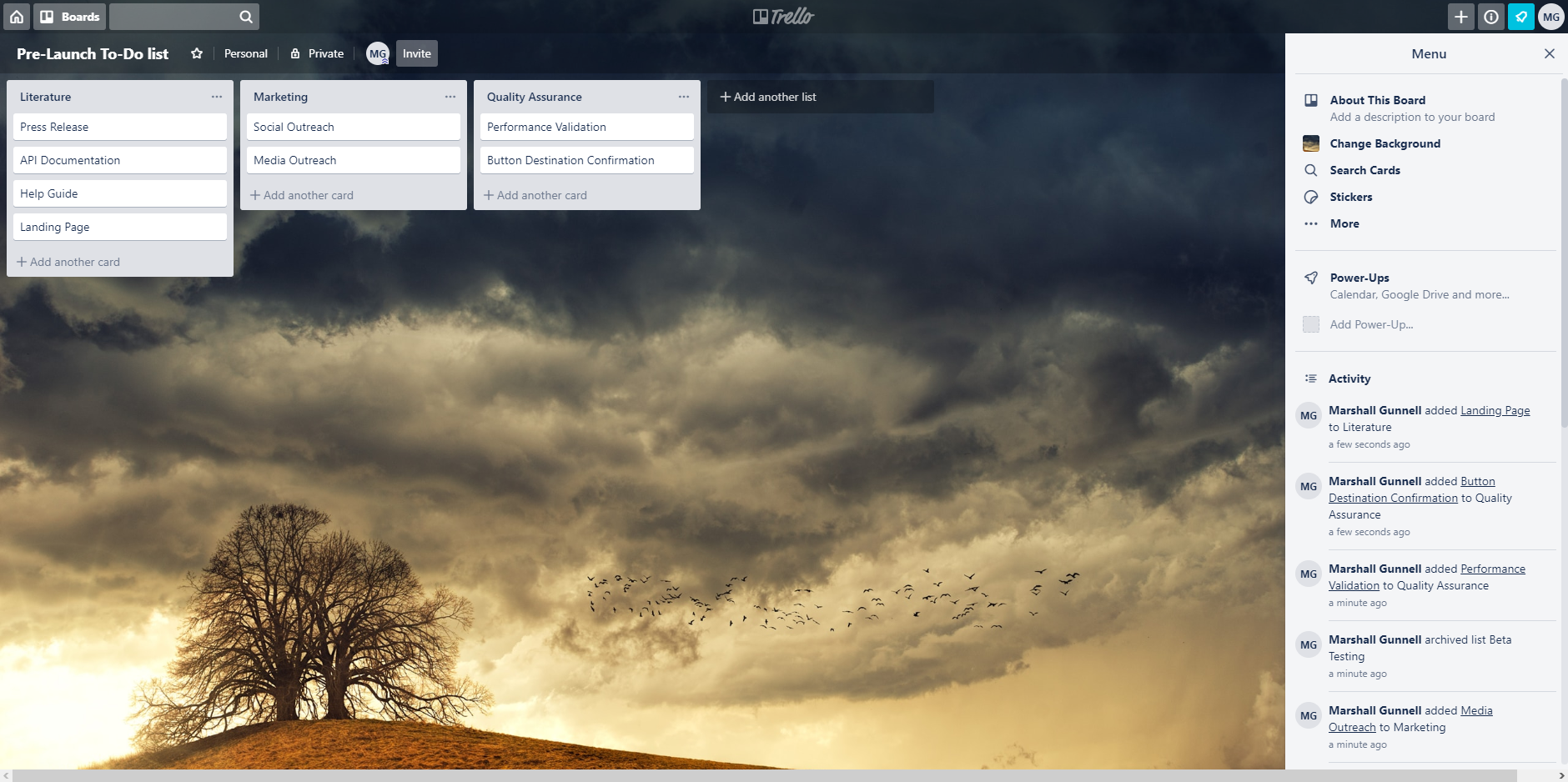
Trello makes it extremely easy to organize and manage tasks with this view. At the top of the hierarchy is a board. Within each board, you'll be able to create lists and within those lists, you'll create cards. As your project progresses, you can drag and drop cards—which are your tasks—to other lists. For example, you may want to separate ongoing tasks from completed tasks within a list, so you would create a Task Complete list to drag those completed items to. This is perfect for smaller projects or for individual tracking, but when the scope is much larger, clutter will happen—and fast.
There is one additional view that Trello provides: the Calendar View. This view allows you to switch between a weekly and monthly calendar where you're able to drag and drop cards to reassign due dates. The only issue: You have to use a power-up in order to have access to this view, and Trello provides only one power-up at a time to free users. That means that if you're a free user and want to use this view, all other power-ups are off the table unless you upgrade.
Asana also has a kanban and calendar view, and they're not all that different from Trello's except that Asana provides the calendar view to its users completely free without the need to sacrifice the use of other important features. But Asana also offers two other views that set it apart: list and timeline.
The list view, as you can guess by its name, is a list that is organized by sections and tasks within those sections. This allows you to easily manage a project that involves several different steps to complete. The list view also removes the bulky cards (or sticky notes) that the kanban view provides, so your project details are easier to navigate through.
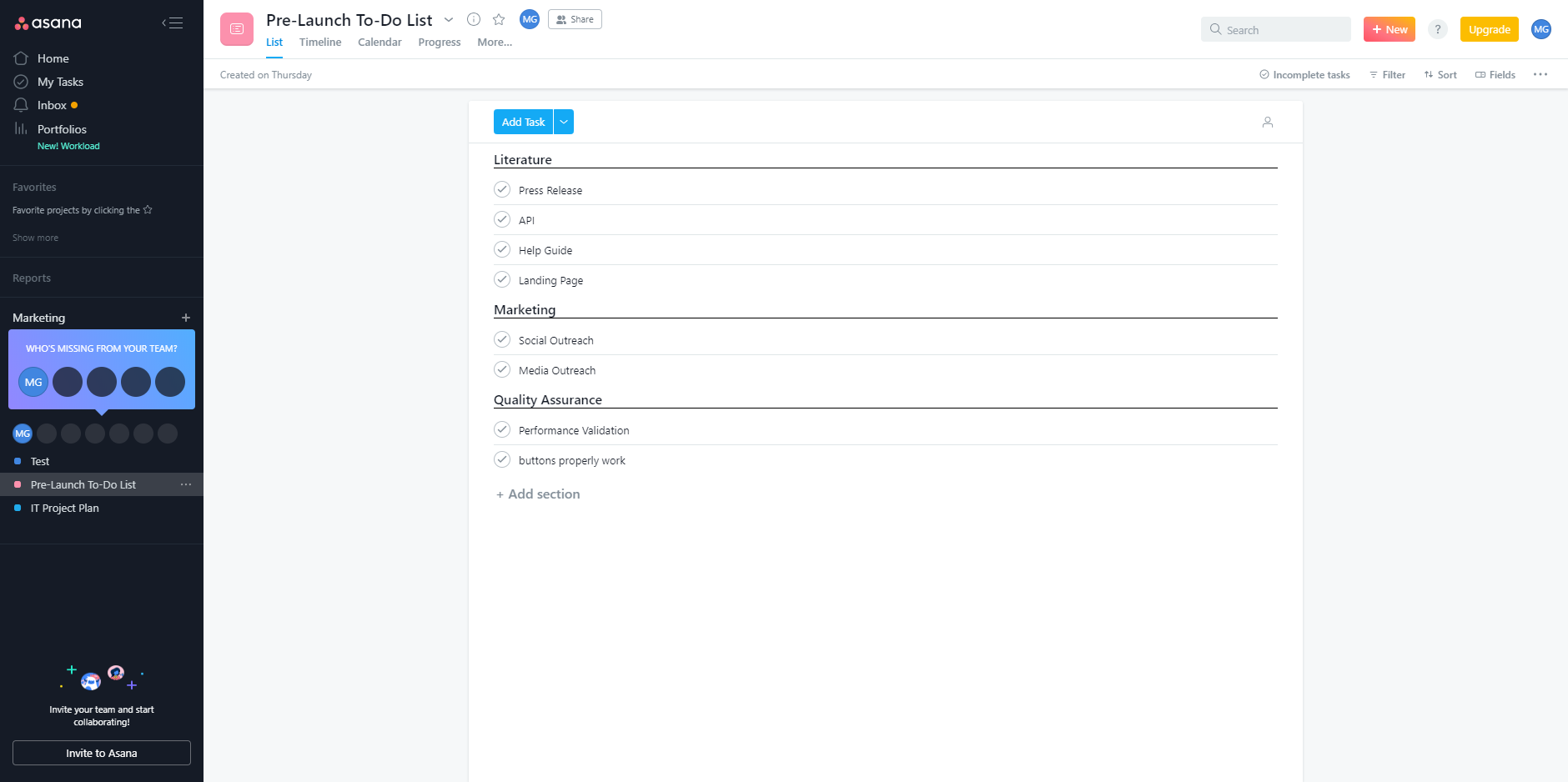
Unlike the boards, calendar, and list views, the timeline view is only available to premium members. This view is useful for mapping out entire projects from start to finish, allowing you to view all tasks and deadlines within the project. It also allows you to modify deadlines if things are running behind (or ahead of schedule). Essentially, the timeline view is an all-in-one view, combining all of the essentials necessary for a successful project.
Project Management
Asana offers much more flexibility for managing larger team projects; Trello is better for managing projects of a smaller scope
Asana and Trello both offer great project management features, but which one is best for you largely depends on the scope and complexity of the project.
Trello is simple in its nature. As a result, it's great for individual or small team management, but it's not an ideal solution for very complex projects. Of course, that means there's virtually no learning curve with Trello, so you spend less time learning the software and more time planning and managing your project.
Trello has a very simple hierarchy: Boards > Lists > Cards. For each project you have, you can create a board for it; within the board, you'll create lists; then for each task that needs to be completed, you'll create a card. You can drag and drop the cards to different lists as your project progresses until it's complete. You can view all your projects from the Boards view and drill down from there.
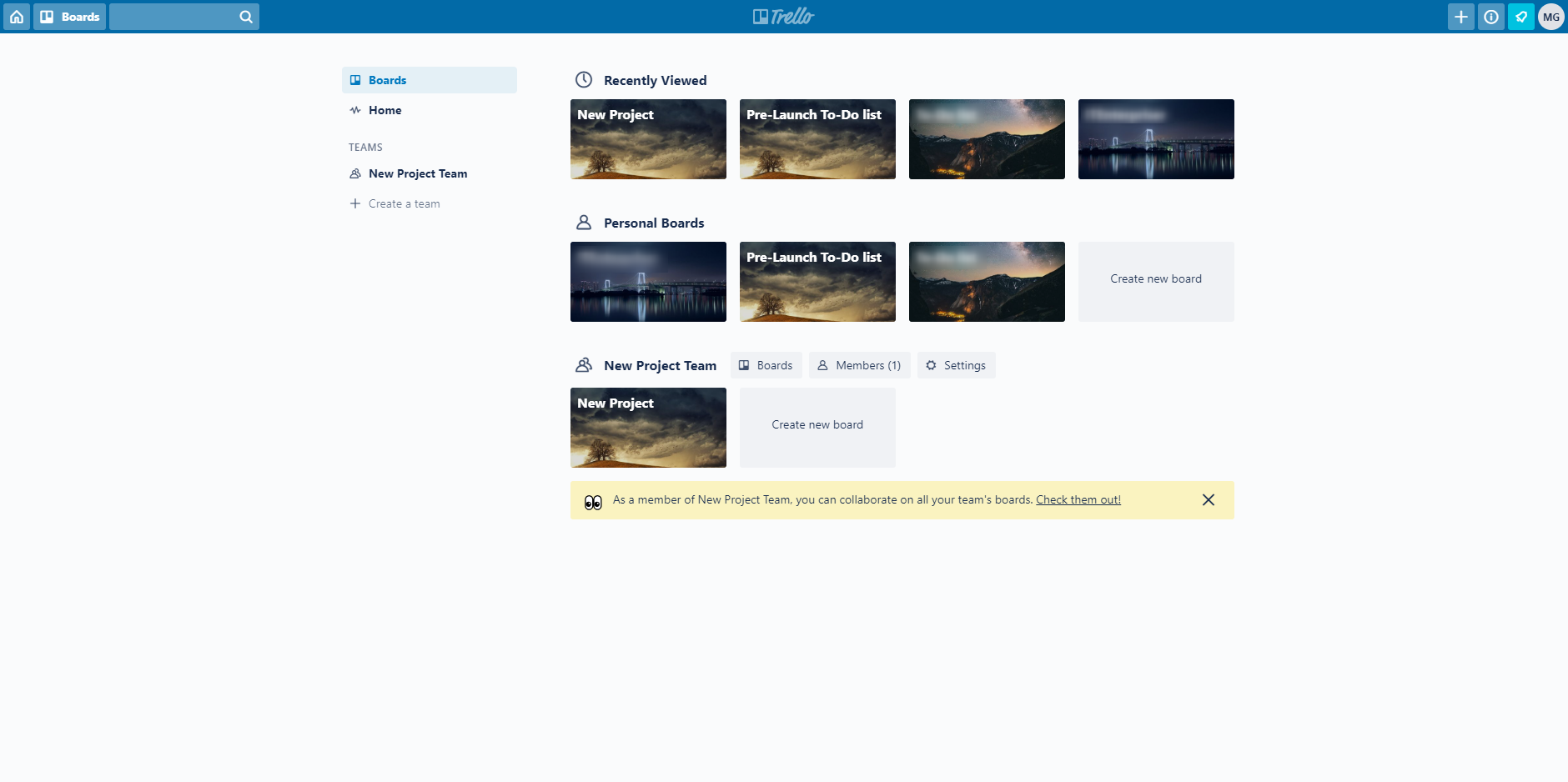
Trello also offers the ability to create teams. For example, the QA team may be working with the Technical Writing team on product documentation. However, not every member of QA and Technical Writing team would be relevant to that specific project, so you'd make a special team in Trello for the occasion. Each team can add and remove members, and create boards, lists, and tasks.
Asana's list view helps keep the clutter away for larger projects, but it also comes with another standout: robust templates. When you create a new project in Asana, you'll be asked to either (1) create a blank template where you'll do everything from scratch, or (2) choose a template created by Asana. Asana organizes their templates by category, ranging from marketing, design, HR, engineering, cross-functional, and more. These templates also come in different view types, giving you more flexibility on how you handle your project.
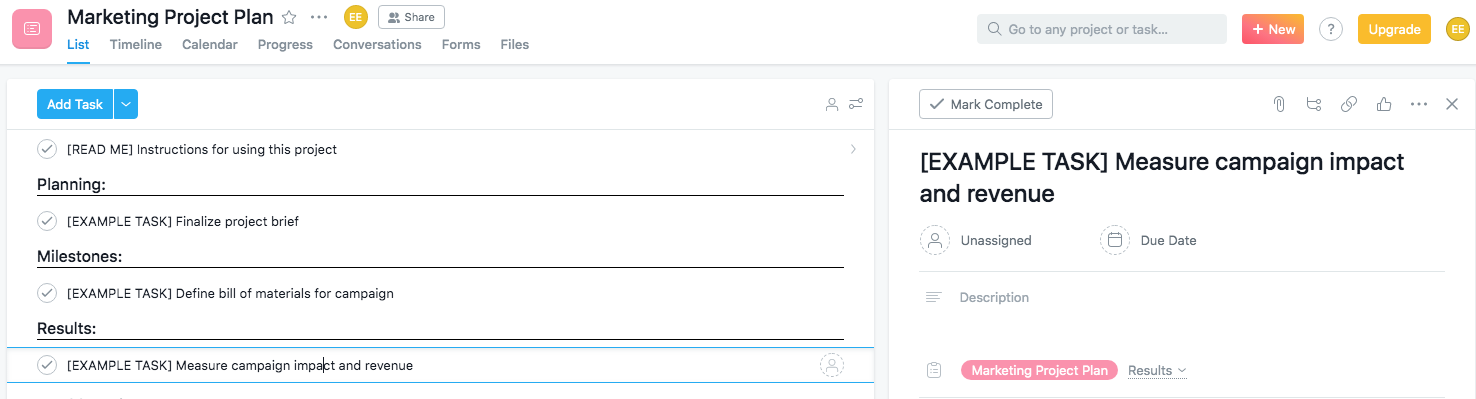
Trello does offer templates, but they're more for inspiration and less robust than Asana's.
Asana also provides a reporting tool, which you can access directly from the dashboard. The reporting tool will allow you to see tasks you've created, tasks you've assigned to others, and recently completed tasks. This encourages personal (and team) accountability. These reporting tools are provided in the free version, while Trello's reporting functions require use of a power-up.
When it comes to communication, there's very little difference between Trello and Asana, except that Asna allows you to communicate at both the task and project level, while Trello only allows you to communicate at the task level. But with Zapier's Trello integrations, you can always send comments on tasks to Slack or another preferred communication tool.
Task Management
Trello keeps task management simple, but Asana provides more options
Trello's tasks (which come in the form of cards) appear as an overlay on your board.
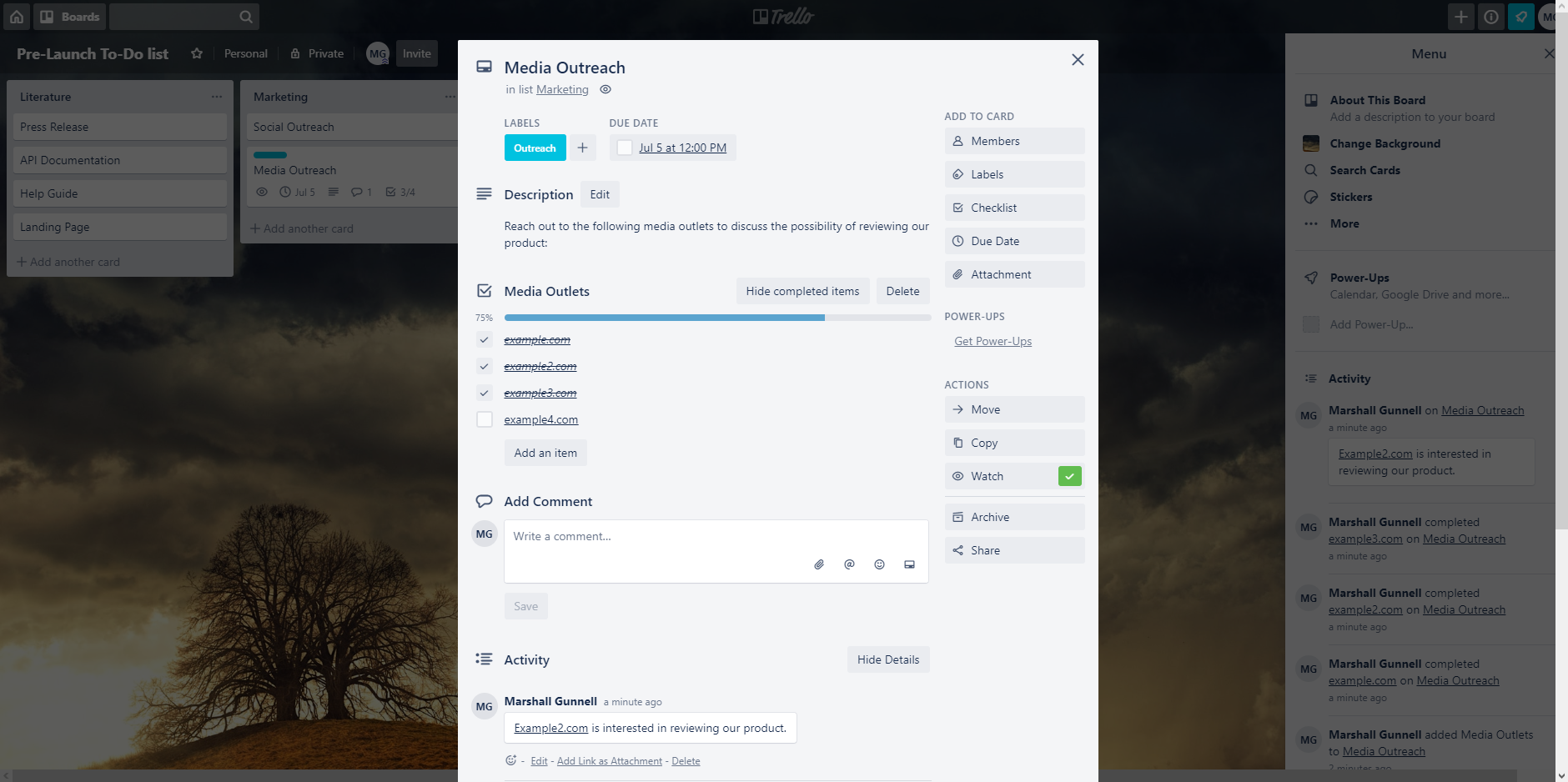
Here, you're able to do several things. You can give the card a specific label to help identify tasks and provide swift searchability once tasks pile up. You'll also be able to add members of your team to that task so they can follow along, give your task a more detailed description, create checklists, assign due dates, share important attachments, and leave comments for other members to see. And once the task is complete, you can archive the card to keep your board nice and tidy.
One thing to note: There's no real way to assign a task in Trello. While members can follow along, there's no true assignee, which can make it a bit tough to manage among a large group.
Asana provides all of that—plus more. The tasks show up as a panel next to the full to-do list so you can see the task in its broader context. You get the ability to assign tasks, share the task via a link, convert a task into a project, add the task to another project, mark a task as dependent on another member, and create milestones (i.e., important checkpoints in your project). You can even "like" comments left on a task.
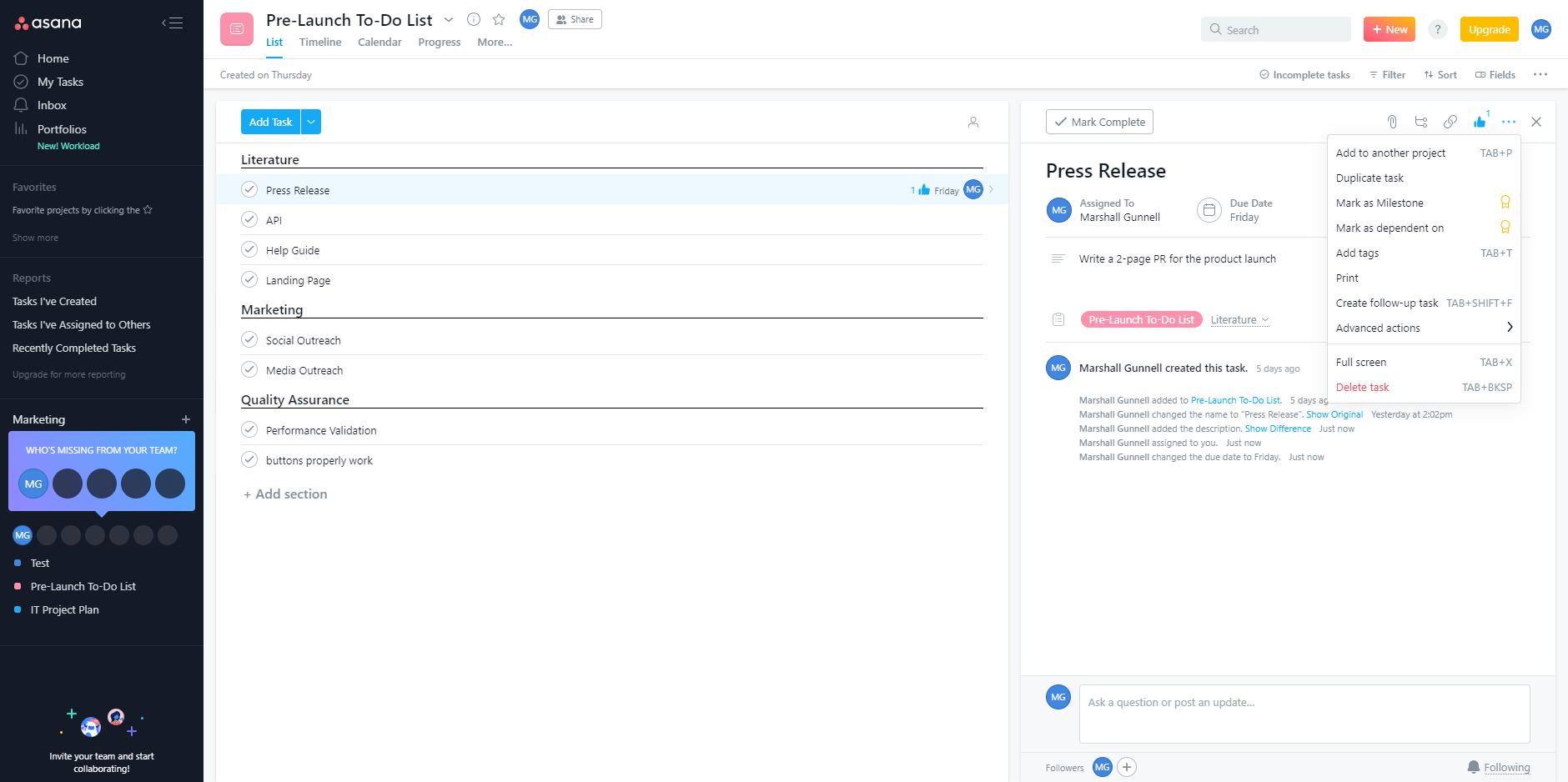
The downside is that it can be a little overwhelming at first—in our experience, there's definitely a steep learning curve. But once you're comfortable with all of the bells and whistles Asana has to offer, the added features are a nice touch for larger teams.
One final thing to note about tasks: deadlines and reminders. Within both Trello and Asana, you can set a due date and time for each task. And—if you've enabled the calendar power-up—you can visualize these due dates on a calendar in both apps, even rescheduling due dates by simply dragging and dropping the card to the respective date.
Asana and Trello also both offer the ability to create recurring tasks. Find out how to create recurring tasks in Asana and Trello.
But Trello and Asana handle reminders a little differently. Both will send notifications to you via email and within the application itself, but Trello allows you to set the reminder date within a two-day interval, while Asana will send notifications to you daily for tasks that are due within five days.
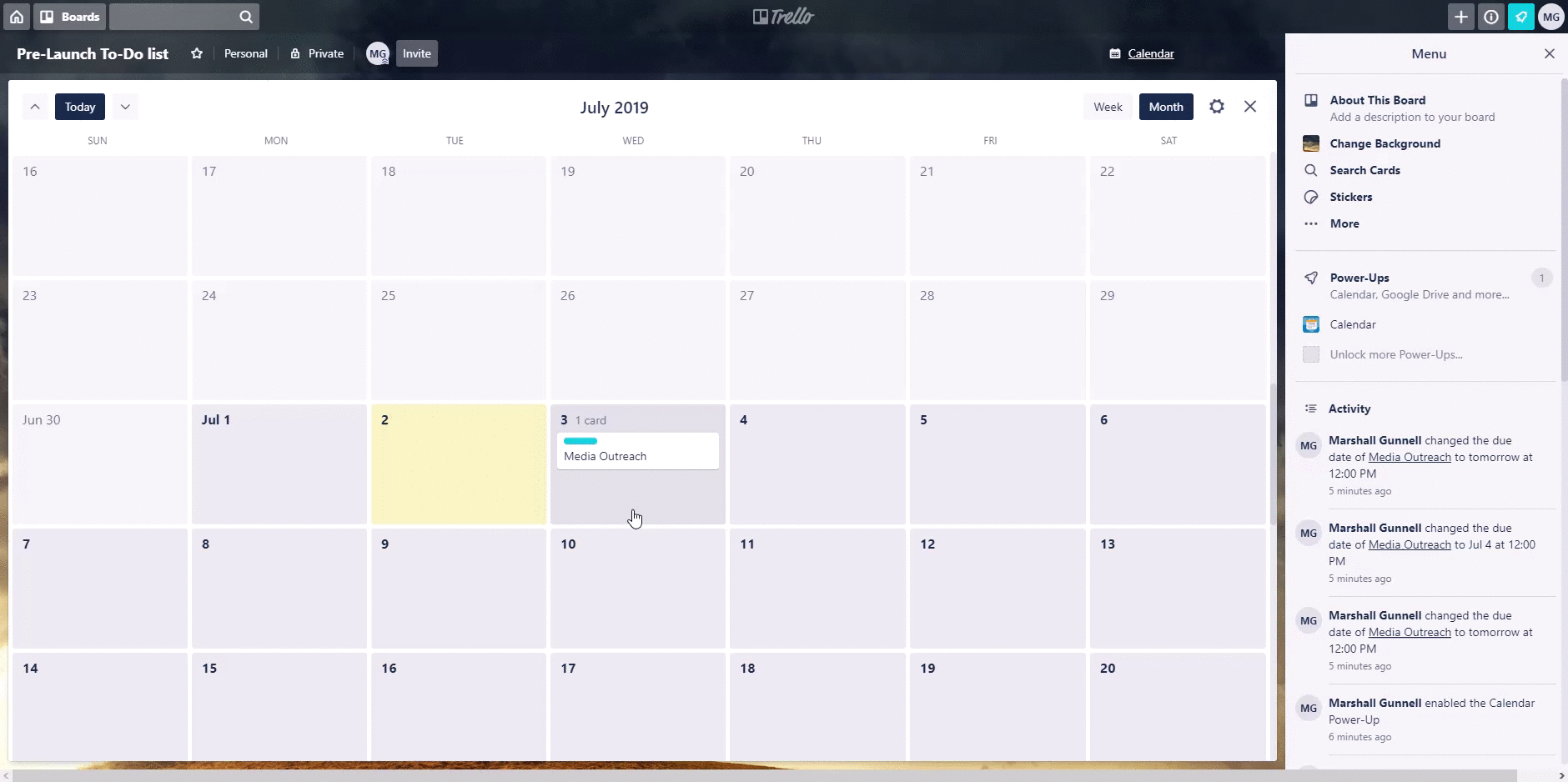
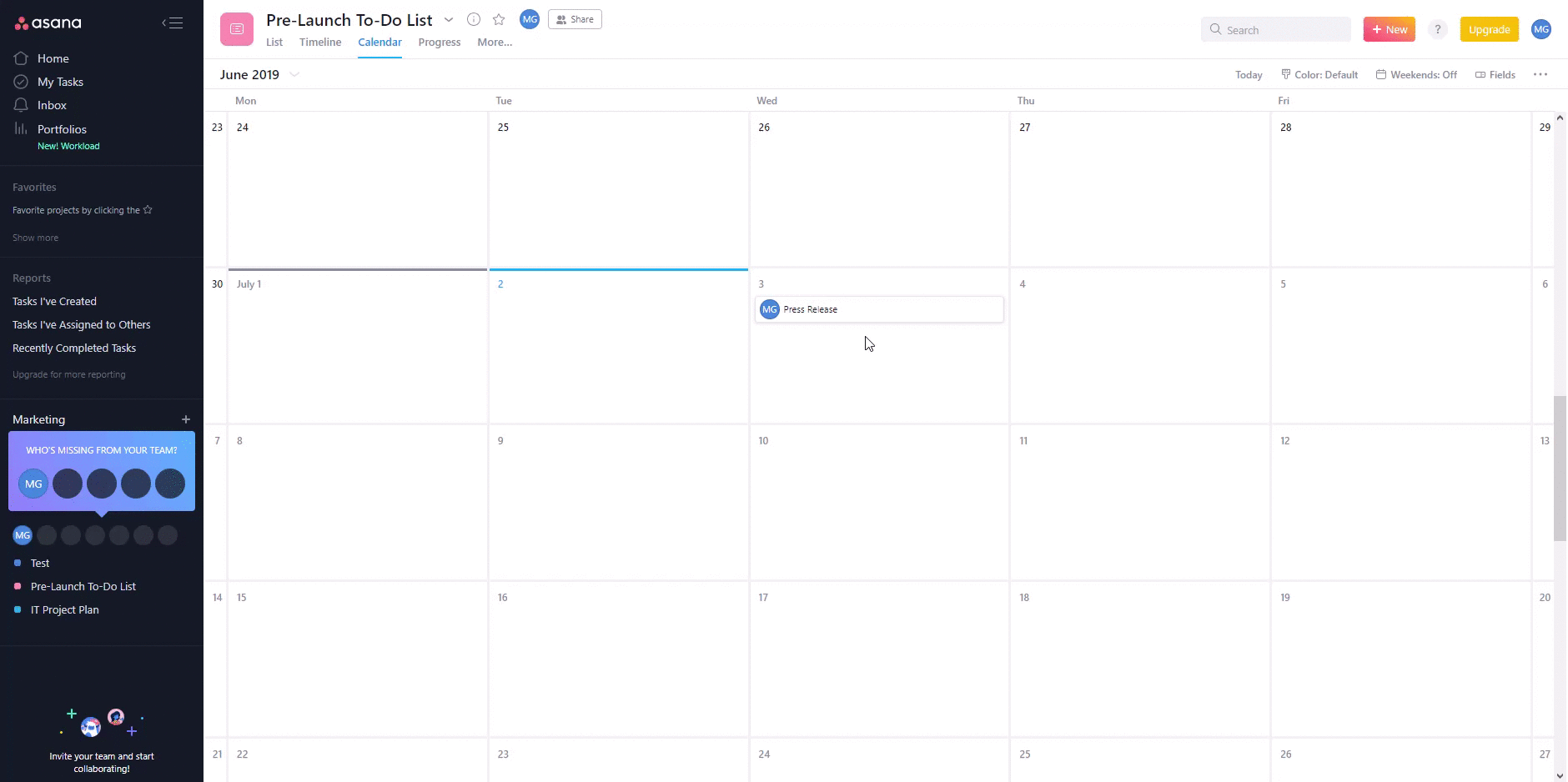
Pricing
Trello is much more affordable if you're willing to sacrifice some features
Trello and Asana both offer free plans for their platform—both, of course, with limitations. Trello's free plan allows an unlimited number of users while Asana's free plan allows only 15 users. On the flip-side, Asana's free plan provides three different project views, while Trello requires you to spend your free power-up on the only other view it offers. That said, these free plans are both plenty for an individual looking to make a personal to-do list or a small team looking to manage their projects while operating on a budget.
At the next level up, you'll start to notice Trello's affordability: Its next plan is only $3.75/month (when paid annually), while Asana's is $9.99/user/month—a massive difference. Of course, you're getting more features with Asana, but if you don't need those features, it's hands down a win for Trello. Similarly, Trello's business plan is half as much as Asana's when paid annually, but Asana offers more features for larger, more complicated projects, as well as easier ways of tracking user progress. Simply put, you get what you pay for.
Asana vs. Trello: Which App Should You Use?
If you're looking to make a personal to-do list, or if you're on a small team that wants an easy-to-use shared task list, then Trello is your winner. It's easy to use and no-nonsense—and it has all the basic features you'll need to manage your tasks, alone or within a team. Of course, due to Trello's simplicity, it's not an ideal solution for larger, more intricate projects.
If you're a larger organization with several departments handling multiple, complicated projects, then Asana is your best bet. There's a steeper learning curve, but it's worth it in order to have more project views and more customizability.
Both apps offer free plans, though, so if you're still torn, it costs nothing to try them out.
Finally, here's an at-a-glance feature comparison between Trello and Asana:
| Trello | Asana | |
|---|---|---|
| Project views | Kanban only, unless you use a power-up | Kanban, task list, and calendar |
| Project management | Simple options that are easy to use | Robust templates with customizability |
| Task management | Basic features, easy to use (can't assign tasks) | Advanced features like dependencies and milestones (can assign tasks) |
| Pricing | Free option; affordable for premium plans | Free options; twice as expensive in almost every other case |
Whichever project management app you choose, save yourself time by automating how you collaborate. Zapier's Trello integrations and Asana integrations offer robust ways to send information to and from the apps to automate your most tedious processes.
from The Zapier Blog https://ift.tt/2SjyRst
- Get link
- X
- Other Apps
Comments
Post a Comment