How to survive on a Slack that's way too busy
- Get link
- X
- Other Apps
I can't imagine working without Slack. I also don't know how to get any work done when it's open.
The line between distraction and focus is surprisingly fuzzy, and Slack might be the fuzziest app of them all. This isn't to say that Slack hasn't made work easier. I remember the long reply-all chains and shudder to think of going back to those dark days. But Slack can also be a massive time sink, especially in large organizations. It's easy to blame Slack for this, and it's true that the app is seemingly designed to be habit-forming. But Slack is also very customizable, and the right tweaks can keep you connected to the projects that matter without leaving you overwhelmed.
Think back to those pre-Slack email threads. What made them so annoying? I would argue it was the lack of control. If someone adds you to an email thread, you're going to see every reply-all response to that thread. You, the recipient, have no control over this. Even worse, there may or may not be information relevant to you inside the thread—it's impossible to tell without reading every email. This can quickly turn your inbox into a slog of emails you need to read but may or may not benefit from.
This, to me, is the core problem Slack solves—but only if you set it up in a way that works for you. You have control over which channels you're in, which notifications you get, and what things show up on in your sidebar. Use that control, and you can make Slack less overwhelming. Here are some tips my Zapier coworkers and I have picked up after years of Slack usage.
Aggressively leave channels
Slack is sorted into channels. Large organizations tend to have a lot of them, generally related to specific teams or projects. As of this writing, Zapier has 896 public channels, and I certainly hope none of us are on 896 teams or involved with 896 projects. But there's a good chance that, over time, you'll end up in more channels than you can possibly keep up with.
The answer is simple: aggressively leave channels you don't need to be in. This is the easiest way to reduce noise on Slack. My coworkers David and Katie agree.
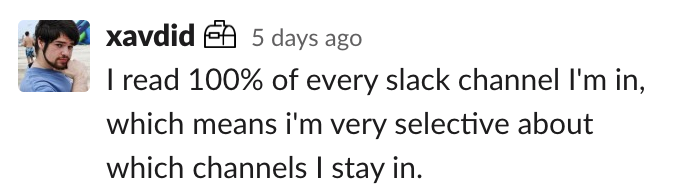
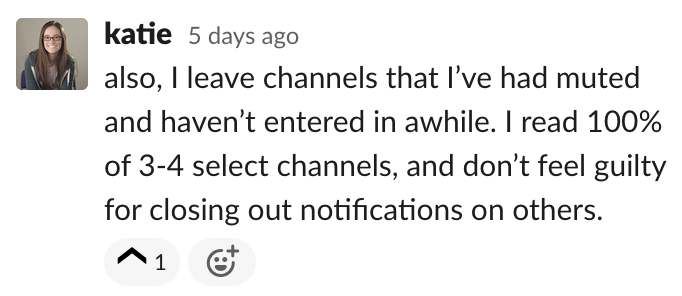
There are all kinds of ways you might end up in a channel that's not useful to you. Maybe you'll be invited by a coworker or your manager. Maybe you'll join channels that seem interesting, only to later learn that most of what happens there is irrelevant to you. Maybe someone will tag you in a channel, and you'll join so that you can contribute a conversation. Once you end up in a channel, the path of least resistance is to stay. Don't. If you find yourself marking a channel read or muting it for long periods of time, type /leave and press enter.
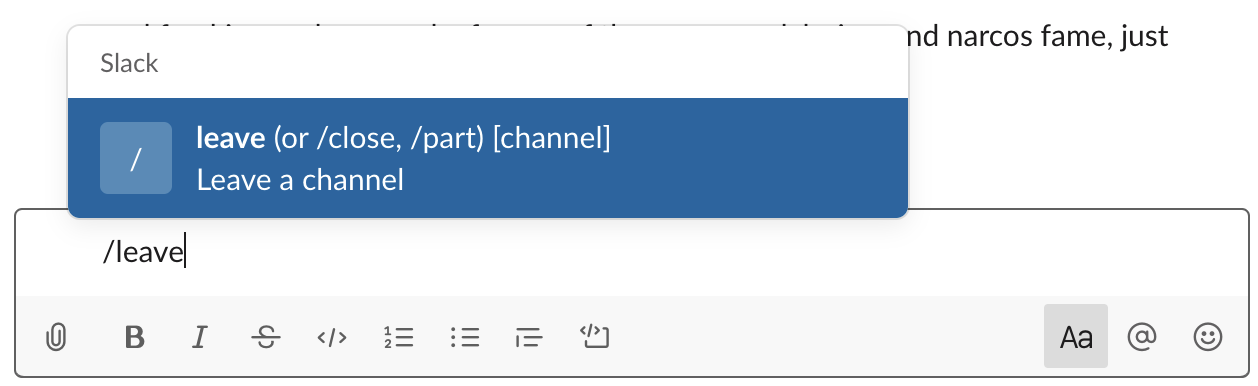
If anyone specifically needs you in that channel, they can still tag you, at which point they'll be notified you're not in the channel. They can then decide whether to send you a notification or invite you back into the channel. Respond to their question, then—and this is important—leave the channel again.
Use threads—and unsubscribe when they're not useful
Threads seem annoying at first. But using threads allows people to decide which conversations they want to be part of. It also prevents channels from becoming a series of overlapping conversations.
For example: I started a thread on the main Zapier channel while crowdsourcing ideas for this article.
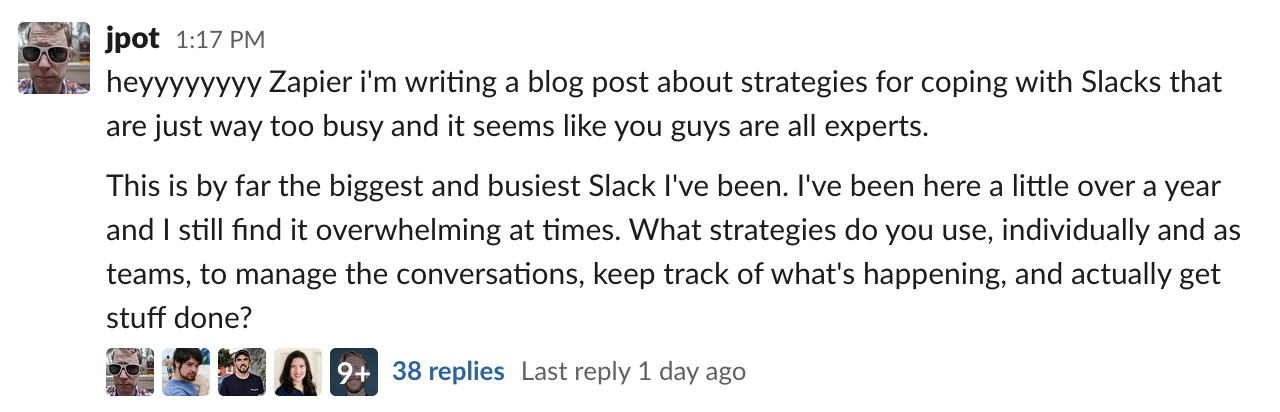
Before threads, this would have been a terrible idea: the main channel for the company would have been cluttered with talk about Slack strategies. With threads, however, only the people who wanted to participate in the conversation needed to see anything beyond my initial message. It's a good system.
Respond to a thread and you'll be notified when other people do, thanks to the Threads section in the sidebar. People who don't respond to the thread won't see anything.
What if a thread goes on too long? My coworker Adam pointed out a solution.
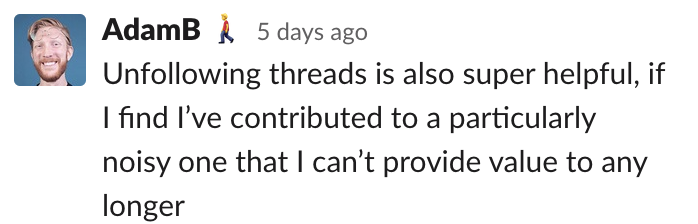
Quitting a thread is simple. Click the three dots at top-right, then click Unfollow thread. Like this:
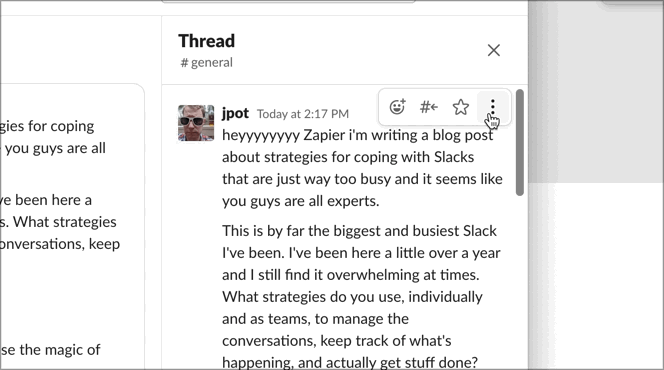
Do this whenever a conversation goes on too long, or when you know you have nothing else to contribute.
Change your notification settings
We talk about notifications a lot, and there's a reason for that: notifications derail focused work. This is why the first thing a new Slack user should do is tweak their notification settings. Click your organization's name in the top-left corner, then click Preferences. You'll see the notification settings.
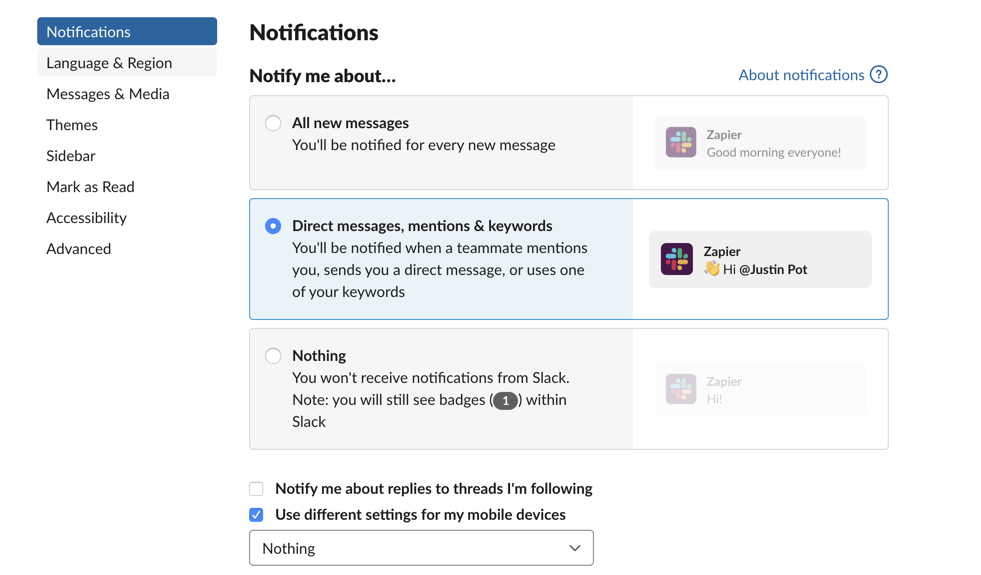
Do not, under any circumstances, use the All new messages setting in a large organization. You will never get anything done. I prefer the Direct messages, mentions & keywords setting, because it means you'll only get a notification when someone is specifically trying to reach you. If you never need to react to things in real-time, however, Nothing is also a solid choice. This allows you to respond to messages on your own schedule.
Slack also offers a mobile version. I recommend turning these notifications off entirely, so that you're not pulled into work issues outside your usual work hours. You can still log in to Slack and respond to things when you're curious, but your phone won't beep every time someone messages you. This makes it a lot easier to have a healthy work-life balance.
One more thing: turn off the red dot.
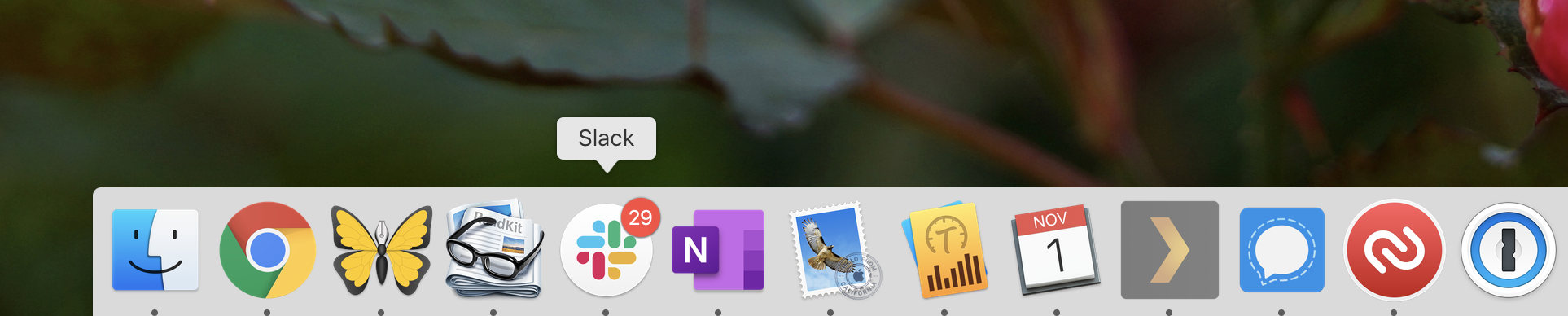
Seeing this dot in your dock or taskbar only serves to pull you into Slack when you're trying to do something else.
Declutter your sidebar
By default, Slack shows every channel you join and person you DM in the sidebar, which means it can get cluttered quickly. That's why you should customize your Slack sidebar to only show what matters. Click your organization's name in the top-left corner, then click Preferences followed by Sidebar.
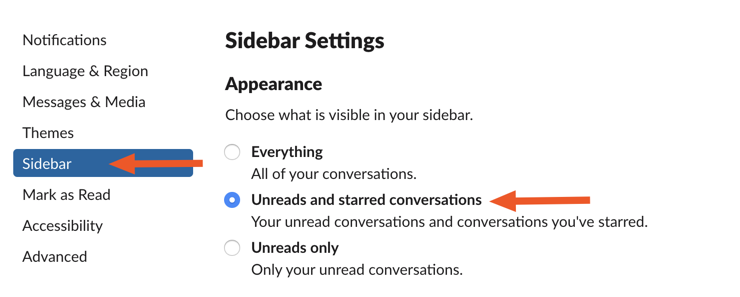
I recommend you select Unreads and starred conversations, so that only unread channels show up. This can look really clean, as my coworker Tash demonstrates.
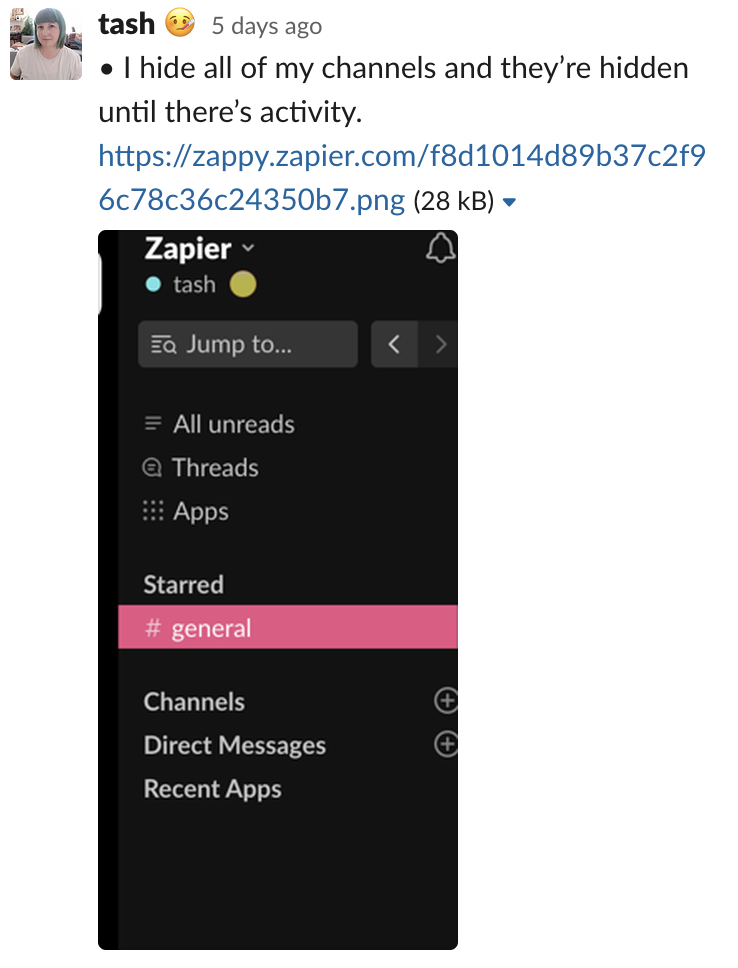
If there are a few channels and people you want to see in the sidebar, star them. You'll find the button to do so at the top of any open channel.
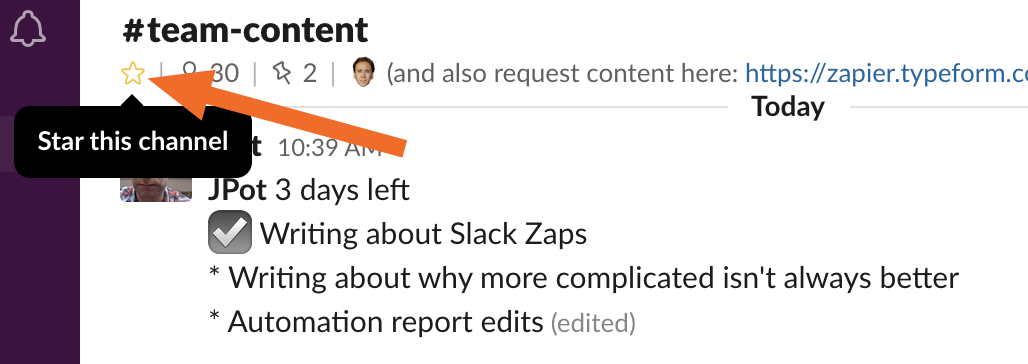
You can use this to collect your most-used channels and DMs, so that they're always visible in the sidebar. Any unread messages from unstarred channels will show up right underneath them, meaning you won't miss those. It's a simple thing, but it makes Slack a lot less overwhelming to look at—and perception is reality.
Star actionable items (and possibly send them to your to-do list)
Speaking of stars: you can also star messages. This feature might seem like clutter at first, but it's a great way to keep track of things that you need to follow up on. Simply click the star for any message you want to remember to follow up on.
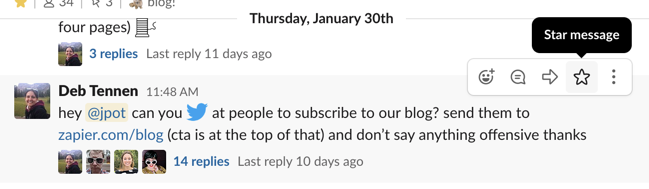
You can see all of your starred messages by clicking the star icon at top-left. Like this:
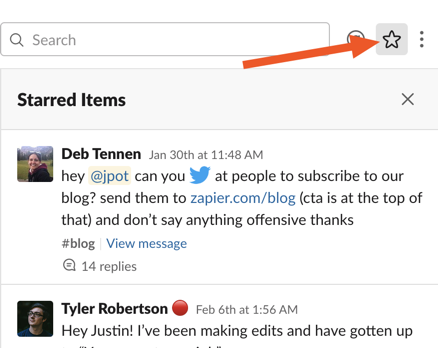
If you're like me, you will inevitably forget to review your starred messages. Instead, I send mine to my to-do list using Zapier. I use Todoist, but take your pick:
Related: The best to do list apps
Schedule heads down time
Most jobs require at least some heads down time, free from distractions. Nothing is going to pull you out of that time more than a Slack notification—or even just the impulse to check Slack.
So don't leave Slack open constantly. Schedule time to be offline so you can focus on your tasks. You can optionally change your status, so that coworkers know what you're up to and when you'll be back. For example, I use a typewriter pin to indicate that I'm writing.
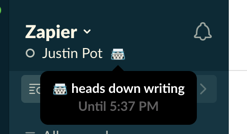
You can set this status automatically, or you can automate the process using your calendar. The idea is to let your coworkers know that you're going to be offline for a while—and then to actually log off, and actually do what you said you were going to do.
Declare bankruptcy when you need to
Even if you follow all of these tips, sometimes Slack is still going to be impossible to keep up with. This is particularly true when you come back from a vacation, but even in the course of a workweek, it can happen. When it does, you need to be willing to mark everything as read and move on. My coworker Reid points out the easiest way to do that:
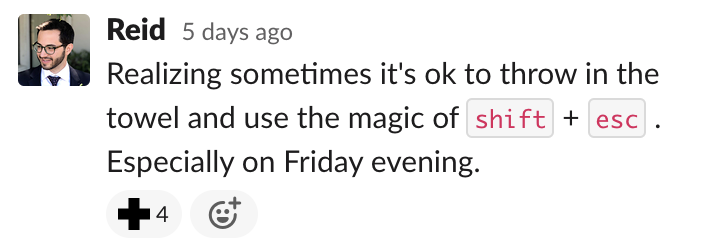
This keyboard shortcut Shift+Esc will instantly mark every message as read, allowing you to stop thinking about the messages you might have missed and move on with your life.
It will be fine, I promise.
from The Zapier Blog https://ift.tt/2U2N7qX
- Get link
- X
- Other Apps
Comments
Post a Comment