7 strategies for running effective remote meetings
- Get link
- X
- Other Apps
Meetings get a bad rap—for a good reason. They never start on time. Someone always dominates the conversation. Discussions inevitably go off-track. People start tracing their hands in their notebooks. And almost always, the meeting could've been an email.
On a remote team, you're less likely to be caught tracing your hand in your notebook, but the chances of having ineffective meetings only increases. Video conferencing apps often have time limits on free plans, meaning every wasted minute is precious. It's even easier to talk out of turn when you can't read body language in a virtual meeting. Small talk can eat up half of the meeting because everyone's a hermit the rest of the day.
Remote work requires better meeting hygiene. By putting a few structures in place, you can run more effective remote meetings, freeing up time and making everyone just a little less grouchy.
1. Decide if you need a meeting at all
When working remotely, it's easy to fall into the trap of holding unnecessary video meetings to make up for the lack of face time. We naturally crave some sort of socialization, so it makes sense that you'd want to see someone's face when you spend most of the day staring at your computer screen and talking out loud to yourself. But here's the thing: meetings aren't always the answer.
Whether or not something requires a meeting depends on the context. For example, standups usually don't need to be meetings, but brainstorms could go either way. Use your best judgment, but try to default to fewer meetings. You can always set one up later if you need to, but you can't undo a useless meeting.
What if you're just desperate to get face time with your coworkers? That's okay! You can build in social time on your remote team without hijacking a regular meeting.
Note: Remote meetings can get off track easily, so make an agenda. Share it ahead of time to get questions and discussion topics from your colleagues, and it's like a virtual version of raising your hand. Folks who contributed to the agenda can talk about what they wrote, reducing awkward interruptions.
2. Start and end on time
When a meeting is about to start, you can physically fetch a straggling colleague in an office, but for remote meetings, messages may go ignored if someone is really focused. There's also no physical cue of a meeting ending, like another person walking into the conference room to use it or even just looking around the room to see if anyone else has something to say. Here are some tips to make sure your remote meetings start and end on time:
-
If you might be late to the meeting because of prior obligations, send a message to someone who will be there so they can inform the team. It's way more awkward to waltz into a remote meeting late with no prior notice, especially because your video conferencing app will probably play a sound to announce your late arrival.
-
If you're running the meeting and you know you'll be late, pass the responsibility to a trusted colleague or inform your team early that the meeting time will change. Depending on the video conference app you use, someone else may have to create the meeting for folks to call in.
-
Automate meeting reminders beyond the calendar invite. For example, you can set up an automation to notify you in Slack or another chat app about upcoming meetings.
3. Record the meeting
It's inevitable that people will miss meetings. The great thing about remote meetings? You can record them without feeling creepy.
If someone is taking notes during the meeting (which they should be), have them also jot down the time every so often. That way, folks can fast forward the video to the spot where the relevant info is instead of having to watch the whole thing.
I'd also suggest uploading the video to a system that allows people to watch it at different speeds. Being able to watch a video at 1.5x or even 2x speed not only gives you a really clear idea of what your coworkers would sound like on helium, but it also saves people time when they're reviewing meetings to catch up on things they missed.
Related: Never lose a meeting action item: automate the process
4. Be intentional about your communication
It's relatively easy to control a chatty audience in an in-person meeting because everyone's in the same room. Virtual meetings require more thoughtful communication to keep everyone on task.
- Leave space for silence. Because of delays and connectivity issues, it's easier to accidentally talk over one another in a remote meeting—and it makes it hard for everyone else to hear. If you're asking a question, for example, leave a couple seconds of silence after to give people room to answer before moving on.
- Watch for nonverbal responses. You might get head nods, confused looks, or other facial reactions during your meeting. Narrate what you're seeing to help you and others read the virtual room. At the same time, don't rely only on nonverbal cues—ask for feedback in chat, too.
- Call people by name. While you may use eye contact to prompt a colleague to speak in person, address them by name on a video call, especially if your meeting format involves some round-robin sharing. Remember, there's no seating order in a virtual meeting.
- Have an exit phrase. Sometimes two people can't come to an agreement during a 45-minute meeting. It happens. Instead of taking time away from the meeting to hash it out—which is awkward for everyone—use an exit phrase such as "let's continue this discussion elsewhere," so the rest of your team can move on. You can take an issue with a colleague into a private video chat after. For more tips on this, check out our advice for solving remote disagreements.
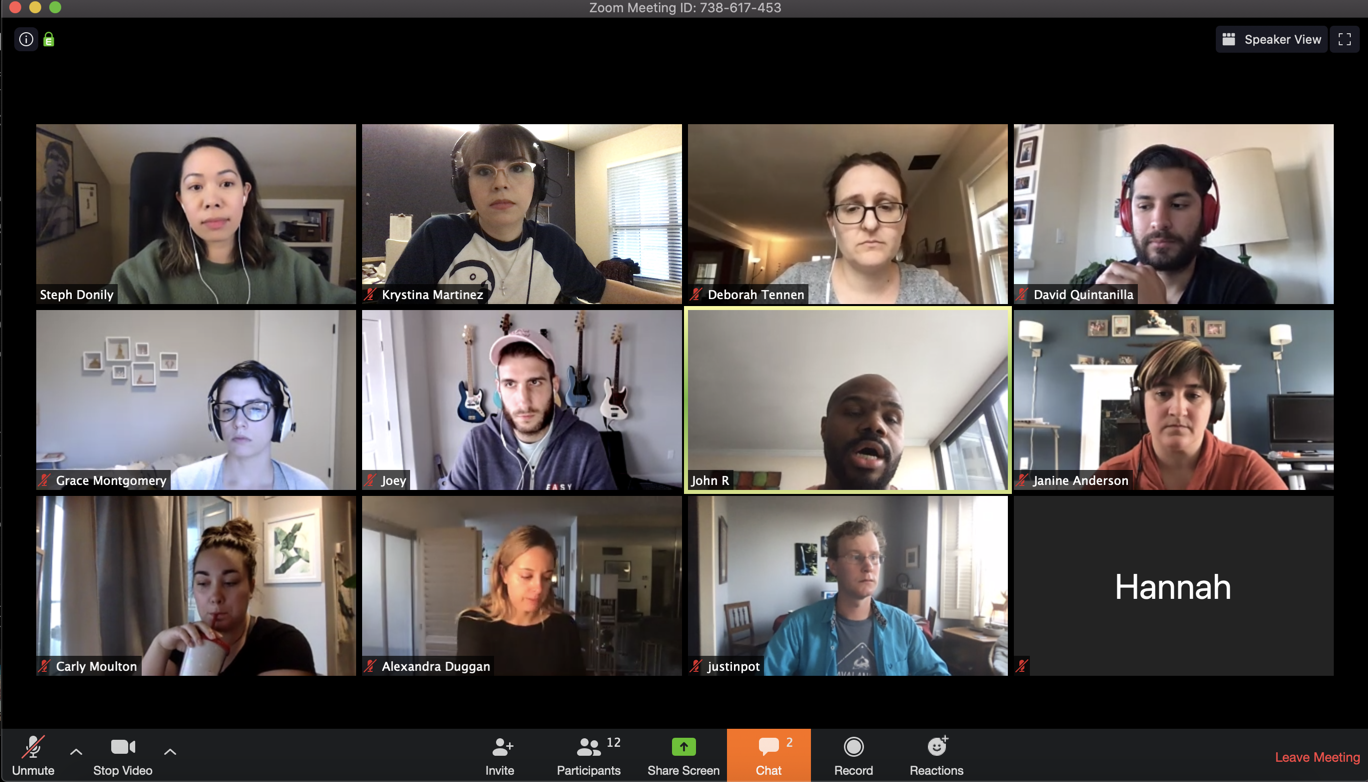
5. Decide ahead of time how you'll chat during the call
Many video conferencing apps have a chat option. It's an easy way to have an "only-people-in-the-meeting" conversation and not clog your normal team chat with irrelevant content. But there are a couple of downsides:
- You lose the chat once you end the meeting.
- You end up having two communication streams going: one within the video chat and one within your chat tool, like Slack or Microsoft Teams.
Set some rules internally for how you'll use the chat within your video tool for meetings and presentations. For example, you might keep all work talk in Slack but save the funny asides for the Zoom chat tool. Or you might use the video chat option to alert everyone if you're leaving the meeting early. Whatever you decide, just make sure using the in-video chat doesn't distract everyone from paying attention to the meeting.
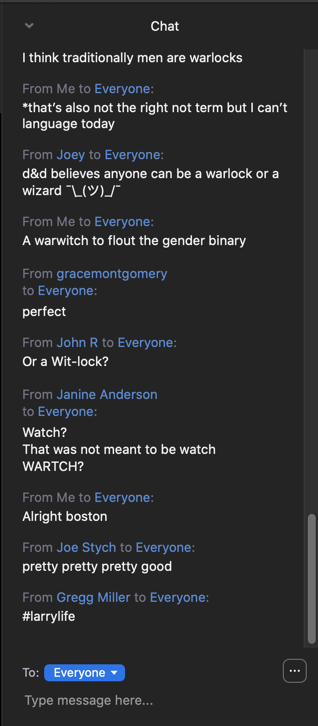
The most important rule here: anything that you want to refer back to later should be sent to your main chat app so your team can find it.
Make sure everyone mutes their team chat notifications during a remote meeting to prevent distractions and that annoying ding.
6. Agree on a mute/unmute and video/no video protocol
With video conferencing tools, users can mute their audio and choose whether to turn their webcam on or off. It's important for your team to decide early when to mute and whether or not to enable video. Here are some guidelines:
- Default to video when possible. It's easier to avoid interruptions when you can see if a person looks like they're about to speak.
- Mute your audio depending on the situation. According to a (very scientific) straw poll within Zapier, if there are five or fewer people on the call, don't mute yourself. If there are six or more, mute unless you're the person currently talking.
- Use a tool like Krisp to block out background noise. Sometimes, you have no control over kids screaming, doorbells ringing, or dogs going nuts over a postal worker. Life happens, and that's okay. Krisp and tools like it block out any noise that's not your voice, saving you from the stress of trying to control outside noise.
Related: Check out more detailed guidance on video and audio etiquette in remote meetings.
7. Ask for feedback
As you get accustomed to running remote meetings, it's important to know what's working for your colleagues and what's not. Folks who are new to remote meetings can be frustrated if the format isn't effective for the intended outcome. No one wants to feel like they're not heard or their time is wasted.
Seek meeting feedback by easily setting up a poll in your work chat app or using a form app. Anonymize how you collect feedback so employees can feel safe giving honest feedback. Also: act on that feedback! Critical feedback on meetings isn't a slight against you; remote meetings just require more thoughtful communication.
You can ask general questions about the meeting (topic, length, etc.), but also be sure to focus on the remote aspects. Here are some questions you can ask:
- Was it easy to log on to the call? Did you run into any issues?
- Did you like using the chat within the video conferencing app, or would you prefer to keep all conversations in the team chat app?
- Are the muting rules we've set helpful, or do you feel there are more/fewer situations where we should mute our audio?
- Did you have any trouble knowing when it was your turn to talk or it was a good time to speak up?
- Did we actually need a meeting for this discussion?
There are a few things that are out of your control when it comes to working remotely—a bad WiFi signal, nearby construction, your attention-hogging pet who insists on sitting on your keyboard—but meetings don't have to be. With these tactics in your toolbox, remote meetings will run more smoothly, and you'll know exactly what to do the next time your pet interrupts a meeting.
Related reading:
from The Zapier Blog https://ift.tt/33S6nfp
- Get link
- X
- Other Apps
Comments
Post a Comment