The Best Screen Sharing Software in 2019
- Get link
- X
- Other Apps
Screen sharing makes collaboration and support as visual and interactive as it would be in person. You can present a design, document, or website exactly as it displays on your screen—while it's happening—or virtually peer over the shoulder of a colleague to offer guidance.
But it doesn't always feel like the revolutionary, location-defying technology that it is. "Can you see my screen yet?", you ask your silent meeting participants while scrambling to turn on Do Not Disturb before someone's Slack message pops up for everyone to see. That's why picking the right screen sharing software is so important.
Apps for screen sharing come in a few different flavors. Some are part of broader video conferencing tools, while others are primarily intended for remote access or geared toward bare-bones simplicity. It's a varied category with a lot of choices to evaluate, but we've narrowed it down to the 13 best options for you to consider.
What Makes for Great Screen Sharing Software?
Screen sharing software can be used for anything from webinar presentations, to live customer support interactions, to a quick gut check on a design with a colleague. At its most basic, it's software that allows two or more users to share their screens with other people online. But the best software offers more—so we weighed a number of factors when making our picks:
- Ease of access for participants. The best software includes no-install, web access and can be used across devices.
- Annotation features. The ability for presenters and participants to mark up the screen while sharing adds a layer of utility to the software.
- Collaboration features. We looked for features like presenter-switching, joint annotation, co-browsing, and collaborative document editing.
- Support features. While it's not necessary for many use cases, features like remote access are a huge plus if using screen sharing for customer support.
- Integrations. Being able to automate tasks like scheduling sessions and uploading recordings makes the whole process simpler.
The 13 Best Screen Sharing Apps
- Screenleap (Web, Windows, Mac, iOS, Android) for quickly sharing your screen with anyone
- TeamViewer (Web, Windows, Mac, iOS, Android) for enterprise tech support
- Slack (Mac, Windows, Linux) for collaborative team meetings
- Zoom (Mac, Windows, Linux, iOS, Android) for interactive presentations
- Upscope (Web) for SaaS teams offering in-app support
- Surfly (Web) for co-browsing your app with leads and customers
- join.me (Mac, Windows, Android, iOS, Web) for annotation and whiteboarding
- USE Together (Web) for free creative collaboration
- CrankWheel (Web) for embarrassment-free sales demos
- Skype (Mac, Windows, Linux) for Office 365 users
- Apache OpenMeetings (Web, WIndows, Mac, Linux) for free self-hosting
- Windows Quick Assist (Windows) for quickly supporting Microsoft users
- GoToMeeting (Web, Windows, Mac, iOS, Android) for mobile screen sharing
Screenleap (Web, Windows, Mac, iOS, Android, Chrome)
Best screen sharing software for quickly sharing your screen with anyone

Screenleap is one of the most bare-bones screen sharing tools out there, but its lack of complexity makes it lightning fast to use. It's ideal when you need to give a quick tutorial to a colleague or present to a client without forcing them to download and install something heavy-duty.
With Screenleap, you get a permanent URL that anyone with the link can use to join the session when you're sharing (it will tell them to wait if you're not actively sharing). It's great for including in the calendar event description for recurring meetings or quickly accessing when you need to go live.
You can also share your screen via a six-digit share code that participants can enter on the Screenleap homepage, so both webinar-style sessions and sales demos are easy to manage.
Broadcasts, which can be joined via predictable link, and private sessions, which are joined with a disposable passcode, can be kicked off with one click in the Chrome extension. And since it's browser-based, it means participants can join regardless of their device or setup. Watching a screen share is just as smooth from a mobile browser as it is on desktop.
With this simplicity comes trade-offs. Screenleap doesn't support video conferencing or annotation, making it less useful for collaborative team meetings than a dedicated tool would be. It's still ideal for launching fast, low-friction screen sharing sessions right from the browser—especially if can't afford to spend 10 minutes asking "can you see it yet?" while your participants install new software.
Screenleap Pricing: Free for 40 minutes of screen sharing per day; from $15/month (billed annually) for up to eight hours of screen sharing per day.
TeamViewer (Windows, Mac, Linux, iOS, Android)
Best screen sharing software for enterprise tech support
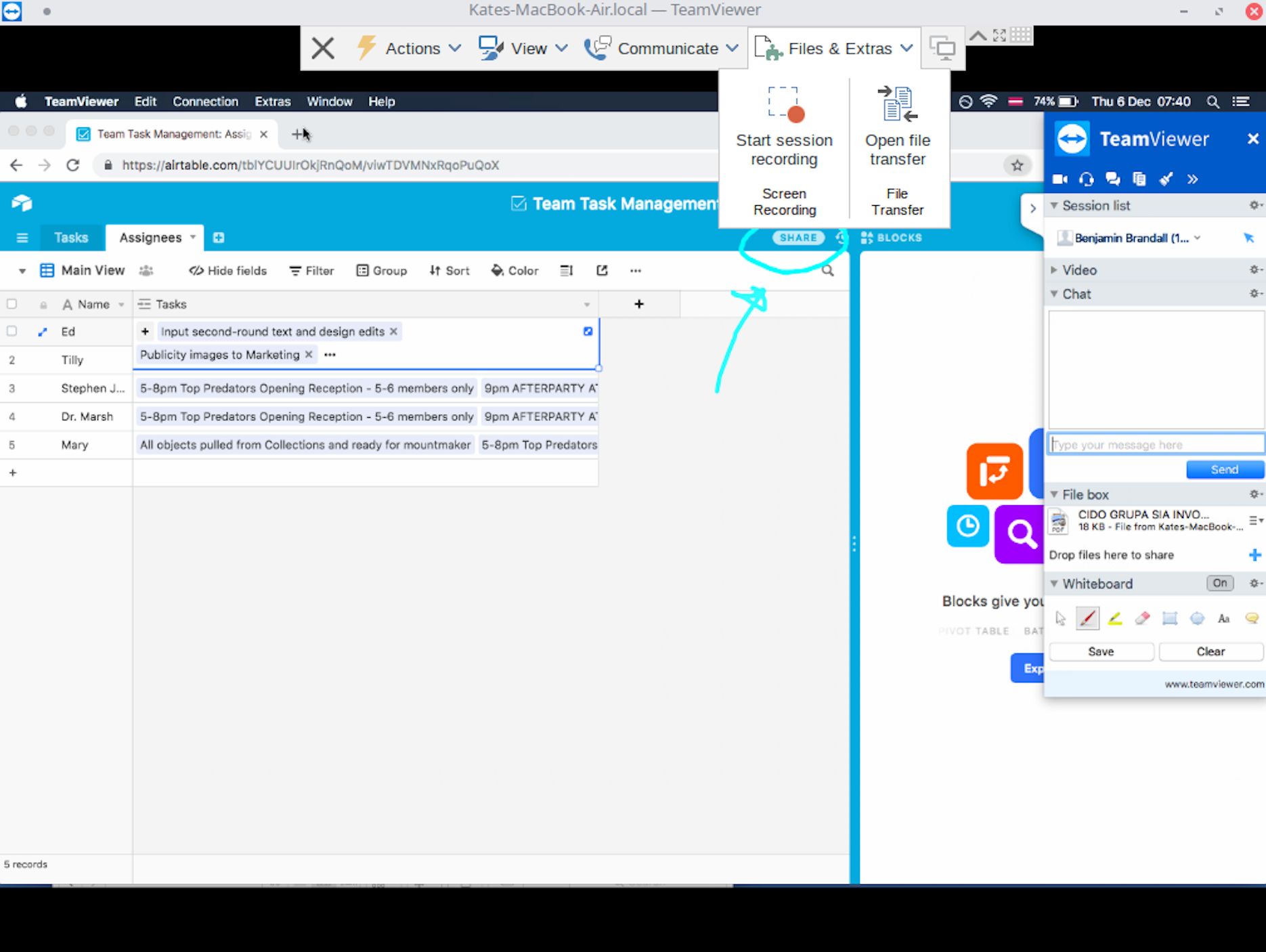
TeamViewer is more than just a screen sharing tool: It's a full remote access suite, packed with enterprise features. It's built for tech support teams, but it's just as well suited to meetings as it is to assisting users.
Remote access apps let you connect to another computer and control its keyboard and mouse. That makes TeamViewer great for support and training, but having multiple users on one screen also has applications in pair programming and design.
TeamViewer's screen sharing features are as rich as you'd expect from a mature collaboration tool. The host of a session can nominate any other participant to be the presenter, and all participants can mark up the broadcast with annotation tools. Collaboratively annotate reports, or review your latest rebrand as a team. Plus, you can store and organize your screen sharing sessions easily by opting to keep them synced in the cloud. This makes it easy to refer back to that one customer's issue or the action items from a past team meeting.
Since TeamViewer is a remote access tool, the whole process starts with at least one meeting participant handing control of their computer to another. This isn't ideal for all screen sharing purposes, but TeamViewer also has a dedicated presentation mode (which doesn't start with remote access by default) that's able to be tested in full on the free plan. When starting a session, just choose the Meeting option from the sidebar instead of Remote Control.
Businesses that already use TeamViewer for support and need remote collaboration tools don't have to look much further.
TeamViewer Pricing: Free for personal use; from $49/month (billed annually) for a single business user.
Slack (Windows, Mac, Linux, iOS, Android)
Best screen sharing software for collaborative internal meetings

Slack is probably where you and your team already hang out. With so many integrations with the other apps you use at work, it's like a dashboard and universal activity feed. Since so much is already going on inside Slack, why not use the same tool to host and record your meetings?
For internal collaboration, there's no need to pay for another screen sharing tool if you're already paying for Slack. Sessions can be held privately or kept open for the members of a channel to hop in and out of. Each session is recorded and kept archived in the channel—and it's searchable, like the rest of your communication logs. Plus, using Zapier, you can automate your Slack screen sharing tasks.
Slack's screen sharing includes host switching, collaborative annotation, and the ability for each participant to use their own cursor on the host's screen. The host simply clicks the cursor icon while sharing their screen to allow access.
However, teams that need a solution for mobile and Linux will find these features restricted: Screen shares with a video element aren't supported on mobile, and the Linux desktop app doesn't support remote access or others annotating the screen.
Slack Pricing: From $6.67/user/month (billed annually) for a plan that includes screen sharing.
Zoom (Mac, Windows, Linux, iOS, Android)
Best screen sharing software for interactive presentations

Zoom is considered one of the best video conferencing apps for handling team meetings, sales demos, and webinars. As long-time users, we can personally vouch for its reliability.
Even over choppy networks, Zoom manages to maintain a video connection by adjusting quality depending on bandwidth. This is especially useful for screen sharing, which is something Zoom makes easy, no matter the circumstances.
Zoom provides a lightweight installer for practically every operating system, Linux distribution, and mobile OS, so hosting a screen sharing session for a non-Zoom user isn't likely to cause compatibility issues or awkward waiting periods. Plus, you can automate your screen share workflows for an even more seamless process.
Zoom users can host screen sharing meetings from apps for desktop or mobile. On the mobile apps, participants can take control of the presentation tools to share documents or co-annotate.
Since Zoom is a sophisticated video conferencing tool with screen sharing built in, the calling and meeting features are enough to support businesses of any size: 50 people can join a room on the free plan, and paid plans allow up to 500 participants. This is great for putting on a webinar with multiple hosts who each need to access the same presentation screen to annotate.
Zoom Pricing: Free with a 40-minute limit on group meetings; from $14.99/user/month for unlimited time.
Upscope (Web)
Best screen sharing software for SaaS teams offering in-app support

Upscope is a screen sharing tool that lives inside your website or SaaS app. It lets customers request support or sales sessions with an agent on the other side. Customers can click from inside your app to request screen sharing through one of Upscope's integrations with other SaaS like Intercom, Drift, and Zendesk. Agents get a dashboard that allows them to connect to any active user, and it includes information about the user's browser and OS, to give context to the support.
Unlike video-based screen sharing tools like Slack, Zoom, and TeamViewer, Upscope works by sharing HTML, CSS, and JavaScript from the client's browser instead of a constant stream of compressed image files. This is known as co-browsing.
This technological difference can cause a disconnect between what the user and agent each see—the same way a site can behave differently in different browsers—but it guarantees that common SaaS features like modals (e.g., when you open a Trello card) or slide-out sidebar menus will work, which is notoriously not the case with traditional video-based screen sharing.
The support for SaaS-specific features comes at the price of speed. While co-browsing, cursor speed is slower and latency feels higher than when viewing a participant's screen using a tool like Zoom or GoToMeeting.
Upscope Pricing: From $15/user/month (billed annually) with a three-user minimum.
Surfly (Web)
Best screen sharing software for high-touch customer onboarding

Surfly is a co-browsing tool for remote support and sales that can be embedded into a website or SaaS app. It integrates with support widget tools like Intercom, Zendesk, and Olark to offer an easy way for users to connect with support agents.
Once connected, agents can highlight the elements on the page the user should click—and you can use it to video conference too. It's an interactive way to train a customer using screen sharing, and it's lower-friction, too, because you aren't directing your user outside of your website or app.
Screen sharing is enabled browser-to-browser without either party needing to download a tool. Since it's confined to the browser, you can be sure that you're only showing your website or software, instead of your personal photo library, bookmarks, and iMessage notifications.
Surfly Pricing: From $21/user/month for basic features.
join.me (Mac, Windows, Android, iOS, Web)
Best screen sharing software for annotation and whiteboarding

join.me is enterprise-grade video conferencing software that we rated best for screen sharing in our video conferencing app roundup.
Its collaboration features are more advanced than most screen sharing tools. join.me features an interactive whiteboard, screen region sharing, and a variety of annotation tools including a pen, highlighter, and laser pointer.
Group presentations with join.me are easy: It's trivial for participants to switch between the role of presenter and viewer, regardless of whether they're on the desktop or mobile apps. All the host has to do is select the name of the participant they'd like to pass host rights to, and click Pass presenter. Like Zoom, join.me is a mature video conferencing tool with great screen sharing features packaged in as a bonus. It also integrates with Zapier, so you can automate your screen sharing meetings.
But when it comes to whiteboarding, join.me is the best in the game. It offers unique tools on iOS for inserting and annotating images on a canvas, using pre-made icons to create diagrams, and more. This means you can seamlessly switch between your whiteboard and desktop screen when making a presentation to your team or a customer.
join.me Pricing: From $9.99/user/month (billed annually) for up to five participants per meeting.
USE Together (Mac, Windows, Web)
Best screen sharing software for free creative collaboration

USE Together is a beta product that's currently available for free.
It's designed with activities like pair programming and designing in mind. All USE Together screen sharing session participants get a cursor they can use to control the host's screen, so multiple users can simultaneously work in different parts of the same screen while on a voice call.
Right now, the Mac or Windows desktop app is required to host a screen sharing session or participate with your cursor, but viewers can watch from their web browsers with a secret link the host generates when starting a call. Users can restrict what others can see and do on their screen by sharing just one application instead of the whole desktop, and a host can take back control at any moment, preventing any abuse.
The beta restrictions mean you can only collaborate with three people at a time, but there are options: You can contact USE Together's team for a custom deal or on-premises installation.
USE Together Pricing: Free.
CrankWheel (Web)
Best screen sharing software for embarrassment-free sales demos

CrankWheel combines lead generation and screen sharing in one sales-focused tool. Unlike the other two external-facing screen sharing apps in this list (Upscope and Surfly), CrankWheel is built as an extra sales channel for SaaS products rather than in-app support.
CrankWheel uses traditional screen sharing technology instead of co-browsing. This means that your exact screen is broadcast, not an HTML and CSS-rendered representation. It also means that CrankWheel isn't as suited to support or customer success because the screen sharing can go only go in one direction.
Users browsing your website can use the CrankWheel Demo request button to connect with a sales rep and get a live screen share demo of the product. And reps can opt to share just a single tab of their browser to keep the demo 100% focused on the product and free of distracting screen clutter.
Viewers never need to install software: The browser handles the whole process. This makes it frictionless for leads in the vital early moments where a shaky experience could have them turning to the competition.
CrankWheel Pricing: Free for 25 meetings per month; from $75/user/month for 100 meetings per month.
Skype (Mac, Windows, Linux, Android, iOS)
Best screen sharing software for Office 365 users

A lot of people already have Skype installed on their PCs or as part of Office 365. Its audio and video calling features may have been the first contact you had with such space-age technology, way back in 2003.
When it comes to screen sharing, Skype's features aren't as rich as other dedicated video conferencing tools. It has a shared whiteboard with a variety of annotation tools, but you can't use these tools on a live stream of a participant's screen, just on the whiteboard itself.
However, if you're often presenting from PowerPoint when you share your screen, you can take advantage of some Microsoft integration magic to broadcast a slideshow and annotate it with a variety of tools—even from your web browser. Presentations and annotation inside the browser is a rare find in the world of screen sharing, and guests can join by downloading a browser extension instead of the full Skype app.
If your team lives inside the Microsoft ecosystem, often presents with PowerPoint, and already pays for Office 365, then Skype could be a brilliant option. But be wary if you collaborate with people outside of your org or on the go: It doesn't allow screen sharing from mobile apps or support the PowerPoint integration on any platform other than Windows.
Skype Pricing: Free; or part of your Office 365 subscription.
Apache OpenMeetings (Web, Windows, Mac, Linux)
Best screen sharing app for free self-hosting

Apache OpenMeetings is a free and open source remote meetings tool that features video conferencing, IM, collaborative whiteboarding, and, of course, screen sharing.
OpenMeetings users can create and join meeting rooms that have pre-defined rules, such as a one-on-one room with automatic recording for training or interviews, or a presentation room for 25 people with a whiteboard. Once you've set up your OpenMeetings server, go to the server's URL in your browser to access your organization's meeting rooms, calendar, and IM.
OpenMeetings is built to be self-hosted, so while it is free, it requires the company that uses it to run their own servers and have an IT department that can administer the software. For businesses that want to avoid extra tech maintenance, a tool from a SaaS provider like Zoom or GoToMeeting would be a far more convenient option.
However, some enterprises require on-premises software. Those with developer resources can make improvements to the OpenMeetings project, both to build the platform in the way that suits or expand it with plugins that provide native integrations with tools like Confluence and Moodle.
Apache OpenMeetings Pricing: Free.
Windows Quick Assist (Windows)
Best screen sharing software for quickly supporting Windows users

Windows Quick Assist comes bundled with Windows 10 as a way for Windows users to quickly launch remote access and screen sharing sessions.
After starting up Quick Assist, you can choose to connect to another computer and remotely control it, or get assistance and share control of your keyboard and mouse.
The person giving assistance can view their partner's screen, use the cursor, or make annotations to guide the way. Quick Assist isn't practical for screen sharing in the traditional collaborative sense, but it's ideal for quickly connecting to another Windows machine for remote support and seeing exactly what the other user is seeing.
If you're on Windows 10, there's no need to download anything extra to get started: Just share the six-digit pin with your partner, and the session can be established. Quick Assist doesn't feature audio or video calls, though, so you'd have to run a parallel conference call to get the same effect as a more fully-featured tool like TeamViewer.
Windows Quick Assist Pricing: Free with Windows.
GoToMeeting (Web, Windows, Mac, iOS, Android)
Best screen sharing software for mobile

GoToMeeting does everything you'd expect one of the most well-developed video conferencing tools on the market to do: group calls with audio and video, scheduled meetings, presenter switching, screen sharing, collaborative annotation, and remote access.
But the thing that sets GoToMeeting apart is its intuitive and stable mobile screen sharing. GoToMeeting seems to be built with mobile-first users in mind, offering apps for Android and iOS that retain screen sharing features, and an iPad app that supports screen sharing, document sharing, and whiteboard collaboration.
Mac, Windows, and Android app users can record screen sharing sessions, which can be automatically uploaded to cloud storage, sent to Slack, or linked in a CRM record using Zapier.
GoToMeeting's desktop apps for Mac and Windows feature a wide range of annotation features, including the ability to zoom in on the screen, share a region, and use about as many drawing tools as you'd find in a graphic design tool.
GoToMeeting Pricing: From $14/user/month (billed annually) for up to 10 participants.
Which App Should I Use?
Because screen sharing needs vary so much based on use case, you need to determine your deal breakers and nice-to-haves when it comes time to share your screen. Do you need remote access? An in-app support tool? Just a quick solution for sharing your screen with distributed team members? Each of the options above offers a unique angle in the screen sharing category.
Related reading:
Title image by HipChat via GetVoIP. Microsoft Quick Assist image via Computerworld.
from The Zapier Blog http://bit.ly/2DESK7N
- Get link
- X
- Other Apps
Comments
Post a Comment