Read-It-Later App Showdown: Instapaper vs. Pocket
- Get link
- X
- Other Apps
There are too many things on the internet to read at once. Read-it-later apps let you set aside articles or sites, download them to read at your convenience, and even organize them for research.
Instapaper and Pocket are two of the most popular read-it-later apps available. They cover similar ground but offer various features geared toward different audiences. Here, we'll put them head to head to help you choose which app is right for you.
Common Features and What We Looked For
Instapaper solves a very basic problem. You find something to read online but can't read it at that moment. Maybe it's a long read and you don't have the time, maybe you found it while you're at work and want to save it for when you get home, or maybe you're trying to research a topic and you're gathering multiple resources to explore later on. Whatever the case, with a browser extension, or the Share function on your phone, you can send the article to Instapaper. There, the app will download it into a text-friendly version that you can read even if you lose your internet connection. You can sort your articles into folders, or have them read aloud to you if you prefer listening to them. This approach is ideal if you want to save interesting stories to read at your leisure.
Pocket works similarly but with a stronger emphasis on research and flexible organization. While you can use it as a simple reading list, it also has several features that are ideal for gathering information for a big project. Instead of using folders, Pocket has a robust tagging system. This lets you sort articles into multiple categories and find them easily later. Pocket Premium will even download copies of your links, so if the original is changed or deleted, you can keep the information for your own reference. It functions as your personal database of sources that you can refer back to over and over. You can use it for casual reading, but it's also built to work as a reference tool.
Instapaper and Pocket are both ostensibly designed to be simple reading apps, where you save a link and then read it later. However, their differences when it comes to organization and reading experiences make for a subjective comparison. Which one is better for you will depend heavily on what you want to save articles for (casual reading versus research) and how you prefer to read (speed reading or on a Kindle versus text-to-speech).
With all that in mind, we focused on these key categories. Click on any one below to jump to the area that's most important to you, or skip to the end to see our complete comparison table.
Platforms
Instapaper has a useful Kindle integration, while Pocket has a robust API.
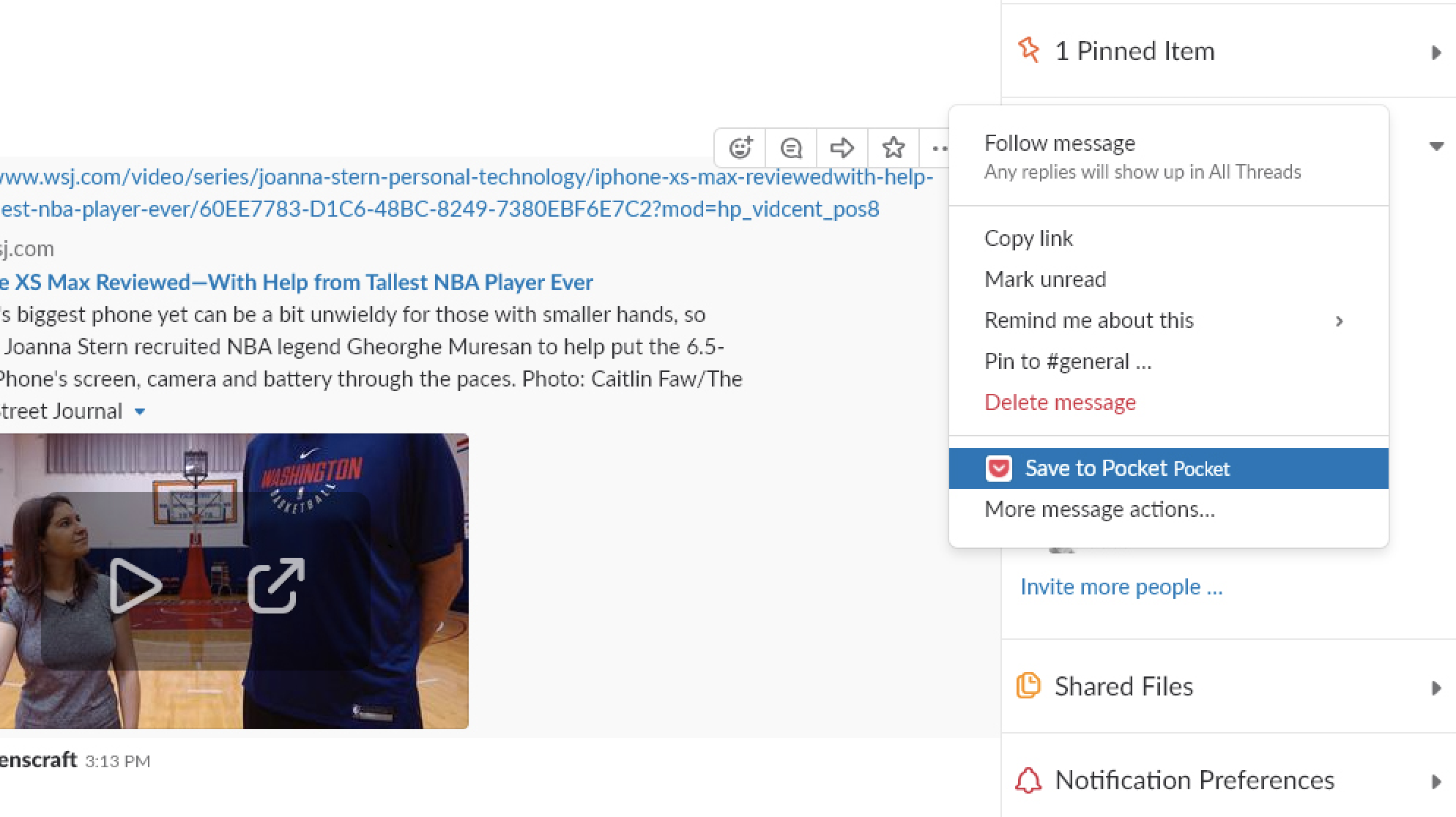
For the most part, Instapaper and Pocket support similar platforms. Each offers apps for Android, iOS, and the web for reading the articles you've saved. They also offer browser extensions for common browsers like Chrome and Safari. That means you can save articles from most places and read your saved articles on most devices.
But there are a few key places where the two differ. Instapaper offers a Kindle app for Amazon's eReaders that let you read text-based versions of your saved articles. These text-only versions are designed to be easily read on eInk displays. You can transfer the articles via USB, or set up wireless delivery via a newsletter that can be automatically downloaded to your Kindle as frequently as once per day. Once downloaded, the articles are available even when you're away from wifi. The Premium subscription also lets you send articles directly to your Kindle via a bookmarklet. By comparison, Pocket is only available as a standard Android app on the Kindle Fire. If you want to read articles on an eInk tablet, Pocket has a similar partnership with Kobo, but those are far less common.
Pocket, on the other hand, has its own API to integrate with other apps and services and let third-party developers create their own clients. Having said that, Pocket's app directory looks pretty outdated. To wit, the page still prominently features Google Reader, which went the way of the dinosaurs in 2013.
Both Instapaper and Pocket are supported by Zapier, which means you can connect either of them to 1,000+ apps. Click ahead to our section on how to automate Instapaper and Pocket to learn more.
Reading
Instapaper offers speed reading and more font choices, while Pocket offers better text-to-speech.
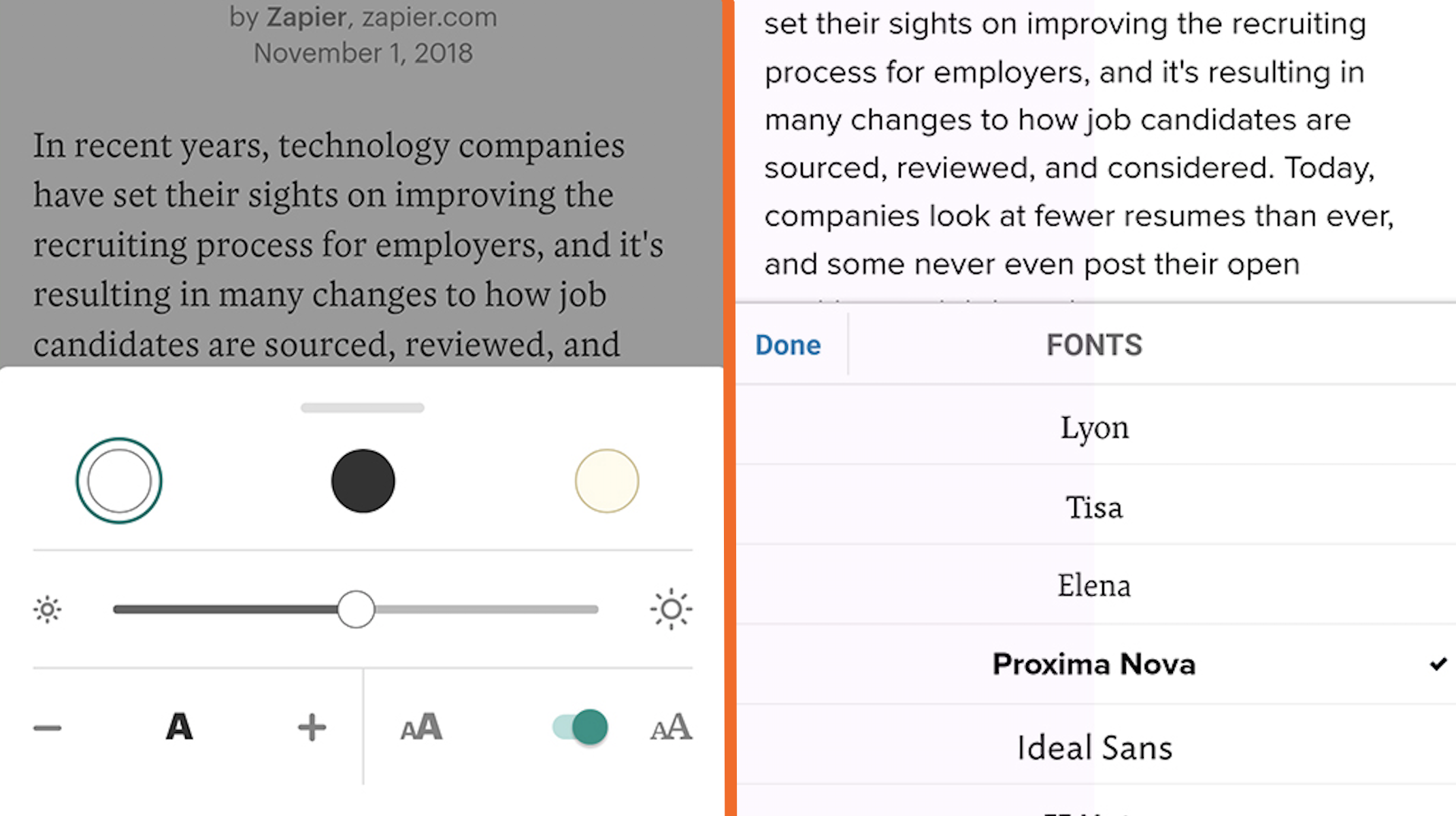
When it's time to read, Instapaper and Pocket offer similar basic reading features. You can choose between light, dark, and sepia color schemes, set custom brightness settings for reading mode, and pick from some font options. Pocket only offers a choice of one serif and one sans-serif font, while Instapaper has several fonts to choose from. The choice of fonts differs by platform, so, for example, you'll find more font choices on iOS than on Android. Both services also download all of your articles so you can read them without an internet connection, which is perfect for reading on the subway or a plane.
The two differ more when it comes to text-to-speech. Pocket can read articles aloud as long as you're at least connected to the internet when you start reading an article. If you lose internet, you can finish listening to an article, but you'll need to reconnect for each new article. Pocket uses its own text-to-speech engine across platforms, so the voice will sound the same everywhere. In our experience, it sounded very natural. You can adjust the playback speed up to 4x normal speed, or down to 0.8x speed, in 0.1 increments to perfectly match your listening speed. You can start listening to your entire feed of articles in a playlist, a feature which Instapaper charges for. All of Pocket's reading features are included for free.
Instapaper also offers text-to-speech but with some more limitations. It uses whatever text-to-speech engine is available on the platform you're using. On iOS, for example, the engine reads one word at a time in a robotic tone, which doesn't flow very very well. Android sounds a little better, but neither is quite as natural as Pocket's text-to-speech. If you change platforms frequently, your listening experience will be inconsistent. You can turn playback speed up to 2x normal speed without paying, but Premium users can go up to 3x. The difference between 2x and 3x starts to push the bounds of what a person can reasonably process, so most free users should still be satisfied.
Instapaper also offers a unique speed reading feature that displays the text of an article one word at a time. You can adjust the speed of this feature from 200 to 650 words per minute. Free users can read up to 10 articles per month this way, while Premium users can use it with no limits. Pocket doesn't have this feature at all, so if you're into speed reading, Instapaper is the way to go.
Pocket also offers a minor but uniquely helpful feature. When reading articles, the app automatically switches between scrolling or paginated views. This means if you scroll down, the app will scroll further down in the article. If you swipe left, like you're reading a book, Pocket will turn the page to move forward in the article. Instapaper does offer the choice of scrolling or paginated views, but it's a setting you have to switch manually. This isn't a deal breaker either way, but it's a nice touch on Pocket's part.
Organization
Instapaper's folder system is ideal for casual reading, while Pocket's tags are better for research and reference.
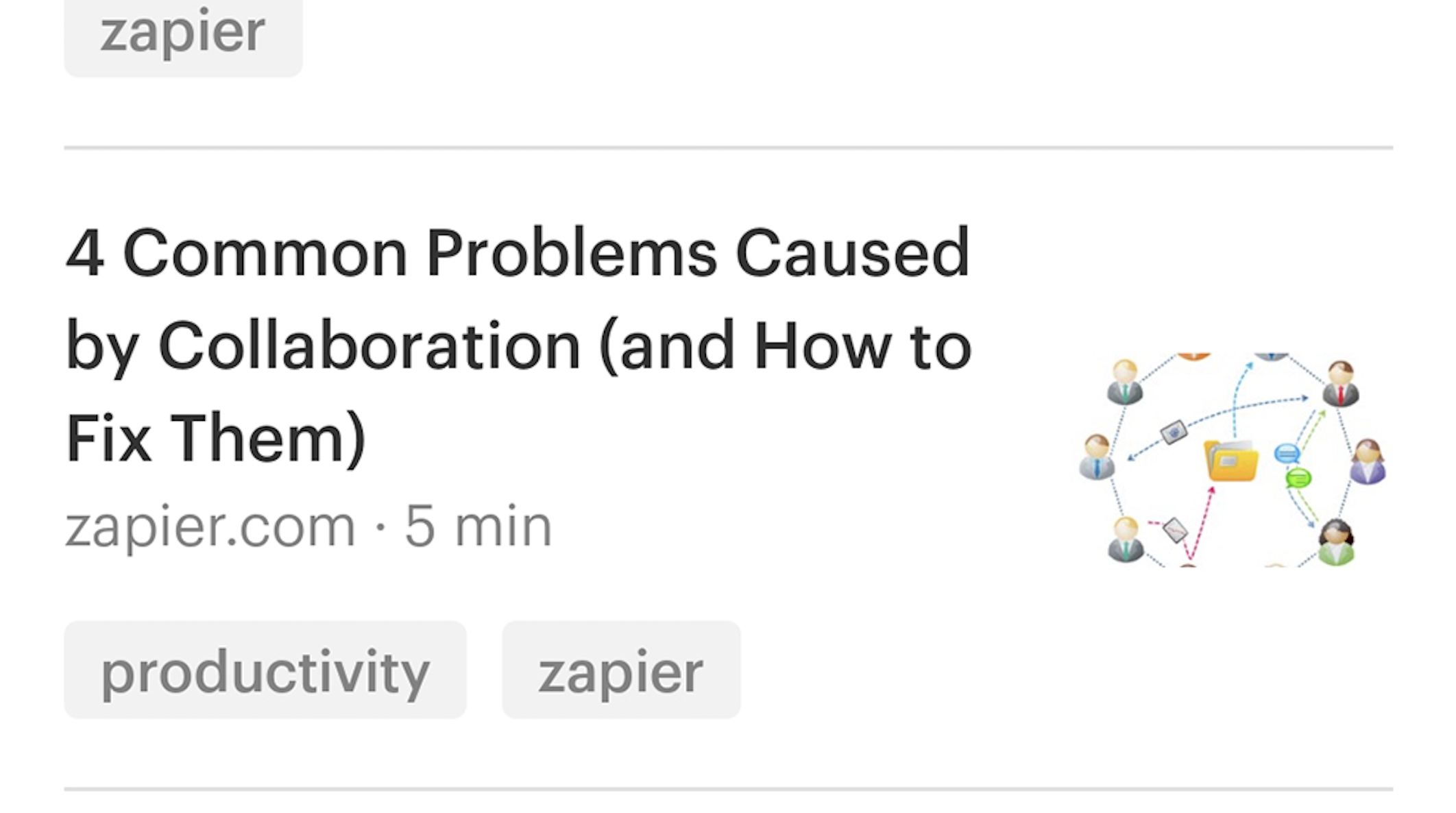
Save enough articles to read later, and eventually you can feel overwhelmed by your own library of articles. Instapaper and Pocket have different organizational tools, but they also seem to have different organizational philosophies. More than any other category, this day-to-day difference may have the most impact on which service is right for you.
Instapaper uses a folder system to organize your articles into separate, exclusive categories. If you put an article in the Productivity folder, you can't also put it in the Organization folder. You also can't create subfolders. Additionally, if you archive an article, it will lose its folder and go to a special Archive section. If you unarchive an article, it will go back to your Home feed. This approach works best if you're saving articles to read once but don't need to refer back to them later. You can browse saved articles by the topic you want to read about, archive them when you're done, and keep your inbox neat and tidy.
Pocket, on the other hand, uses a tagging system to organize articles. You can add as many tags as you want to articles and browse each tag individually. If you archive an article, it will retain all of its tags, but they'll be separated into a separate Archive tab in the app, so they won't clutter up your tag pages.
Pocket Premium takes this feature to another level. If you pay the $45/year, then Pocket will back up any article you save, so even if it's deleted or altered from the original site, you can still access it. Combined with the tagging system, this makes Pocket function more like a research tool. You can create a casual reading list just like you do with Instapaper, but you can also save dozens of links on a topic you're researching, keep a backup copy, and easily find the articles you need later.
If all you want is a tool to save a few interesting long reads for later to read on the subway, either Pocket or Instapaper (depending on whether you prefer tags or folders) will do fine. However, Pocket's backup and tagging system also functions as a powerful research tool. If you're the type to have 50 open tabs, all of which are vitally important to whatever you're working on, you might be better off storing them in Pocket and pulling them out when you need them.
Search
Pocket's free search is limited, but Instapaper doesn't offer free search at all.
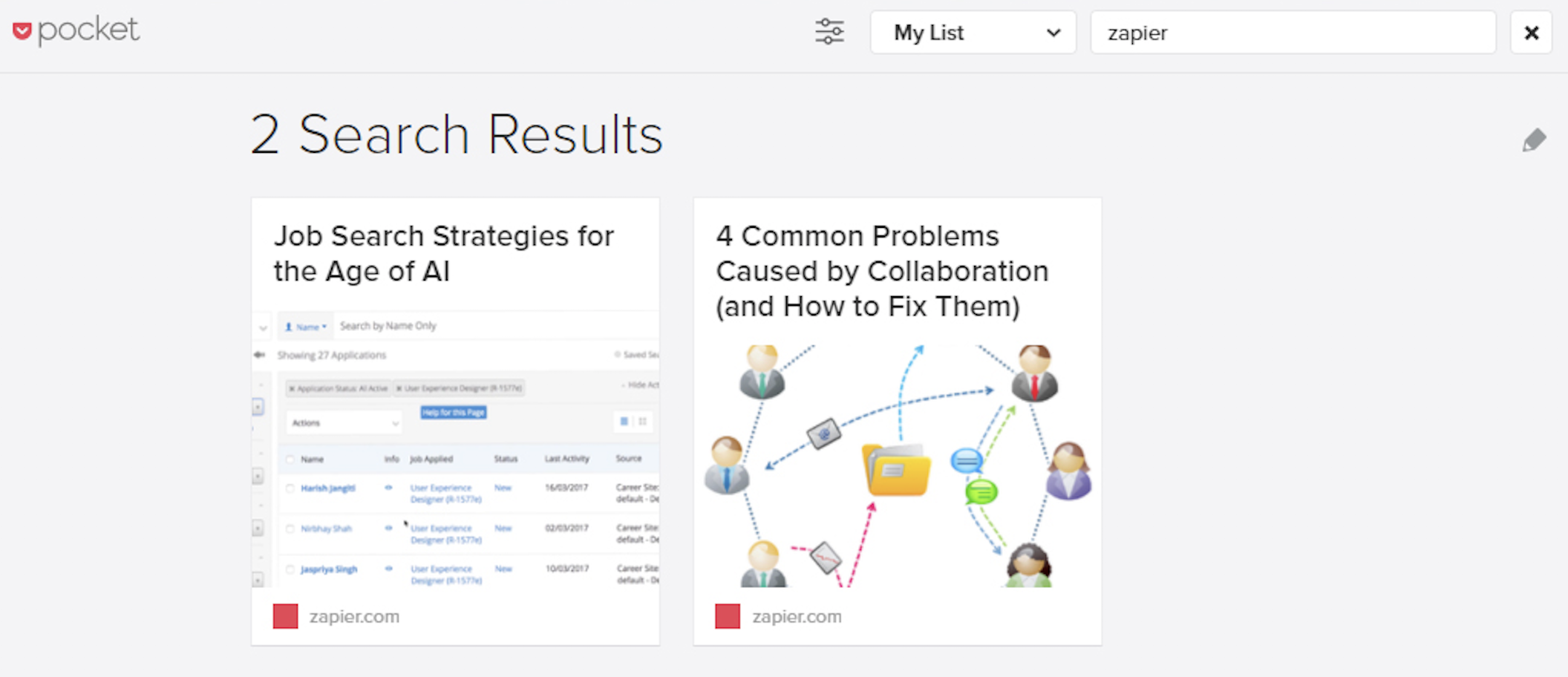
Pocket and Instapaper give a lot of useful features away for free, but both tend to charge money if you want a decent search experience. Pocket allows you to search for the title or URL of your saved articles in the free version. If you want any more advanced search features, you'll need to pay up.
If you pay for Premium, you can search the full text of your articles for keywords, or even limit your searches to specific tags. Include a tag like #productivity in your search terms, and only articles with that tag will be included. This is especially helpful if you use the service as a research tool, saving many articles on a certain topic at once.
Instapaper has even more strict restrictions on search. On most apps, if you try to search at all, you'll be prompted to pay for Premium. On the iPad version, we were able to search article headlines within a single folder, but trying to search all articles resulted in the same popup asking for a premium subscription.
If you pay for Instapaper Premium, in addition to being able to search at all in most apps, you'll get advanced search tools. You'll be able to filter results by certain sites, find exact matches, and sort by date or relevance.
Whether you're using the free or paid version, though, Pocket has the edge. Tag search, for paid users, is more useful for finding the articles you've already organized. And the ability to search at all for free users puts it ahead of Instapaper.
Notes and Research
Instapaper's highlights and notes are more useful, but you can only use five per month without paying.
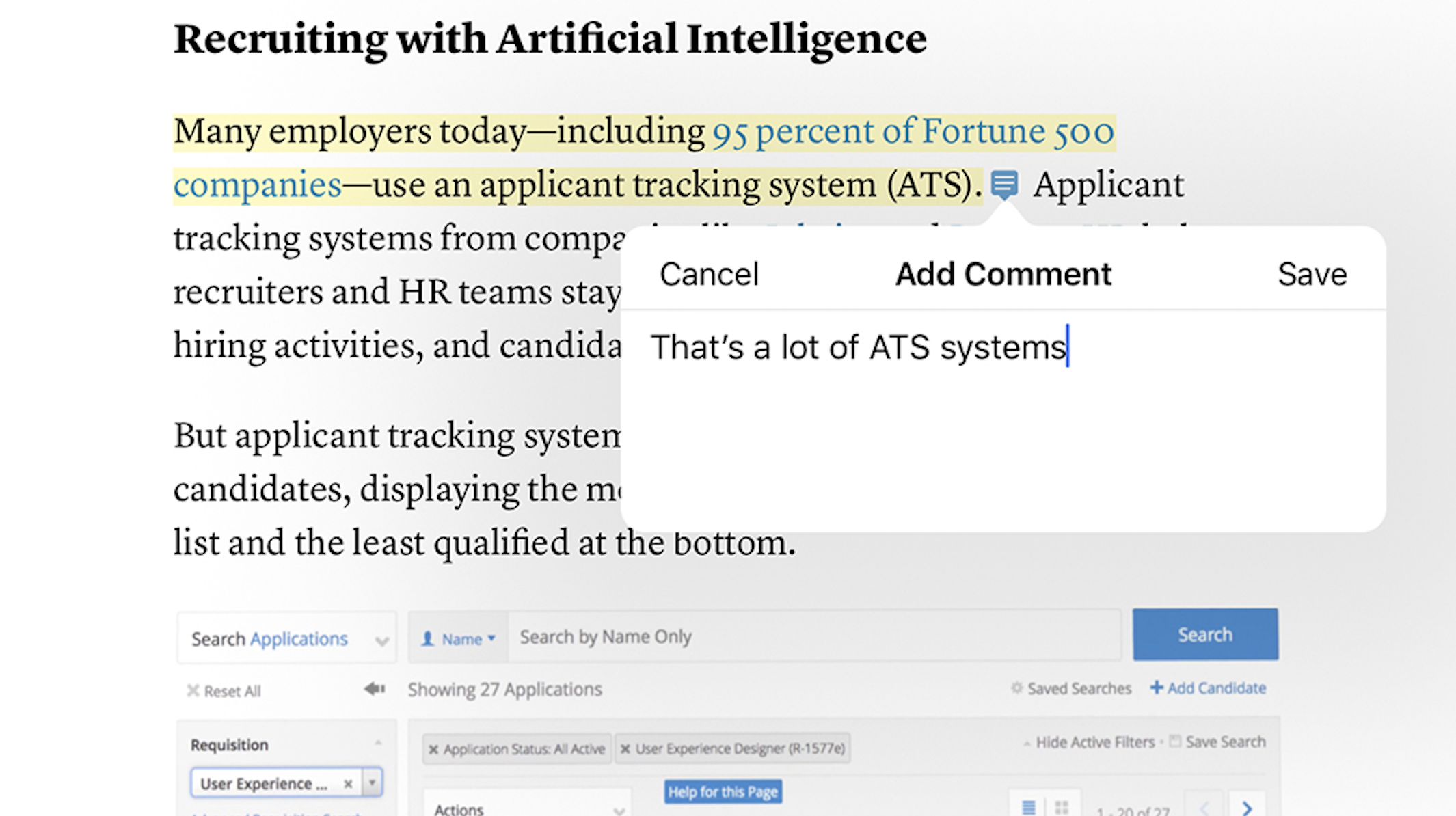
When you're reading, you may want to make notes or highlight snippets from an article. Pocket and Instapaper both have fairly strict limitations on this if you're using the free version. Pocket lets you create up to three highlights per article, removing that limit if you pay for Premium. Instapaper, on the other hand, allows you five highlights or notes per month total. If you make more than five highlights, you'll be told to upgrade to premium to get unlimited notes. You can delete older notes to create new ones, but otherwise you'll have to wait.
In Instapaper, you can long-press a word and select the text you want to highlight or add notes to. A bar will appear with options to highlight the text, add a note, or search for dictionary or Wikipedia results. Once you've made highlights, you can see them in a separate tab of the main app, but curiously you can't pull up a list of them in the article you're reading.
Pocket largely works the same. Select text, and you can add a highlight—but you can't add any notes to highlighted text. Once you've made a highlight, you can send it to an external app like OneNote or Google Keep, but that's it. Pocket has a section in the app to view all of your highlights in one place, but you can also pull up the highlights on a specific article while reading it. The lack of notes is especially frustrating in Pocket, which is otherwise ideal for collecting resources for research projects.
Pocket also doesn't include any built-in reference tools, but depending on the app you use, this can be a blessing in disguise. Both Android and iOS have search tools that let you select text to look up the terms on the web and get quick answers. These platform-level tools are often better than Instapaper's proprietary tools.
Media
Pocket's Web View makes way more sense for non-article links.
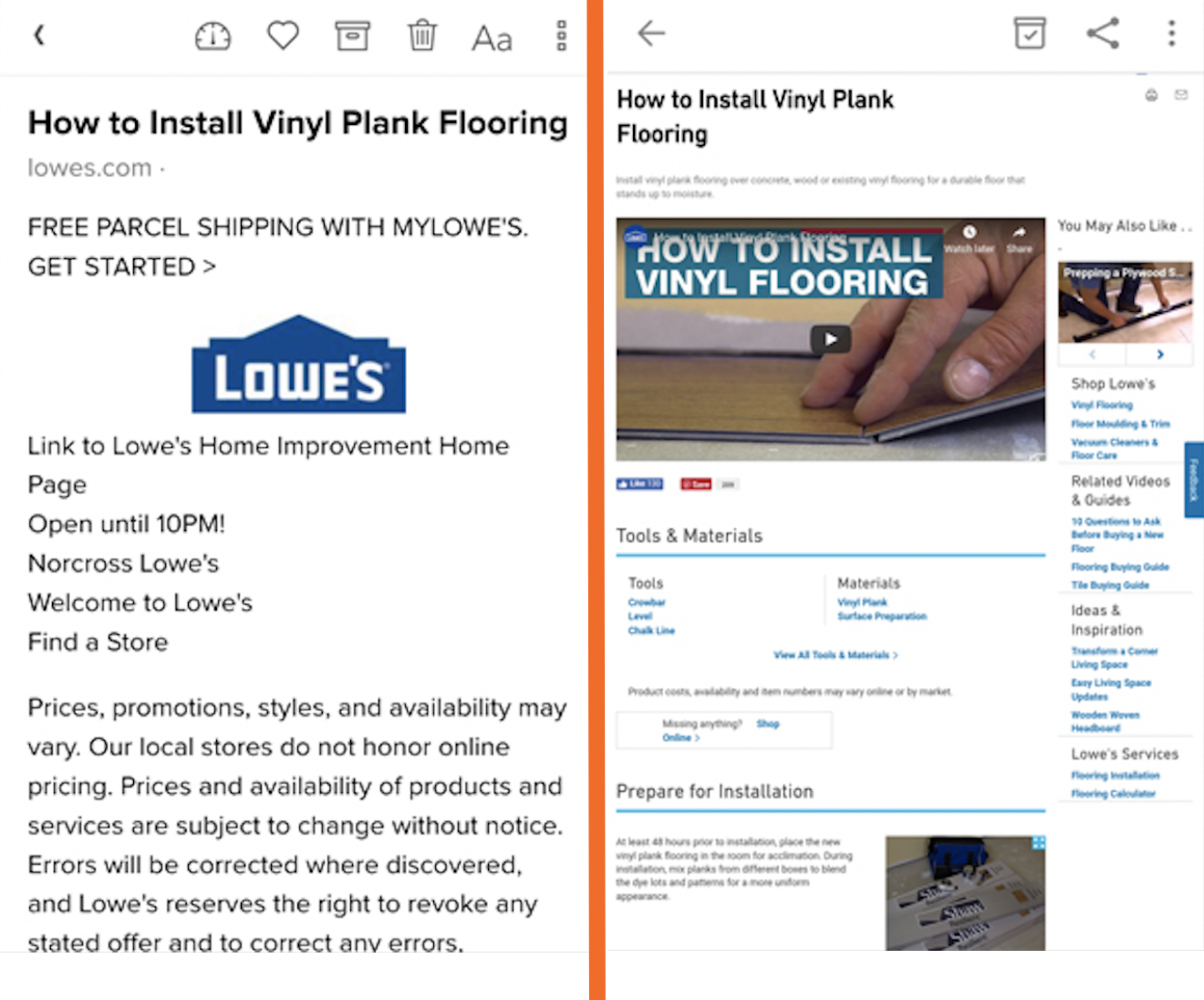
Not every link you save will be just text. Both services will download images and place them roughly where they would be if you were scrolling through the original article. This works well enough for most written articles, but when you save links with videos, or non-traditional layouts, it can get a little wonky. Each service handles links with non-text media differently.
Pocket automatically guesses whether it's appropriate to download a text-and-images version of an article. In instances where this doesn't make sense, it will use the Web View, which displays the original page just as if you opened it in a browser. For example, this Lowe's tutorial page isn't really an article in the traditional sense, so it makes more sense to view it as the site intended.
Instapaper, on the other hand, will download a text-view version of any article you save, even when it doesn't make sense. To continue using the Lowe's tutorial page as an example, the result from saving that in Instapaper is a largely garbled mess at first, though images appear larger further down the page. You can see a side-by-side comparison of each in the image above.
Both services also have a Video tab so you can easily find any videos you've saved. Neither can download versions of videos for offline use, and some video sites may not even allow playing videos within other apps, but you can open the links in a browser. Instapaper integrates well with offline YouTube videos on Android (which is a feature of YouTube Premium), so if you have already downloaded videos, you can jump quickly to them from Instapaper, even without an internet connection.
Sharing and Discovery
Both offer limited social sharing, but Pocket makes it easier to discover new articles.
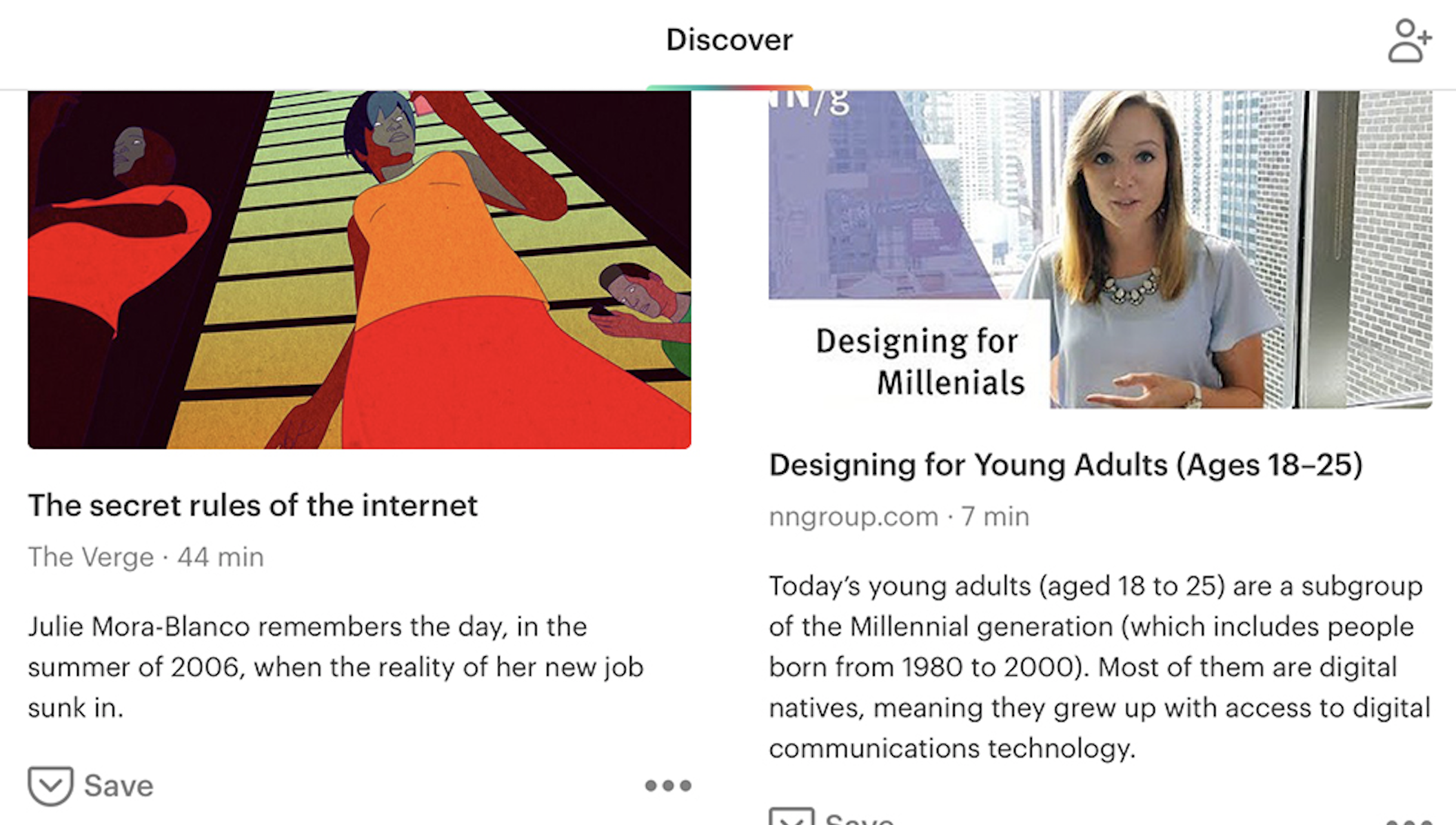
Most of the time, the articles you read will come from your normal browsing around the internet. But both services offer ways to find new content within their apps, as well as ways to share directly with other users of the service.
Pocket allows you to add friends by following people the app suggests, finding people you know by searching your contacts list, or linking your Twitter or Facebook accounts. Frustratingly, you can't add someone just by knowing their email address or username. You can share links with other users directly by entering their email address, but you won't be able to follow them unless you connect some other way.
You also get a profile with a short bio and a feed of items you've recommended. You can share what you're reading with other Pocket users, which is kept separate from your private reading list. In exchange, you can see a feed of articles the people you follow recommend. Pocket also has a Discover tab where you can find new things to read that have been shared by other Pocket users or recommended by the service's algorithm.
Instapaper's internal social features are comparatively limited. It only allows you to add friends' Instapaper accounts through Facebook or Twitter. Once you find someone, you can follow what they're sharing. Instapaper also has a Browse tab with a small selection of recommended articles, but without adding friends, it only features fifteen articles. You won't get many new things to read from there.
When attempting to link a Twitter account through the Android app, Instapaper only showed a generic pop-up box with a prompt for a Twitter username and password, instead of redirecting to the web-based login authorization page you normally see when logging into a social media account. Strangely, you do see this when connecting your Twitter account on the web and iOS versions of Instapaper. Since it's unclear why Instapaper would be using a non-standard login form, it's probably a good idea to avoid it. If you want to connect your social media accounts to Instapaper as an Android user, do so on the web.
Pricing
Instapaper is cheaper, but Pocket gives you more for your dollar.
If you don't want to pay a dollar, you can use both Pocket and Instapaper as a simple bookmarking tool. We've touched on some advanced features that require a subscription where appropriate above, but to sum up, here are the key differences between the paid and free versions of each service.
The free version of Instapaper lets you save unlimited articles and videos, create five notes per month, create folders, and sync your use across platforms. The paid version costs $3/month or $30/year (17% off the monthly price), which removes ads and gives users full search of the entire text of their articles, unlimited notes, text-to-speech playlists on mobile, unlimited speed reading features, and a Send to Kindle bookmarklet.
However, many of Instapaper's "paid" features are somewhat misleading. You can use text-to-speech on mobile, but have to pay to create text-to-speech playlists. You can use speed reading, but only up to 10 articles a month. The site's FAQ doesn't even mention the latter restriction, but you'll be warned about it if you try to use the speed reading feature. For most users, it's a good idea to use the free version of Instapaper as long as you can until you bump into a limitation that justifies paying. You might not need to at all.
For comparison, Pocket lets free users save unlimited articles and videos, read offline, sync across devices, and create and browse tags. Pocket Premium costs $5/month or $45/year (25% off the monthly price), removes ads, and gives users suggested tags, full search of text, tag, topic, and author, and advanced search options. Most importantly, Premium makes a permanent backup of any articles you save. If the original article changes or gets deleted, you will still be able to access your copy on Pocket.
It's more immediately obvious whether Pocket Premium is worth upgrading for. If you plan to use it as a simple reading list, then you can probably get by with the free version. If you want to use it as a research tool that keeps a backup of your links and makes it easy to search them all, then go ahead and pay for Premium. Pocket costs a bit more than Instapaper, but you get more for your money.
Which Read-It-Later App Should I Use?
If you're looking for a simple service that lets you save long reads for later and read them at your leisure, then Instapaper is probably ideal for you. Its Premium features are cheaper than Pocket's, and you can sort articles into folders, so when you're in a mood to read about a specific topic, all your saved articles are right there—and gone when you're done.
On the other hand, Pocket is geared towards power users who are saving a ton of links that they might never intend on fully reading. The tag system, coupled with the Premium feature of saving backups of articles, make Pocket your own personal database of resources. You can store articles, how-to guides, and reference pages for a research project, all without getting in the way of your casual reading list.
Finally, here's an at-a-glance feature comparison.
| Instapaper | ||
|---|---|---|
| Platforms | Android, iOS, Web, eInk Kindle | Android, iOS, Web; Pocket API provides robust integration into third-party services |
| Reading | Platform-specific text-to-speech, unique speed reading; several font choices; light, dark, and sepia color themes | Consistent, natural text-to-speech; two font choices; light, dark, and sepia color themes |
| Organization | Folder system only allows articles in one folder at a time; archiving removes organization | Tag system allows unlimited tags on any article; archiving doesn't remove tags; premium subscription saves backup copies of articles |
| Search | No search for (most) free users; Premium searches titles, full article text, and sort by date or relevance | Title or URL search for free users; Premium subscription adds full article text search, tag search, advanced search operators |
| Notes and Research | Five notes or highlights allowed per month for free users; unlimited for Premium users; built-in dictionary and Wikipedia search | Three highlights per article for free users; unlimited highlights for Premium users; no written notes; uses Android/iOS reference tools for dictionary/Wikipedia searches |
| Media | Default text-and-image downloads don't work very well with multimedia links; video tab integrates cleanly with YouTube offline videos | Automatically uses Web View for multimedia-heavy links; downloads text-and-image versions of articles; video tab saves links to videos, but can't download or play most |
| Sharing and Discovery | Find friends via Facebook, Twitter; share articles with followers; Browse tab offers up to 15 new articles to read | Find friends via contact lists, social media, or Pocket suggestions; Discover tab features endless scrolling list of new articles |
| Pricing | $3/month or $30/year for full article search, unlimited notes, unlimited speed reading, no ads | $5/month or $45/year for full article and tag search, unlimited highlights, permanent article backups, no ads |
Automate Instapaper and Pocket
Whichever read-it-later app you choose, save yourself time by automating how you save your articles.
-
If you want to be sure you read everything from a given source, you can watch an RSS feed for new items and automatically save them to Instapaper or Pocket:
-
If Twitter is your main source of articles, Zapier can automatically send all liked tweets with links to Instapaper or Pocket:
- Connect your note-taking app with your read-it-later app by sending new Evernote notes to Instapaper or Pocket:
Don't see the workflow you're looking for? Create your own with our Zap editor.
Related reading:
from The Zapier Blog http://bit.ly/2Rz61XX
- Get link
- X
- Other Apps
Comments
Post a Comment