Twitter shut down SMS notifications. Here's how to keep getting them.
- Get link
- X
- Other Apps
Twitter shut down SMS notifications in most countries last week, meaning anyone who relies on that feature is currently out of luck. But there's a workaround.
Before smartphones, Twitter was basically an SMS service. Every tweet from users you followed was sent to you as a text message. Most users switched to the app over a decade ago, and it's honestly impressive the legacy SMS system didn't shut down until 2020.
Having said that: some people still rely on the old school notifications. You can get an SMS message without an internet connection, for example, and you can also get them on dumb phones. If you still want SMS Twitter notifications, you can use Zapier to send text messages to US and UK phone numbers. Here's how it works:
- Click the Use this Zap button below to use our template (and create a Zapier account if you haven't already).
- Sign in to Twitter when prompted and select the user you'd like to follow.
- Confirm your phone number.
- Customize the Twitter SMS notification you'll receive.
- Test your Zap and turn it on.
Zapier is an automation tool that lets your apps talk to each other. You use Zapier to set up automated workflows, which we call Zaps. Check out this Zapier demo to learn more about how it works.
Click the Use this Zap button above to get started. You'll need to set up a free Zapier account, if you haven't already. You'll be asked to sign in to Twitter, after which you can enter the username of the account you'd like notifications for (Don't include the @.)
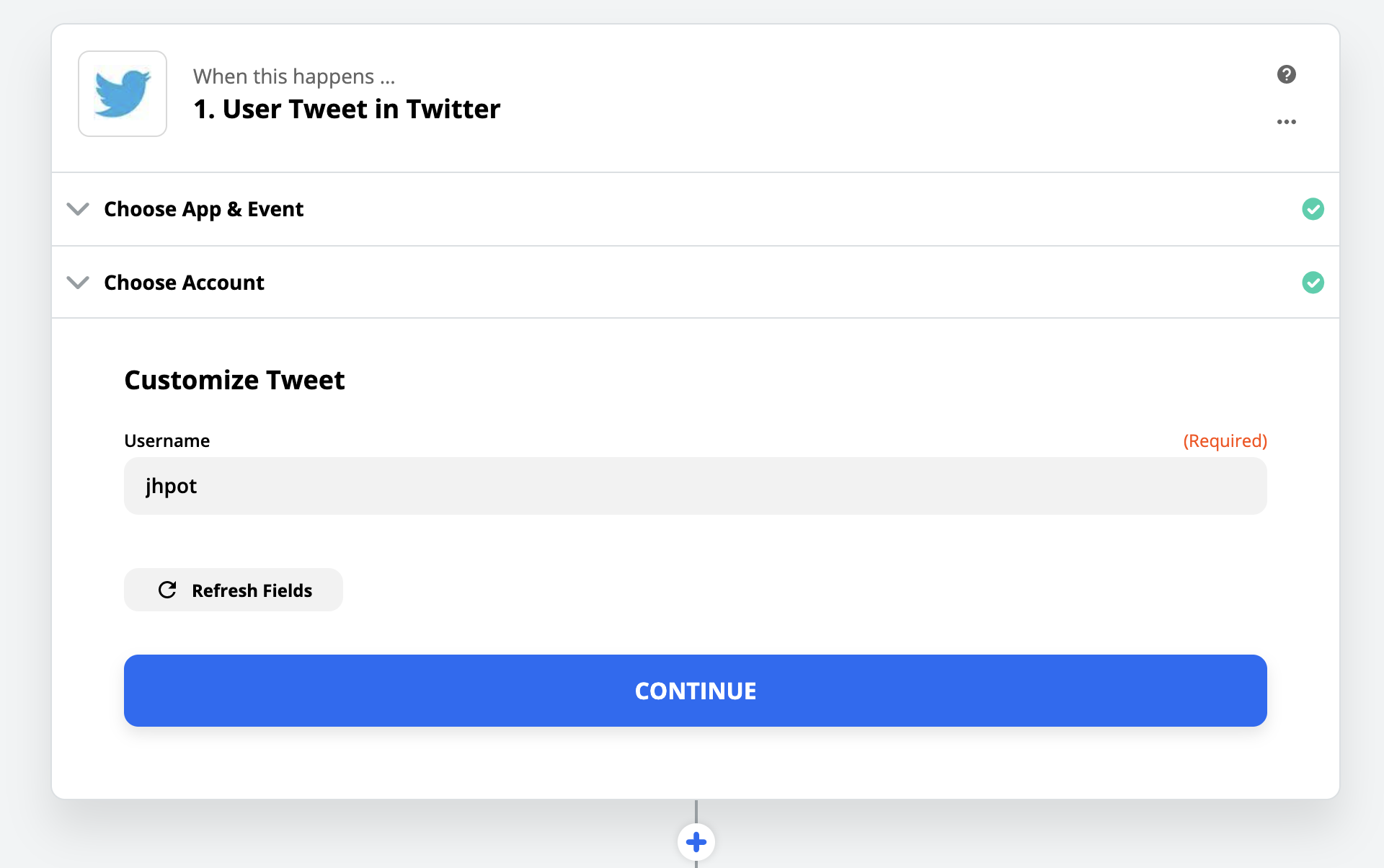
Click Continue, and you'll be asked to set up an SMS by Zapier account, which basically means providing your phone number and confirming a test message. After that, you can set up your SMS notifications however you want them.
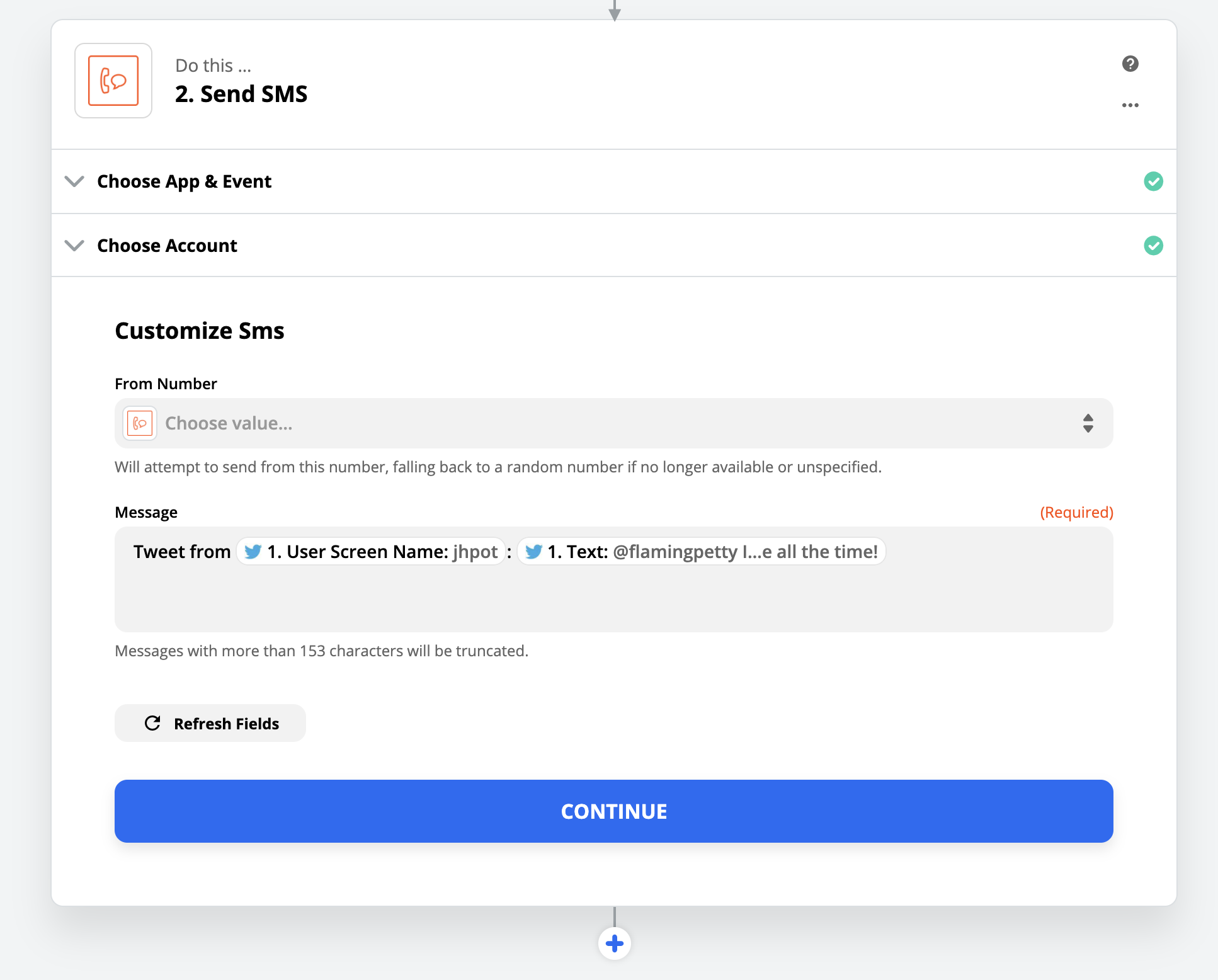
You can choose which phone number the texts will come from, if you want, and you can customize how your SMS notifications will look. By default, you'll just get a message with the tweet itself, but you can add information like the username of the sender by clicking the Message text box, then clicking the relevant information from the dropdown menu to add it.
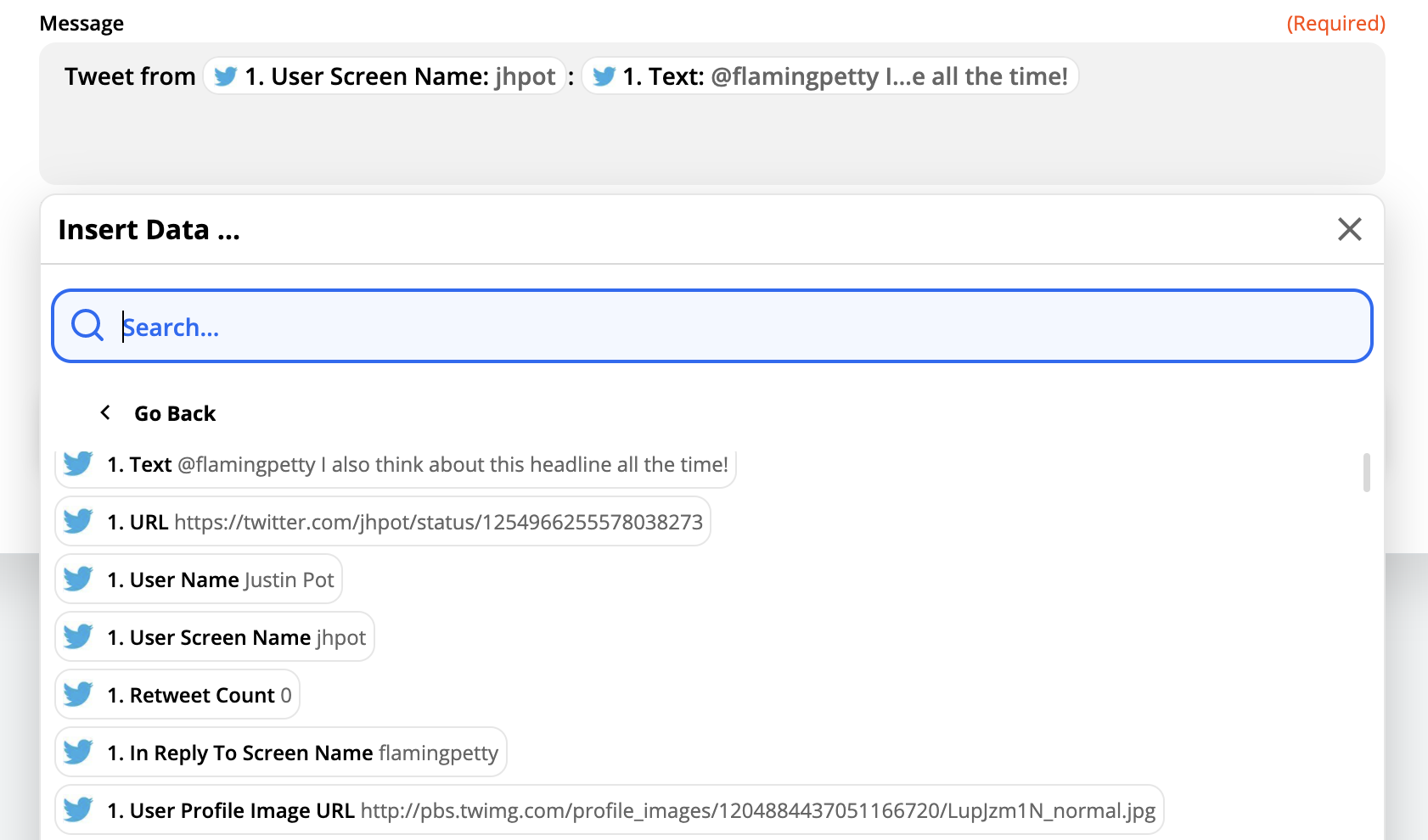
Customize everything until it looks just right, then click Continue. You'll be asked to test your Zap, at which point you should get an SMS message.

Feel free to go back and edit if things don't look quite right. Otherwise, make sure you turn on your Zap using the slider at the bottom of the window.
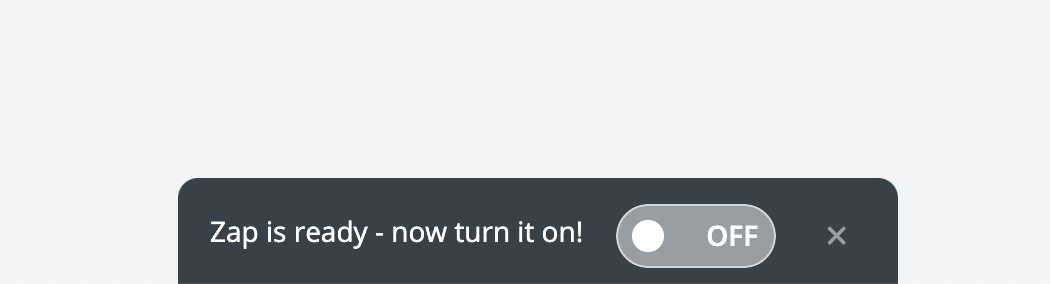
You'll now get an SMS message every time that user sends a Tweet. You can repeat this process for as many users as you want.
And you're not limited to users! You could get a message every time any user uses a specific phrase, or when your account gets new Twitter followers.
These are just a few ideas. Head to our Twitter SMS integrations page to learn more or to build your own integration that does pretty much anything you want.
from The Zapier Blog https://ift.tt/3f1uLQM
- Get link
- X
- Other Apps
Comments
Post a Comment