How to quickly find links to your Zoom meetings
- Get link
- X
- Other Apps
Admit it: you've been late to a meeting because you couldn't find the Zoom link.
It's a terrible feeling, knowing that everyone else is already in the call while you're fumbling through your calendar. Here are a few ways to surface Zoom links from your calendar, so you aren't always the person desperately DMing every single one of your coworkers asking how to get into the meeting.
Want more Zoom knowledge? Check out our top ten tricks and tips for Zoom, or learn when you should mute yourself during a video call.
Connect the Zoom app to your calendar
The Zoom desktop app can show your upcoming meetings, but only if the meetings are created using the app. You can change this by connecting Zoom to your calendar—that way, all appointments will show up in the Meetings tab in Zoom, complete with a helpful Join button.
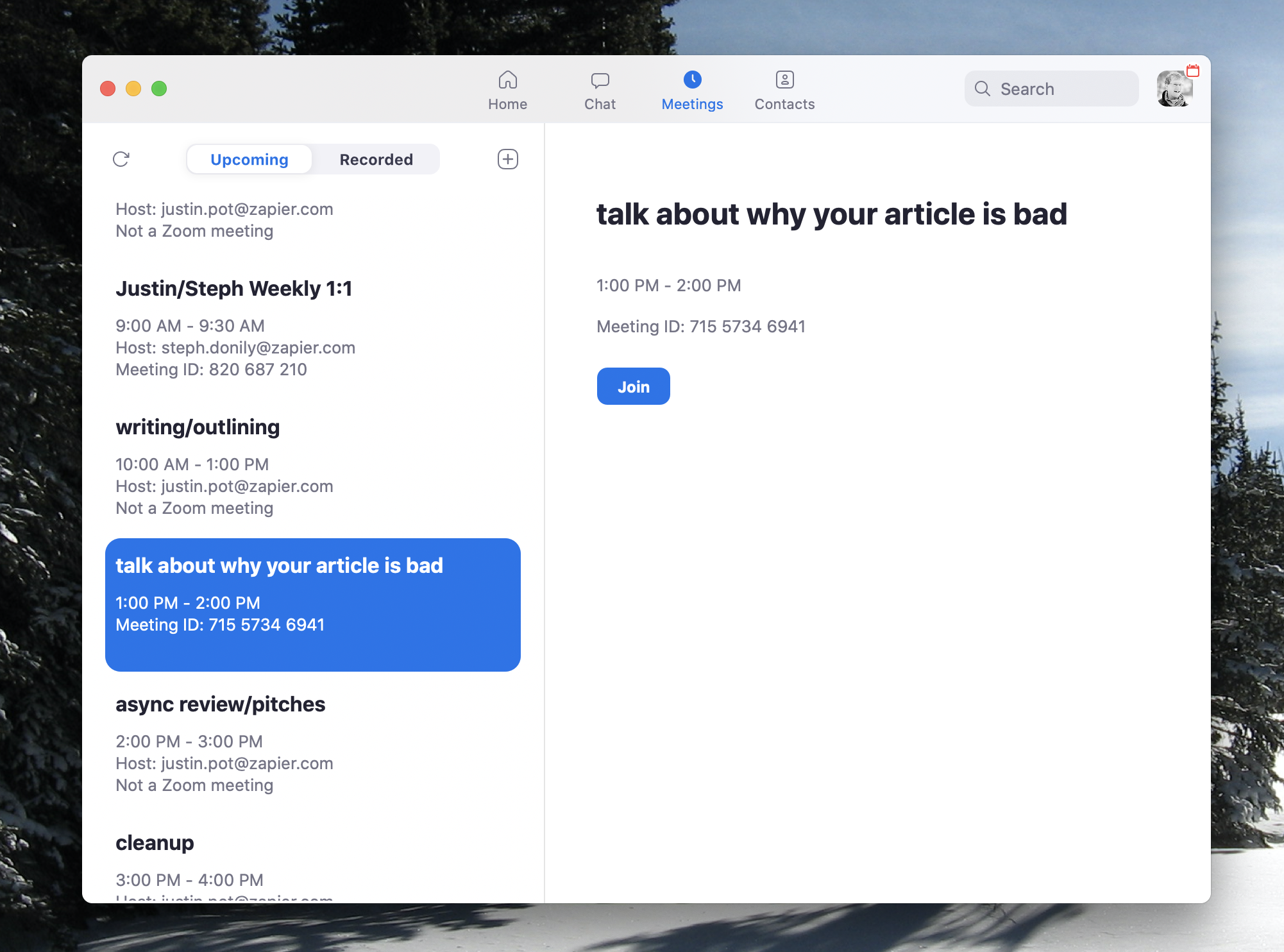
To set this up, sign in to Zoom in your browser, and head to the profile page in the settings. Look for the Connect to Calendar and Contact Service button.
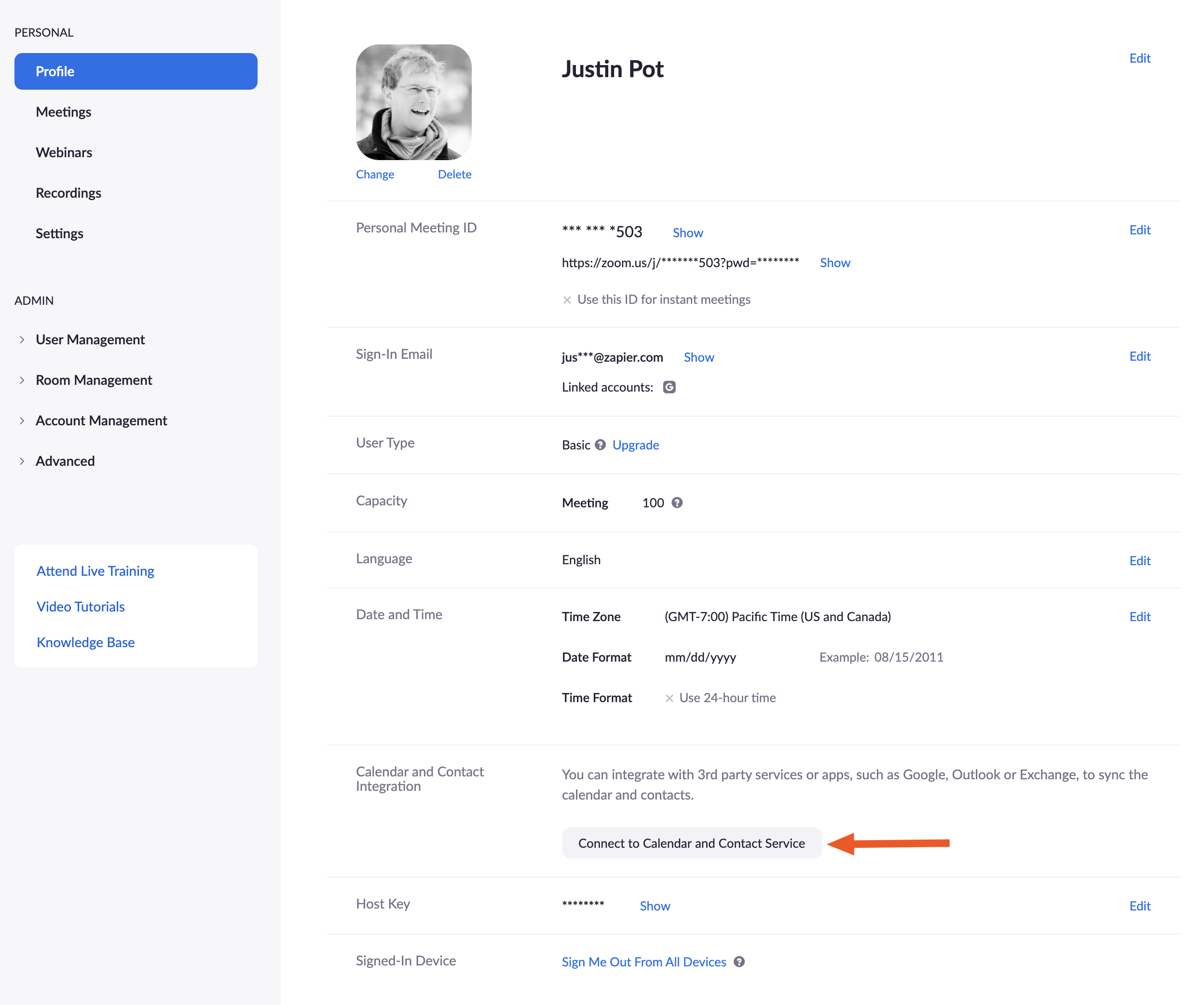
Click this, and you will be asked to sign in to your calendar. Google, Exchange, and Office 365 are all supported.
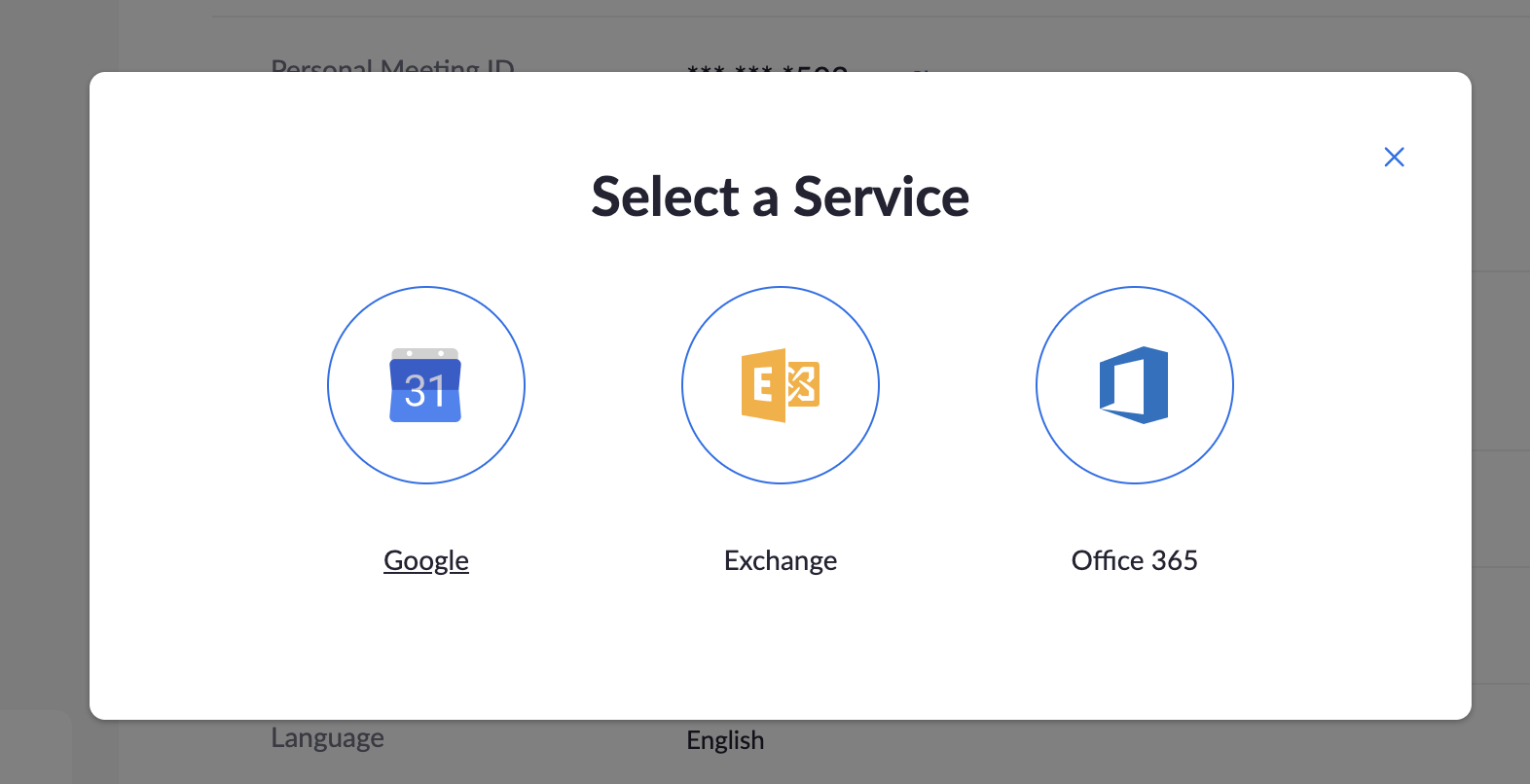
You can then choose whether to grant access to your calendar, contacts, or both (I recommend only granting access to your calendar). Next you will be asked to sign in to your calendar service of choice and grant permissions. Head back to the Zoom app, and, assuming you're signed in to the same account in your browser as the app, you'll see your appointments in the Meetings tab (as shown above).
Note that all appointments will show up, not just those with a Zoom link. It's a lot to sort through, sure, but that's ok: you mostly only care about the meeting that's happening right now.
See upcoming meetings in your Mac's menu bar
Meeter is a free app for macOS and iOS that shows all upcoming appointments with an associated meeting link. It offers a nice big Join button for all of them.
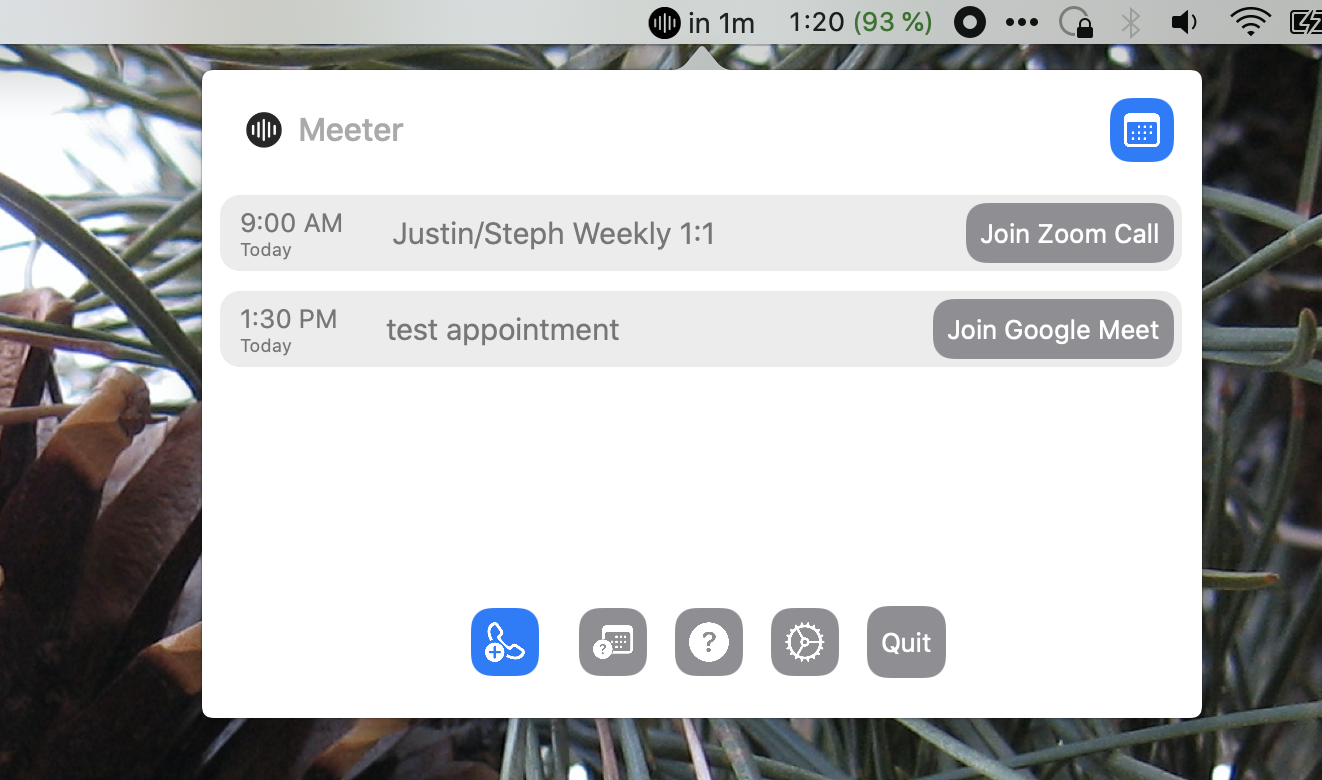
Click the button to join the meeting. That's it. Notably this works with more than just Zoom: Google Meet, join.me, Webex, and all of the best video conferencing apps. This means you can quickly join any meeting, no matter what platform it happens to be on, in just one click. There's also support for push notifications.
Note that Meeter pulls appointment information from your system calendar, meaning you'll need to add your calendar accounts to your Mac in order to use it.
I really wanted to find a Windows equivalent to this app. I couldn't. Please let me know if you find one.
Get Slack notifications with Zoom meeting links
I basically live in Slack, and I'm not alone. If you want Zoom links sent to you as a DM, you can set that up with Zapier.
Zapier connects web apps using custom automations we call Zaps. Here's a Zap that can send you the Zoom link for any meeting. Click Use this Zap to get started.
You'll need a Zapier account, if you don't already have one, and you'll need to connect your Google Calendar and Slack accounts. Follow the steps, turn on the Zap, and you'll get a Slack DM with all appointment details ten minutes before every Zoom meeting.
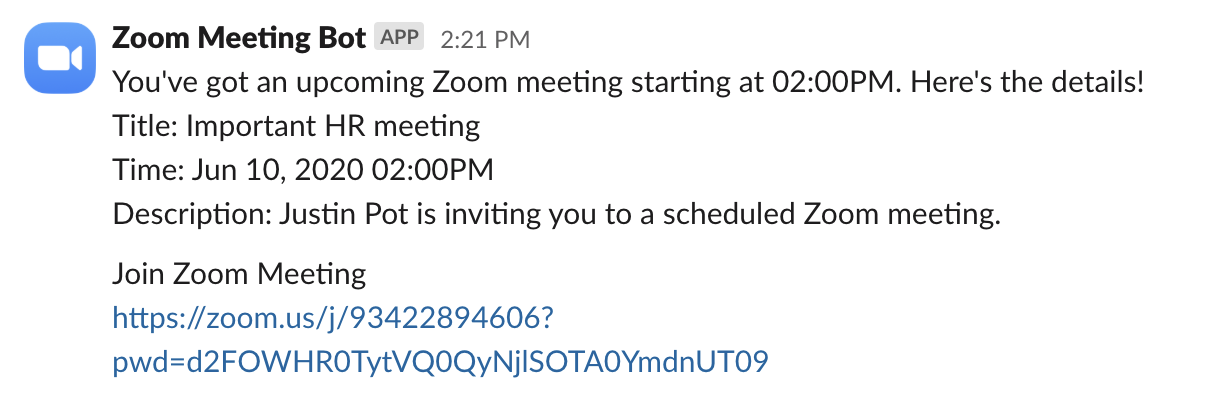
This means the Zoom link will be handy just when you need it.
Concerned about privacy? Check out our list of essential Zoom security settings.
from The Zapier Blog https://ift.tt/2UCEm8g
- Get link
- X
- Other Apps
Comments
Post a Comment