LinkedIn Profile Tips: 18 Research-Backed Ways to Stand Out Professionally
- Get link
- X
- Other Apps
Improving your visibility on LinkedIn is important whether you're actively looking for a new job or passively considering new opportunities: Eighty-seven percent of recruiters use the site as part of their recruiting process. But even if you're not entertaining new roles, LinkedIn can help you build your personal brand and connect with others in your industry. And for business owners, it may even drive traffic to and interest in your business.
The starting point for deriving value from LinkedIn is creating a profile that not only shows off your experience and talents, but also makes it easier for people to discover you in search. Here we'll present you with research-backed LinkedIn profile tips that will help you optimize your LinkedIn presence.
Pro Tip: If you don't want your existing connections to get multiple updates announcing your profile changes, temporarily turn off profile change notifications. Click the Me dropdown, choose Settings & Privacy, open the Privacy tab, scroll down to Sharing profile edits, and toggle the setting to No. You can turn these back on when you're finished updating your profile if you want your connections to see future updates (e.g., new job announcements).
- LinkedIn Profile Basics
- Improving Your Visibility in Search
- Adding Flair to Your Profile
- Finalizing Your Profile
LinkedIn Profile Basics
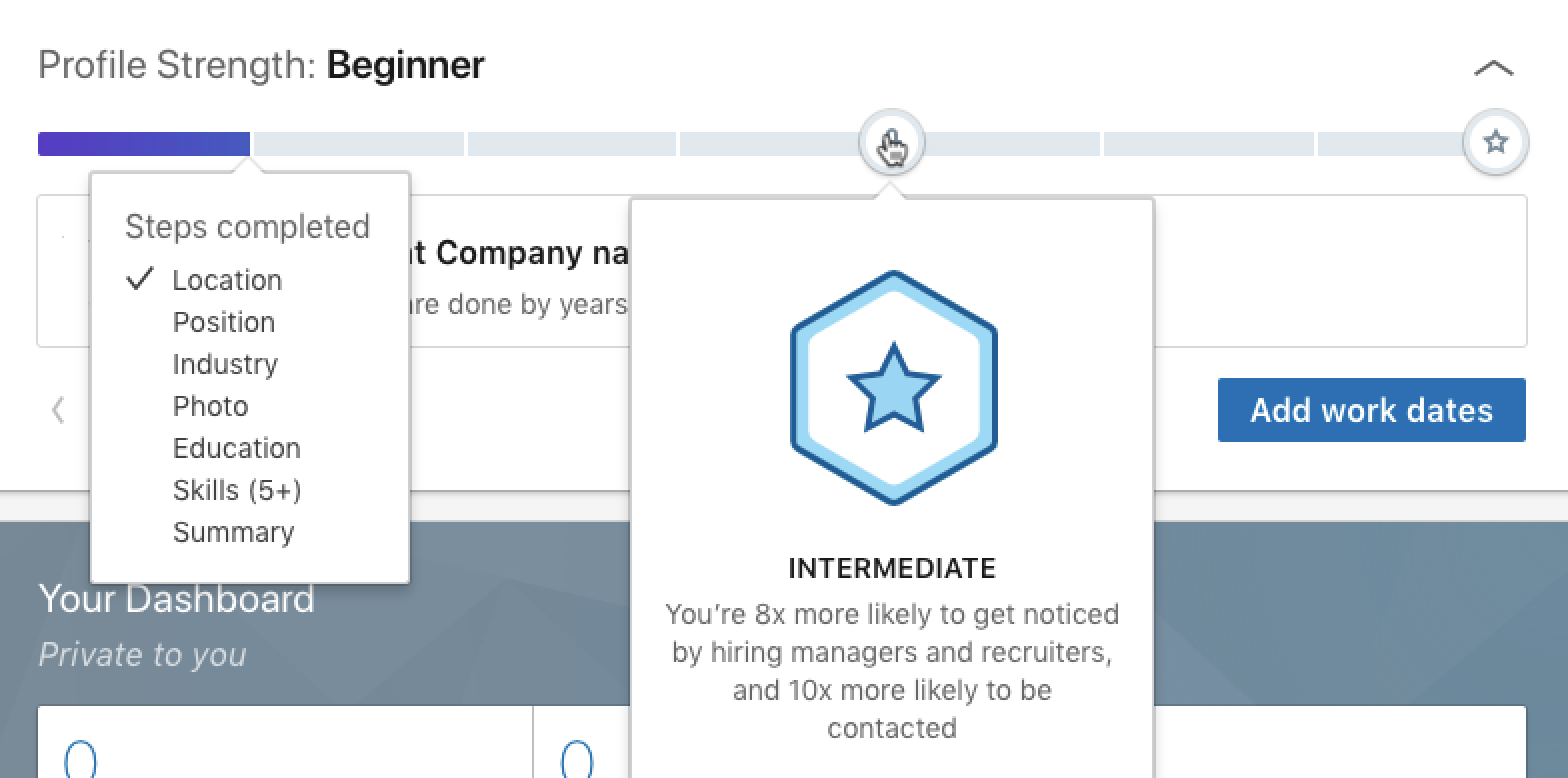
If you don't want to invest too much time into your LinkedIn profile, you at least need to add or update your basic profile information. According to LinkedIn, completing the following sections makes your profile eight times more likely to get discovered by potential employers.
Profile picture
Adding a professional photo to your LinkedIn profile is key to boosting your visibility on the site. In fact, LinkedIn says that you'll get 21 times more profile views with a picture than without one.
Your profile photo should be square, 400x400 pixels, and ideally taken by a professional photographer. But if you don't have a few hundred dollars to shell out for a photography session, you can get away with something less formal if you follow these best practices:
- Smile. It makes you seem more approachable.
- Choose a solid—or otherwise non-distracting—background.
- Avoid full-body or head-only shots. Show your head and shoulders.
- Choose something recent that shows what you look like now—not 10 years ago.
If you're having trouble deciding if your profile photo is good—or if you're struggling to decide between a few pictures—here are two tools that can help:
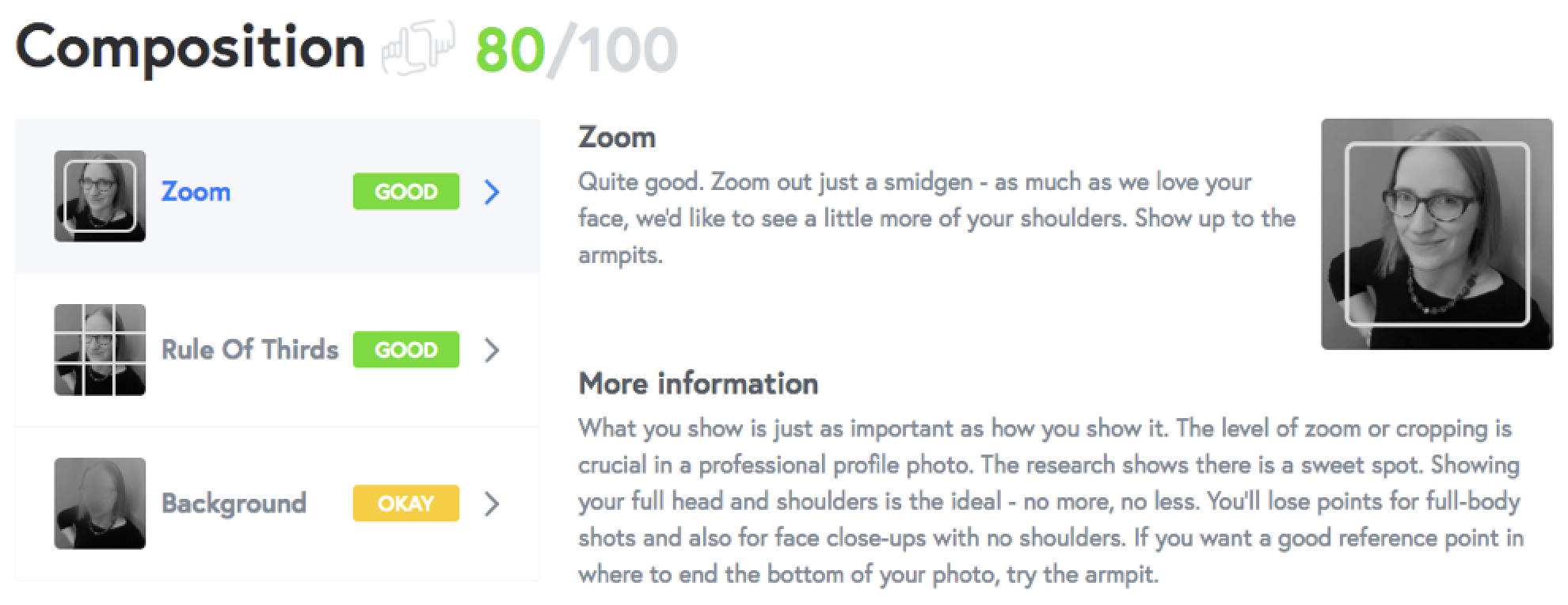
- Snappr Photo Analyzer (free if you vote on others' profile pictures) uses image recognition and machine learning technologies to score your profile photo and provide recommendations for how to improve it. If your favorite picture gets a bad score, Snappr gives you the information you need to take a better shot.
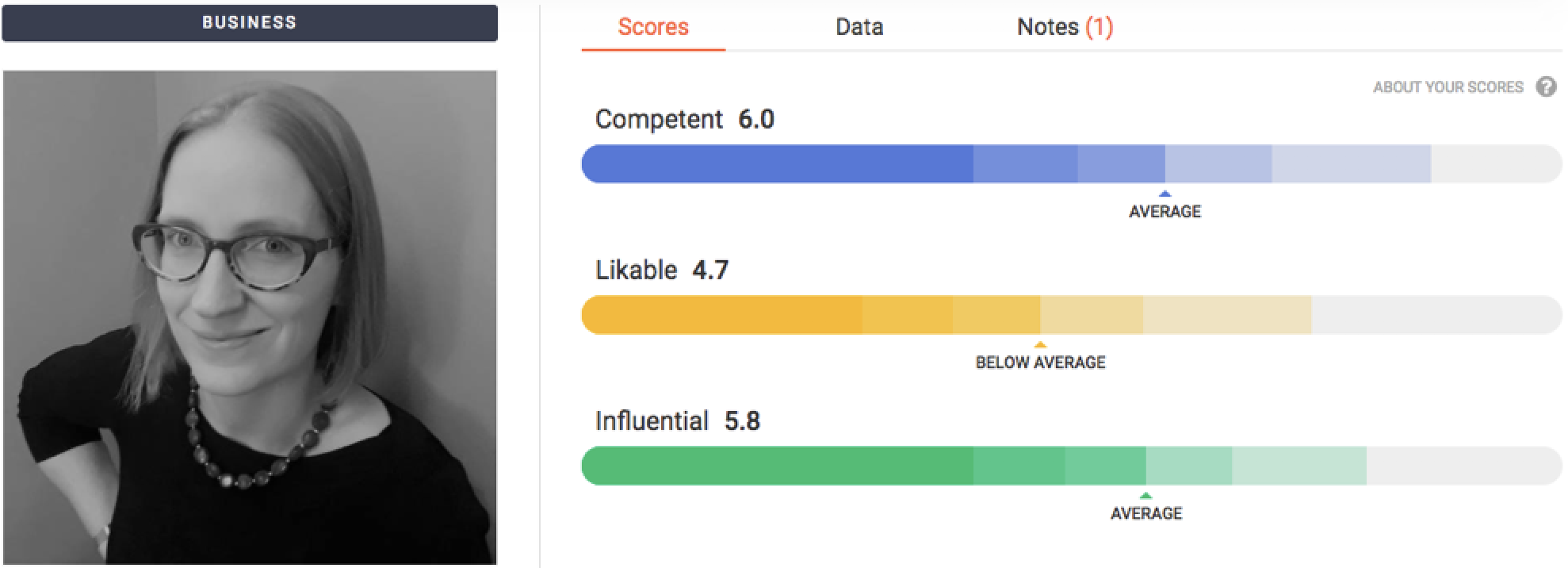
- Photofeeler (free) lets you share potential profile photos with others who cast votes on whether or not the photo makes you seem competent, likable, and influential. If you're having trouble choosing between multiple photos, it can help you crowdsource the decision and determine which is best.
Location
Location is another key detail to include on your profile. LinkedIn says that having a location makes you appear in 23 times more searches; in fact, LinkedIn's search results are heavily tied to location. Want proof? Go to LinkedIn and search for any job title. In all likelihood, all of the top results will be people who live in the same city as you.
If you're looking for jobs in the area where you currently live, just add your current location, save the changes, and you're set.
But if you're currently living in New York and looking for work in San Francisco, for example, you may want to list San Francisco as your location so you'll show up for searches by recruiters in that area. If you do so, it may be worth mentioning your current location in your summary or elsewhere so that listing the incorrect location on your profile doesn't come across as deceptive.
Pro Tip: If you change LinkedIn's settings to let recruiters know you're open for work, there's an option to select which areas you're willing to work in. This is a great place to signal your willingness to relocate to recruiters and get your profile to appear for searches in areas where you're not currently living.
Industry
When recruiters conduct advanced searches for candidates on LinkedIn, they often filter results by industry. When creating or updating your profile, make sure to add the industry that best applies to your current career or the field you're trying to move into.
Note that the industry you select doesn't actually display on your LinkedIn profile; it's only used for search. To edit it, click the pencil icon directly below your cover image, scroll down until you see the industry selector, and choose the most relevant industry from the dropdown menu.
Summary
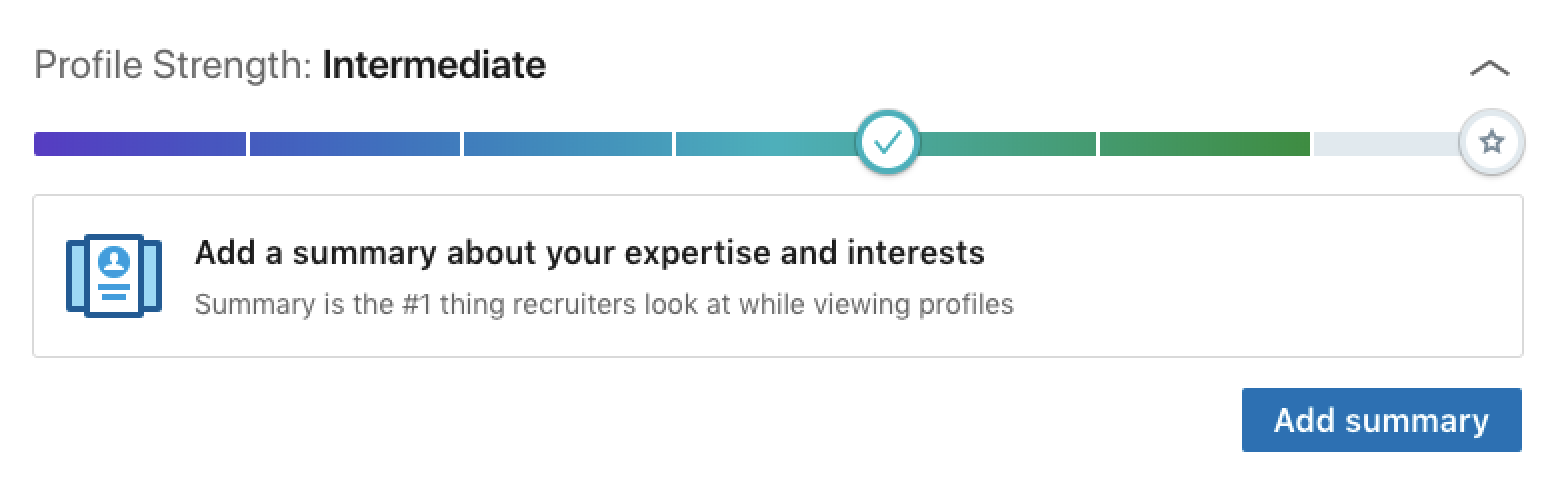
LinkedIn asserts that "summary is the #1 thing recruiters look at when viewing profiles." This makes the summary section key to boosting your visibility on the site. If it's the first thing recruiters look at, it might be your only chance to grab their attention and encourage them to stick around for a while and learn more about you.
William Arruda, CEO of Reach Personal Branding, recommends focusing on six key pieces of information in your summary:
- Significant career accomplishments
- Your values and passions
- Your "superpowers" (things you do better than anyone else)
- Verifiable facts and statistics
- What makes you different and unique
- Social proof via quotes and testimonials
Focus on one or more of these pieces of information to tell a story about your career that stands out.
Here are a couple more tips to keep in mind when writing your LinkedIn summary:
- You get 2,000 characters total for your summary, but only the first three lines display by default. That means you either need to pack the most essential information in up front, or you need to create suspense, encouraging profile viewers to click the "Show more" link.
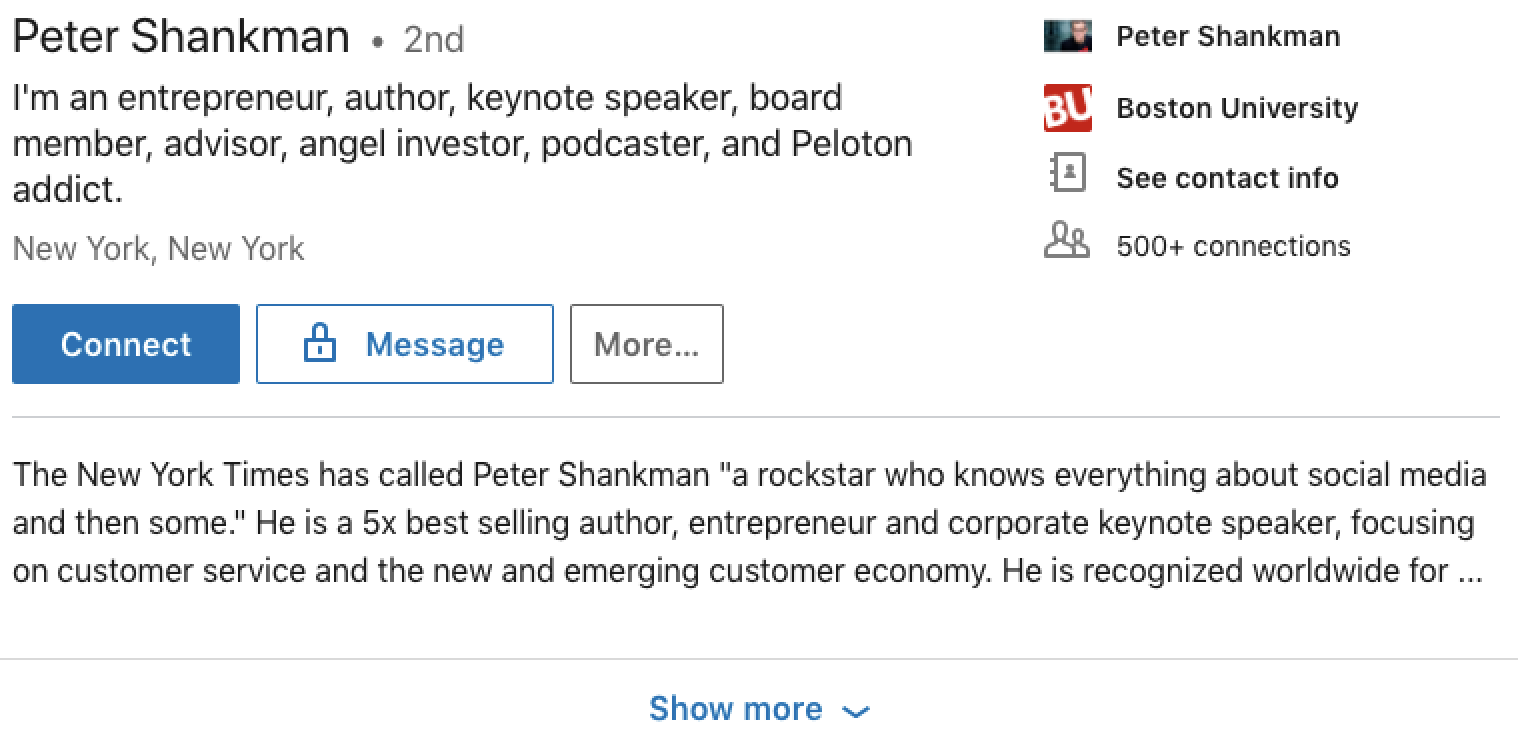
- Write your summary in the first person ("I am"). Third person ("Jessica is") can be off-putting since people know you wrote it yourself; it's like using the third person when you're asked to "tell me about yourself" in an interview. Second person ("We are") is acceptable if you own a business and are using your LinkedIn profile as an extension of your business's branding.
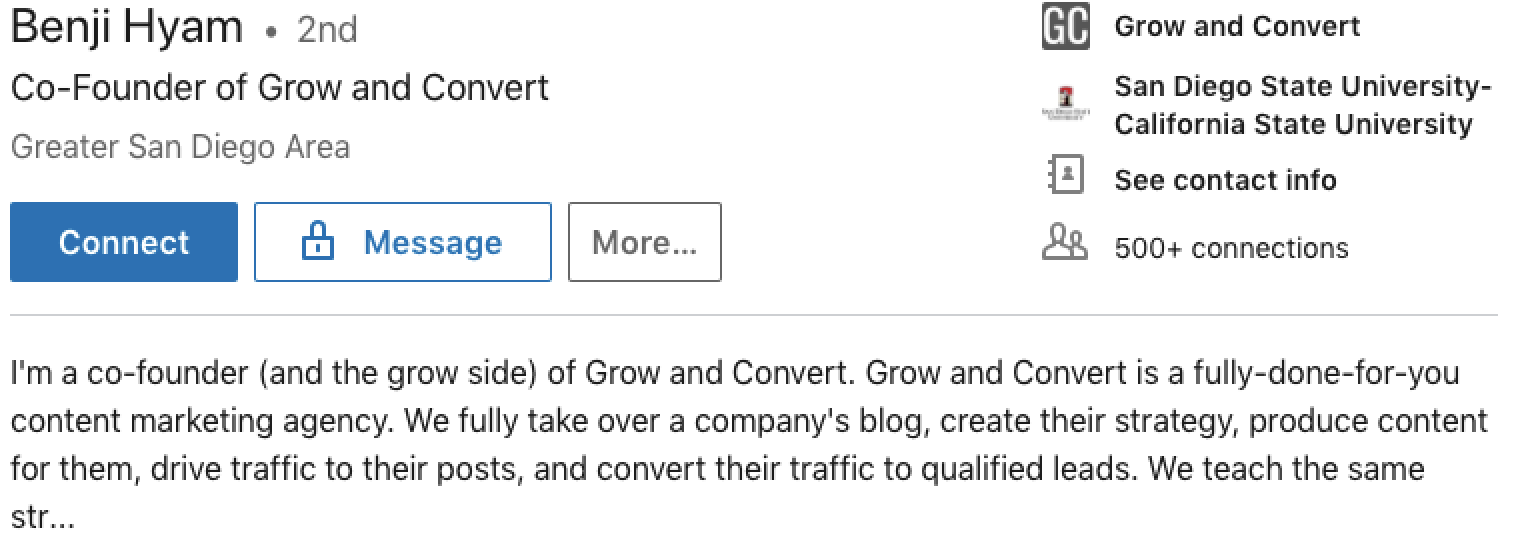
Think of your summary like a cover letter. Remember, it's designed to provide more context than your resume/experience—and it's a great opportunity to show off your personality.
Contact info
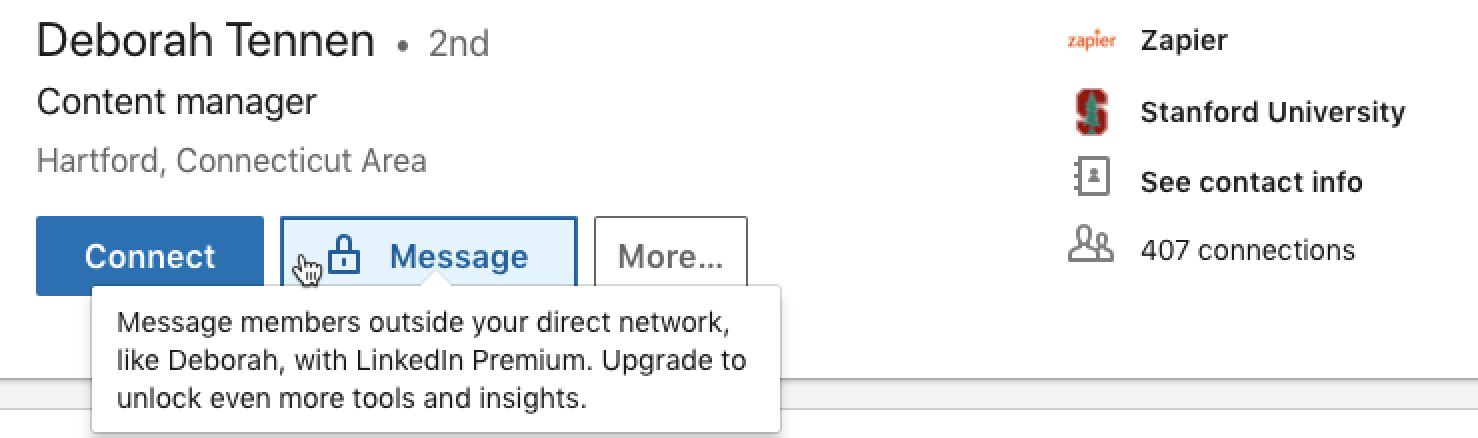
There's not a great way for people to contact you directly on LinkedIn. Only people who pay for a Premium LinkedIn subscription can send messages to people they're not already connected to, so if you don't include alternative contact info, you create a hurdle for potential employers.
Zapier's Contributed Content Manager, Deborah Tennen, says she runs into that issue a lot when looking for freelance writers: "Often, people's contact info links back to their LinkedIn profile, which I'm already viewing. To send them a message, I have to connect with them first, but even then LinkedIn only allows you to send 300 characters of text."
To make it easier for potential employers to get in touch with you, make sure to include alternative contact methods on your profile—particularly if you run a service business. LinkedIn lets you add a website, phone number, email address, Twitter handle, and/or instant messaging account (through AIM, Skype, Yahoo Messenger, ICQ, Google Hangouts, or WeChat).
Experience
The experience section of your profile is another key area of focus. With one position listed, you're likely to get up to eight times more profile views. And with more than one position listed, you're profile gets viewed up to 29 more times.
The experience section is the part of your LinkedIn profile that's most like your resume, but it doesn't have to be a straight copy-and-paste exercise. Most recruiters will eventually see both your resume and LinkedIn profile, so the better approach is to have the two complement—rather than replicate—each other. Just make sure that positions and dates are consistent across both.
There are a few different approaches you might take when writing the descriptions for current and past professional experiences:
- List your responsibilities and accomplishments. The most standard approach is a bulleted list of responsibilities and/or accomplishments for each role. Note: LinkedIn doesn't have a WYSIWYG editor that makes it easy to add bullet points, but you can do it by typing
Alt+0149on a Windows machine, oroption+8on a Mac.
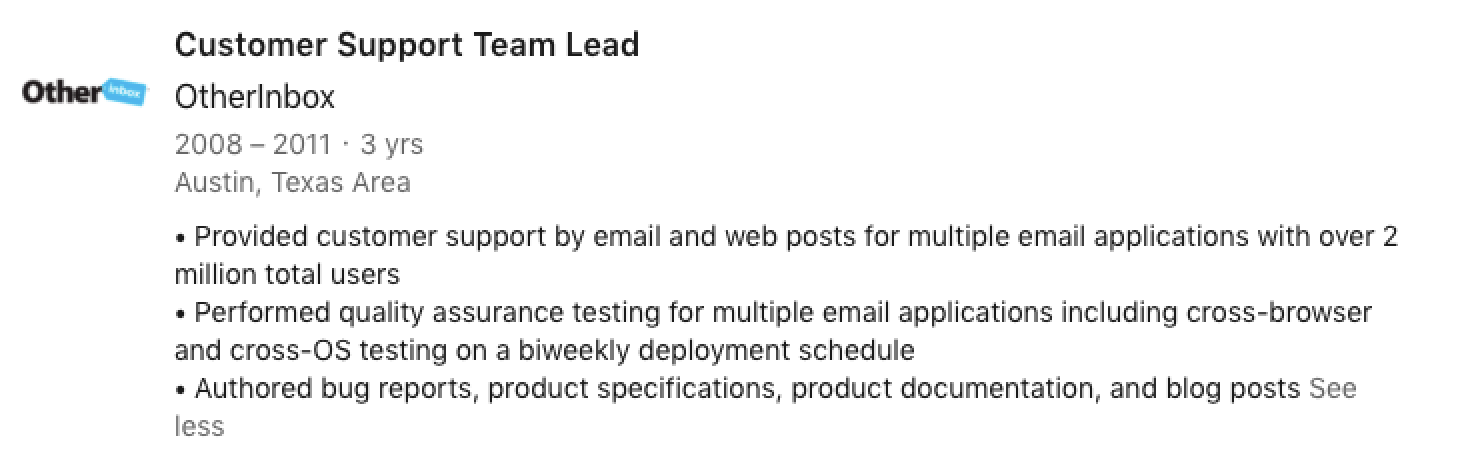
- Tell a story. If you want your LinkedIn profile to complement the bulleted list of responsibilities on your resume, use the area to tell the story of your experience at a company.
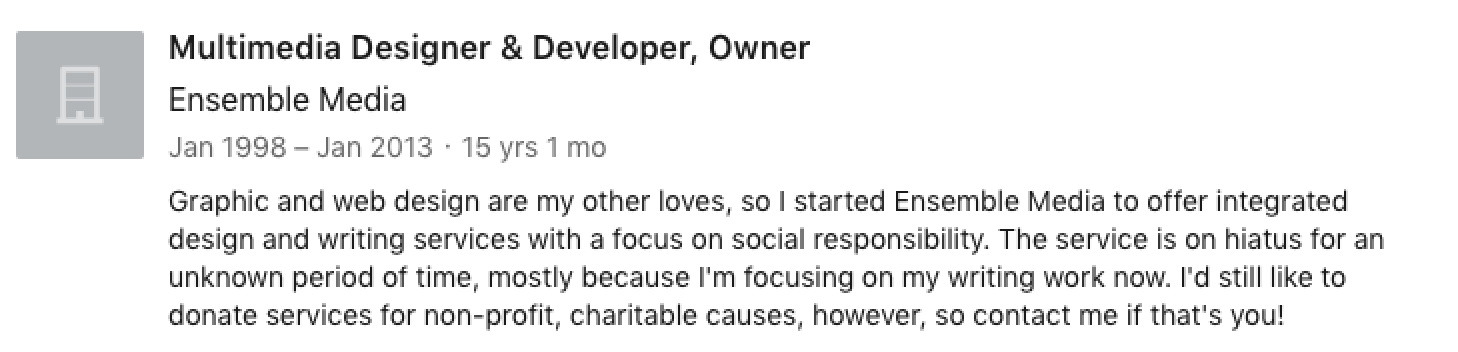
- Do both. Of course, you're not necessarily relegated to one or the other of these approaches. You can always tell a brief story about the job and follow it up with a bulleted list of responsibilities/accomplishments.
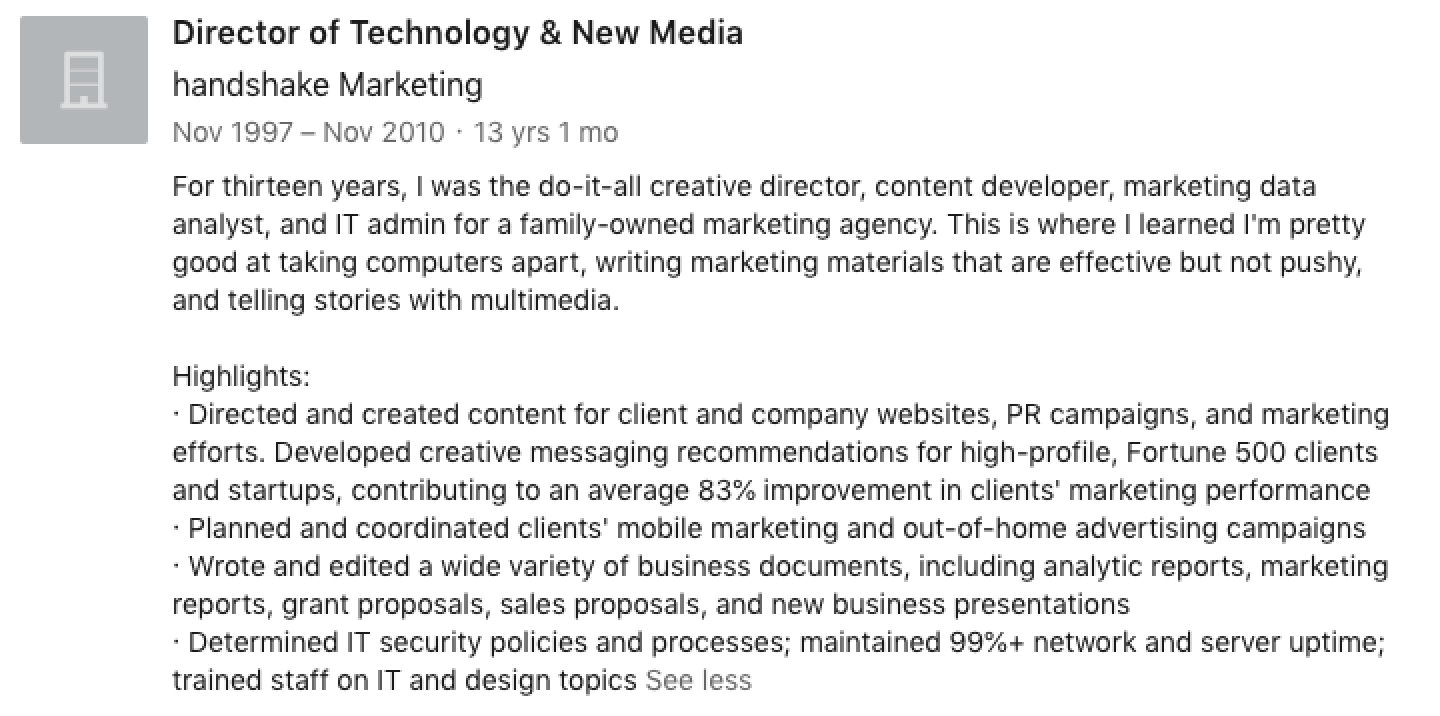
If you have a long career history, only include those that are relevant to the job you're looking for. There's no need to include your experience as a fast food cook if you're looking for work as a web developer.
If you're new to an industry and don't have direct job experience, include any relevant internships you participated in or work-study jobs you held.
Education
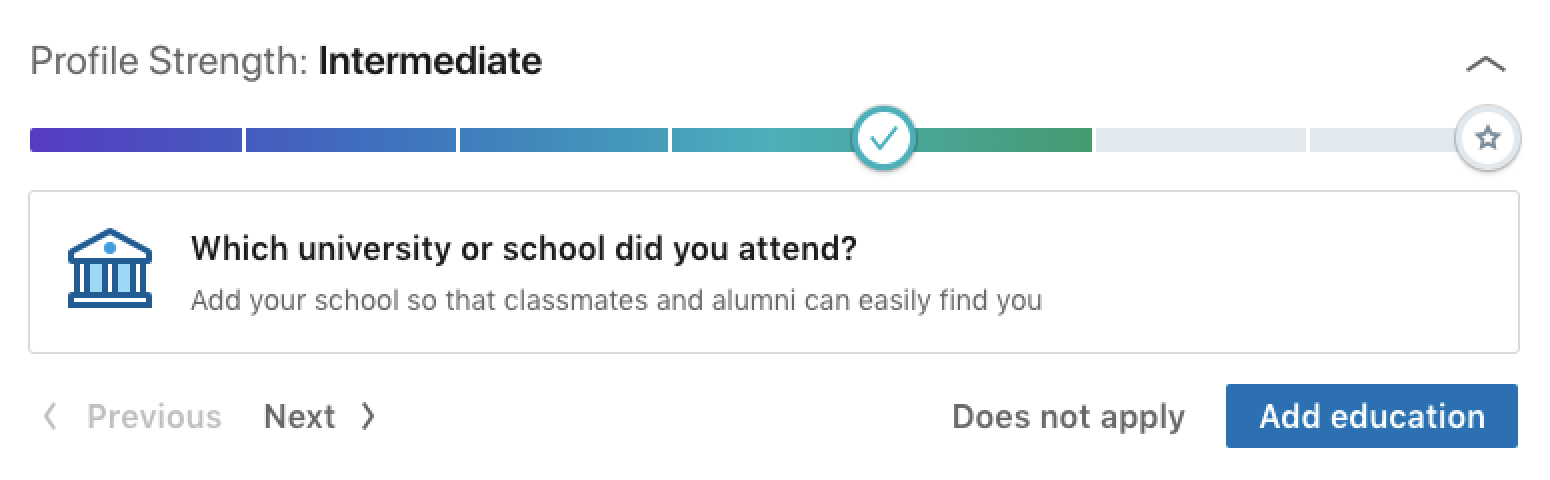
If the degree you earned isn't relevant to your current career field or interests, you may be tempted to leave your education off of your LinkedIn profile. Don't. Often, recruiters filter candidates by the degrees required for a job, so if your degree isn't on your profile, you won't show up in their search results.
You can include a description of your activities at school as well—things like courses you took, awards you won, and societies you participated in—but it's probably only necessary if you're just out of college and need to use your school activities as evidence of your professional aptitude.
Skills
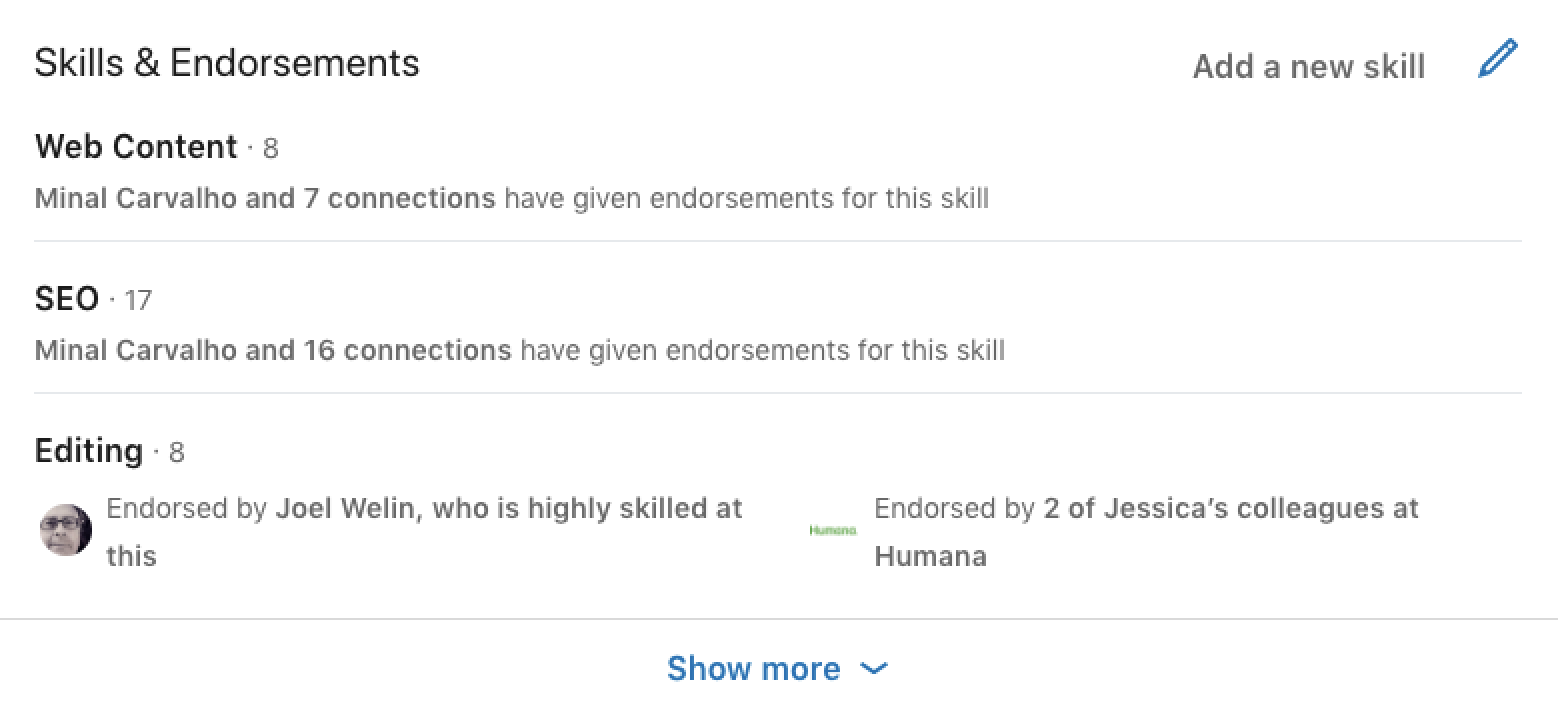
According to LinkedIn, people with at least five skills listed on their profiles get as much as 17 times more profile views and up to 31 times more messages from recruiters.
LinkedIn will recommend skills for you based on your education and experience, so you can easily select those, or search for other skills that aren't auto-recommended. Either way, be sure to choose from LinkedIn's prewritten skills—recruiters use these to filter candidates—unless there's no matching prewritten skill.
Pro Tip: If you've had a profile on LinkedIn for a long time, you may have added your skills by typing them in manually instead of choosing from the newer prewritten skills. If so, you should go back in and refresh your skills using the new prewritten terms in order to appear in recruiter searches filtered by LinkedIn's skills list.
Once you have skills listed, you need to get endorsements for those skills. Studies have shown that having endorsements for your skills significantly improves your search rankings.
Ask your connections to endorse you for your skills directly (see an example post I sent out recently below). Or take some time to endorse others for their skills, and they may reciprocate without you having to ask.
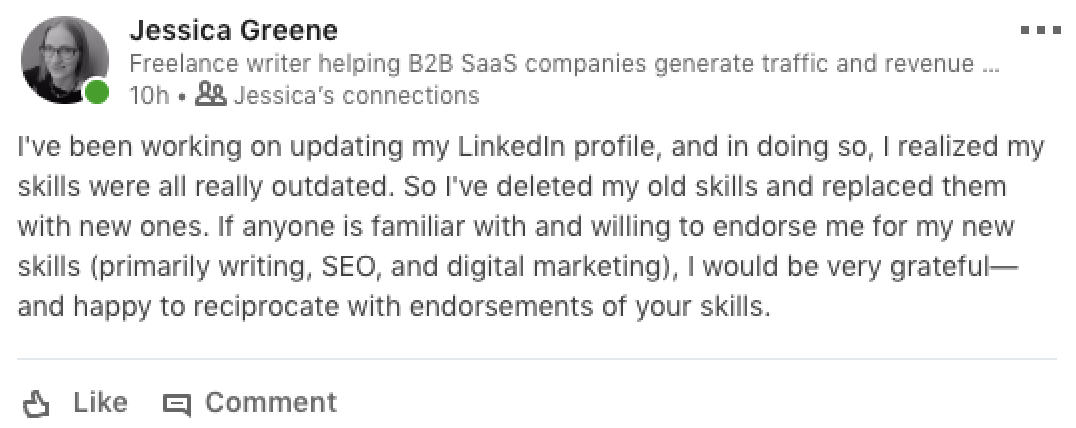
Finally, make sure you have your endorsement settings set to Yes to get LinkedIn to automatically prompt your connections to endorse you for your skills. To check/edit these settings, go into the skills editing view, click Adjust endorsement settings, and toggle the switches for all of the options to Yes.
With your skills set and endorsed, your basic LinkedIn profile is complete. But if you want to do more to boost your visibility and stand out, read on for more advanced LinkedIn profile tips.
Improving Your Visibility in LinkedIn Search
Most recruiters start the process of mining LinkedIn for potential candidates with a search. The better you rank in LinkedIn search results, the more likely it is that potential employers or clients will find your profile and get in touch.
Customize your headline
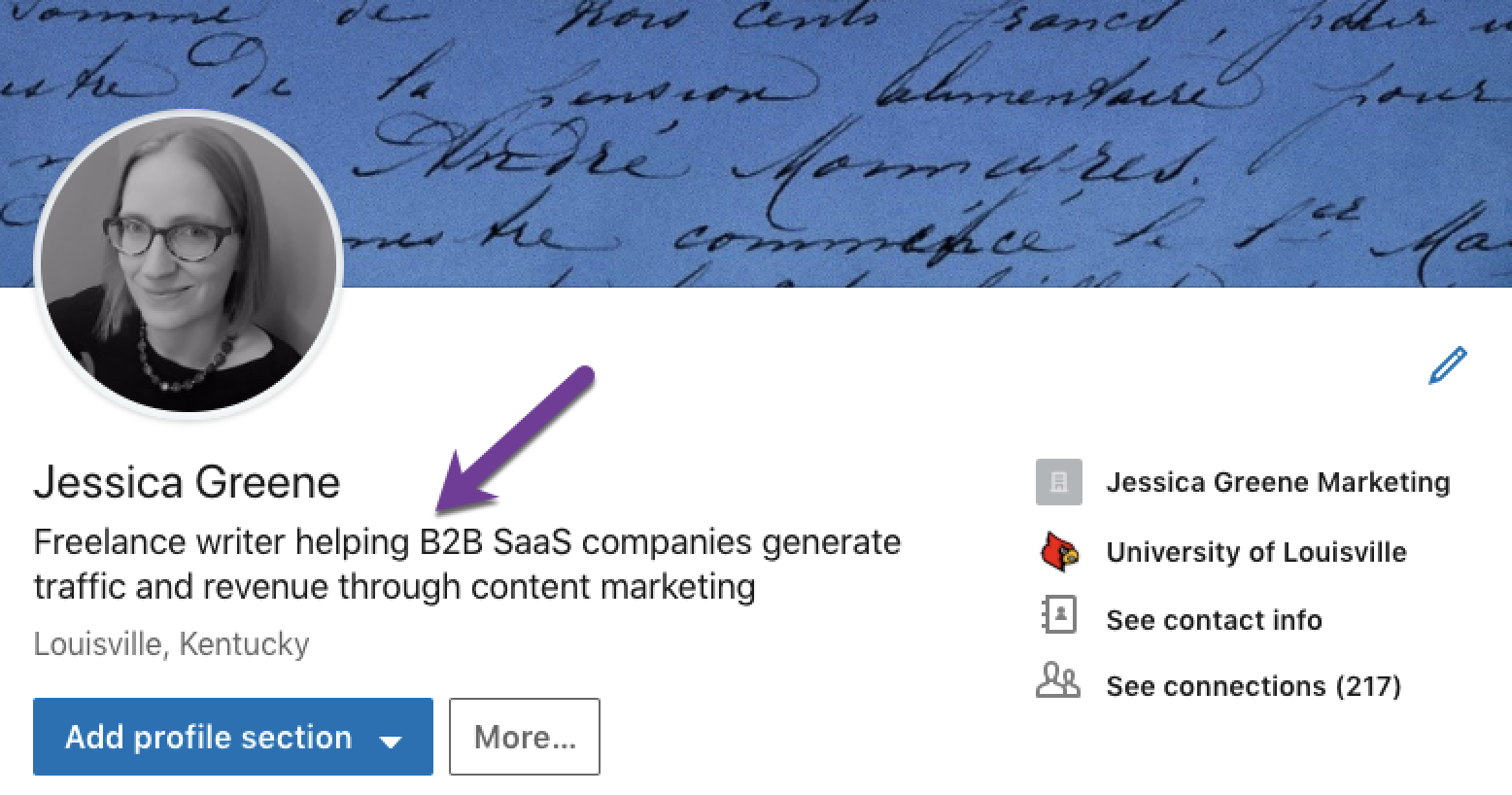
By default, LinkedIn uses your existing job title as your profile headline. However, since your headline is often the only piece of information other than your name and location that appears in search results, you're better off writing an enticing headline that encourages recruiters to click through to see your whole profile.
Plus, a custom headline differentiates you from the millions of other "Marketing Manager," "Product Manager," and "Software Developer" profiles on LinkedIn.
Customizing your headline also gets you to All-Star status (assuming you've completed all of the steps listed in the last section), which, according to LinkedIn, makes your profile 27 times more likely to appear in recruiter searches.
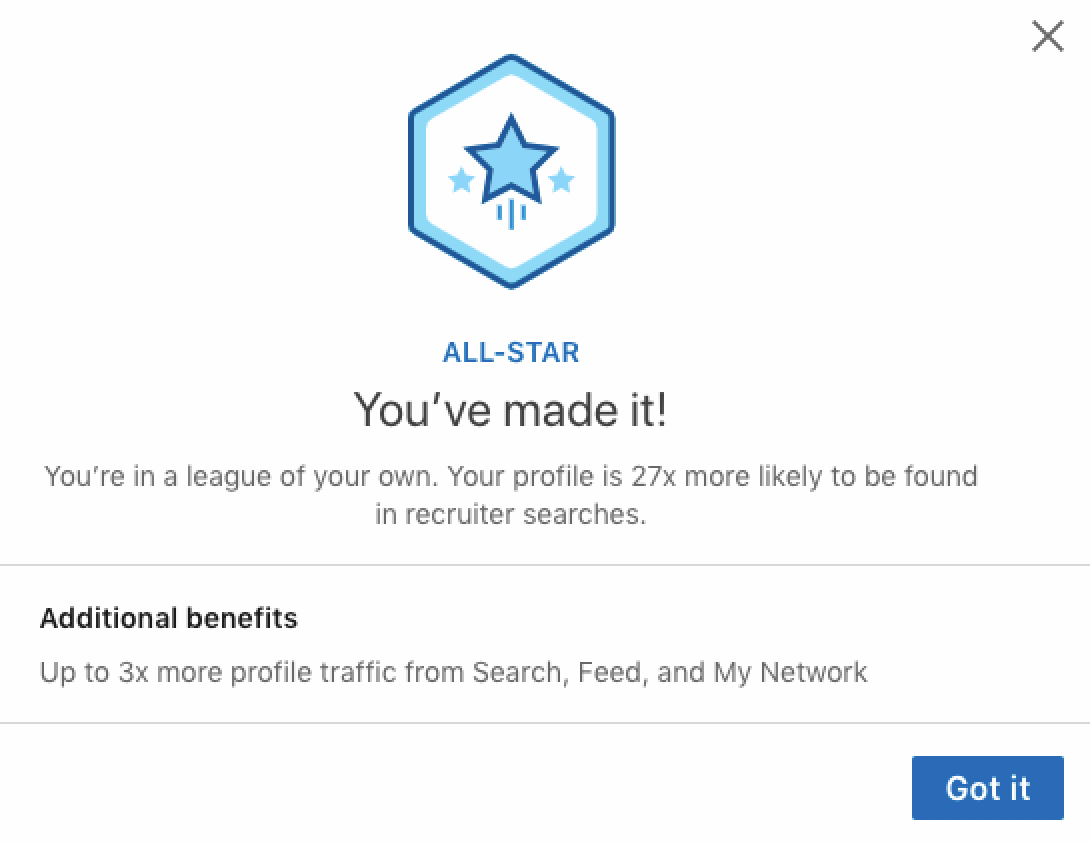
You can add up to 120 characters in the headline field, but keep in mind that only approximately 80 appear in the search results on desktop—and approximately 65 on mobile—before getting truncated, so keep the most important information at the beginning of your headline.
There are a few different approaches you can take when writing a headline:
- [Role] helping [who] do [what]. Start with your job title, explain what types of companies you work for/with, and describe what you do for those companies. Sure, it's formulaic, but that doesn't mean it has to be boring. See the example below.
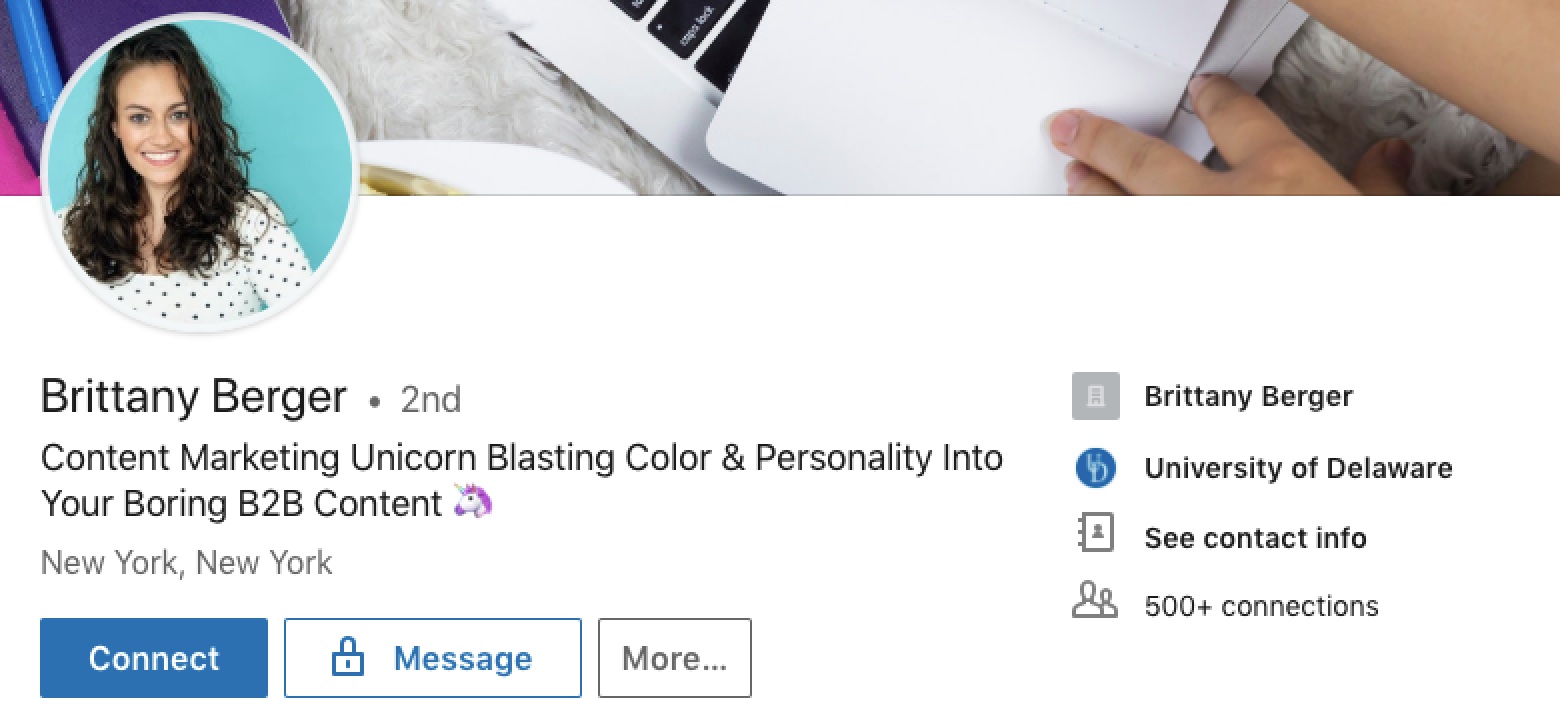
- List your focus area or credentials. Another popular approach is to list the type of work you do, awards you've received, or your biggest accomplishments, and separate them by commas, pipes, or bullets.
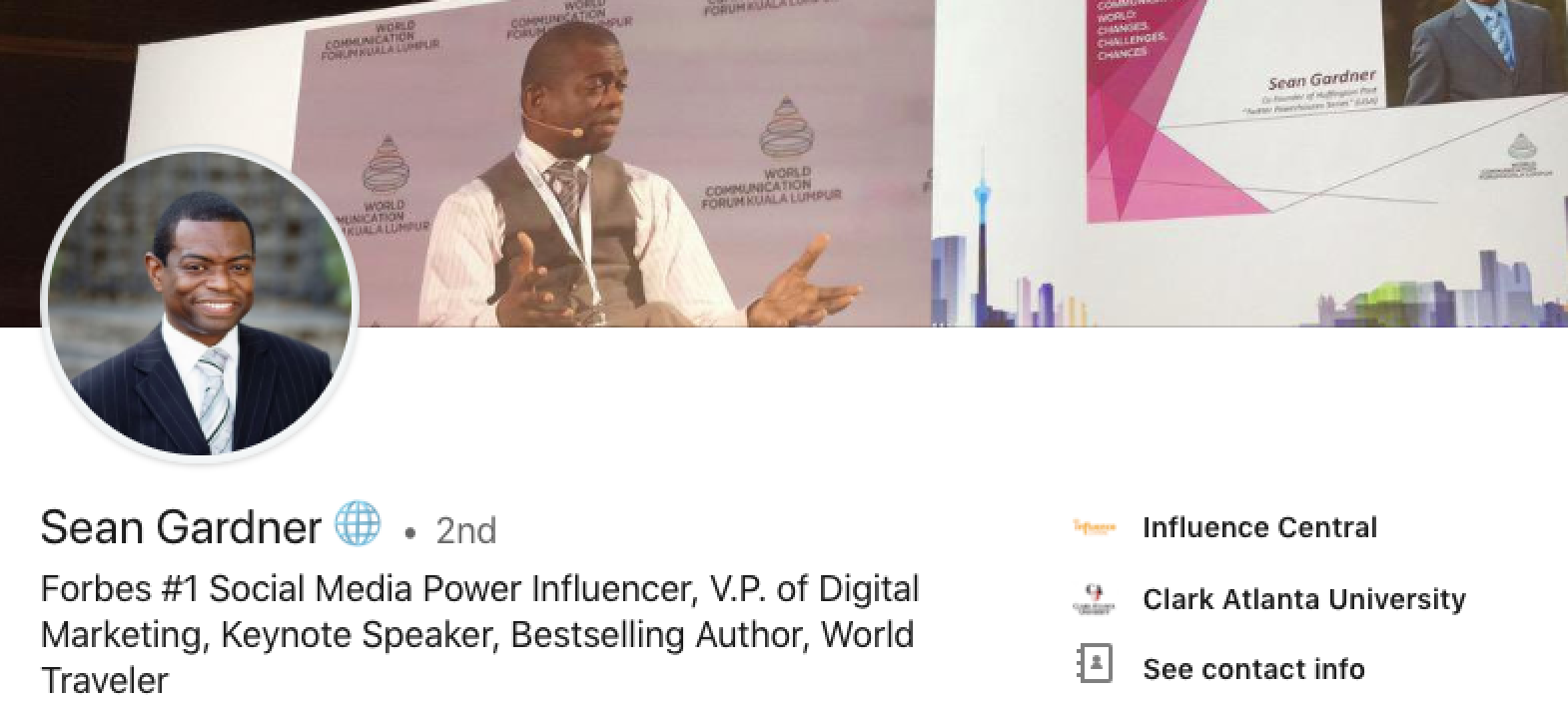
- Combine your focus and credentials. If you're succinct, you can fit the suggestions from both of the above bullet points—your focus and credentials—into a single summary.
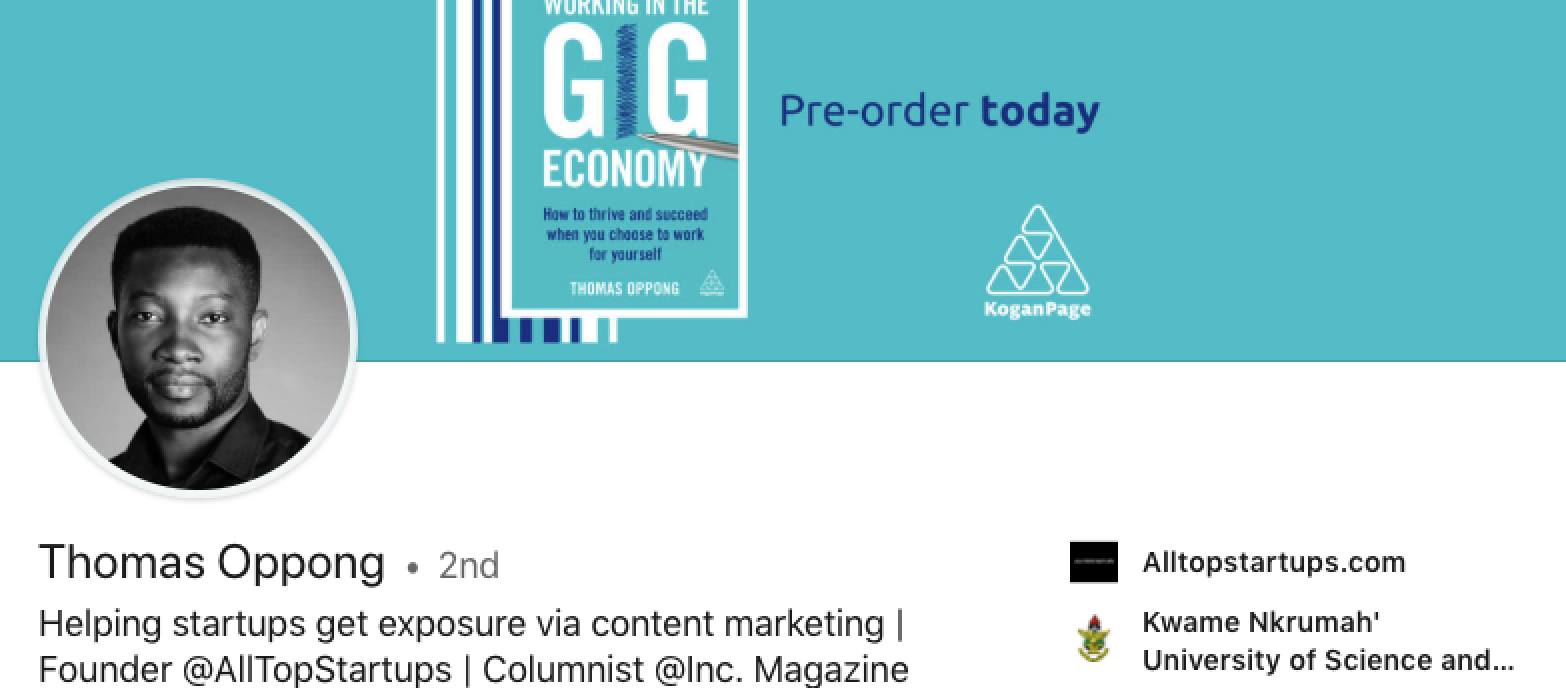
- Tell a very brief story. Your headline is another place you can let your personality shine, but you'll need to do so in a limited space. Here's a great example.
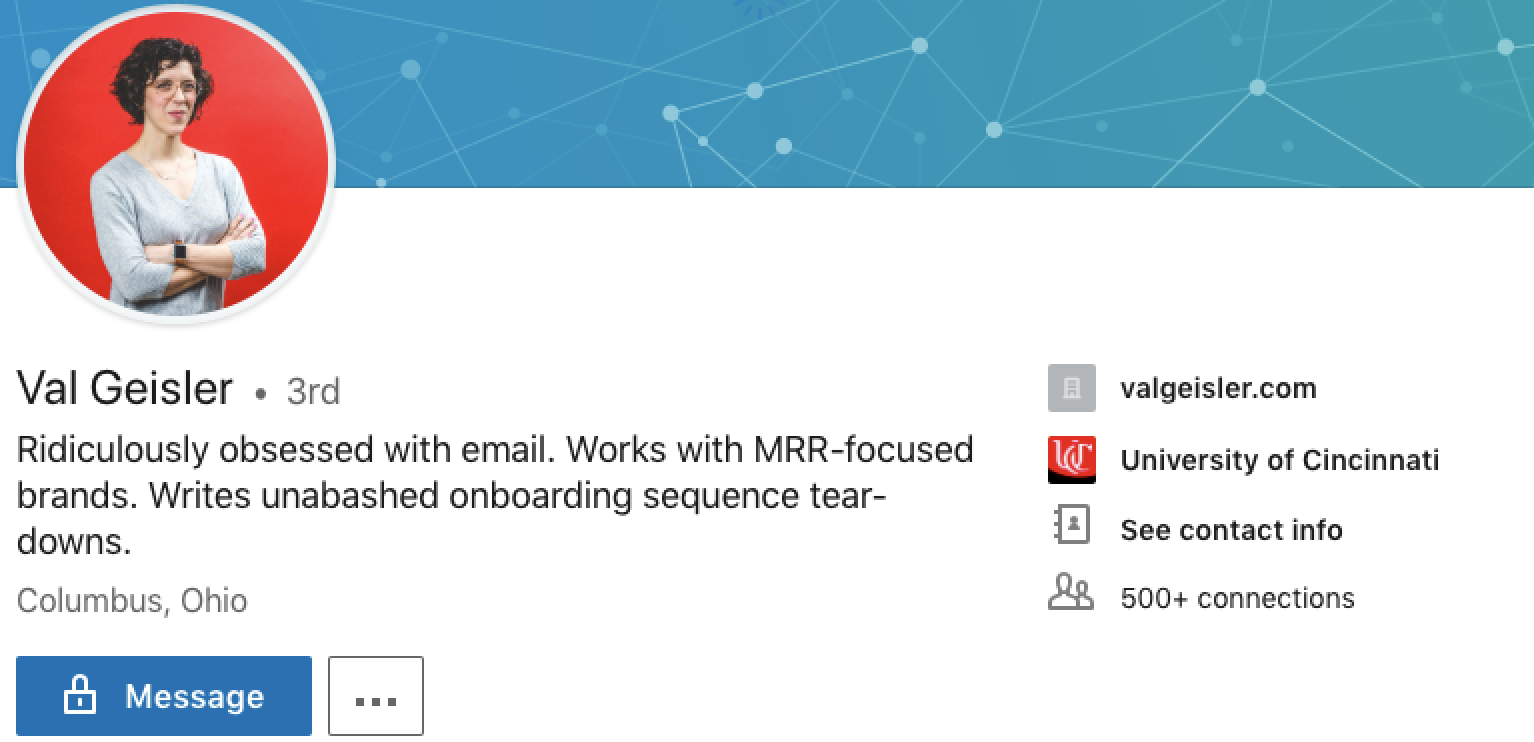
Include important keywords
Recruiters often search for candidates using job titles and other related keywords, so you'll want to make sure you have relevant keywords listed in different sections of your profile like your headline, summary, and job descriptions.
Include words and phrases you think recruiters might search for when they're looking for someone with your skills and experience, but make sure not to stuff keywords in unnaturally. Remember, your goal goes beyond getting someone to find your profile in search; to be successful, you need them to actually be impressed with your profile and contact you.
If you're not sure what keywords you need to include, use a tool like Jobscan to get recommendations. Upload a PDF of your LinkedIn profile to the site, paste three or more job descriptions for jobs you'd like to have, and Jobscan produces a report of recommended changes.
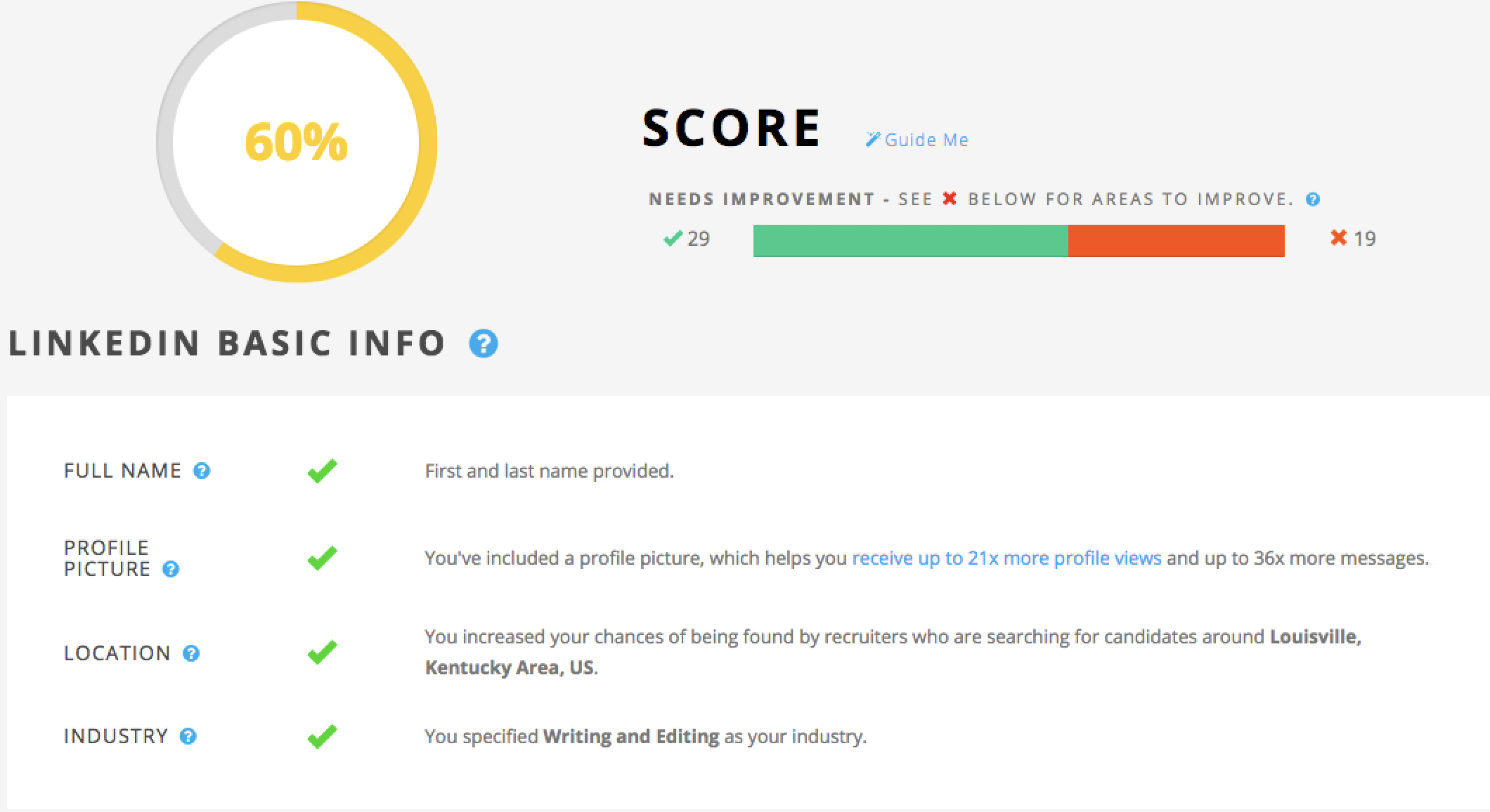
Jobscan Price: From $49.95/month for the Monthly plan that includes unlimited LinkedIn profile scans.
Stay active on LinkedIn
LinkedIn prioritizes people who are active on the network, so you can easily get more profile views by using the site like you would Facebook or Twitter.
To increase your LinkedIn activity:
-
Connect with others. On LinkedIn's My Network tab, you'll find recommendations for people you might want to connect with. You can also sync LinkedIn with your email contacts to easily find people you know on the site.
-
Join groups. Type one of your interests into LinkedIn's search bar and search. Then, on the results page, filter your results by groups. Once you find a group you want to join, request an invite, then take time to add new posts to the group and comment on posts from others.
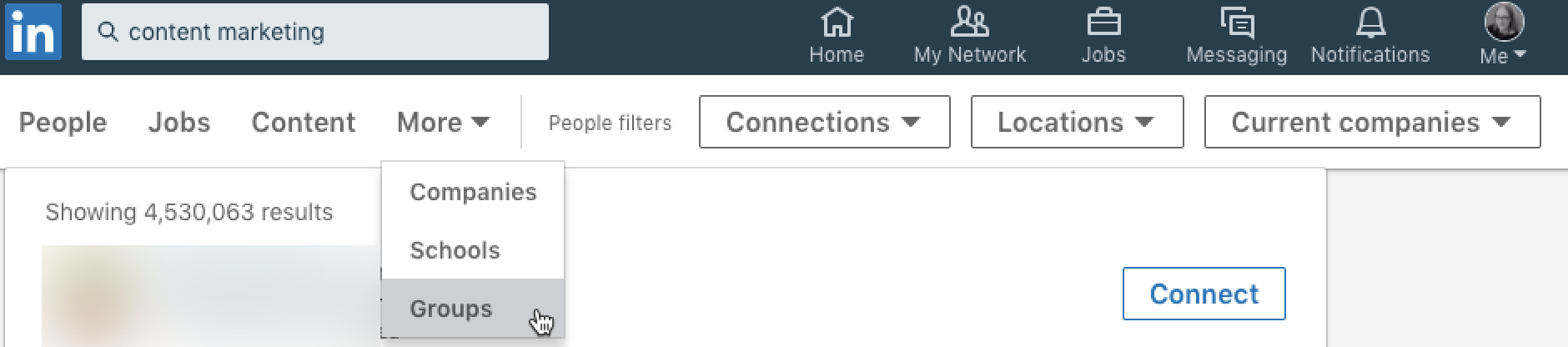
- Post and comment on updates. You can post an update to LinkedIn like you would any other social media site. Share links to things you've read/seen that you like. Post career lessons or stories. Ask questions, and comment on posts from people in your network. You can even create updates automatically. Use the following Zaps (automated workflows on Zapier) to post an update to LinkedIn when you publish a new blog post, or to repost updates from another social media site to LinkedIn:
- Write articles on the platform. You can even write entire blog posts on LinkedIn, and it's a great way to boost your visibility on the site. To publish on LinkedIn, click the Write an article button below the update box on your LinkedIn homepage.
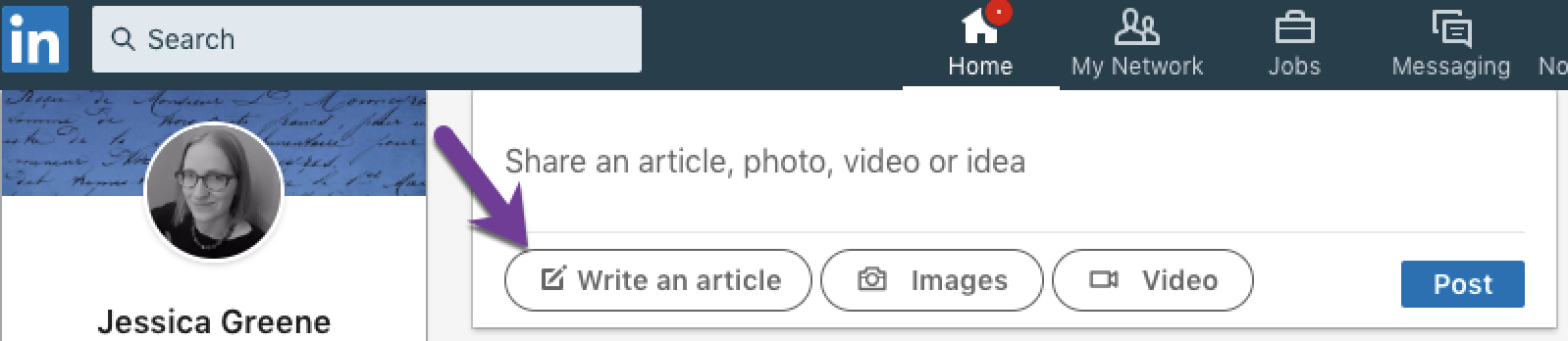
Adding Flair to Your LinkedIn Profile
If you want to take your LinkedIn profile to the next level, there are a few final customizations you can make to help your profile stand out:
Add a cover image
A cover image is completely optional, but it's another opportunity to create custom branding for yourself on the site (see the example below). When creating your cover image, remember that it needs to be 1,584x396 pixels (4:1 ratio).
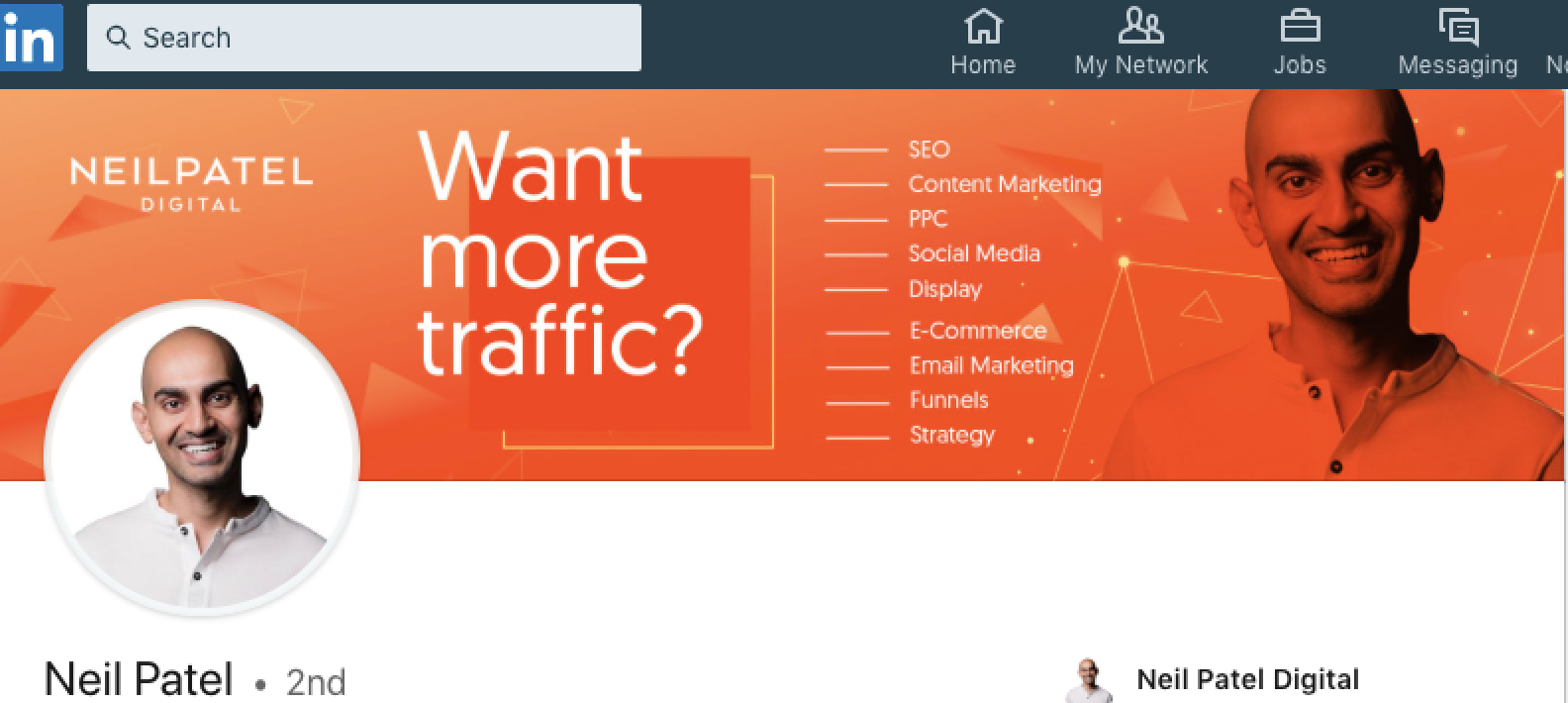
Create a vanity URL
If you want to add the URL of your LinkedIn profile to a business card—or just create one that's easy to remember—you can customize your profile's URL. At the top-right corner of the site, select Edit public profile & URL. From there, you can set the portion of the URL that appears after www.linkedin.com/in/ to anything you want, assuming what you choose isn't already in use by another LinkedIn member.
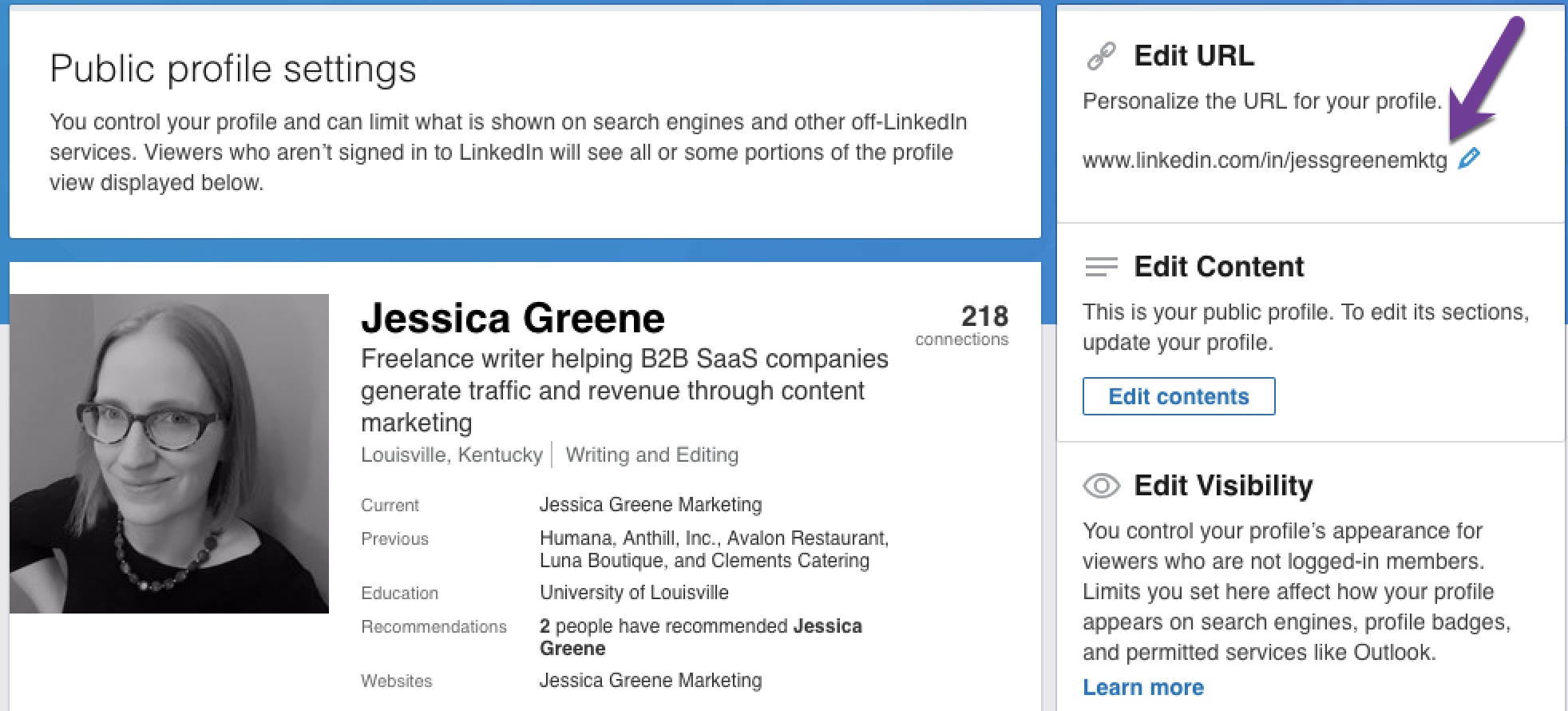
Add media
If you have any digital artifacts that highlight your work—articles, videos, slideshows, images, graphics, etc.—there are a variety of places where you can add these to your profile, including in your summary section and under individual jobs.
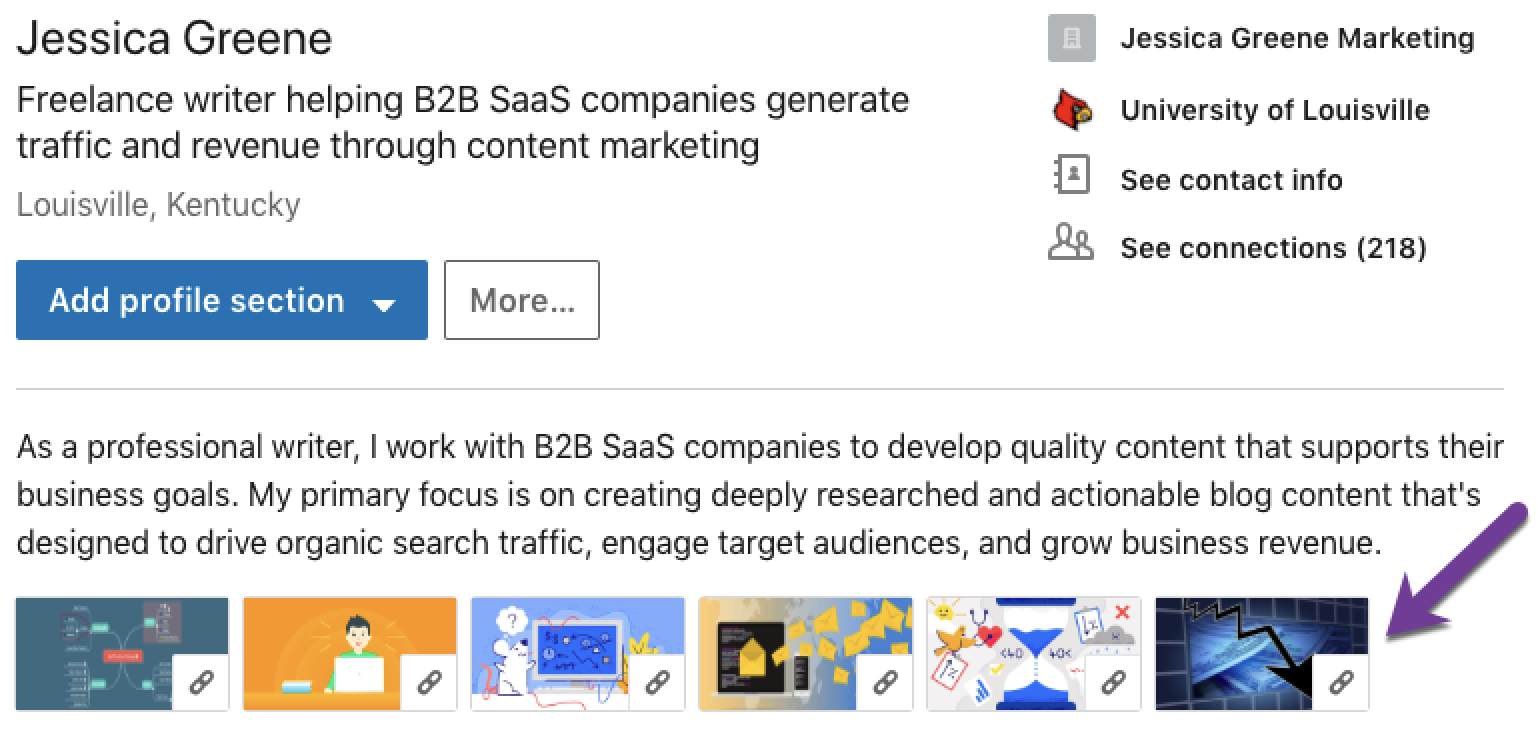
Solicit recommendations
Recommendations from clients, managers, and peers create social proof that back up the claims you make in your profile. You can ask a connection to write a recommendation for you directly in LinkedIn, or consider writing recommendations for others you've worked with in hopes that they'll return the favor.
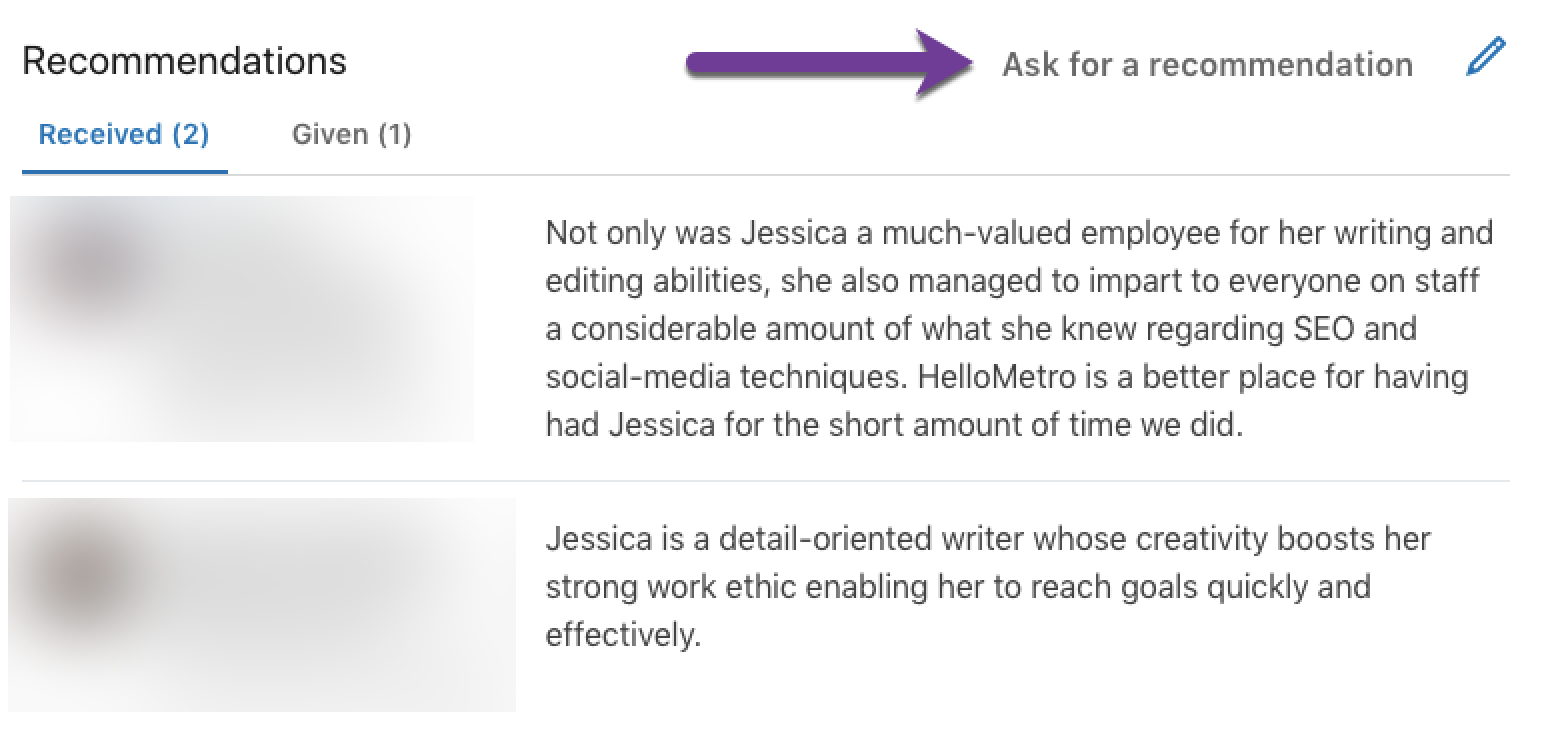
Pro Tip: If someone writes a recommendation you're not thrilled with, or if you have old recommendations that are no longer relevant, you can turn them off so they don't display on your profile. Click the pencil icon in the top-right corner of the recommendations section and toggle the problematic recommendations off so they won't display on your profile.
Finally, fill out any other relevant profile sections. LinkedIn allows you to add coursework, certifications, volunteer experience, languages, patents, awards, and more. These sections are completely optional, but if you have something relevant to mention, add it.
Finalizing Your Profile
After you finish creating/updating your LinkedIn profile, there are a few more steps to consider to finalize it, let people know you're looking for work, and/or remind yourself to update it regularly:
Let recruiters know you're looking for work
When you view your own LinkedIn profile, you'll see a private dashboard that displays only to you. On the dashboard, there's an option to "Let recruiters know you're open." If you're actively looking for work, click this section and turn this option on. On the next screen, you can write a note for recruiters, specify what type of work you're looking for (full-time, contract, etc.), and add locations you're willing to work in.
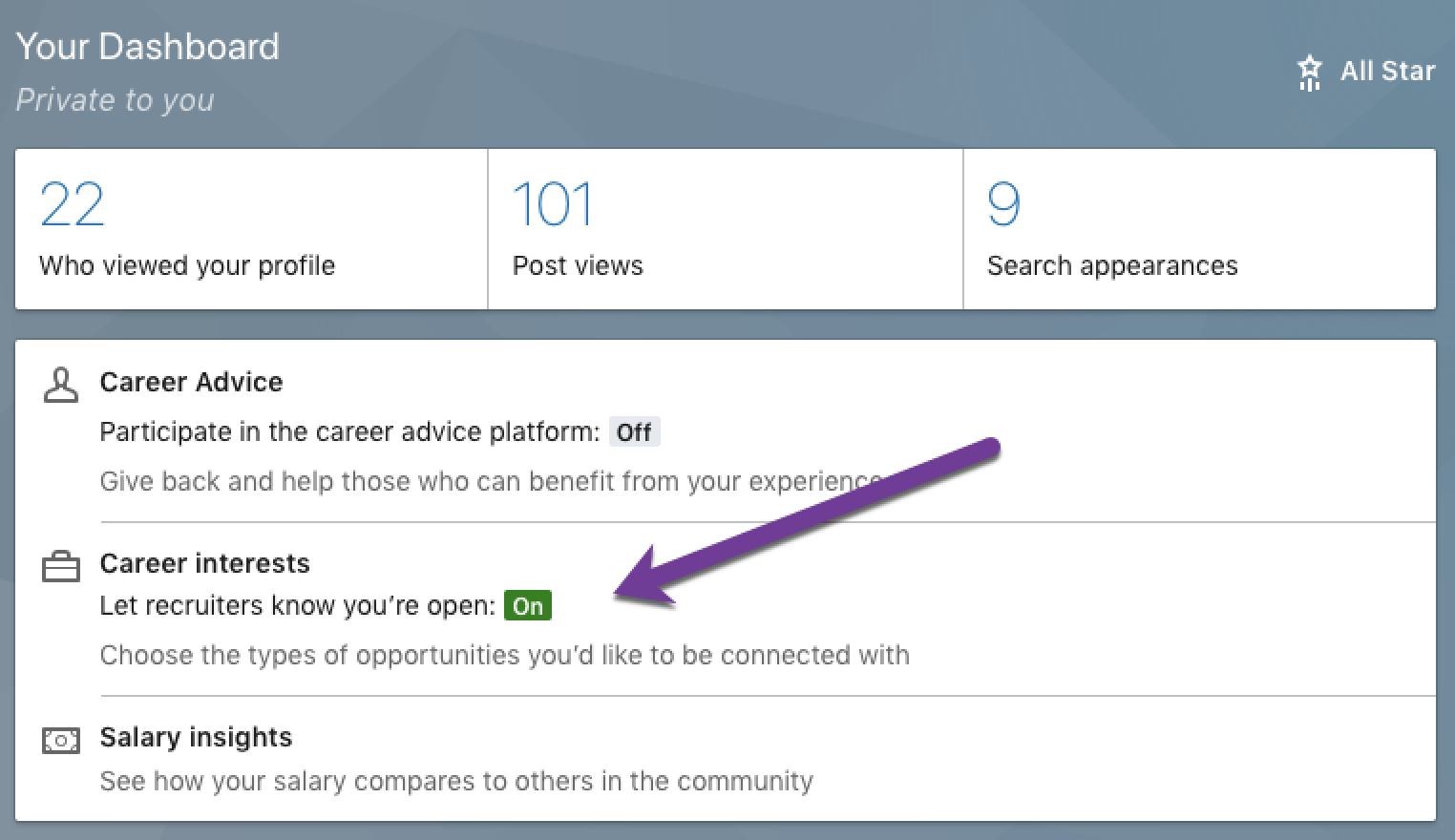
Customize your privacy settings
If there are certain sections of your profile that you only want your existing connections or logged-in LinkedIn members to see, customize your privacy settings. Click Edit public profile & URL at the top-right corner of the site, then customize your settings by toggling options on and off in the sidebar on the right side of the screen.
Set reminders for regular profile updates
It's important to keep your LinkedIn profile fresh, and it's easier to update it regularly than to wait until you're looking for work—and then trying to remember months' or years' worth of accomplishments. Use one of the following Zaps to have Zapier send a reminder to your preferred to-do app when it's time to update your profile:
We tend to only think of LinkedIn when we're actively looking for work, but there's value in keeping your profile fresh and staying active on the site even when you're just passively looking—or not looking at all.
By following these tips and keeping your LinkedIn profile up to date, you'll be able to take advantage of the site for more than job hunting, using it to grow your network, expand your connections, and build your business or personal brand.
Related reading:
- Make Your Job Application Stand Out with These 12 Resume-Building Tools
- How to Land Your Dream Job with One Spreadsheet
- Growth Hacking Your Job Search: 5 Steps to Get Hired by the Company You Want
- How to Find and Get Hired for a Remote Job
- How to Find Any Person, Job, or Opportunity with LinkedIn Search
from The Zapier Blog https://ift.tt/2DvDlXI
- Get link
- X
- Other Apps
Comments
Post a Comment