Website Builder Showdown: Squarespace vs. WordPress
- Get link
- X
- Other Apps
The quality of your website can make or break your online presence. A decade ago, this meant hiring a developer to make your site to look and feel professional. But now, building a website can take minutes instead of months, even if you have zero coding knowledge. All you have to do is choose a website builder, and it'll do the heavy lifting for you.
Two of the most popular website builders are WordPress and Squarespace, so we're going to take a look at how they stack up and which will work best for your needs.
There are two different WordPress sites: wordpress.com and wordpress.org. Wordpress.com is a hosted platform managed by the team at Automattic. The .org version is self-hosted, which means that you'll have to purchase your own hosting package separately. This article focuses on the .org version, which is more flexible and powerful.
Common Features and What We Looked For
If you're looking to create a website, WordPress and Squarespace will both get the job done—and done well. But the two platforms offer different experiences in terms of setup, maintenance, and growth opportunities. What's best for you will depend on your needs. Do you want a quick solution, or are you looking for lots of customization? Are you comfortable making your own tweaks and maintaining the site? Do you need to use your site to sell products and accept payments?
Here are the 10 features we'll be comparing to help you make your choice. Click on the section that matters most to you, or go directly to our comparison table.
- Setup
- User Interface
- Built-In vs Add-On Features
- Website Design (Templates and Themes)
- SEO Optimization
- Security and Maintenance
- eCommerce Features
- Lead Generation and Opt-In Forms
- Pricing
- Customer Support
Setup
Squarespace is a one-stop shop that makes setup easy. With WordPress, you'll have to fit all the pieces together yourself.
All websites need to be hosted on a server before they're accessible online. With Squarespace, hosting is a built-in service. With the hosting taken care of, the setup is short and sweet:
- Sign up for a Squarespace account.
- Buy a domain name right inside your Squarespace dashboard.
- Choose a design template, then customize it with your own content.
All in all, you can have a Squarespace site set up and ready for your own customization in the course of a few minutes. And if you're not a DIY-minded person, there's an official list of Squarespace specialists who can be hired to get the job done.
The process of setting up a WordPress site is more tedious, and you can't take any of the behind-the-scenes functionality for granted. You'll have to set up each part yourself, then link them together:
- Choose a hosting provider like SiteGround or WP Engine.
- Buy a domain name from your hosting provider (or another source like Namecheap).
- Purchase an SSL certificate, and install it on your domain name.
- Install WordPress on your domain name.
- Log in to your new WordPress site and start installing plugins and a design theme (more on those in a bit).
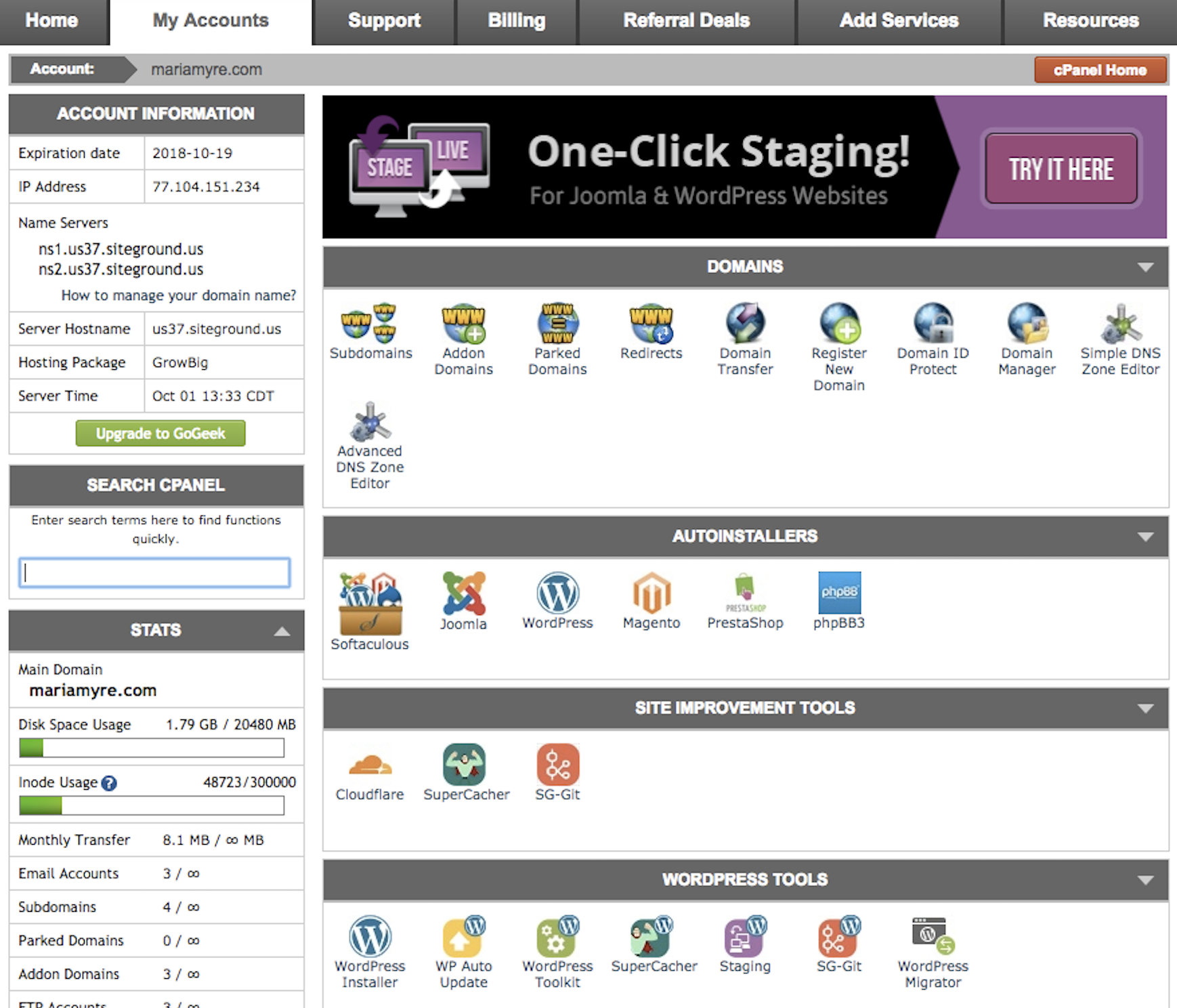
Even though the WordPress setup is more time-consuming than the Squarespace system, having control over your hosting provider means that you can access all of your website files, know whether the hosting service is running the latest software for security, and even find ways to speed up your site as it grows. Plus, reputable hosting providers have support teams available to help if you get stuck anywhere along the way.
User Interface
The Squarespace interface is clean and minimal, but action items are hidden several layers deep. WordPress has a cluttered dashboard that can be confusing to navigate.
In Squarespace, the side navigation that you'll use for performing site admin options is simple and logical: You'll have no trouble finding what you're looking for, whether it's checking site analytics, editing your website's page content, or anything in between. The downside? The top-level navigation is intentionally kept minimalistic, so you might have to click four or five times to perform more detailed actions inside your site.
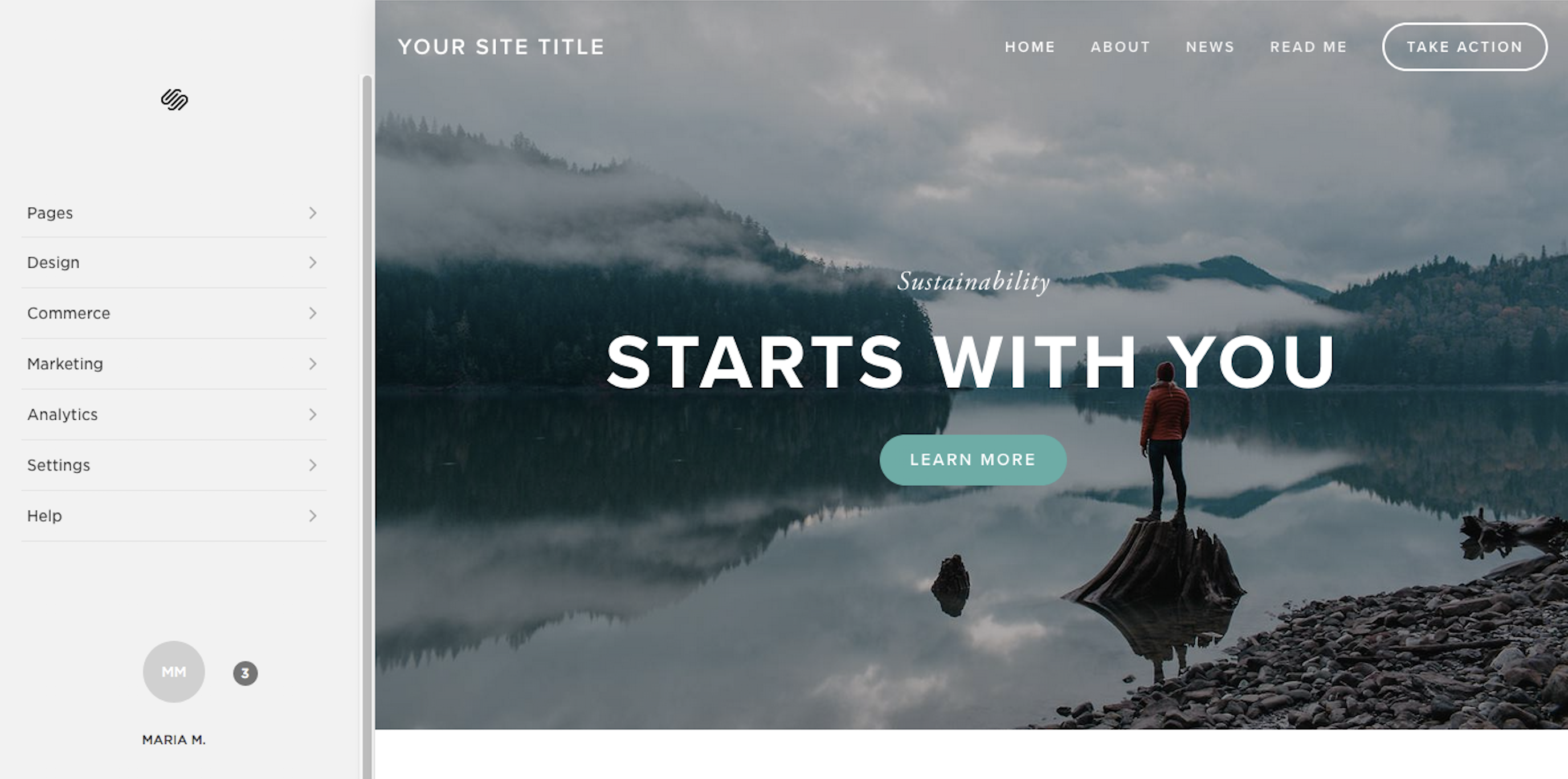
The WordPress interface is on the opposite end of the spectrum. In WordPress, the left sidebar holds all the links for you to manage your site, with no hierarchy. "Minor" actions (like viewing your users' permissions) appear right next to the more "important" actions (like editing page content with a text editor). Each time you install a new plugin, it will likely be added to this sidebar menu.
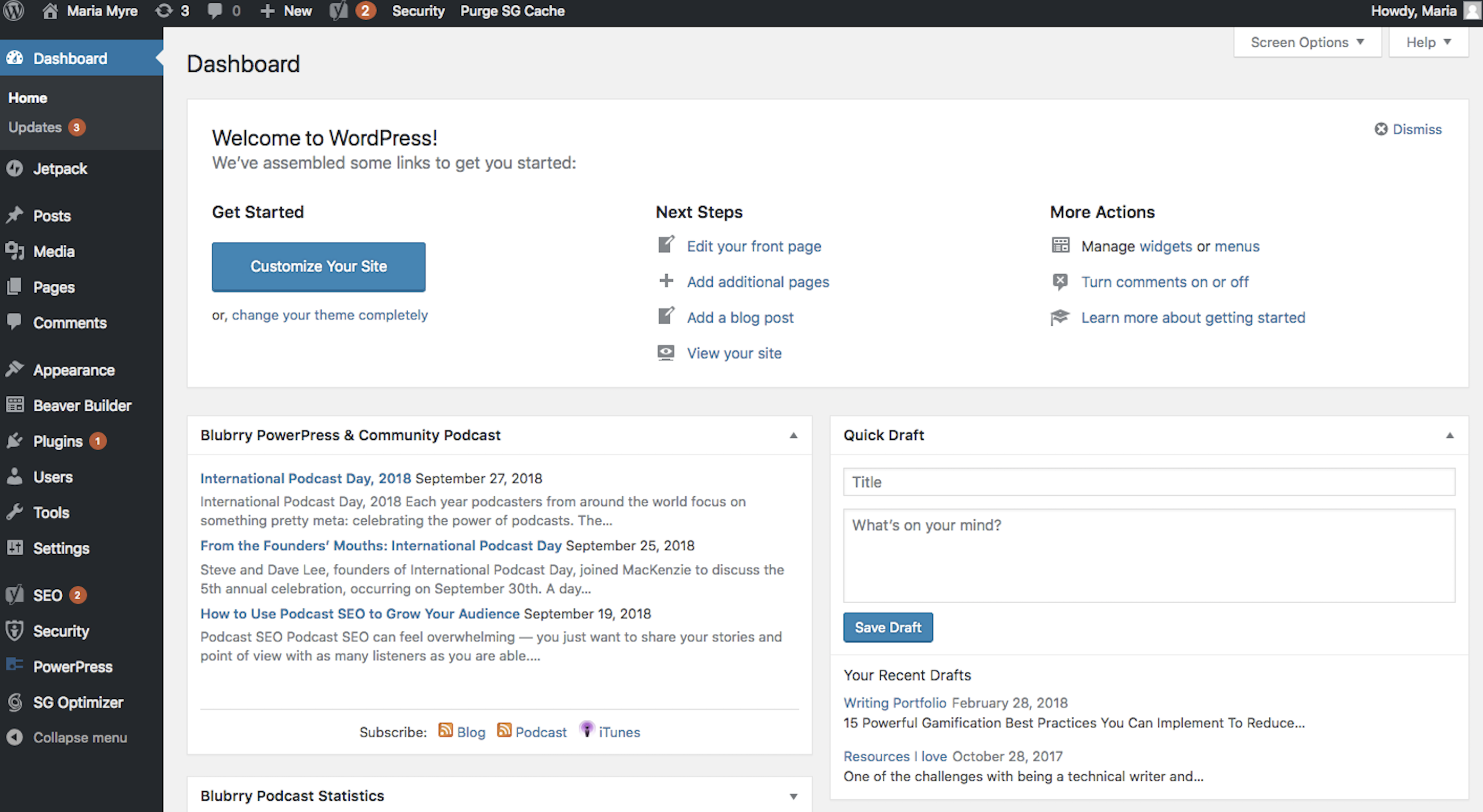
There's certainly nothing fancy about the WordPress interface, and it can be confusing to navigate until you know the system backward and forward. But once the initial steep learning curve is over, you'll appreciate the speed at which you can get you from one corner of your site to the other.
Built-In vs. Add-On Features
Squarespace has a large selection of built-in features, but WordPress plugins outnumber Squarespace features by the thousands.
Squarespace has dozens of built-in features that come standard with your subscription (and more if you've chosen one of the more robust plans). Sign-up forms, site analytics, an eCommerce solution that allows you to post products for sale inside your website and sell them directly through built-in order forms—they're already configured and ready to go. Some of these features (like sign-up forms and product listings) can be added to your website with a couple clicks from the page design area; other features (like analytics tracking) run automatically without any additional configuration.
WordPress, on the other hand, survives on plugins. Here's why: At its most basic level, WordPress is a content management system (CMS). This means that the main built-in feature is simply the ability to add content to the page. To extend its functionality, it's designed to work with plugins. Once you log in to your website's dashboard, you can search for free plugins that allow you to do almost anything, from building opt-in forms to creating online courses to adding social sharing icons. If you're willing to shell out a few extra bucks, there are also thousands of paid plugins that you can connect with through a quick Google search.
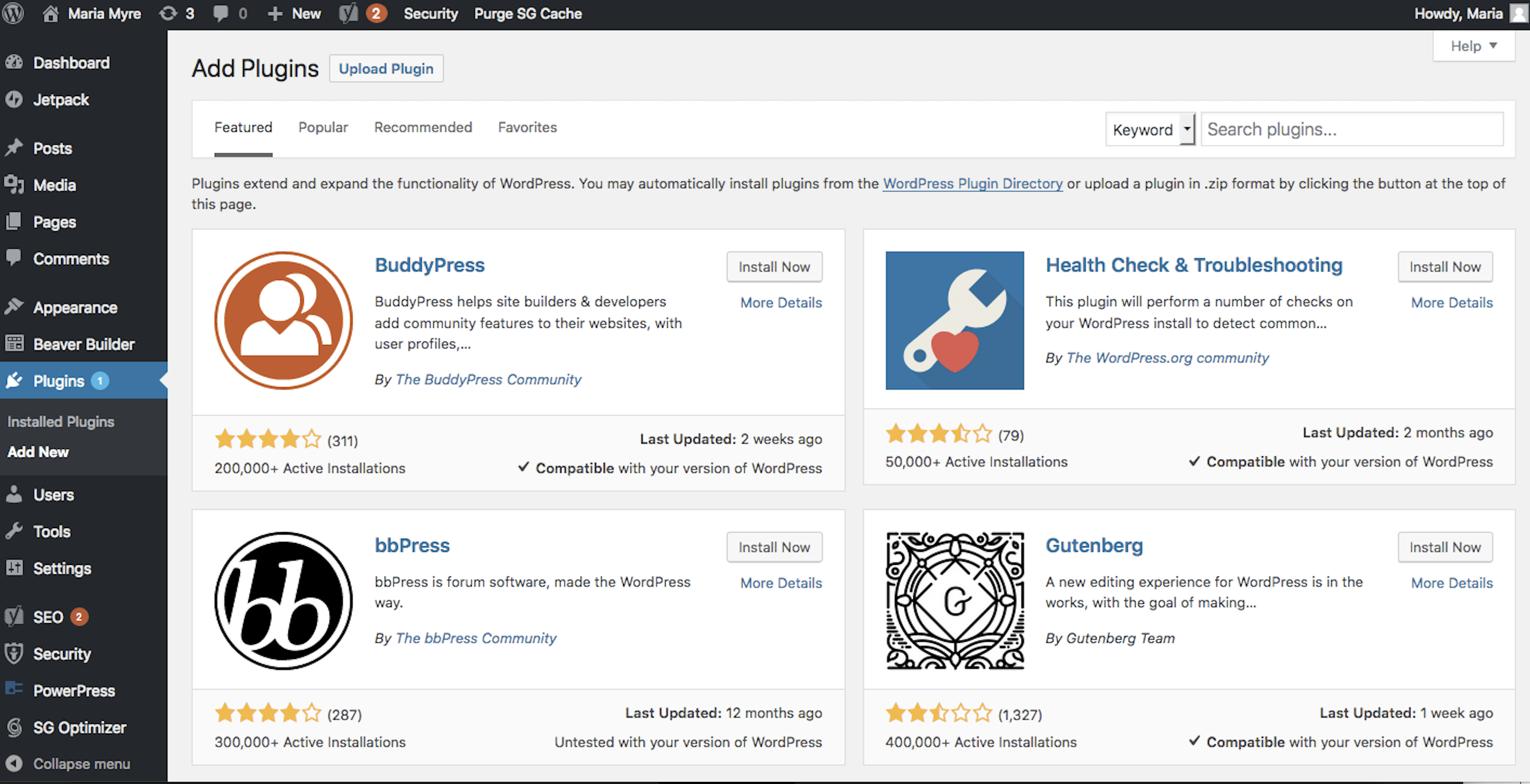
The downside to the plugin functionality is that the plugins aren't all designed and built by the same developers, so some plugins might conflict with each other and cause errors in your site—or leave it vulnerable to hacking. Although Squarespace's built-in features may feel limited compared to WordPress's offerings, they're all created with the same high quality standard that doesn't always translate into the WordPress world of plugins.
As you're considering these two options, be sure to think long-term. Squarespace is easy right out of the gate, but might not be able to keep up if you plan to eventually add online courses or a client portal, for example. Although third-party tech tools can extend its functionality, you won't get the same cohesive website experience that's possible with the WordPress + plugin setup.
Website Design (Templates and Themes)
Squarespace templates are professional but limited in number. WordPress offers thousands of themes, but the quality varies.
Squarespace sites are known for their polished look. That's because they have a team of professional designers behind each of their 60+ design templates. To edit a template, you'll use Squarespace's visual site editor, which lets you see the design and content changes in real-time. Adding and rearranging content blocks (e.g., an image, text block, opt-in form, etc.) is an intuitive drag-and-drop process.
The biggest downside here is that each design template has its own limitations in terms of customization. For example, some templates will allow you to edit the site headers on a per-page basis, while others won't. And if you want to customize your fonts, you'll have to manually add your Typekit account info to Squarespace.
Need to access the code files (CSS, HTML, and Javascript) for more customization? To do this with Squarespace, you'll need developer access, which only comes with higher-level paid accounts. With WordPress, you own your files directly: They're all accessible through your hosting account.
With WordPress, your site design comes from a manually installed "theme." These themes are similar to Squarespace templates in that they determine what your website looks like: typography, colors, layout, etc. While logged in to your site, you can access thousands of free themes, each of which can be installed with two quick clicks. Just be sure you do your research: Many WordPress themes are fairly inflexible, with only a handful of customization options. However, there are a few popular themes—available at a cost—that include a drag-and-drop visual builder similar to the WYSIWYG experience of Squarespace.
In the end, you have more options with WordPress, but you're also more likely to run into a lot of less-than-stellar themes before arriving at one that works for you.
Within the templates and themes, both platforms allow you to create a blog for your site. A regular page becomes the blog "hub," where all of your published block articles will appear. For organization and search engine optimization, you can assign articles to various categories and tags.
SEO Optimization
Squarespace allows you to perform the SEO basics, but WordPress plugins will give you far more control.
If you want your website to show up in Google searches, you'll need to become familiar with the fundamentals of search engine optimization (SEO). On a basic level, this means paying attention to things like page titles, meta descriptions, alt tags, and URLs. But your site's visibility also relies on more complex things like XML sitemaps, page speed, and mobile optimization.
Squarespace has built-in SEO optimization features that allow you to edit your page titles and meta descriptions, as well as a clear SEO optimization guide in its support documentation to help you understand what happens automatically and what you'll have to take care of on your own.
With WordPress, nothing happens automatically, but as a result, you have more control over the process. To start, find and install an SEO plugin to handle things like meta descriptions, schema markup, and sitemaps. Then you'll have to do your own testing and research to gauge whether your site is mobile-friendly. (Responsive design tends to be an issue because many themes don't include the mobile optimization that comes standard with Squarespace templates.) For an in-depth look at the SEO optimization process in WordPress, read WPBeginner's SEO tutorial.
Security and Maintenance
Squarespace controls your site security, while WordPress gives you the control.
With Squarespace, your main responsibility for web security consists of keeping your login info secure. Since Squarespace takes care of hosting and managing your site files, it's up to them to keep your site safe and mitigate any damage from hackers. Likewise, ongoing maintenance is minimal: Squarespace is dedicated to keeping sites up and running with the latest software. They don't place any traffic bandwidth limits on your site, so even if your site starts getting thousands of visits every day, they'll work to keep it running fast.
With WordPress, the weight of site security and maintenance rests heavily on your shoulders. A few things you'll need to do:
- Make sure your hosting provider is running the latest software for ultimate speed and security.
- Purchase a dedicated IP for server hosting, if possible.
- Install a trusted security plugin to protect against blunt force attacks (bots that try repeatedly to log in to your site) and monitor for file changes and unexpected site activity.
- Create backups on a regular basis, so you can revert if security issues do arise.
- Keep plugins updated, since outdated plugins can make your site vulnerable to hackers.
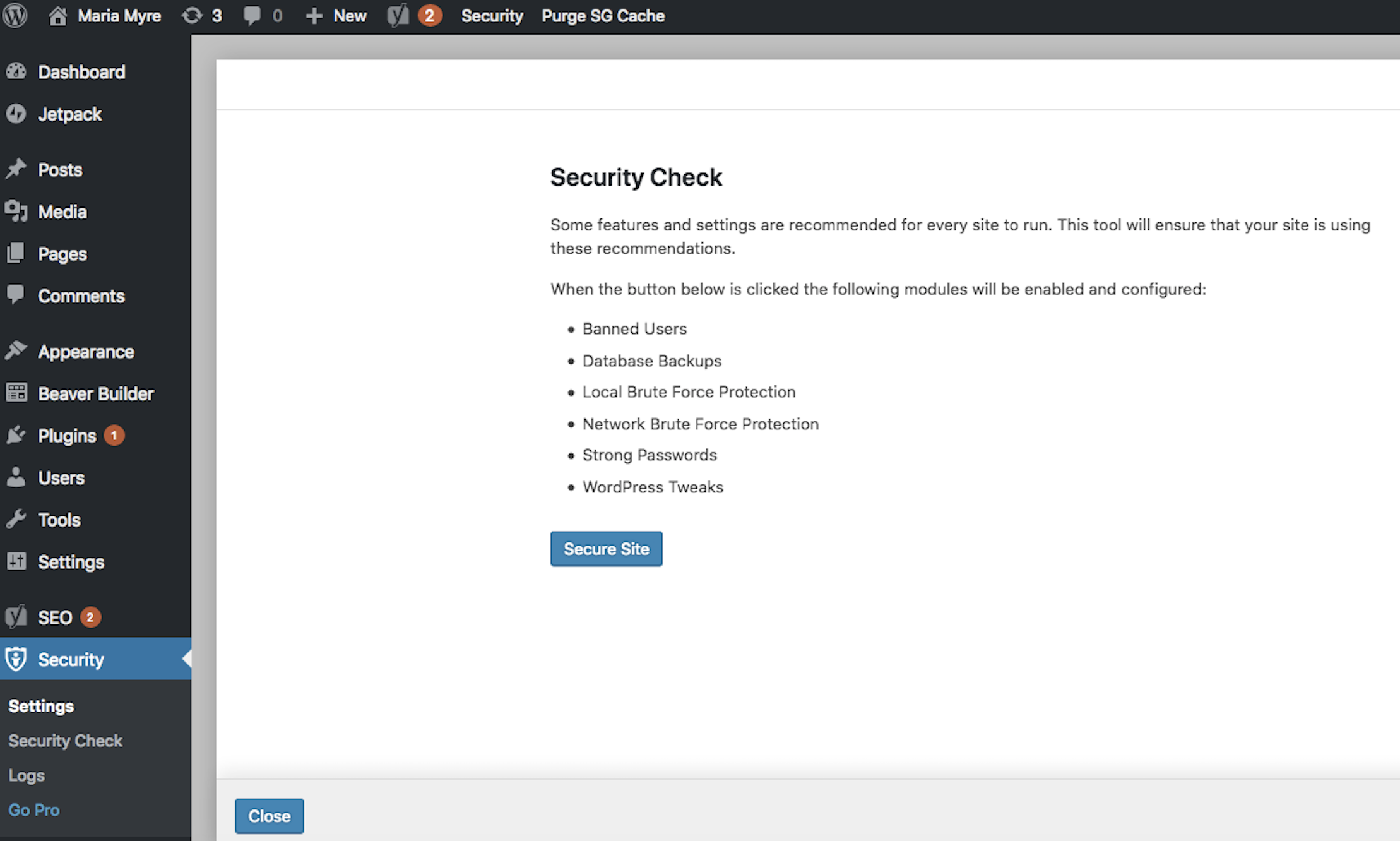
Security and maintenance require more work for a WordPress site, but there's an upside: If your site is hacked, you can simply restore a backup or move to a new hosting provider. With Squarespace, you are completely reliant on them to resolve issues—but, of course, their customer support is available 24/7 if anything comes up.
eCommerce Features
Squarespace includes all the features you need to run a simple online store, but you can fine-tune the checkout experience with WordPress plugins.
If you sign up for one of Squarespace's eCommerce plans, you can create an online store right inside your website. The setup is quick whether you're selling digital, physical, or service-based products. The customization options range from shipping rates and taxes to sale discounts and coupons. Unlike many eCommerce options available, Squarespace doesn't limit the number of products you can sell on your site. And once you've done the setup, website visitors can add your products to a shopping cart and checkout, without ever having to leave your site. Just note that you'll pay $40 per month to access all of Squarespace's eCommerce features.
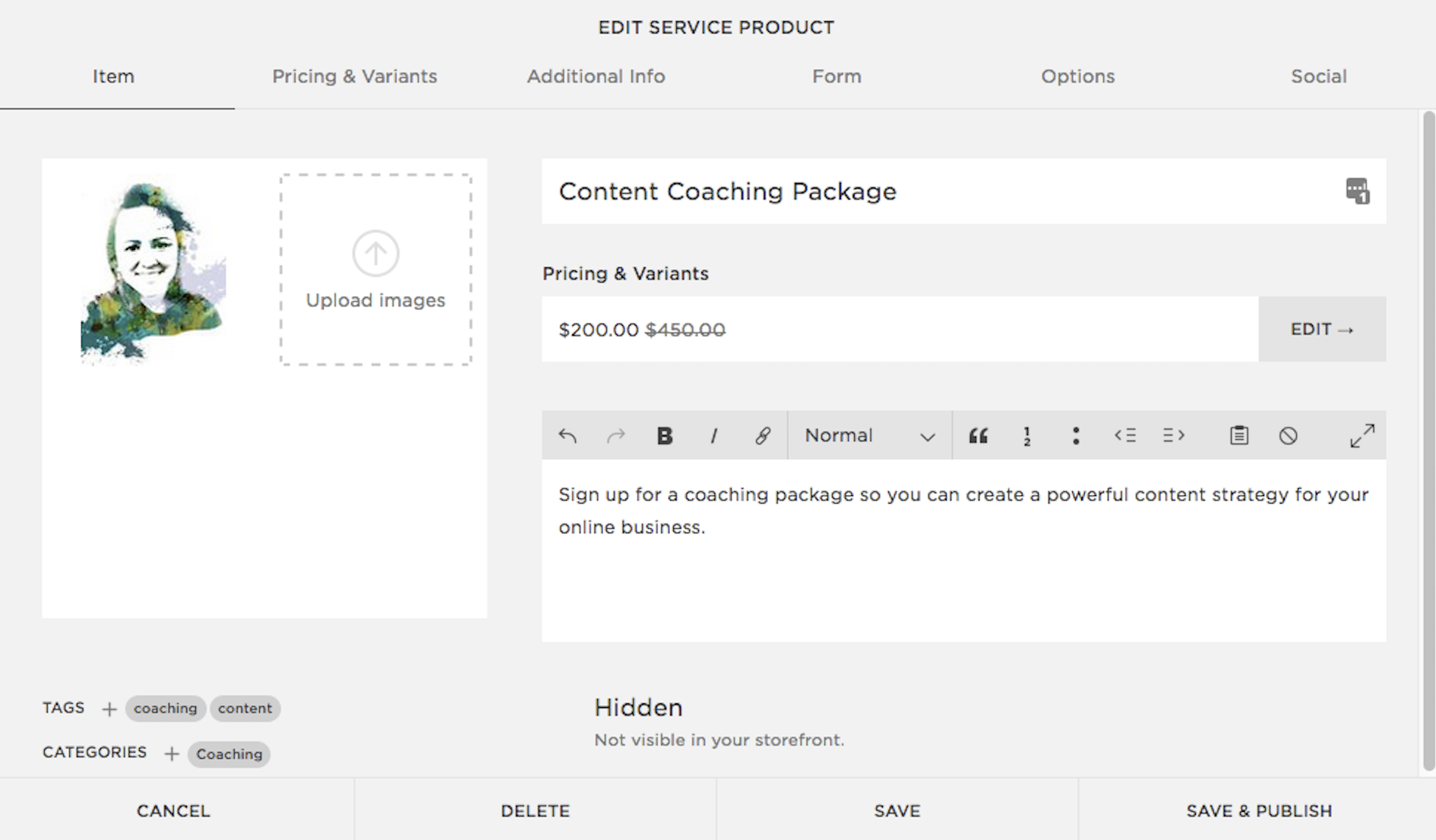
If you want to turn your WordPress site into an online shop, there's no shortage of plugin options to make it happen. However, very few are designed to have that one-stop shop experience available with Squarespace. Some plugins focus on digital products, others on physical, others on selling access to exclusive online content. Of course, the benefit is that you're able to focus on the exact setup you want, instead of having to work with a limited set of predetermined options. If you have custom setup needs, like automatically creating a site user whenever someone purchases a coaching package, all you have to do is find the right plugin. And if all else fails, you can always link your WordPress site to a third-party eCommerce system like Shopify or Etsy.
Lead Generation and Opt-In Forms
Both apps allow you to collect new signups and pass them to your email marketing tool, but WordPress gives you more flexibility.
Both Squarespace and Wordpress will allow you to build your email list through opt-in forms that pass the new signup info over to your email marketing software, but this is one area where WordPress really stands out.
Squarespace has two built-in solutions: a regular form that can be added to any page and a promotional popup that can appear on any/all site pages. You only have two choices for when the popup appears: when the user starts scrolling down the page or after five, 10, or 30 seconds have passed. If the user signs up, you can opt to send the info to Google Drive or MailChimp. Not using either of these systems? You can use Zapier to connect Squarespace with other email marketing systems, or install a code snippet on your site to use third-party forms.
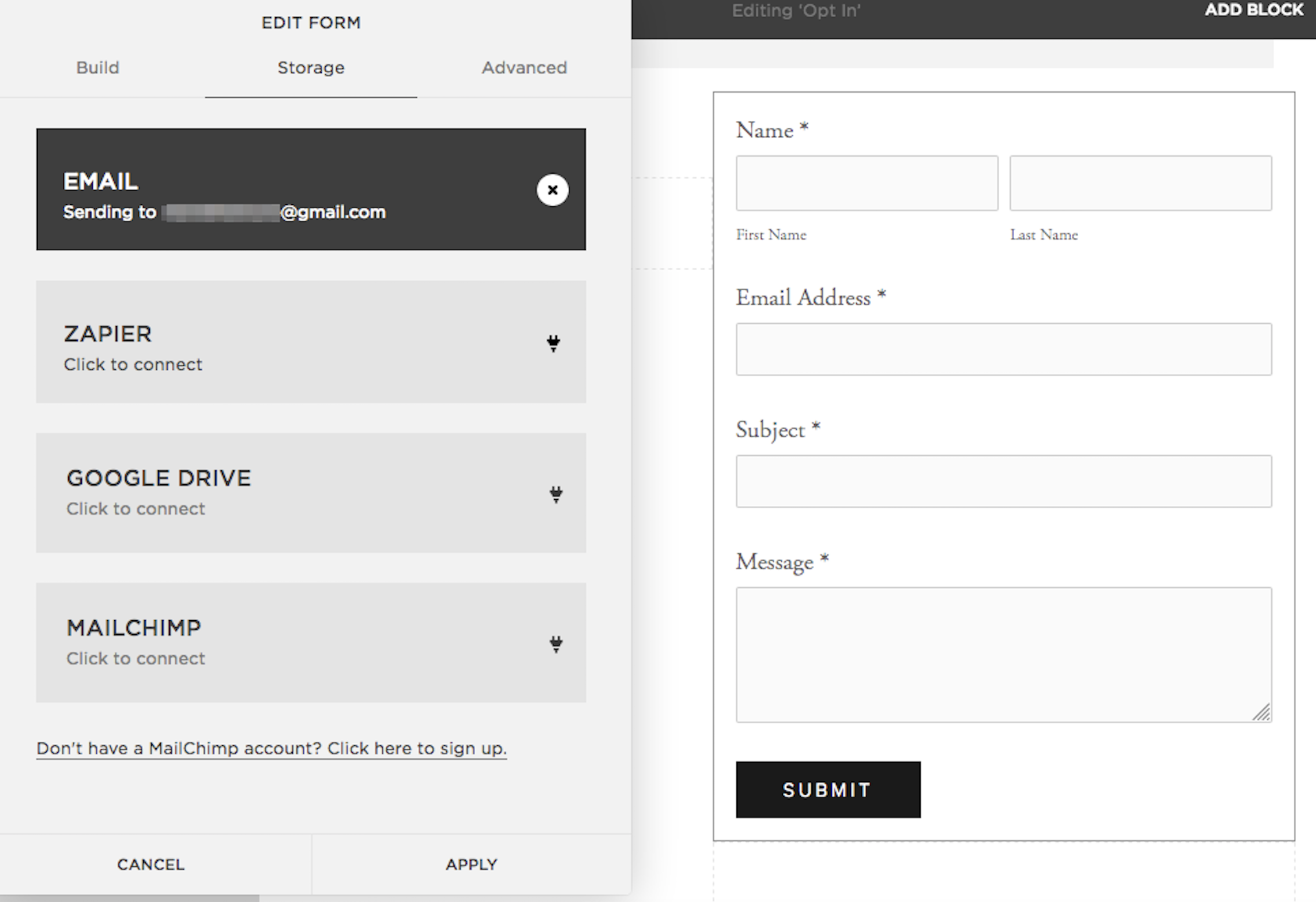
Thanks to the WordPress plugin community, you have a lot more to choose from when you're working on lead generation. There are a few different plugins that give you total customization for the popup design, so you can create anything from a tiny sidebar opt-in to a full-page banner. Or, if you want to do A/B testing, assign a unique popup to each page. You can even add an exit-intent popup. It's all possible, even with free plugins like Sumo or PopupAlly. Whether you choose to install a code snippet on your site and use your marketing automation tool's own opt-in forms or find a plugin to give you more flexibility, the choice is in your hands.
Pricing
Squarespace has defined pricing tiers that are easy to budget for. Although WordPress itself is free, you'll have to consider the cost of hosting and any paid plugins or themes.
A Squarespace website comes at a defined cost, which can range from $144 per year to $552 per year, depending on the subscription you choose. Since Squarespace does not offer multi-site accounts, you'll have to count that cost again for new sites, even if you simply want to build a site on a subdomain.
While WordPress itself is free, you will have to pay for your domain name and hosting provider. That can happen for as little as $36 per year if you're using an inexpensive host like BlueHost. But penny-pinching for hosting isn't always a good idea: Some of the cheap hosting providers will put limits on your site bandwidth and may be insecure. The good news is that many hosting providers offer multi-site capabilities, so you might hit a sweet spot where you're hosting three or four websites for less than the price of one Squarespace site.
Keep in mind that purchasing premium WordPress themes or plugins can quickly add to the cost of your website, making it many times more expensive than Squarespace.
Customer Support
Squarespace provides 24/7 online support. With WordPress, you're expected to do your own research.
When you hit a website-building roadblock, Squarespace goes above and beyond to get you back on the ground running with 24/7 online support and robust written documentation.
WordPress offer the WordPress codex, which has a wealth of written information, but it only covers WordPress-specific issues. Any questions concerning a plugin, theme, or your hosting provider will have to be taken to the team offering support for that particular piece of the puzzle. (And some simply don't offer support. Period. You're on your own.)
Because of this, WordPress can be frustrating and overwhelming to beginners who are just getting their feet wet. Having recourse to an experienced developer can be a lifesaver.
Squarespace vs. WordPress: Which App Should You Choose?
Squarespace and WordPress are both trusted platforms that will undoubtedly give you a high-performing website.
Squarespace stands out as a winner when you're looking for an all-in-one solution that offers quick setup, easy maintenance, and a professional-looking site. If you need more customizable features, work with multiple domains or subdomains, or simply anticipate high growth and new opportunities for your website, you'll love the unmatched flexibility that WordPress offers.
Finally, here's an at-a-glance feature comparison:
| Squarespace | WordPress | |
|---|---|---|
| Setup | Easy and quick: Everything happens inside Squarespace | Multiple tech pieces must be fit together manually |
| User Interface | Modern and easy to navigate | Not pretty, but gives quick access to all parts of your website |
| Built-In vs. Add-On Features | Static set of features, depending on your subscription package | Very few built-in features, but plugins with additional functionality are easy to install |
| Website Design (Templates and Themes) | Easy-to-use visual builder allows you some customization for template layouts | Varying levels of design flexibility, depending on your installed theme |
| SEO Optimization | All the fundamental SEO components included with your site | Plugins available to give you SEO control with minute detail |
| Security and Maintenance | Squarespace is responsible for updates and tech maintenance; support team available if there are issues | You control all security and maintenance, so you have more responsibility and control |
| eCommerce Features | Impressive suite of basic eCommerce features available | Find a plugin that will offer the exact checkout experience you want for your site |
| Lead Generation and Opt-In Forms | Basic opt-in and popup forms available | More flexibility |
| Pricing | Between $144/year and $552/year per website | Free, but you need to pay for hosting and any premium themes and plugins |
| Customer Support | 24/7 online support | Some plugins and themes have their own support teams to approach with questions, but many do not |
Automate Squarespace and WordPress
Once you've selected a website builder, you can automate the tool to save time managing your website and connect it with the other apps you use most.
- Automatically post to your blog:
- Automatically share your blog posts on social media:
- Automatically send your leads to your CRM or email marketing tool:
Related Reading:
from The Zapier Blog https://ift.tt/2qMjhJd
- Get link
- X
- Other Apps
Comments
Post a Comment