How to Forward Emails to Evernote
- Get link
- X
- Other Apps
Some emails contain information you need eventually but not right now. This is annoying if you're trying to get to inbox zero, so it’s a good idea to store such emails somewhere else.
Somewhere like Evernote, one of the best note taking applications out there. This app gives you an email address you can forward any message to. Do that, and the email will show up in your default Evernote notebook, so you can reference it later.
To get started, you need to find the Evernote email address you can email notes to. On Windows, click Tools > Account Info.
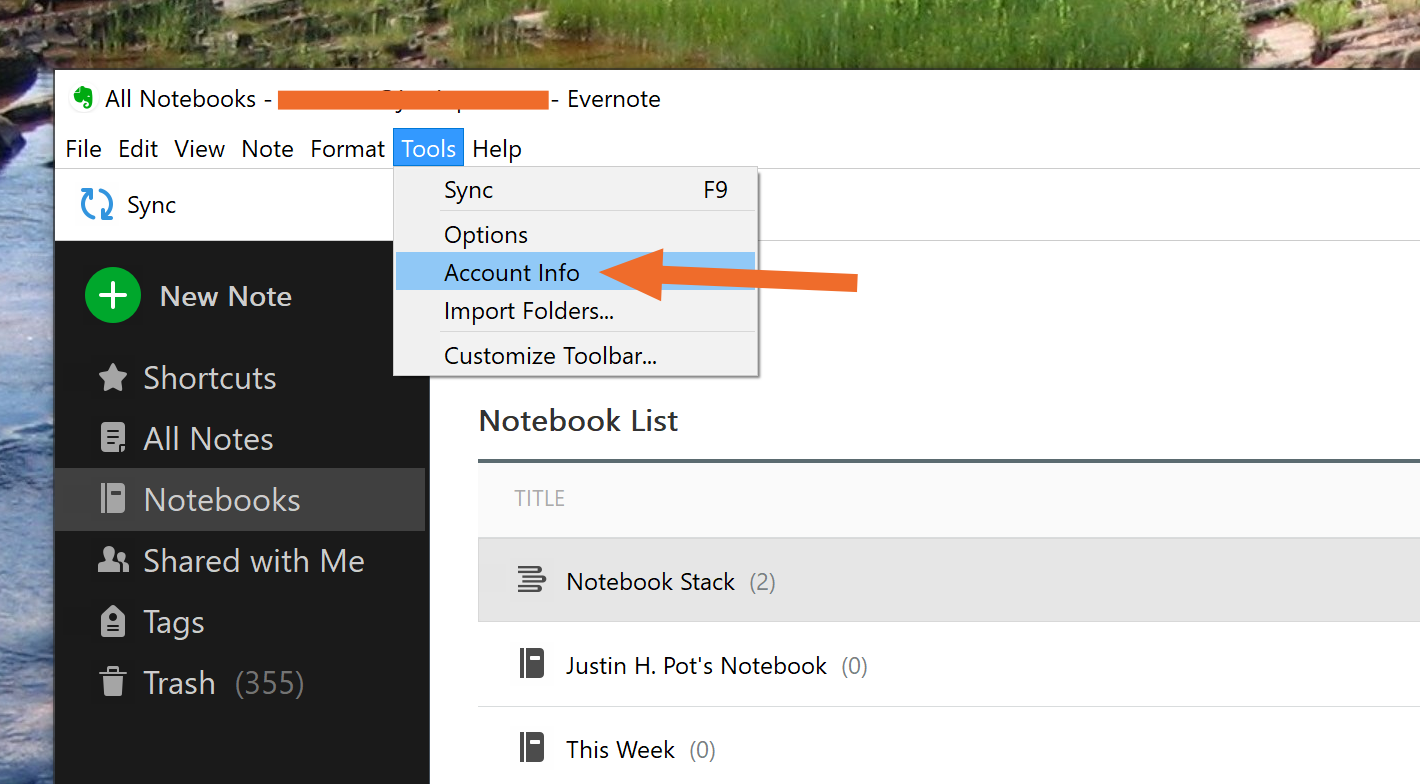
A window will pop up with information about your account, including an email address you can send notes to.
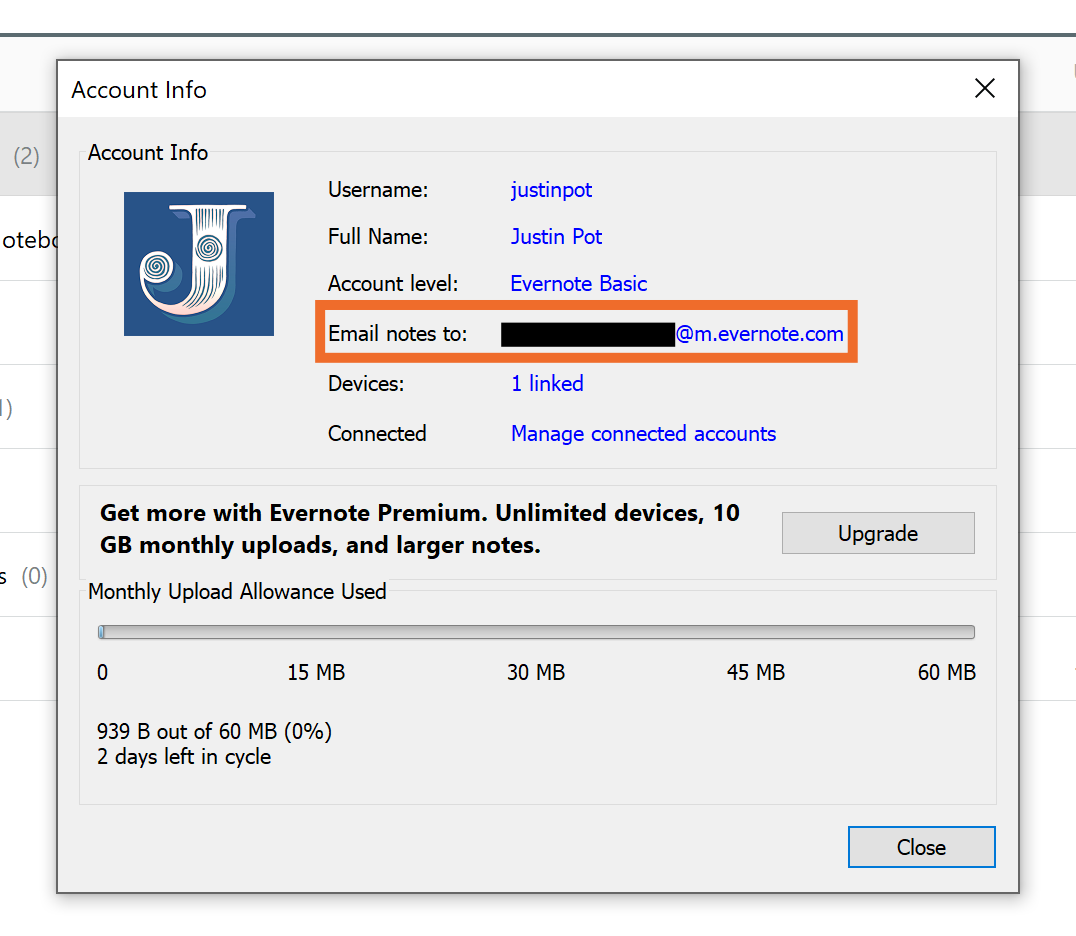
Finding this address is similar on other platforms, or you could head to the online settings page and find it at the bottom of the screen.
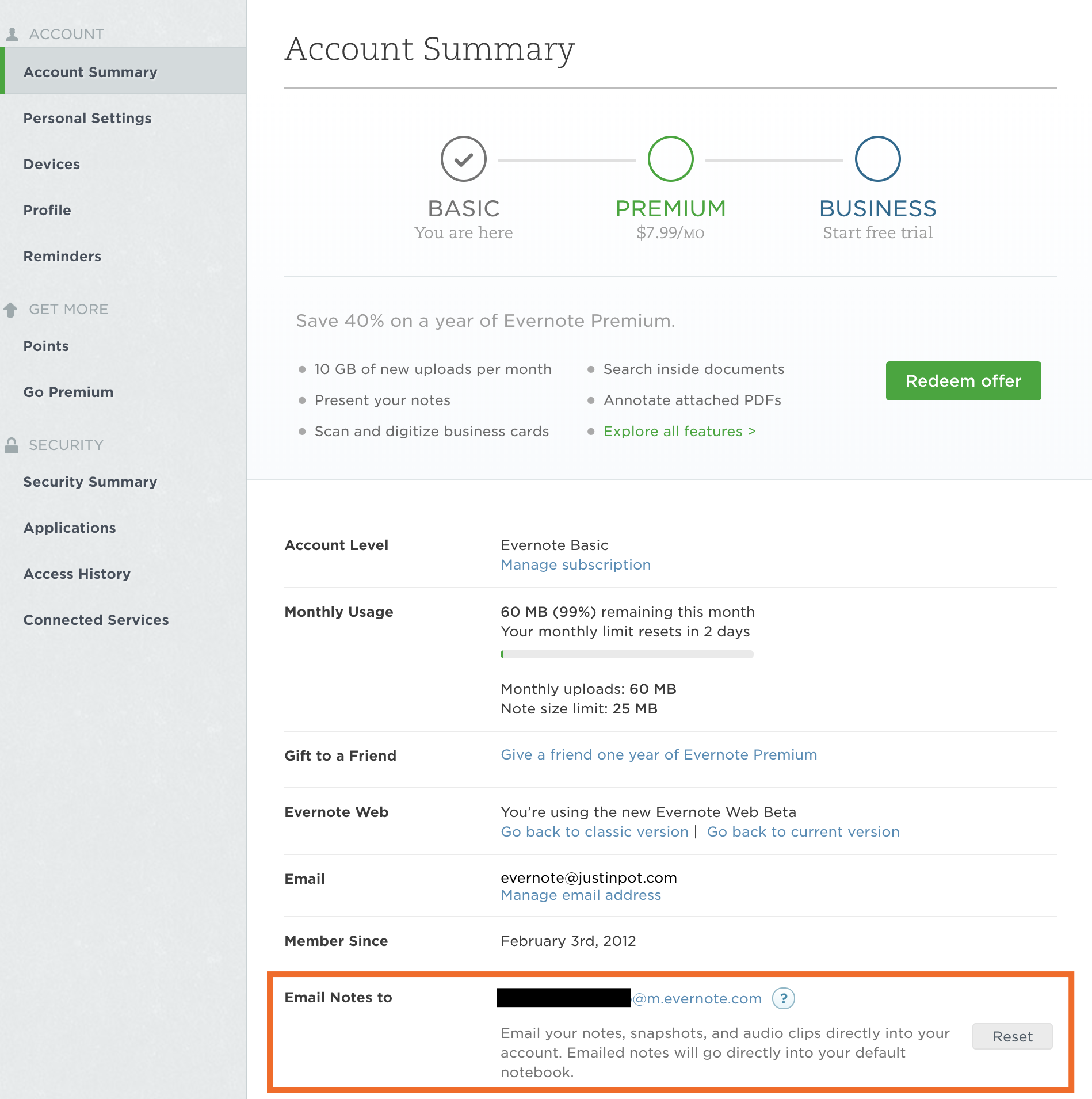
This is a unique email address, just for you. Forward any email to it, and that email will show up in your default Evernote notebook. Here’s what that looks like:
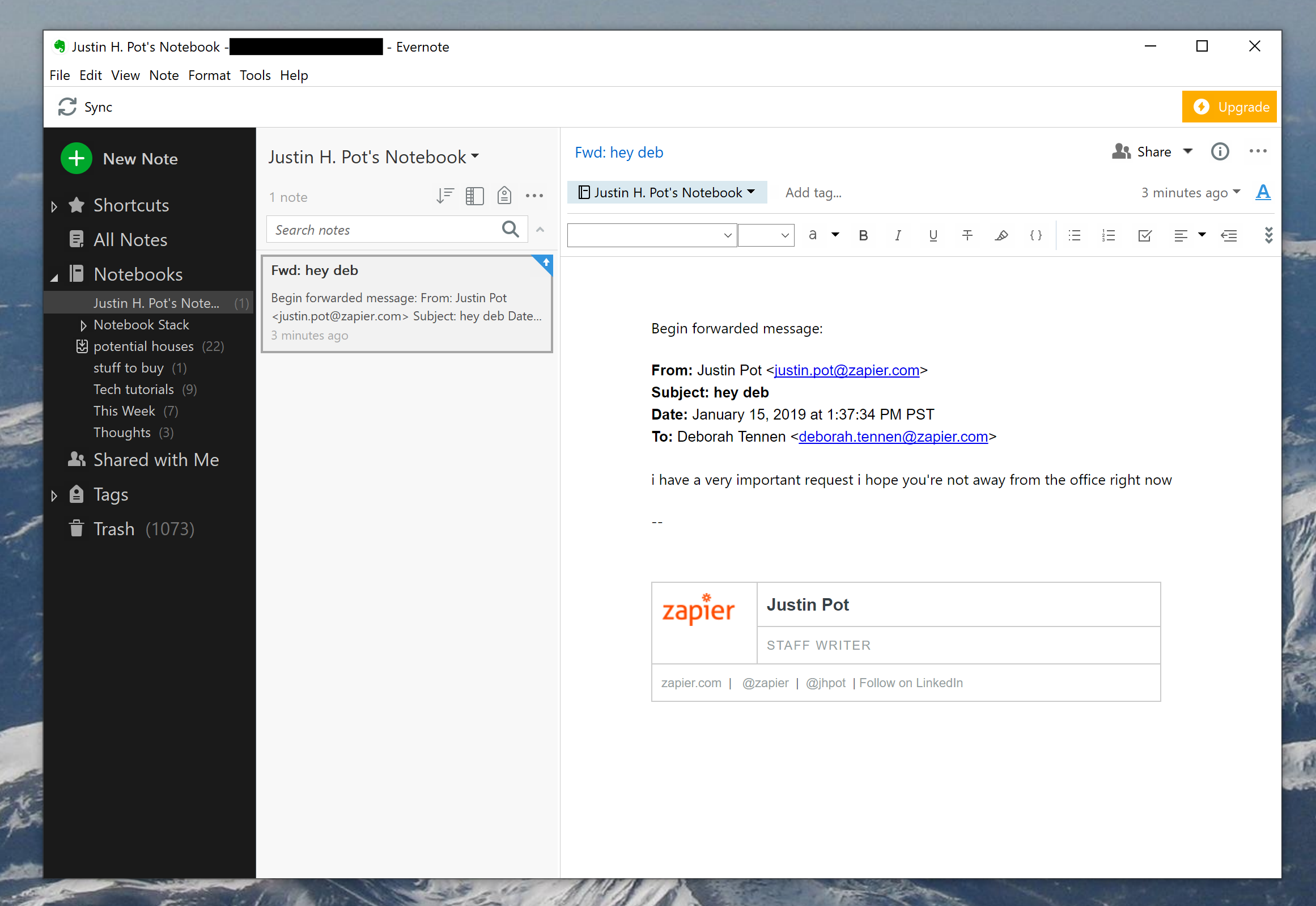
I recommend saving this address as a contact in your email application of choice, for quick reference. (I've hidden my unique address to stop you from filling my default notebook with cat pictures or whatever, sorry about that.)
Connect Your Email to Evernote with Zapier
Don't want to fuss around with forwarding? You can connect your email app to Evernote using Zapier, creating Zaps—our word for automated workflows—to send certain emails over automatically. For example, you could send every starred Gmail message to Evernote.
Or you could automatically send any message with a particular label.
These are just a couple of ways your emails could show up in Evernote without you having to do much of anything.
from The Zapier Blog http://bit.ly/2t4gxb6
- Get link
- X
- Other Apps
Comments
Post a Comment