The Decision Matrix: Make Better Decisions With This Spreadsheet Template
- Get link
- X
- Other Apps
Your days are filled with decisions you have to make, from small ones like deciding what to eat for dinner to life-changing ones like deciding where to live. Even something as seemingly simple as choosing which laptop model to buy can feel like torture when you're faced with a lot of good options.
The cool, level-headed way to make the best decision is, of course, to use a spreadsheet. The Decision-Making Google Sheet template we're sharing is here to help. Based on the Decision Matrix method, the tool helps you objectively compare your options and choose the best one based on what you value most. It goes beyond the simple pros and cons list to take into account many different factors.
This Google Sheet template is adapted from an Excel version provided by Idea Sandbox. If you use Excel instead of Google Sheets, go grab that tool for your decision-making needs.
How to Use The Decision Matrix Template
It's pretty straightforward. Once you've filled out all the columns and rows, the spreadsheet will give you a score for all the options you're considering. Here's how the decision matrix works.
Protip: Go to the "Example" worksheet in the file to see what the tool looks like when it's filled out.
Step 1: Copy the spreadsheet template
Open and then make a copy of this Google Sheet by going to File > Make a copy… and saving the spreadsheet to your Google Drive.
Step 2: Describe the decision you're considering

This is just for your reference. It could be something like "Which house to buy" or "Which candidate to hire."
Step 3: Enter the factors or values that are important to your decision
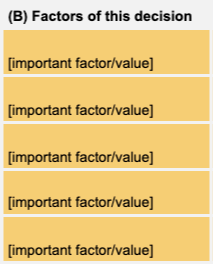
For example, when deciding on a house to buy, factors might include safety of the neighborhood, price, number of bedrooms, number of bathrooms, and move-in readiness.
Step 4: Rank those factors
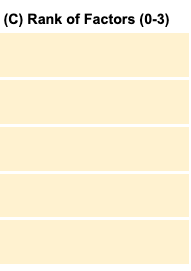
Rank the factors above from 0 to 3, where 0 is somewhat important and 3 is most important or must have. In the example above, price under $300k might be a must have, so you would rank that 3, whereas if you're more flexible on move-in readiness, you could rank that a 0 or 1.
Step 5: List the options you're considering

This row would be where you list your choices, such as the houses you're considering or any of the options you're deciding on.
Step 6: Score each option based on each factor
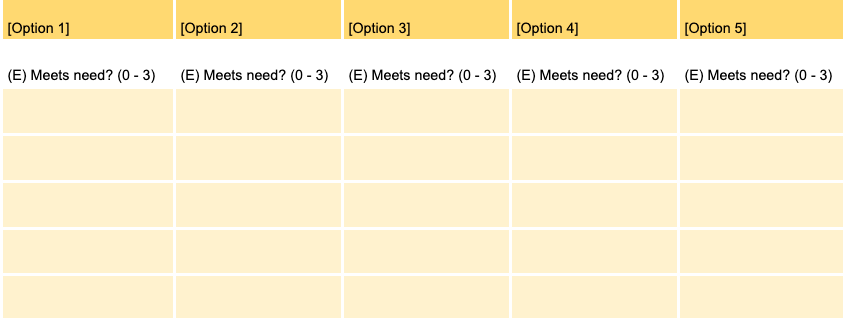
Now's the fun part. For each option, go down the list of factors that are important to your decision and score them from 0 to 3, where 0 means it doesn't fulfill that need and 3 means it is ideal.
Once you've filled those cells out, the spreadsheet will calculate a score for each option. The one with the highest number is the winner. Decision made!
Making an important life choice might not be as simple as that, but the spreadsheet could help you make an impartial, fact-based decision. Pair this with your intuition or gut feeling to decide on anything with confidence. For more help on this front, check out our other related posts:
- 7 Scientific Ways to Make Better Decisions
- How to Make Difficult Decisions
- How to Make Better Decisions With an MVP Mindset
from The Zapier Blog http://bit.ly/2GvWOtS
- Get link
- X
- Other Apps
Comments
Post a Comment