How to Turn Off the Red Dot in Slack
- Get link
- X
- Other Apps
Slack puts a red dot next to its icon whenever there is an unread message. This is potentially useful, but can also lead to impulsively clicking. However interesting your job might be, it’s no match for a mysterious red dot, that most compelling of UI elements, one that you just can’t look away from wait are you switching windows right now? Get back here. Now.
Ahem. Here's how to disable that red dot on macOS and Windows.
Hiding Slack's Red Dot on macOS
Slack's macOS app puts a red dot on the dock icon whenever there are unread messages. When there are unread DMs or messages there’s a number, as seen below, otherwise there’s just the red dot.

To turn this off, you'll need to open the preferences. Click your organization's name at top-right, then click Preferences
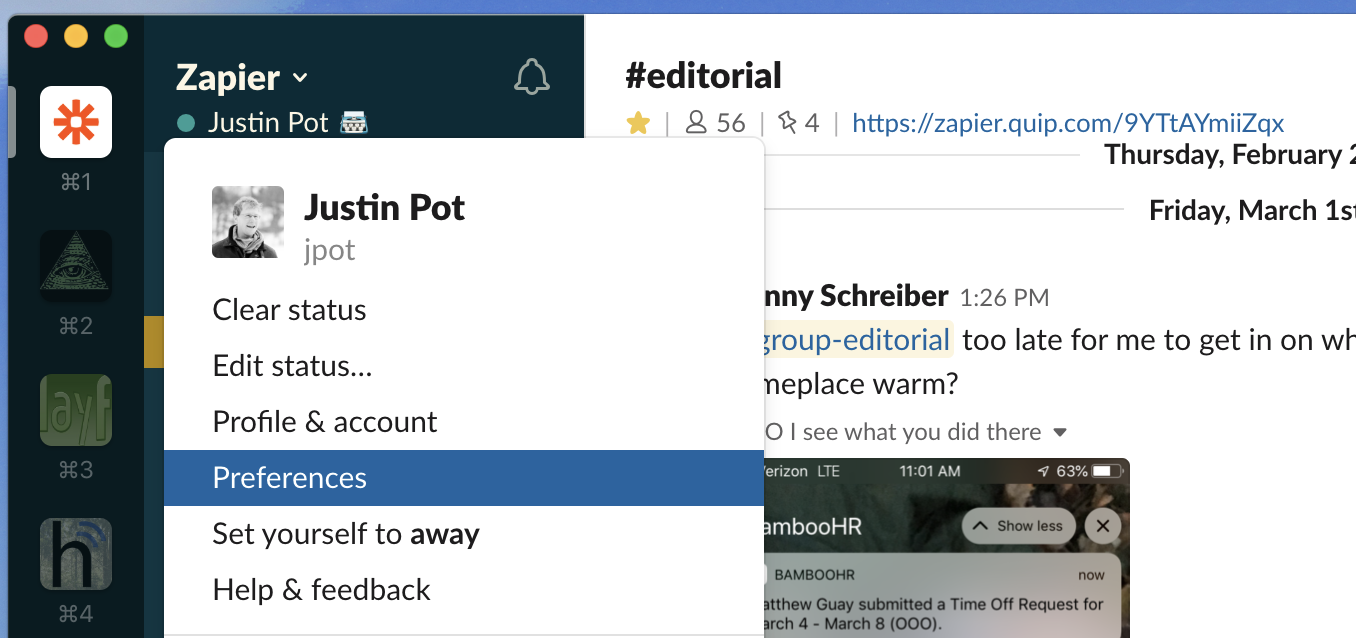
Make sure you're in the Notifications section.
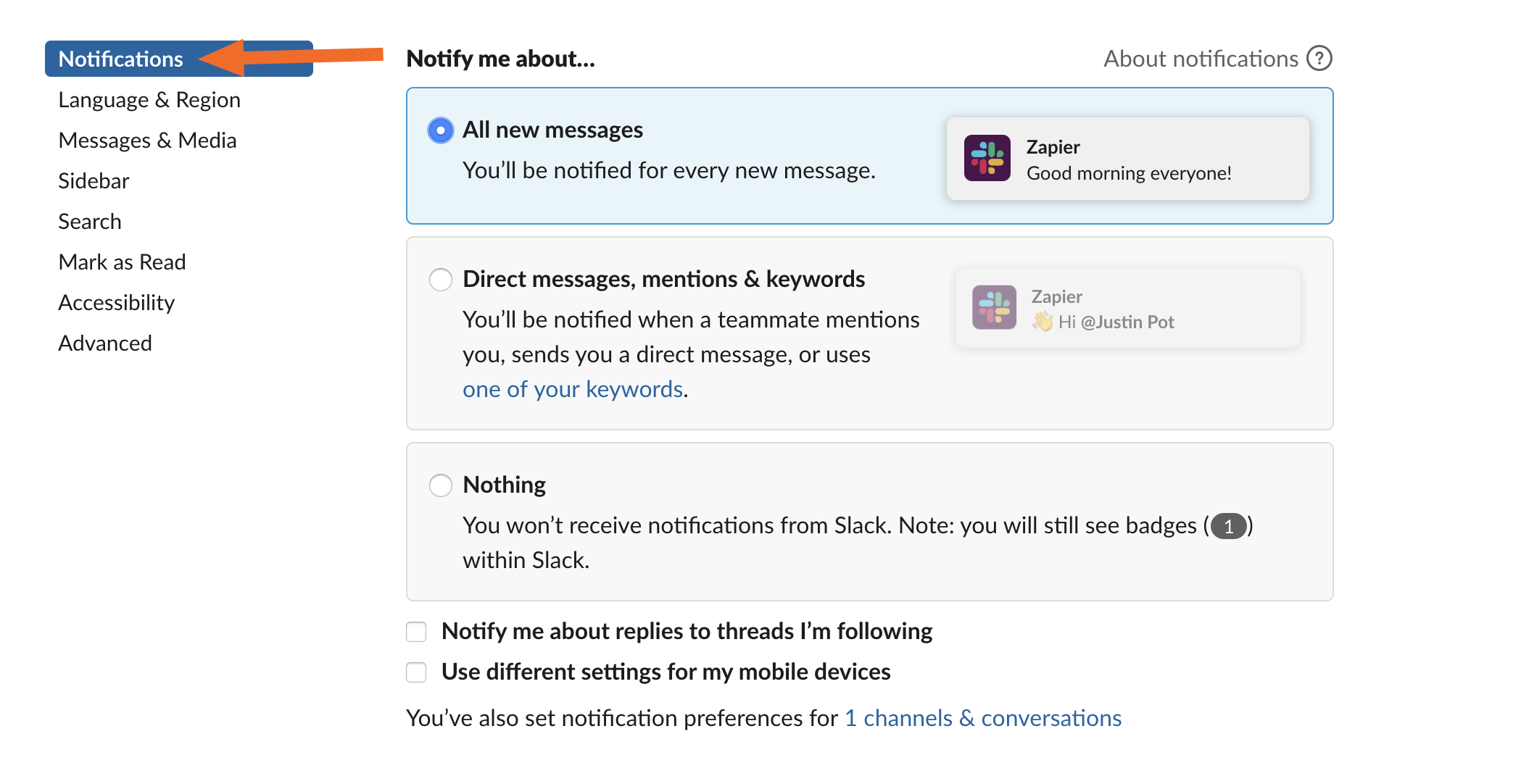
Scroll down until to the Sound & appearance section. You'll see the option to Show a badge on Slack's icon to indicate new activity.
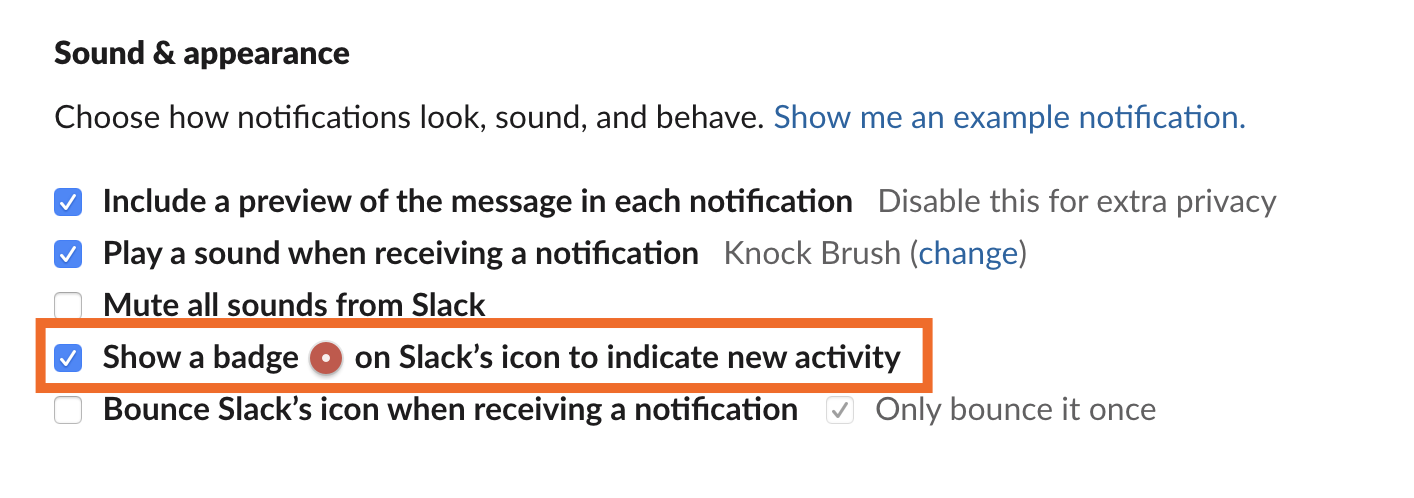
Uncheck this and the red dot will go away.
Hiding Slack's Red Dot on Windows
Slack's Windows app offers two red dots: one beside the taskbar icon and another on the icon in the tray.
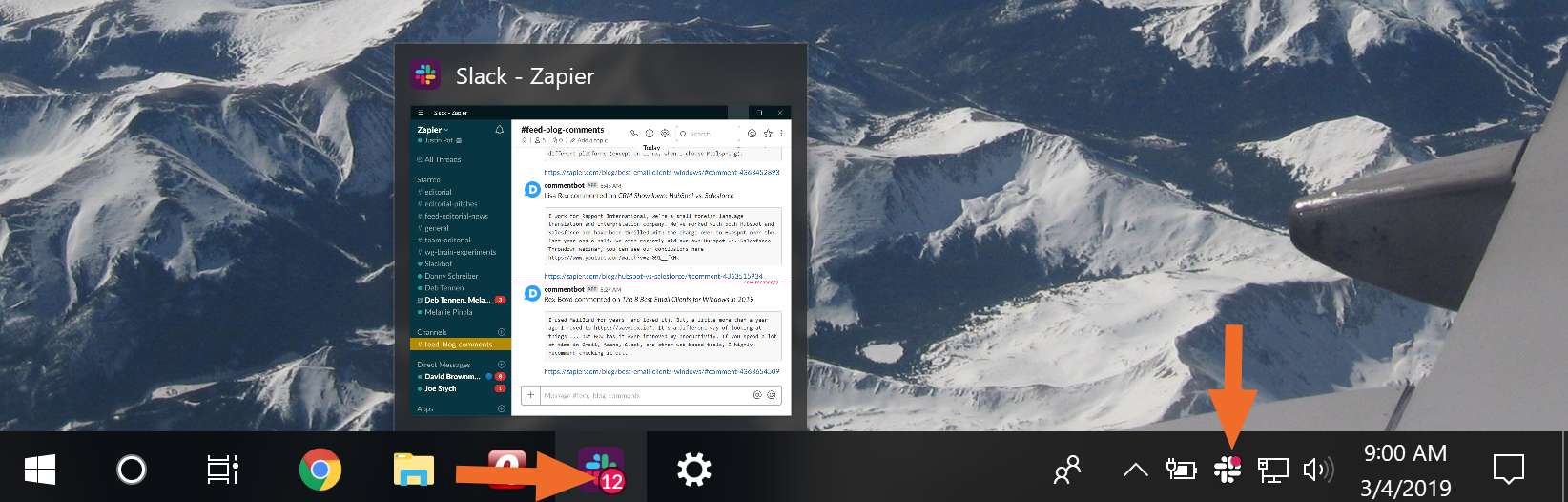
There's no way inside the Slack app to disable either of these red dots, which is more than a little frustrating, but there is a workaround.
Right click your taskbar and click Taskbar settings.
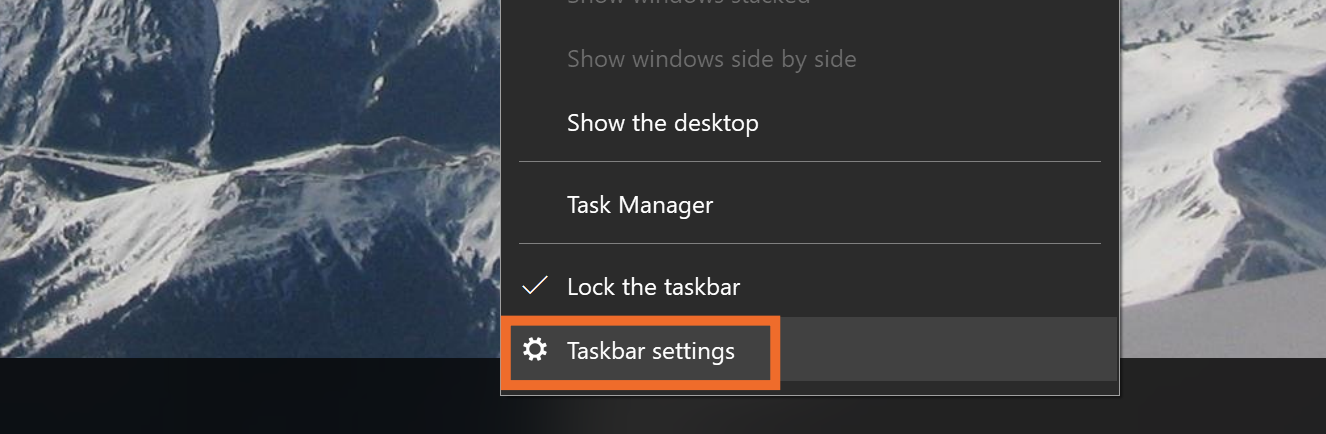
Turn on Use small taskbar buttons.
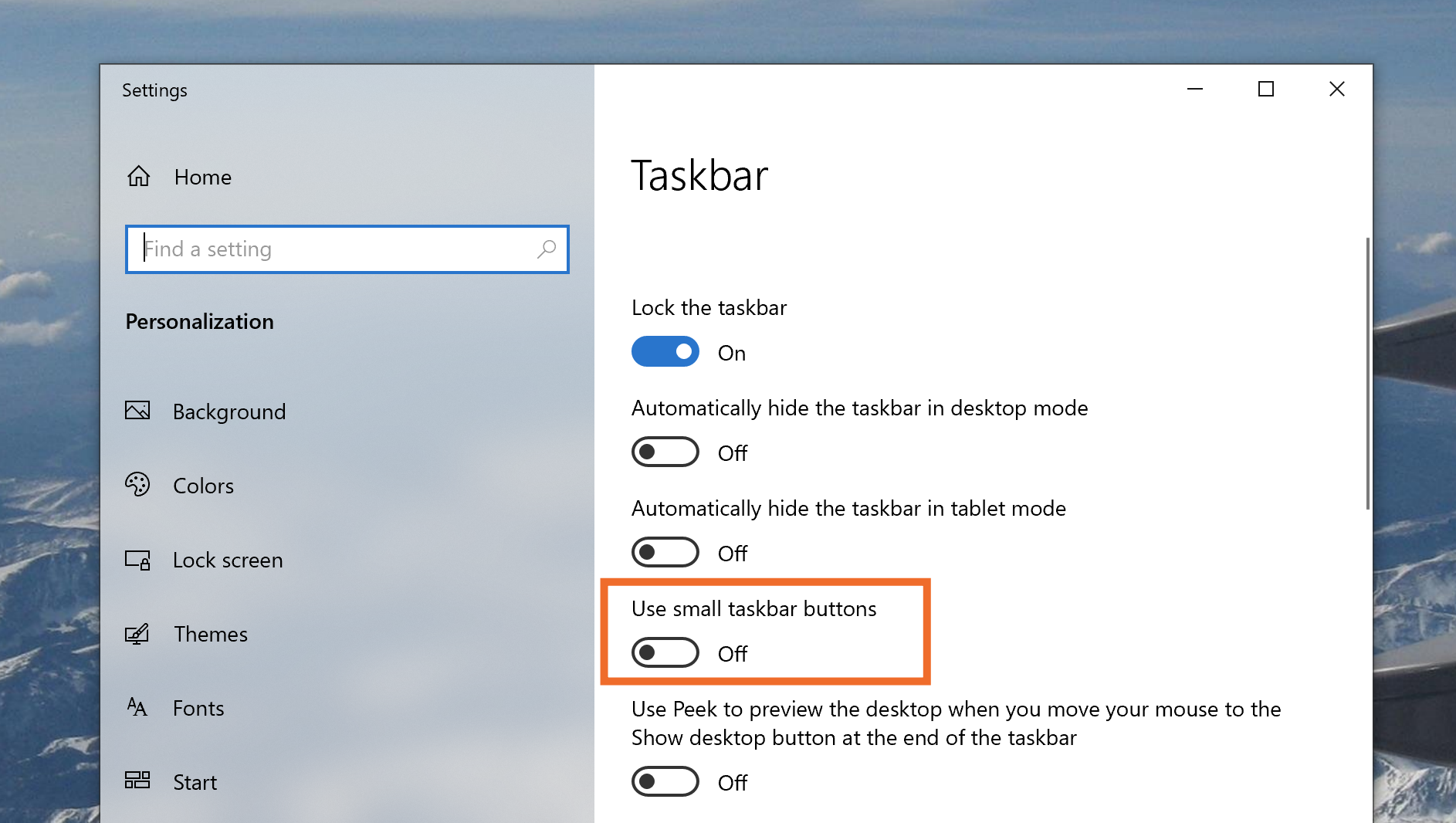
This will shrink your taskbar but will also hide the red dot from your Slack icon.
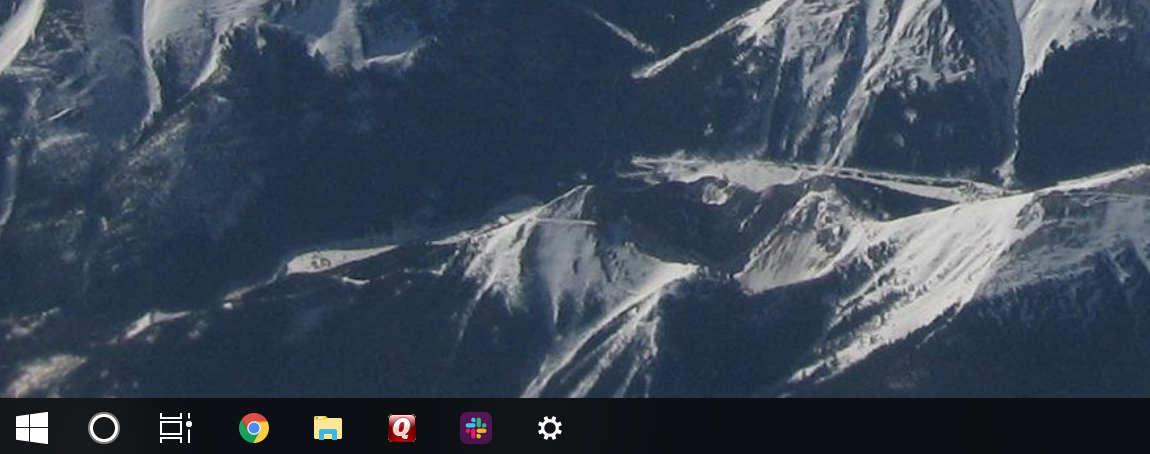
It's not a perfect solution, but it works.
As for the dot on the tray icon: You can't remove it either. The best solution I've found is to hide the icon entirely, which you can quickly do by dragging it above the arrow. Like this:
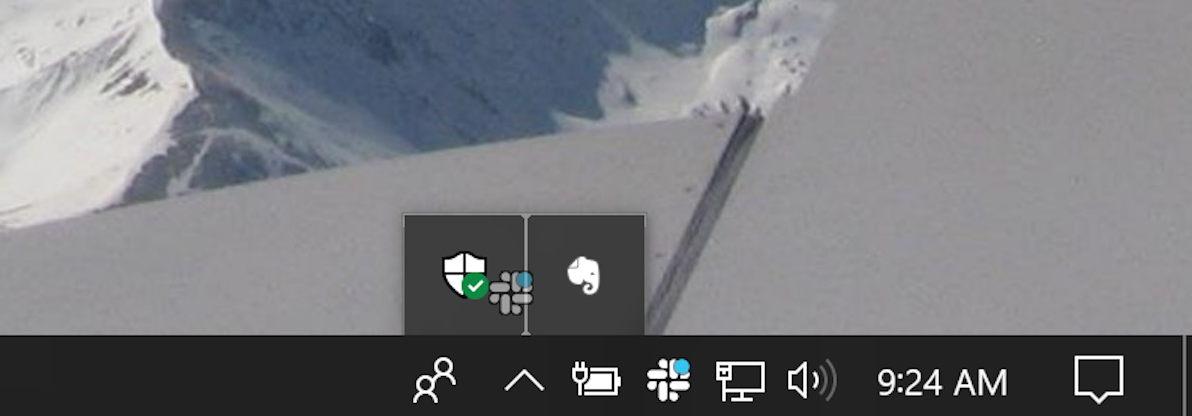
Again, it's not a perfect solution. Hopefully someday Slack adds a toggle for disabling these red dots, as they do in the macOS app.
Want more tips like this? Check out our Slack overview for updates, advice, and integrations.
from The Zapier Blog https://ift.tt/2ENq3Gp
- Get link
- X
- Other Apps
Comments
Post a Comment