The 11 Best Online Whiteboards in 2019
- Get link
- X
- Other Apps
There's something valuable about physically writing something down—or drawing it on a whiteboard. In fact, a study from Indiana University indicates that writing things down can help our brains function better in a whole host of ways, including "idea composition and expression."
It's one reason why you might find you think best when you're writing something out, why writing seems to improve memory, and why the best collaboration often happens around a whiteboard.
As more of our daily tasks move from physical to digital spaces, everything you'd normally do on a whiteboard has taken the digital leap, so you can pair the benefits of visual thinking and collaboration with the convenience of technology.
We tested dozens of online whiteboards, and here we'll present the 11 best for a variety of use cases, so you can pick the one that's right for you.
What Makes a Great Online Whiteboard?
While any sketch or doodle app could technically be turned into a digital whiteboard, there are a few features that we consider integral to giving you the best digital whiteboarding experience:
- Unlimited canvas. While physical whiteboards certainly have size restrictions, going digital should mean that you're no longer limited in how big or complex your visualizations are.
- Collaboration features. Cloud apps should allow easy collaboration (real-time preferred) and comments by users. Desktop apps should allow adequate cloud file sharing/syncing across devices.
- Ability to attach files: You should be able to attach links, images, and other files to your whiteboard for easy reference.
- Presentation options. Because whiteboards are so often at the core of a collaborative process, you should be able to share your digital whiteboard online or export it.
The 11 Best Online Whiteboards
- IPEVO Annotator (macOS, iOS, Windows, Android) for annotating live presentations
- Limnu (Web, Android, iOS) for a realistic whiteboard experience
- InVision Freehand (Web, Android, iOS) for annotating design files with a team
- Stormboard (Web) for creating multiple whiteboards in a single brainstorming session
- AWW (Web) for embedding a live whiteboard on a web page
- RealtimeBoard (Web, Mac, Windows, iOS, Android) for formal presentation of your whiteboard
- Sketchboard (Web) for saving and organizing multiple, unrelated whiteboards
- Conceptboard (Web) for large, complex whiteboards
- Explain Everything (Web, iOS, Android, ChromeOS) for creating whiteboard videos
- Whiteboard Fox (Web) for quick, informal whiteboard sessions
- MURAL (Web) for remote, multi-member team meetings
IPEVO Annotator (macOS, Windows, iOS, Android)
Best online whiteboard for annotating live presentations
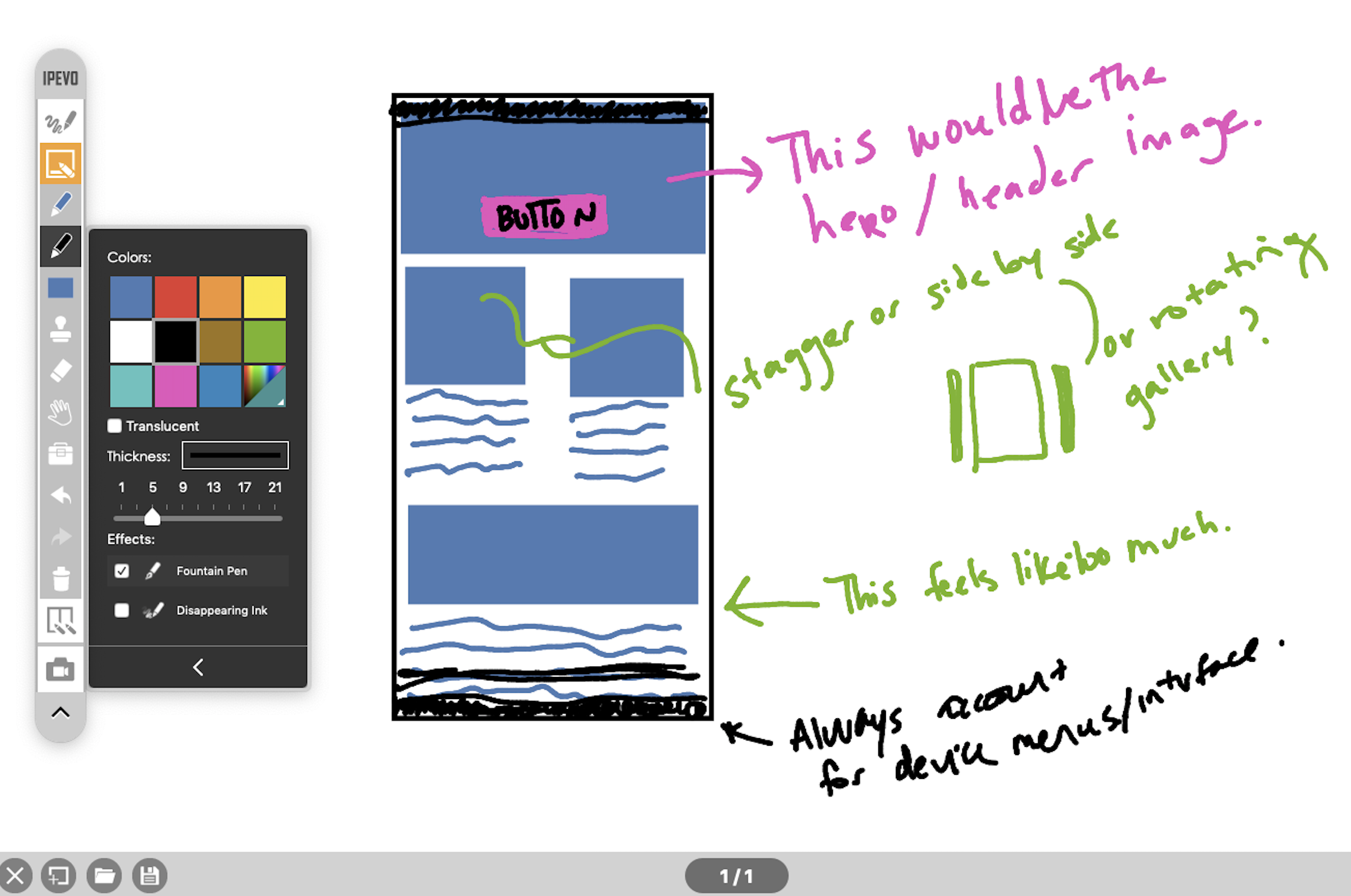
Developed by the same company that creates interactive whiteboards for classroom settings, IPEVO Annotator turns your entire desktop, laptop, or mobile device into a whiteboard. Once the app is installed and opened, a moveable toolbar appears on your screen, giving you access to your writing tools. From here, you can start drawing to mark up files that are open on your existing desktop, or click on the whiteboard button to turn your entire screen into a blank whiteboard. To document or save your notes, you can take a screenshot or create a recording.
IPEVO Annotator is particularly useful when you're presenting documents from your screen and want to highlight or mark up objects on your slides. Since the drawings aren't tied to your files, you can simply wipe the board clean when you're done to be ready for the next slide.
The biggest downside is that there's no option to add text, which can be mildly frustrating if you're on a desktop and have to use a mouse to write out any words. Granted, the strength of IPEVO lies in marking up existing documentation or creating sketches on the go, rather than as an initial brainstorming ideation tool where you would want more text.
IPEVO Annotator Pricing: Free.
Limnu (Web, Android, iOS)
Best online whiteboard for a realistic whiteboard experience
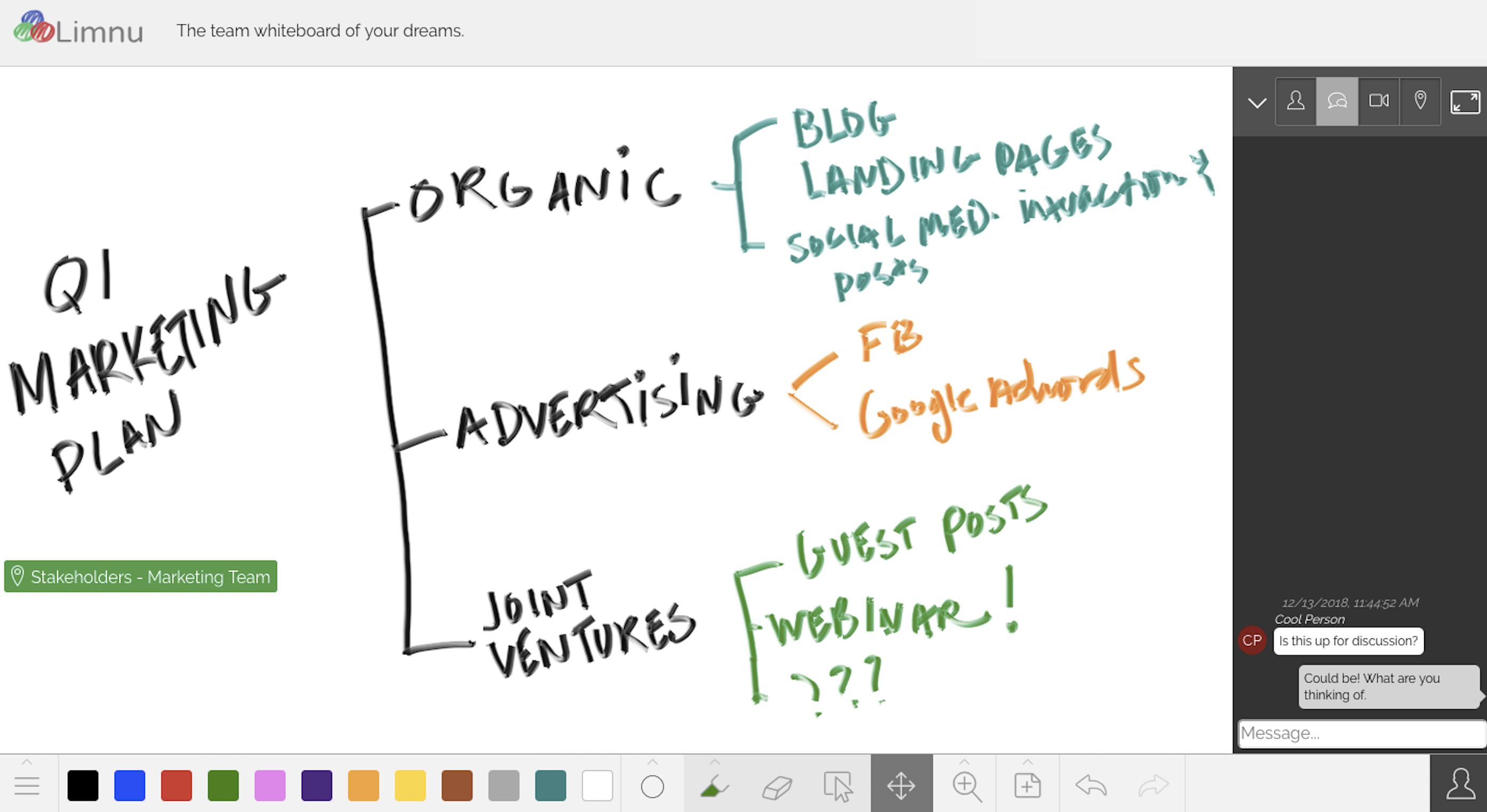
If you're used to having a physical whiteboard for your presentations and brainstorming sessions and are reluctant to go all-in on digital, you might lean toward Limnu. It feels so much like a real whiteboard that you can almost smell the markers.
But Limnu does a lot more than give realistic marker drawings: It also includes collaboration features that will convince you that the jump to a digital whiteboard was worthwhile. To invite others to view your board, click on the share icon and copy/paste the link. You can even limit their permissions, if you want, so that they can view the board without editing the content. Once they've joined, you can collaborate via the chat box, or even run a video meeting using the built-in integration with Appear.in, a video conferencing app.
Limnu Pricing: From $5/month for the Pro plan; $8/user/month for the Team plan that includes team boards.
InVision Freehand (Web, Android, iOS)
Best online whiteboard for annotating design files with a team
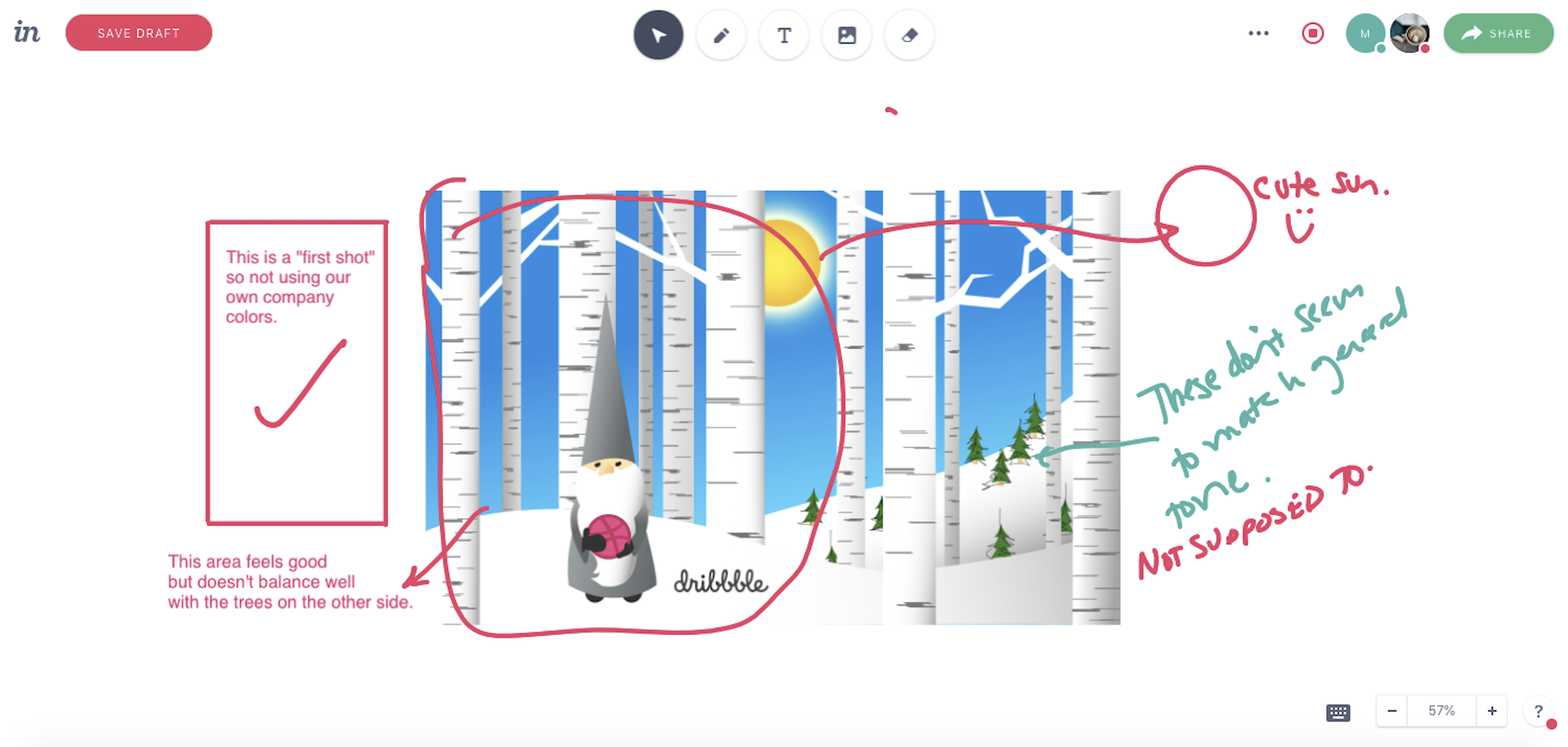
InVision Freehand gives designers the opportunity to sync their Sketch and Photoshop files and get real-time feedback from the team. Each logged in user appears as an icon on the top right corner of the whiteboard, with a dot indicating the color of the "ink" for their markups. Adding text and uploading files is as simple as a click of the mouse on the top toolbar. And if you want to add shapes, just hold down Shift while drawing, and it will recognize the shapes as you draw them.
When the Present option is selected, all collaborators on the board can sit back and watch as the focus stays on your own cursor. The downside: Freehand doesn't include any group chat tools, so you'll have to have another app lined up for visual, audio, or text communication outside of the board drawing.
InVision Freehand Pricing: Free.
Stormboard (Web)
Best online whiteboard for creating multiple boards in a single brainstorming session
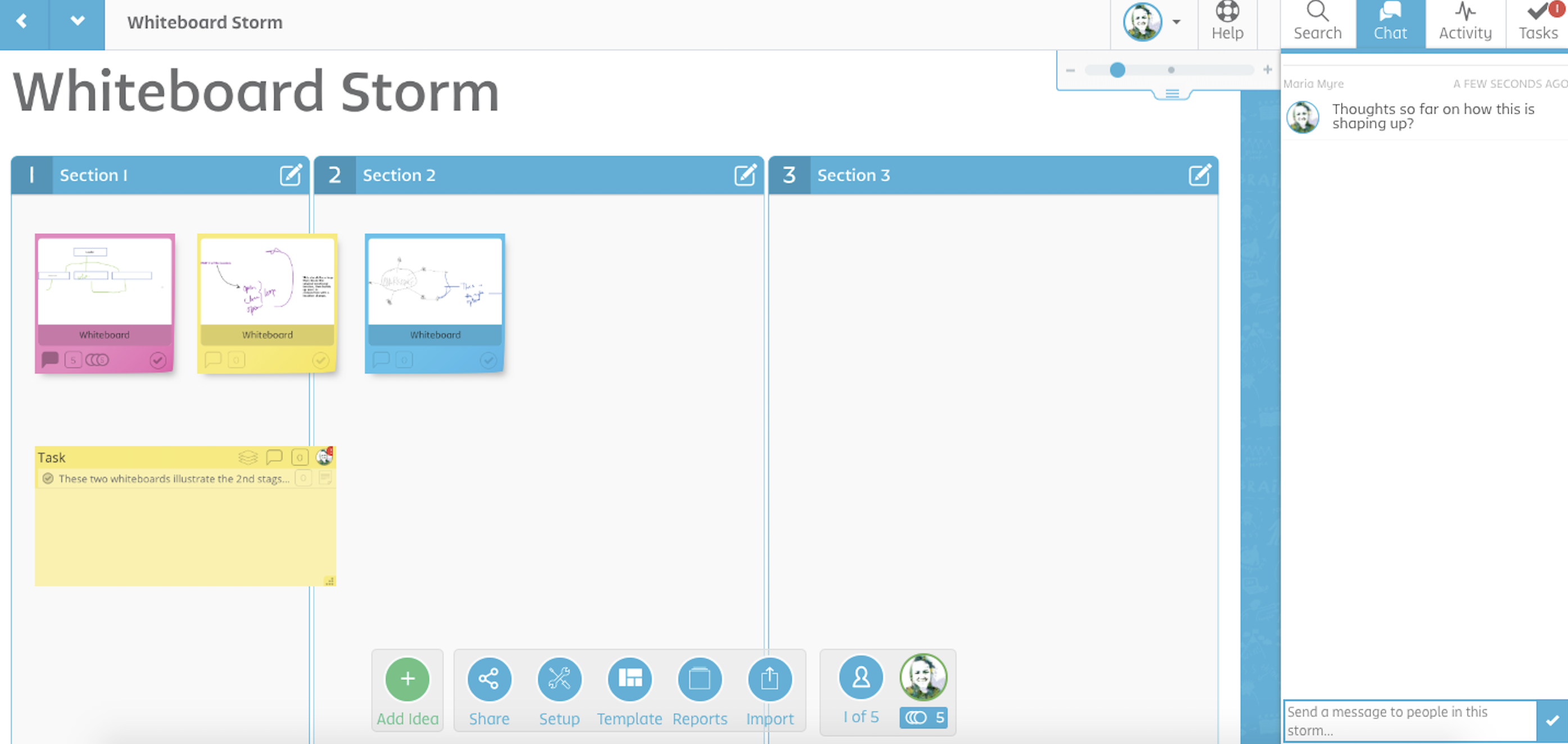
At first glance, Stormboard is a sticky-note-style ideation tool. But each digital sticky note can house its own whiteboard, opening up a world of opportunity for big picture brainstorming and collaboration. As soon as you create a new Storm (brainstorming board), you can start adding your ideas. Any sticky note can then turn into a collaborative whiteboard that all collaborators can view and edit in real time.
Using Stormboard solves one of the major problems in any brainstorming or collaborative meeting: how to save each iteration so that it's easy to review and revise moving forward. To organize, drag each whiteboard note around the board with your mouse. Board collaborators can then vote on each board, carry on a text chat conversation, and even assign tasks.
Because Stormboard integrates with Zapier, you can even automate your whiteboarding, creating new Storms or ideas based on activity in other apps. Or you can automatically send your ideas, comments, and tasks from Stormboard to other apps.
Stormboard Pricing: Free for the Personal account that includes five open Storms and five collaborators per Storm; from $5/month for the Startup plan that includes unlimited open Storms and unlimited collaborators.
AWW (Web)
Best online whiteboard for embedding live on a web page

AWW removes all hurdles to getting started, since you don't have to log in before creating your first whiteboard (although you won't be able to save the board without eventually logging in).
The rich feature set is quickly accessible through the three toolbars located on the whiteboard. The left sidebar houses writing tools, text, shapes, uploads, and everything else you need to add content to the whiteboard itself. On the right is a collaboration toolbar for text chat, voice calls, and board navigation. And the toolbar on the top gives you access to board info, allowing you to navigate to other boards saved to your account. While the three separate toolbars make navigation supremely simple, it reduces the amount of drawing space.
With AWW, you can embed a whiteboard onto any web page by copy/pasting an iframe code, similar to how YouTube video embeds work. Anyone who accesses the page can then take advantage of this fully functional whiteboard.
AWW Pricing: Free for basic tools and sharing; from $10/month for the Personal account that includes unlimited participants and unlimited premium boards.
RealtimeBoard (Web, Mac, Windows, iOS, Android)
Best online whiteboard for formal presentation of your board
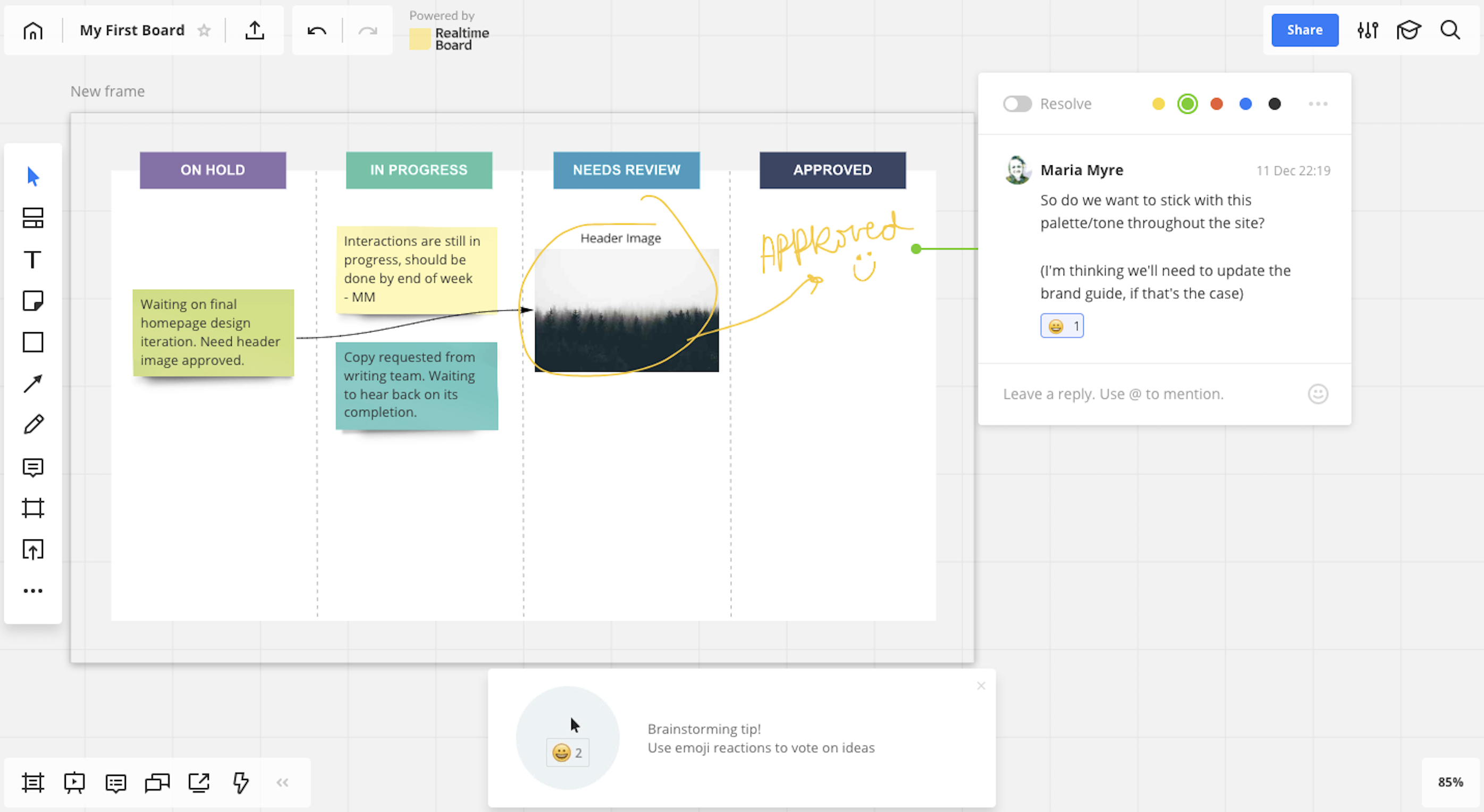
RealtimeBoard is available on any device—and on the web. When you get started, you can choose from any number of templates (e.g., UX design, customer mapping, and retrospective), or just start with a standard blank whiteboard. And you're not limited to one template: You can add as many as you want to a board, using zoom and scroll to navigate through the various templates on the board. Then add shapes, text, and sticky notes (drag-and-drop) as needed.
If you find yourself looking for more features, go to the RealtimeBoard marketplace, which houses a list of apps you can integrate, from Google Drive for uploading files, to a voting plugin that lets each user vote on designated objects.
RealtimeBoard isn't just for brainstorming: It's also designed to give a quality presentation of everything you've worked on so far to teammates and stakeholders. Invite collaborators via email or Slack, decide whether you want them to have editing or view-only access, and then indicate which section of the whiteboard they should see when they first log in.
With everyone logged in, you can carry on a chat conversation, select and drag a portion of the board to create "frames" so you can pan through the board in a more organized manner during presentations, or just turn on the screen sharing mode so that all participants can see your screen and hear your voice over the audio system.
RealtimeBoard Pricing: Free for five editable boards; from $40/month for the Team plan that includes five team members, unlimited boards, screen sharing, and video chat.
Sketchboard (Web)
Best online whiteboard for saving and organizing multiple, unrelated boards
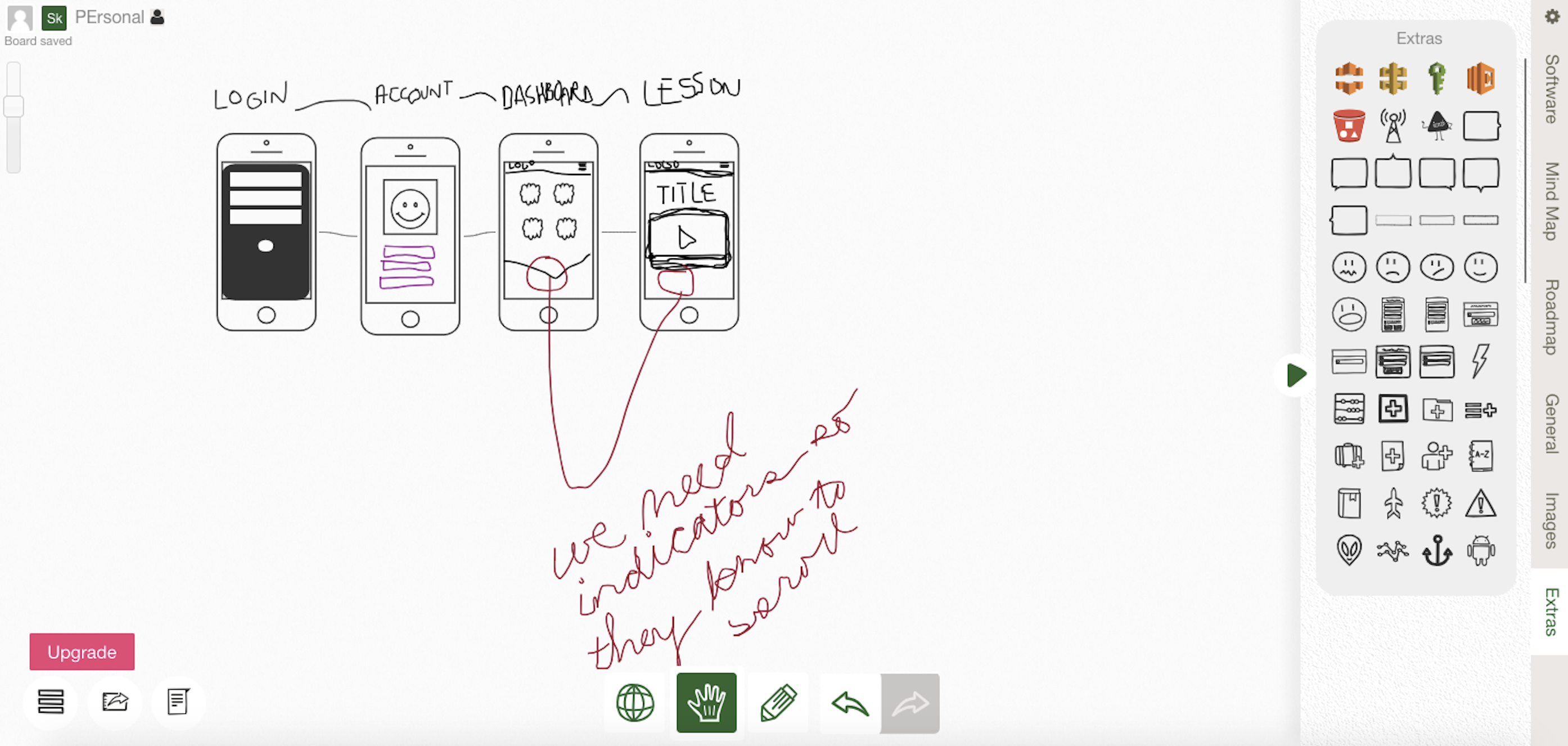
Sketchboard advertises itself as a diagramming whiteboard, and the claim is confirmed the moment you sign up. (You can test the app without creating an account, but the whiteboard is public and can only be saved if you're logged in.) The board comes with a wide variety of pre-designed icons for use in things like software diagrams and roadmaps. Drag and drop to add the icons to the board, then use the toolbar to change size and color or add text.
Once your whiteboards are created and saved to your account, Sketchboard provides a wealth of organization methods, auto-filing each board based on its permissions (public, private, team, or password shared), and letting you add unique tags to a board so that you can quickly search for and locate a single project board easily.
The biggest drawback is that Sketchboard holds back quite a few features unless you're signed up for a paid account, including crucial features like adding images. But if you're a Slack user, it's worth the price because of the nifty integration that lets you create visual messages from inside Slack.
Sketchboard Pricing: Free for three boards and up to five users; from $7/month for the Personal plan that includes unlimited private boards and Slack integration.
Conceptboard (Web)
Best online whiteboard for large, complex whiteboards
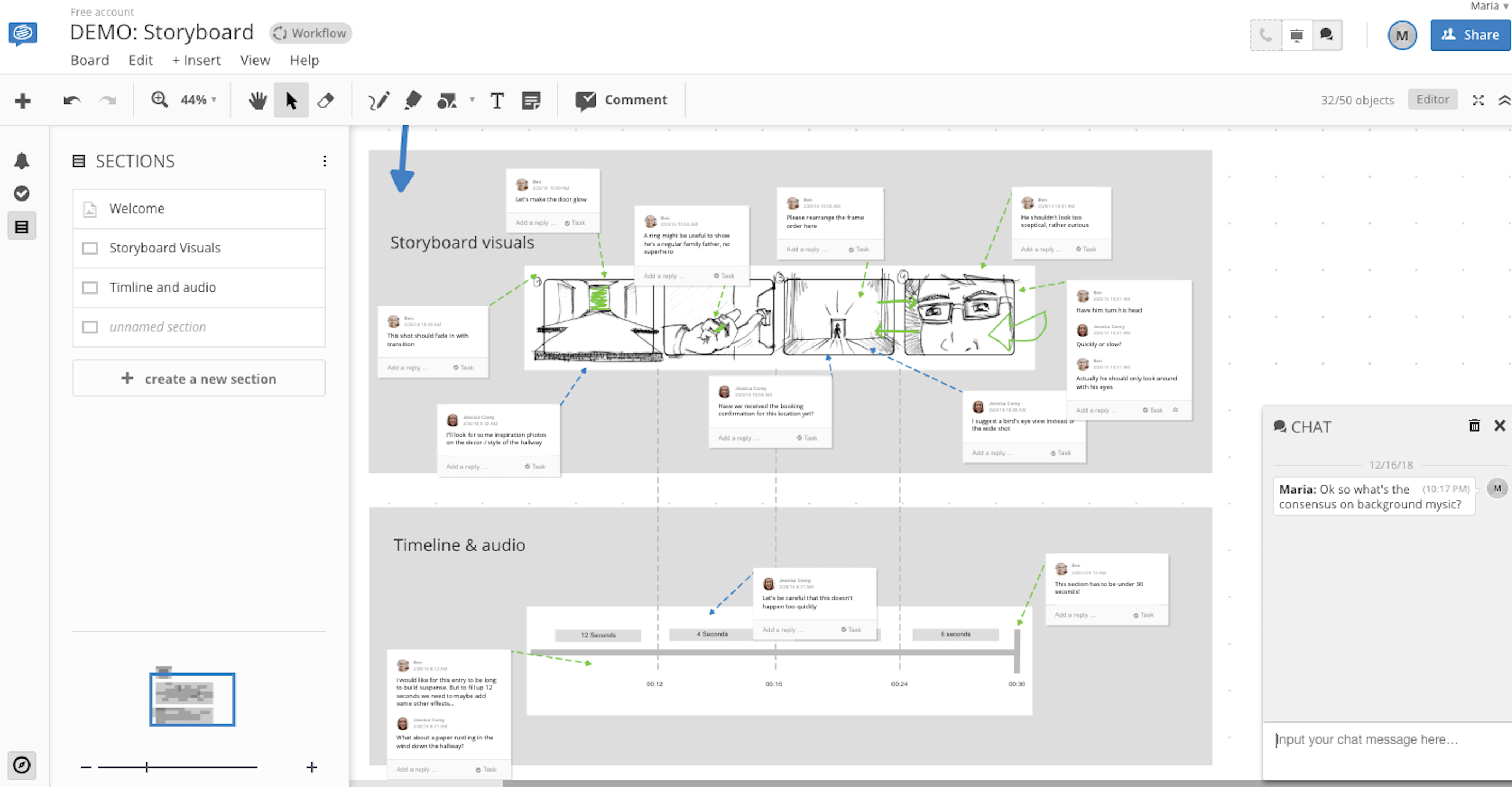
Conceptboard is a great choice if you're looking for a whiteboard to use with a team when creating large, complex drawings like storyboards or a multi-page design revision. In addition to adding drawings, text, and shapes, you can embed video and audio content. Whiteboard collaborators can converse via chat, leave comments on the board itself, and even assign tasks to each other inside the app. Even with the complexity it allows, the interface is quite easy to navigate, with navigation and toolbars located on the top and left-hand side.
Conceptboard lets you create any number of sections on the whiteboard. Clicking on a given section in the sidebar automatically moves you to that part of the board, so you can jump through a large or complex drawing with ease. Sections can also be exported individually as images or as a group in PDF format, so you can save or share it outside of the app.
Concept Board Pricing: Free for unlimited boards with up to 50 objects; from $28.50/month for the Business plan that includes three users, unlimited objects on boards, custom branding, and 1TB storage.
Explain Everything (Web, iOS, Android, ChromeOS)
Best online whiteboard for creating whiteboard videos
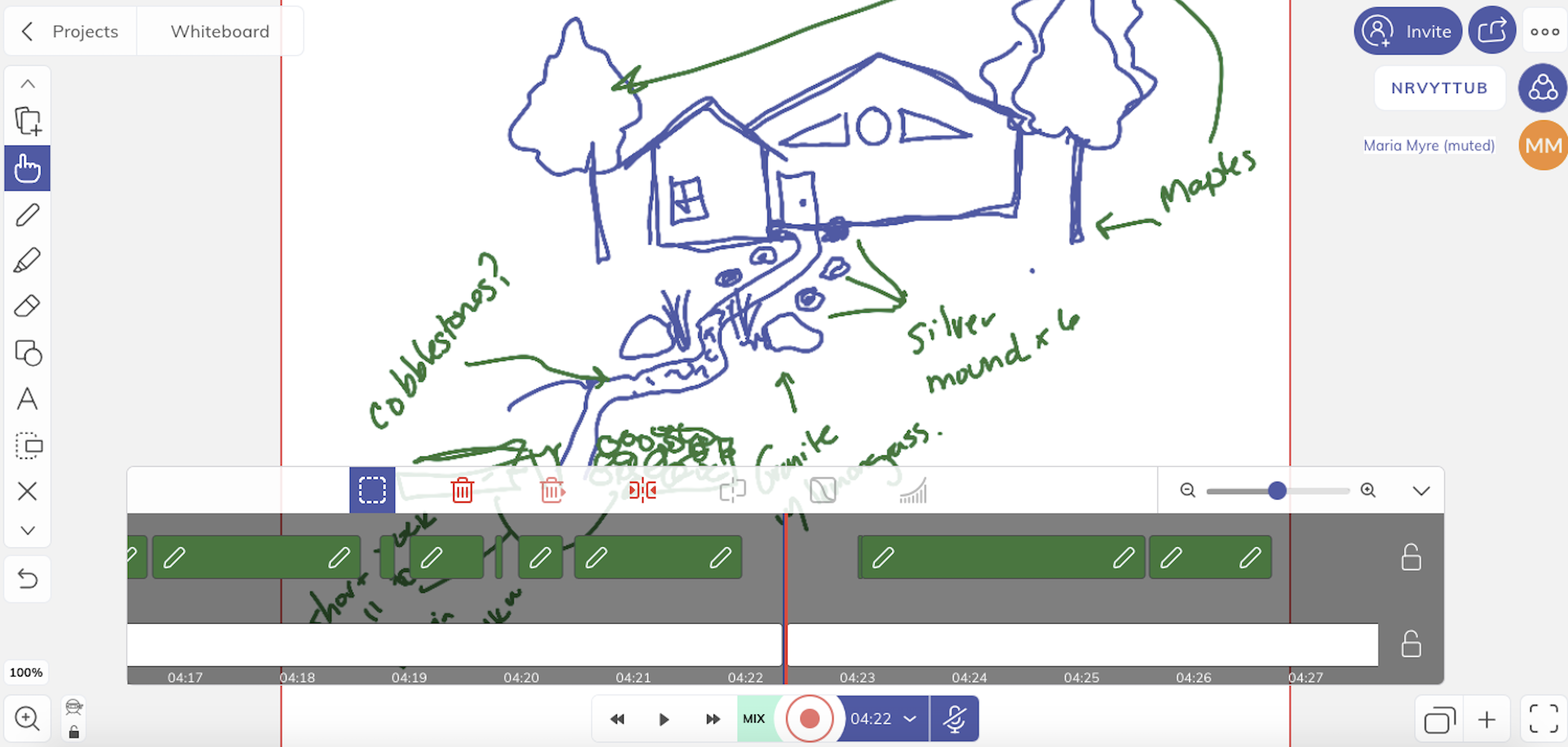
If you want to create a video of your whiteboarding session, you could always record your screen and have it running in the background when you move into creation mode. Or you could simplify the process and use Explain Everything for your whiteboard and video recorder/editor.
As a whiteboard, Explain Everything lets you draw, add text, upload files, and create basic shapes. All fairly standard. But because it offers video recording capabilities, it allows you to record your whiteboard—and voice—as you draw, then edit or split elements to refine the finished video. Once you're satisfied, you can save the video to be shared online as a link or downloaded as an MP4. That way, people who weren't able to attend the whiteboarding session can still get a sense of the process behind it.
Collaboration tools are also built in, so you can invite team members to view or edit the board and converse with them with audio while you're working together.
Explain Everything Price: Free for up to three projects with a maximum video length of one minute; from $8.99/month for the Individuals plan with unlimited projects, slides, and email support.
Whiteboard Fox (Web)
Best online whiteboard for quick, informal whiteboarding sessions
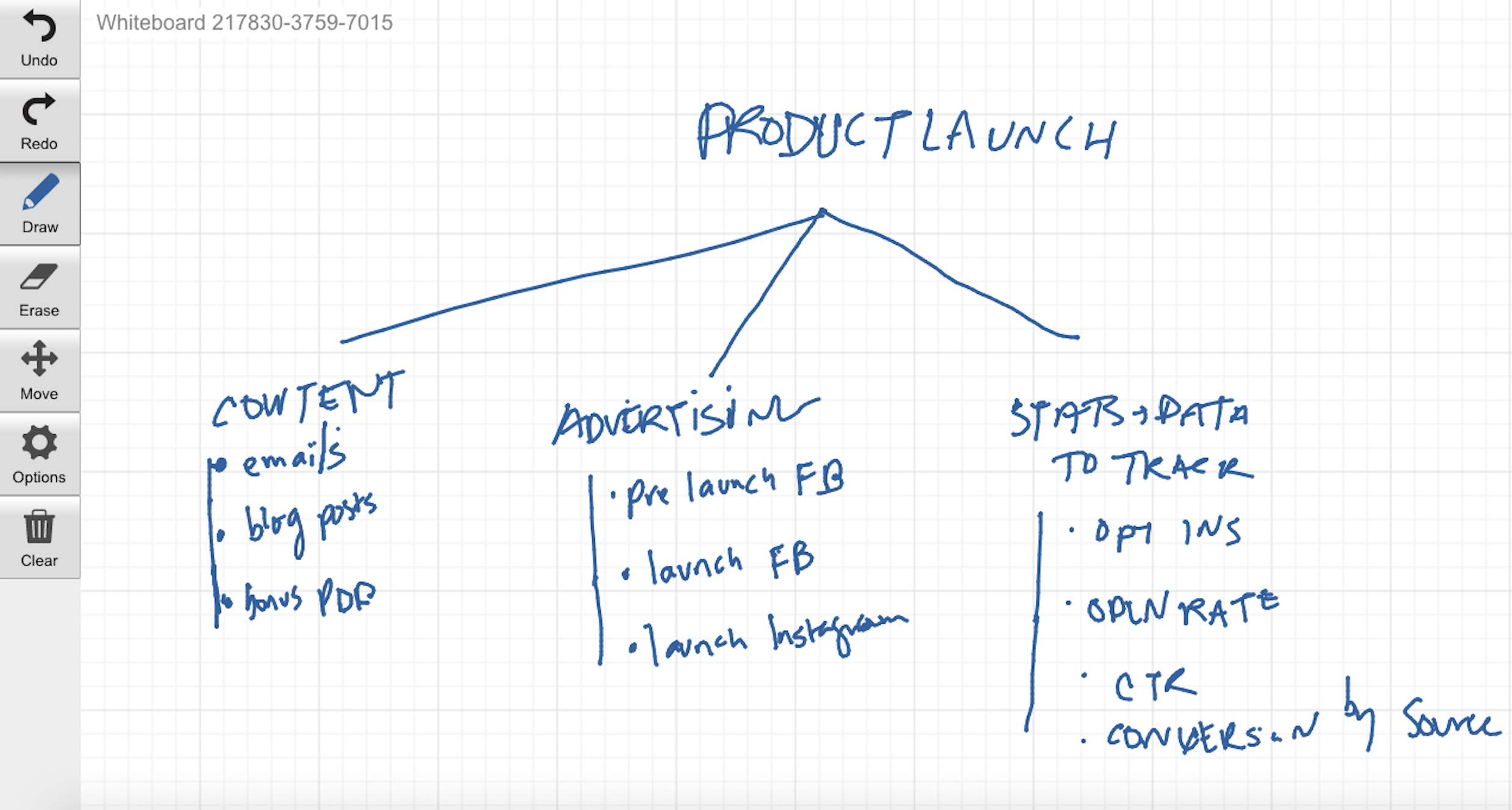
If you find yourself only needing a digital whiteboard for one-off use cases here and there, you might gravitate toward Whiteboard Fox, a straightforward whiteboard app that doesn't require a login.
Compared to the other apps on this list, Whiteboard Fox might be considered stripped down in features, but it still has all the essentials for a great whiteboard app: freehand drawing, straight lines, the ability to embed photos and add text, and even a replay feature which opens your whiteboard in a new browser tab and provides an instant replay video of your work from start to finish.
And while there's no login required, you can still share the board with others and control their access, allowing them to view or edit. Of course, since there's no option to log in, there's also no way to save your whiteboards online, so you'll have to export them as images if you want to save them. Does the trick for a one-time project.
Whiteboard Fox Pricing: Free
MURAL (Web)
Best online whiteboard for remote, multi-member team meetings
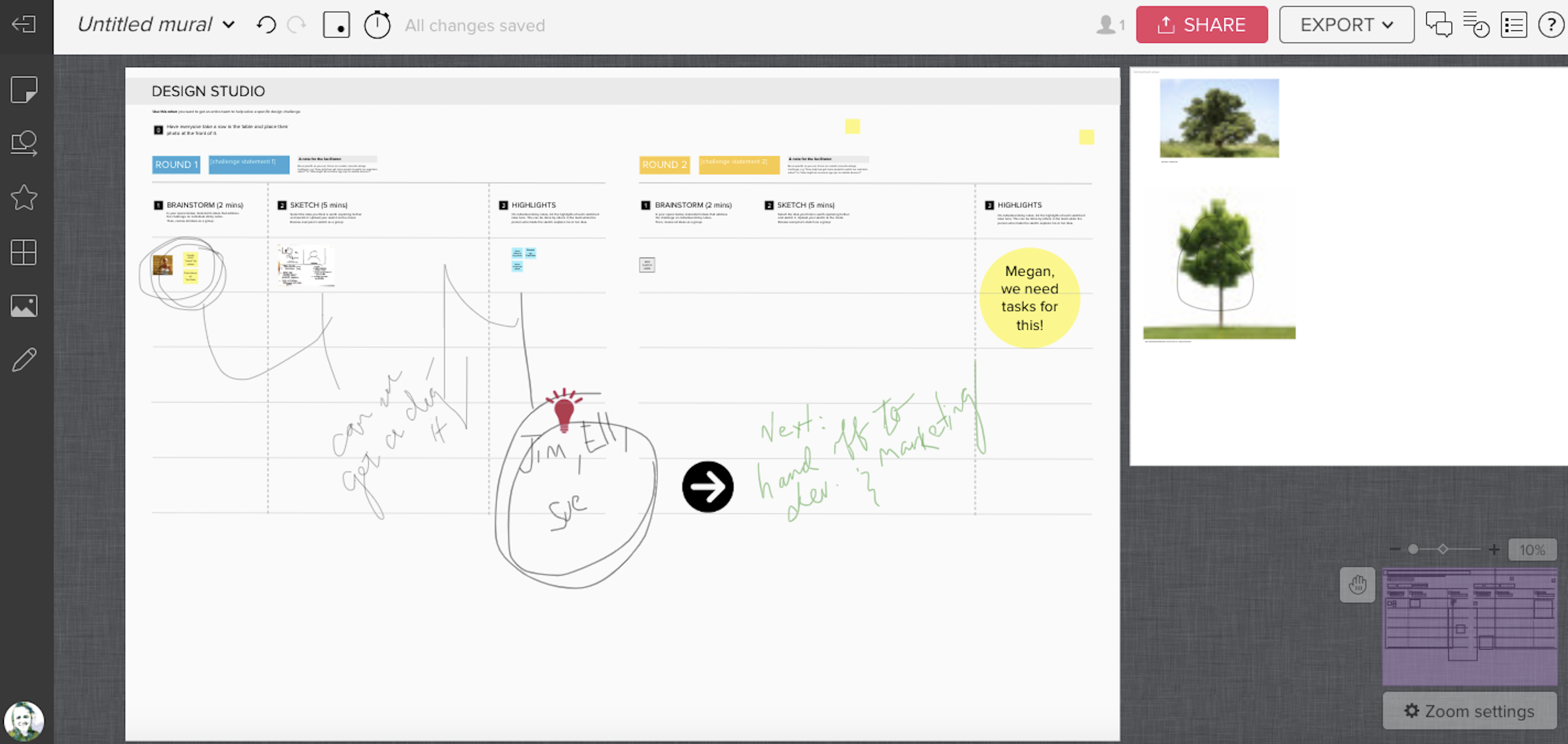
The MURAL canvas can house multiple whiteboard areas, similar to Photoshop artboards, that you can rearrange and resize as needed. On each whiteboard, you can go with the standard blank white background, or choose from a variety of templates to add pre-built grids and content boxes for some additional structure.
MURAL is particularly strong as a team tool, letting you create multiple "rooms" for your whiteboards, each with different permissions to limit access. You might have one room for your design team, one for your marketing team, and so on, or you might create rooms by project.
Remote teams who use MURAL for meetings (like Zapier), will love the digital version of some office staples, from timers (which you can use for focused ideation sprints) to chat boxes. It can be tough to share candid feedback in remote team meetings. That's why we love MURAL's timed voting session, where you can allot a number of votes to each collaborator. To vote, click on an object on your whiteboard. Every vote is anonymous and tallied automatically.
MURAL Pricing: From $12/month for the Starter plan.
If your team wants to move entirely to digital whiteboard solutions, other strong contenders include Microsoft Whiteboard for Office users and Google's Jamboard, a physical whiteboard with a digital display.
Which App Should I Use?
Which online whiteboard you choose depends on how central whiteboarding is to your process, how many collaboration features you need, and whether you'll be presenting your whiteboards more formally. You'll also need to be sure you pick an app that works on all the platforms you need.
Of course, it's possible that you'll end up using more than one online whiteboard: one for your design team, one for multi-department team meetings, and one for formal presentations. The important thing is to pick a tool that lets you stay focused on keeping clear communication and collaboration at the heart of your work.
Continue reading:
- Pinpoint some of the a common bottlenecks that might be hindering your collaboration.
- Find more opportunities for collaboration with this list of 99 collaboration apps.
- Find new ways to be more productive with your focused ideation time.
from The Zapier Blog https://ift.tt/2XVvomr
- Get link
- X
- Other Apps
Comments
Post a Comment