Website Builder Showdown: Wix vs. Weebly
- Get link
- X
- Other Apps
A professional website is a must-have, whether you're a small business or an independent professional. Website builders allow you to easily build and customize your website without hiring a developer or a designer.
Which app you choose will depend on a variety of factors, including your business model, budget, and customer base. Here, we'll compare two of the most easy-to-use website builders available: Wix and Weebly.
Common Features and What We Looked For
Wix and Weebly both offer easy drag-and-drop interfaces at an affordable starting price point, with the ability to add features, functions, and capability as your business grows. Of course, there are advantages and disadvantages to each, and here we'll compare them based on a number of factors. Click to jump to the sections that are most important to you, or jump ahead to our feature comparison table.
- Initial Setup
- Templates, Themes, and Images
- Website Editor
- Free Plans and Pricing
- Blogging
- Analytics
- Lead Generation and Capture
- eCommerce
- Mobile Design
Initial Setup
Weebly gets you up and running more quickly, but Wix allows for more complex requirements.
Both website builders offer the option of guided setup "wizards" that are designed to help you pre-select the best templates, themes, and settings depending on the nature of your business.
Weebly's setup is absolutely quicker and easier. First, you'll answer a yes/no question: Are you building an eCommerce site? If your website will include an online store, Weebly will then guide you through some basic steps to set up your eCommerce infrastructure, such as adding products and deciding what kinds of payments you'll accept. (Note: eCommerce features are part of a premium package.) You'll then be asked to select a Weebly website theme and a domain name, at which point you'll go directly to the website editor to begin customizing your website.
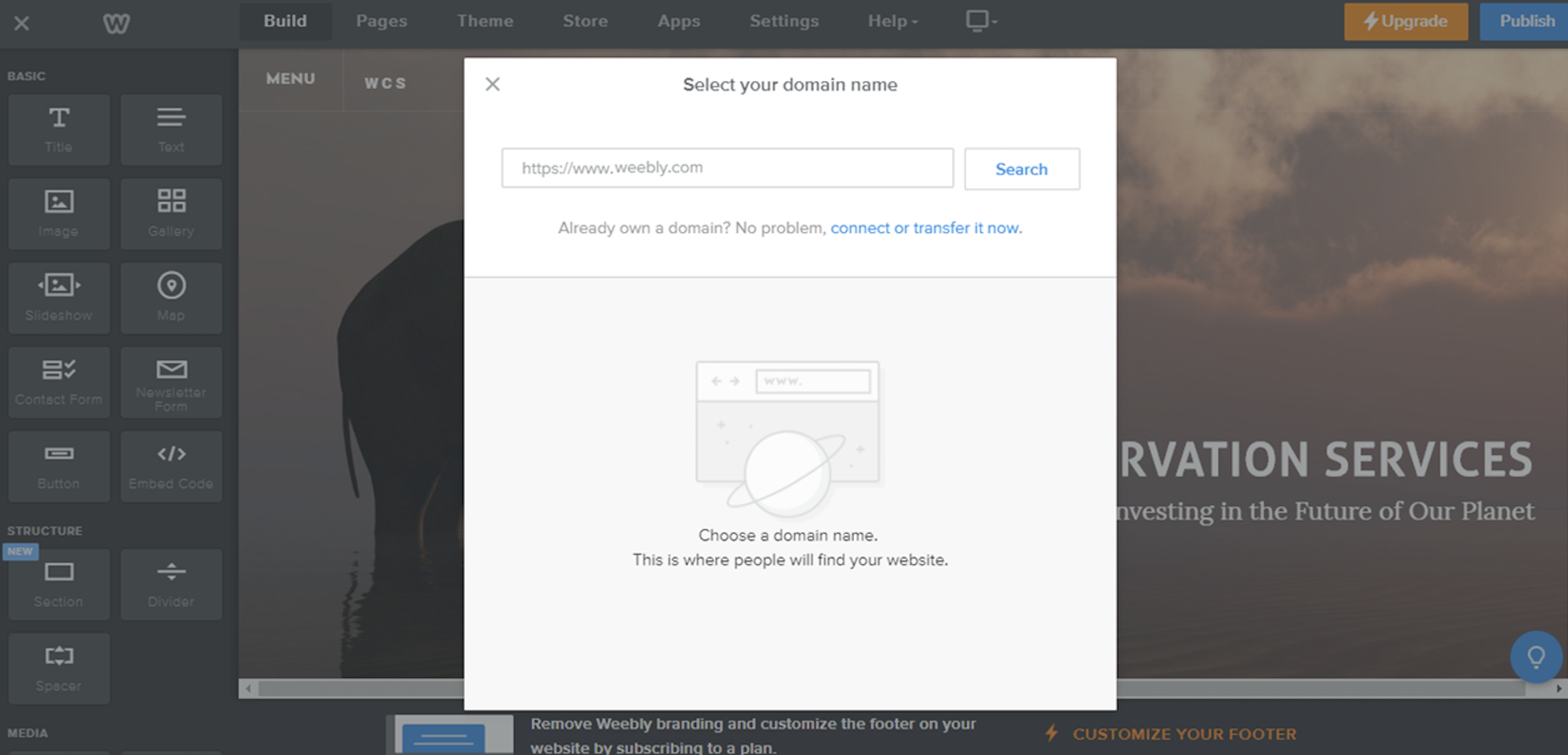
Wix's setup takes longer, but it's mostly due to additional customization options and larger number of themes, settings, and templates that Wix offers. As opposed to a binary eCommerce/no eCommerce wizard, Wix presents you with a variety of premade templates and settings based on the purpose of your website (e.g., restaurant, online portfolio, events company, etc.).
Once you've taken care of that, you have two options: (1) Use Wix ADI to create your website for you based on your answers to a series of questions. (2) Select a domain name and go straight to the website editor to customize the site yourself.
Templates, Themes, and Images
Wix offers more templates and styling options, but it requires more manual labor to control.
The look and feel of a website is crucial, which is why templates, themes, and images should weigh heavily on your decision.
Both builders come with a variety of themes to choose from, based on the purpose of your website. And while many of Weebly's themes are geared toward specific functions within those subsets, they tend to be much more general than those offered by Wix. For example, Weebly offers Business, Portfolio, Personal, Event, and Other categories.
Wix, on the other hand, offers much more granular themes within each category, like Restaurants, Pet Stores, Freelance Photographers, and so on. With over 500 templates (compared to Weebly's <100), no matter what kind of business or use case you need your website to serve, Wix likely has a pre-built template designed specifically for that purpose.

That being said, Weebly's themes are visually attractive out-of-the-box without much customization. Plus, you can easily switch to another theme while editing your Weebly website by clicking Themes in the website editor and selecting a new one. Weebly will automatically fit the design elements into place with minimal effort on your part. The same goes for adding, removing, or editing images or galleries. Weebly auto-sizes your images to fit the gallery, and only offers one type of image slideshow option.
With Wix, on the other hand, if you make significant changes to your website and decide to switch templates mid-stream, you'll have to readjust content to the new theme you've selected. Expect it to be a much more time-consuming process, as there are many more drag-and-drop design elements to manage. Having said that, Wix has significantly more options in terms of how images are presented. You can select square or diamond shaped galleries, rotate images at various intervals, and even perform basic image editing tasks like cropping and shading from within Wix.
Website Editor
Wix is more flexible, but Weebly does the heavy lifting for you.
Where the rubber meets the road for a lot of people looking for a website builder is the overall user interface and user experience. This is especially true for beginners, who need to get started quickly and easily while building capabilities and adding features and functionality over time.
There are two key elements to how most users interface with Wix and Weebly:
- The dashboard. This is your website hub; it's where you'll access different parts of your website and adjust settings.
- The editor. The spot where you're actually designing your website.
Wix's and Weebly's dashboards are both fairly intuitive—no huge advantage of one over the other. The differences are clearer in the website editor.
In Wix, you can add a page, change the background, or customize the layout in two or three clicks. But the sheer number of options offered in the Wix editor might be overwhelming for novices—in short, Wix allows you to select where and how to place certain design elements. For example, you can resize buttons and adjust boundaries to headers, footer, and sidebar areas (functions that are limited in Weebly). It certainly requires more time investment, but the level of customization that can be achieved with Wix exceeds Weebly in most areas.
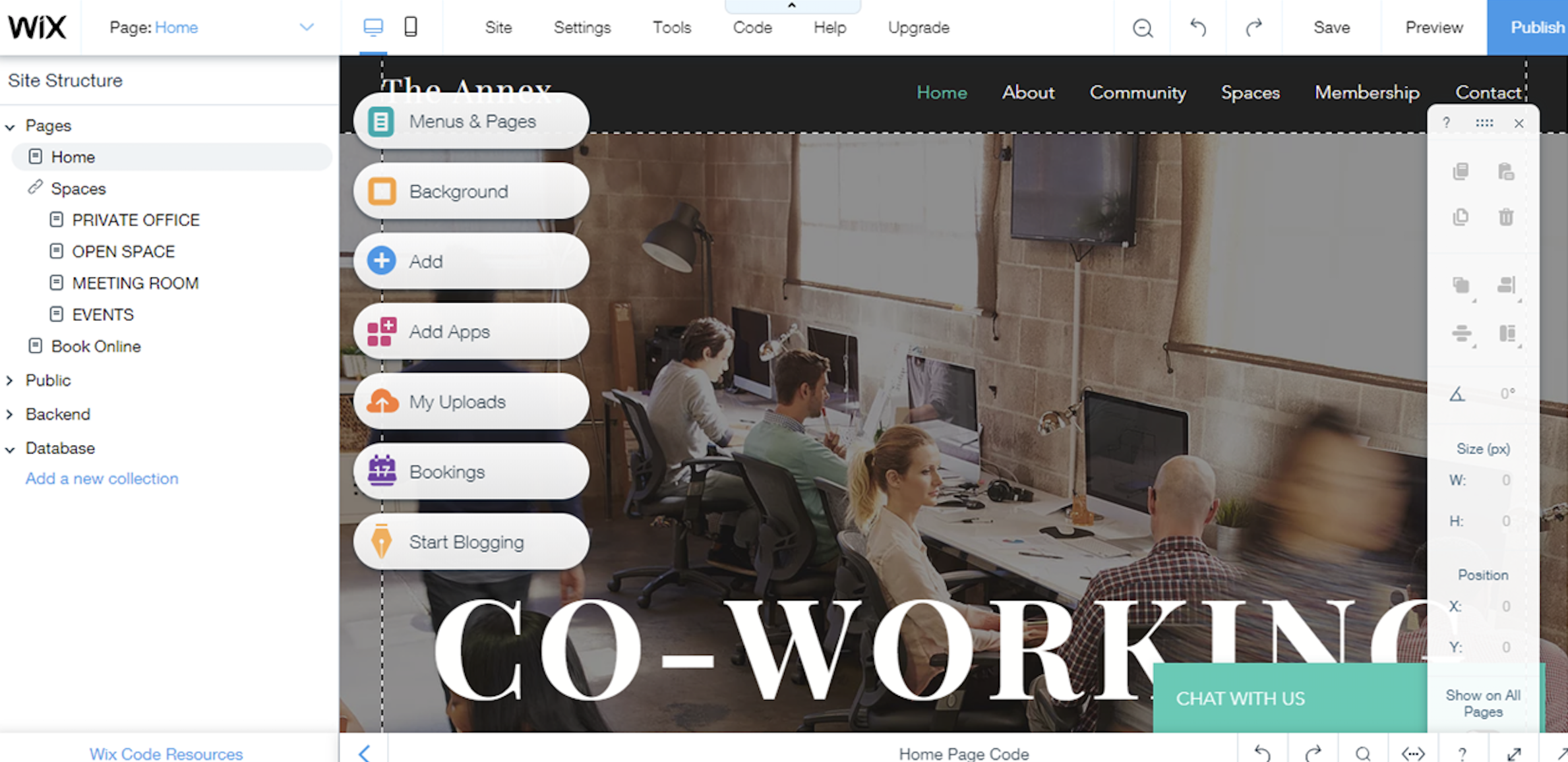
In Weebly, design elements are clearly spelled out in the sidebar. Weebly operates almost strictly on a responsive, drag-and-drop model: Whenever you place a new element into your site, the rest of the page automatically adjusts to the content. For example, if you decide to insert an image gallery at the top of your homepage, the rest of the content will automatically slide down to make room. This can save large amounts of time and energy, but it also limits your customization options.
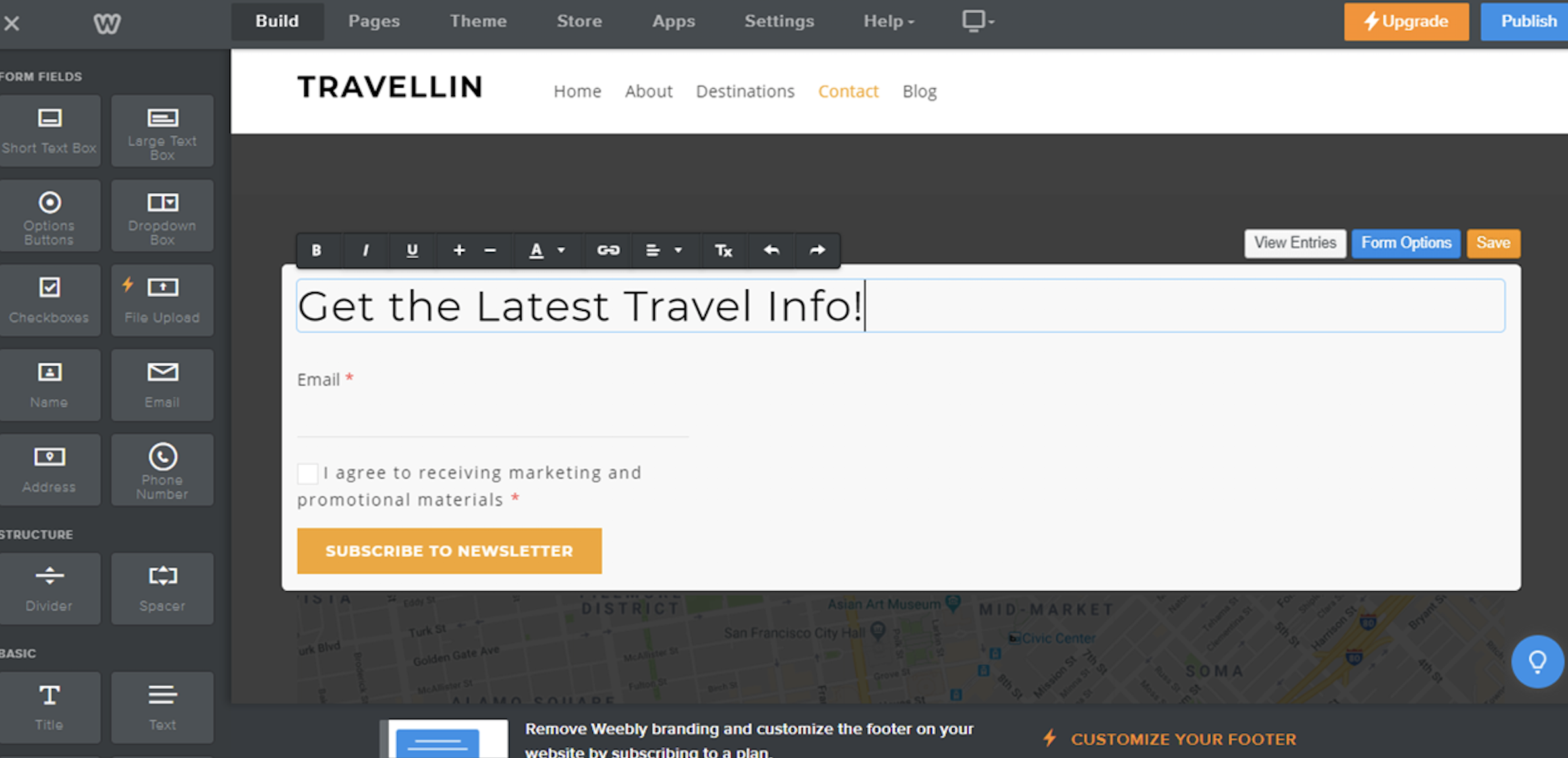
Unlike a platform like WordPress, both Wix and Weebly have built-in security measures designed to keep all data secure, for both the user and any customers, visitors, or members of your website. They also require very little ongoing maintenance, aside from any ongoing customizations you choose to make.
Free Plans and Pricing
Wix is generally pricier, but it also offers fancier features.
Wix and Weebly each allow you to set up a functioning website for free. Both free plans offer 500MB of storage and display Wix/Weebly ads. The free versions of both services will only allow a weebly.com or wix.com subdomain, meaning your website address will be formatted like this: https://www.yourwebsite.weebly.com or https://www.yourwebsite.wix.com. If you want to ditch the suffix, you'll need to upgrade to a paid package. So the main difference between the free plans is that, with Wix, you'll receive access to a wider selection of templates, themes, and clipart.
Upgrading features and functionality differs quite significantly between the two services. Which pricing model or package is right for you will depend mostly on your requirements and the nature of your business. You can find the full pricing on Weebly's pricing page and Wix's pricing page, but the gist is that Wix offers some fancier features, like the ability to host high-bandwidth content, at a (usually) higher price point.
Blogging
Weebly is sufficient for basic blog posts, while Wix is more flexible in terms of multimedia and blog management.
Managing a blog has become a necessity for most businesses. Gone are the days of dealing with platforms like Blogger, which was designed specifically for blogging but proved difficult to customize in the context of the website as a whole.
Wix and Weebly both include a rich text editor, with the ability to add images and embed YouTube videos. (If you want to include video or music files on your blog, you'll need to upgrade to premium versions.) Both platforms also allow users to subscribe to your blog via either RSS or social media channels.
On Weebly, you can easily merge whichever blog theme/template you choose with your existing website. You'll access the blog editor from the website builder, and from there, you'll see a settings page with basic functions like number of posts displayed per page, comment moderation, social sharing buttons.
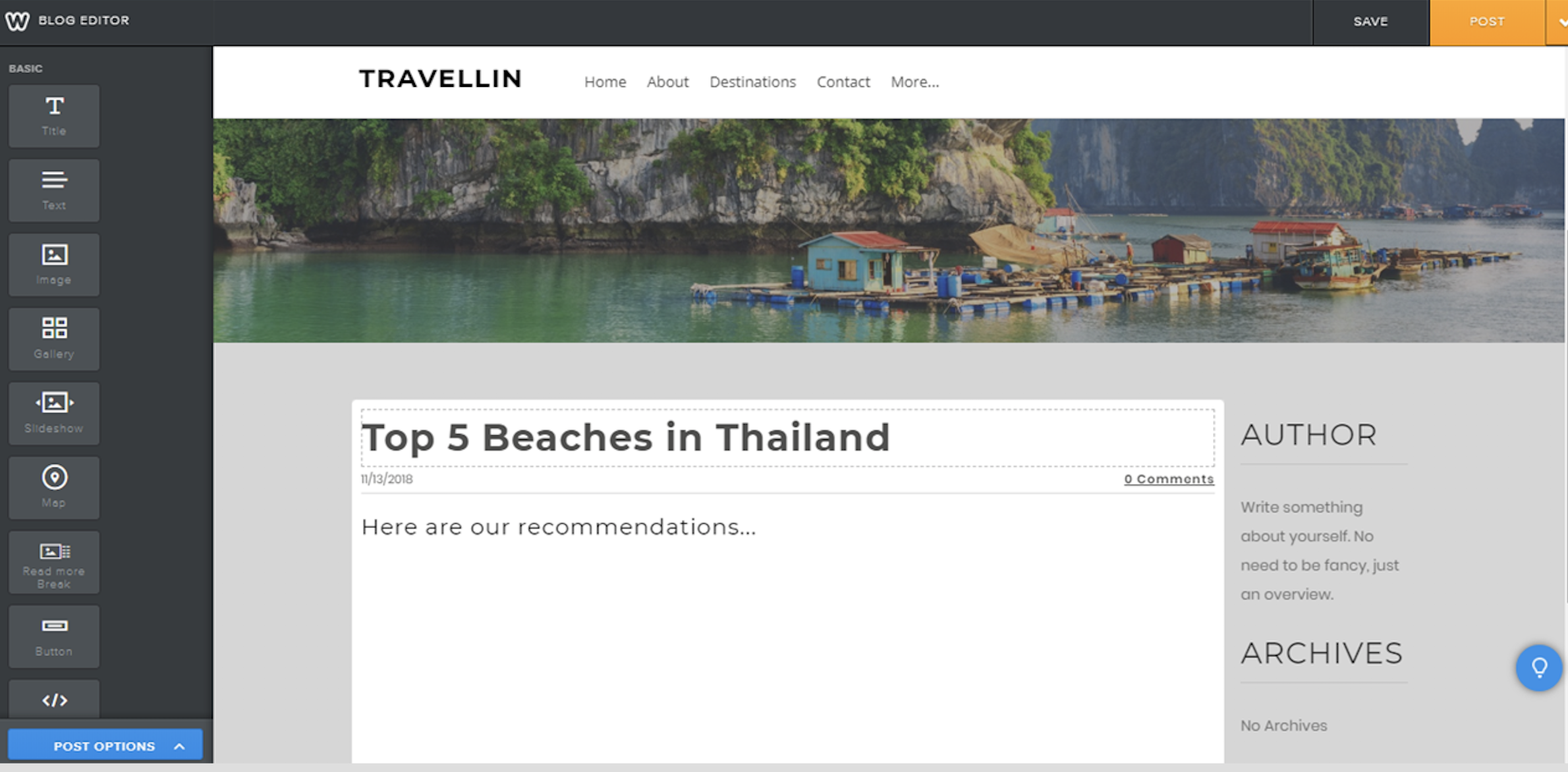
With Wix, you'll first need to install the Wix Blog app via the Wix App market. Then you'll have the option of eight templates to choose from and customize. Wix has a dedicated blog hub, which includes more functionality than Weebly, like the ability to sort by tags and categories and view statistics about which blogs have been most read over time. Wix also offers the ability to preview and edit how your blog post will appear on Google search and the ability to give your blog post a separate, mobile-friendly title.
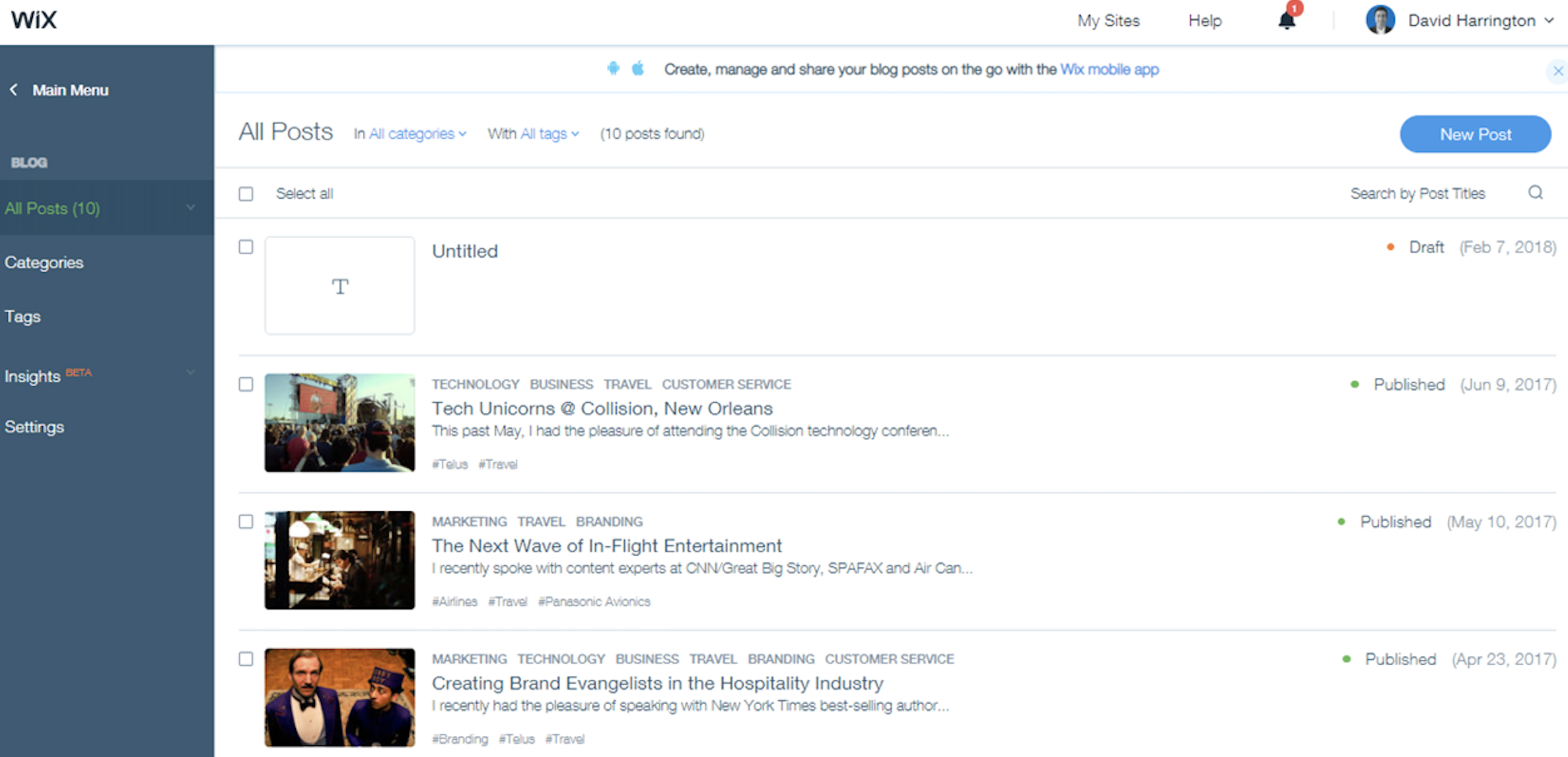
Analytics
Both tools offer need-to-know analytics, but Wix provides recommendations based on the data.
Wix and Weebly will both give you a basic snapshot of website activity without going into a third-party tool like Google Analytics.
With the free version of Weebly, you'll be able to access high-level insights about your website, like number of unique visits, page views, and average page views per unique visit. You'll need to upgrade to unlock more granular web traffic statistics like geographic visitor data and referral source, as well as advanced sales, eCommerce, and marketing insights, like abandoned cart and ad referral stats. In either case, Weebly's insights dashboard is straightforward and easy to interpret for those who want a basic statistical picture of website activity, without getting too deep into the weeds.
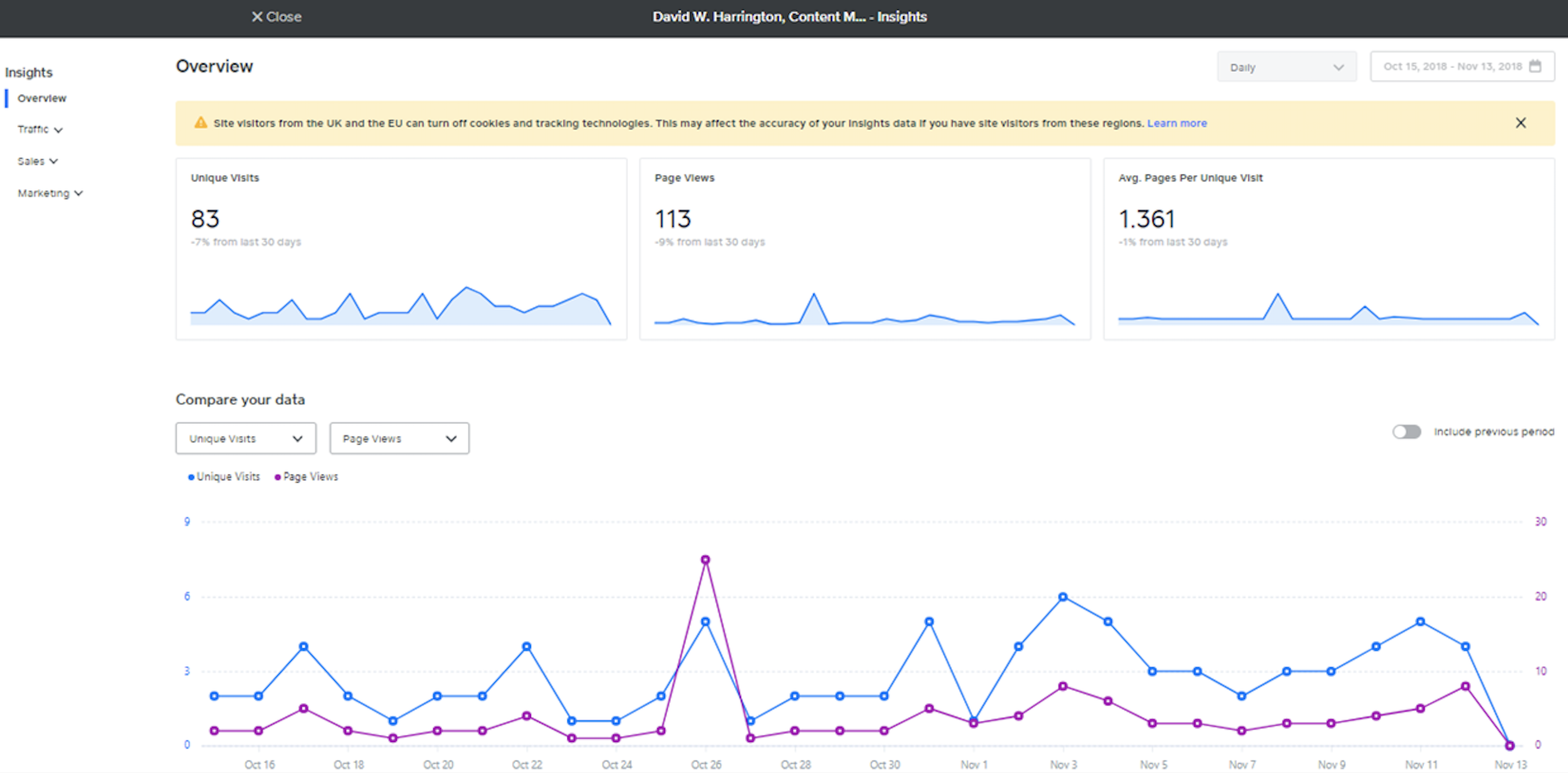
With Wix, you'll need to upgrade to premium off the bat to access website insights and analytics (currently in beta). While the information displayed on Wix analytics is similar to Weebly, Wix also provides recommendations to increase traffic based on that data. For example, Wix might look at your numbers and suggest that you share additional content on Facebook or Twitter.
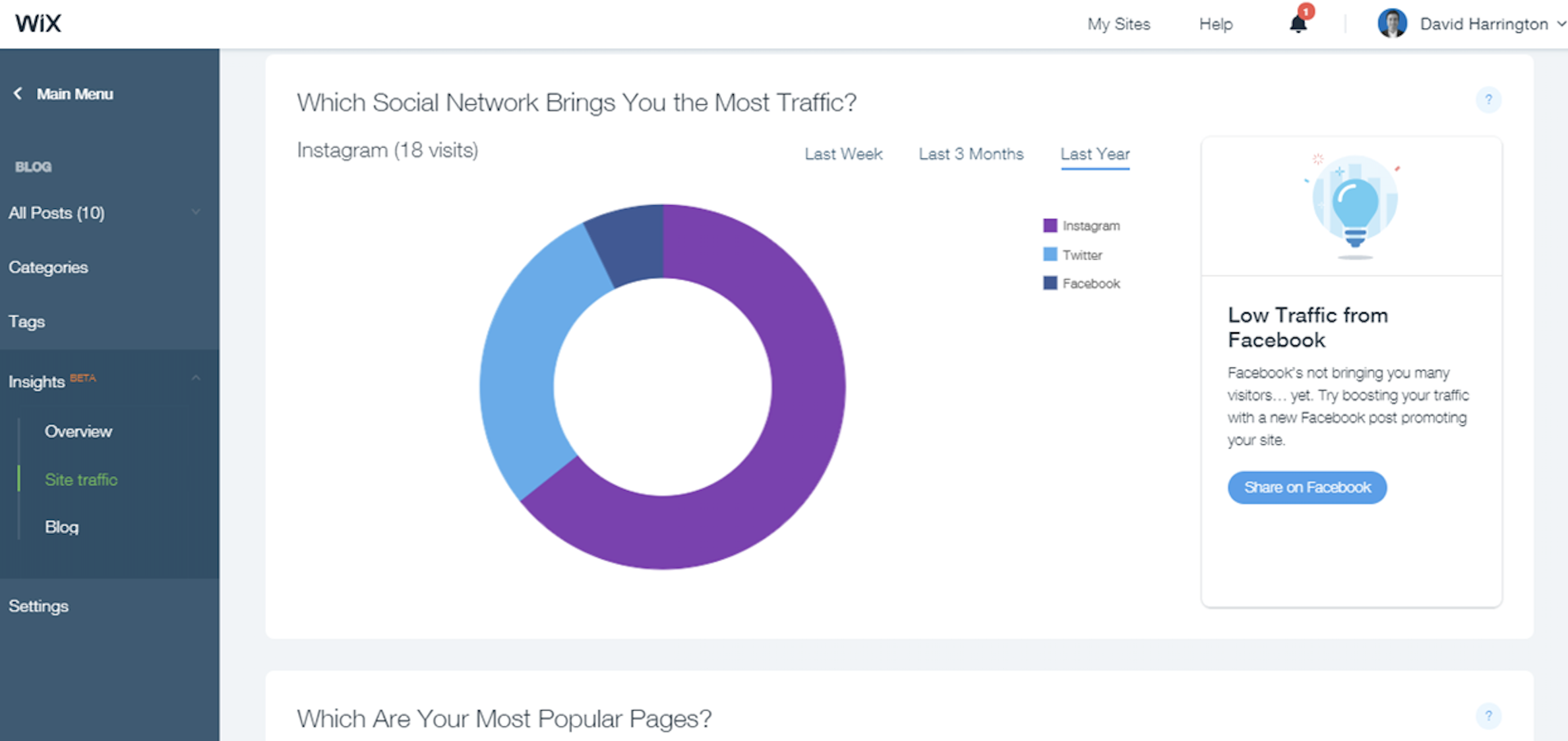
Lead Generation and Capture
Both tools cover the bases, but if you're serious about SEO, a Wix premium plan is your best bet.
You'll likely use your website to generate and capture leads and turn them to subscribers, clients, or customers. And both Wix and Weebly have built-in functions for SEO (to generate leads) and opt-in forms/pop-ups (to capture leads).
Weebly sites are designed with a sitemap, HTML formatting, and meta descriptions to improve the SEO of your site for generating traffic and leads. From the Weebly website editor, click Settings in the top menu to view your SEO options. If you upgrade to a premium plan, you'll get more advanced functions like alt tags on images and page-specific descriptions.
And once you get people to your site, you'll be able to capture those leads easily using Weebly's pop-up builder. Click Marketing in the top menu of the dashboard, and select which type you want: Email Sign-up, Offer a Coupon, or Make an Announcement. Elements like required fields and CTA buttons are customizable from within the pop-up editor.
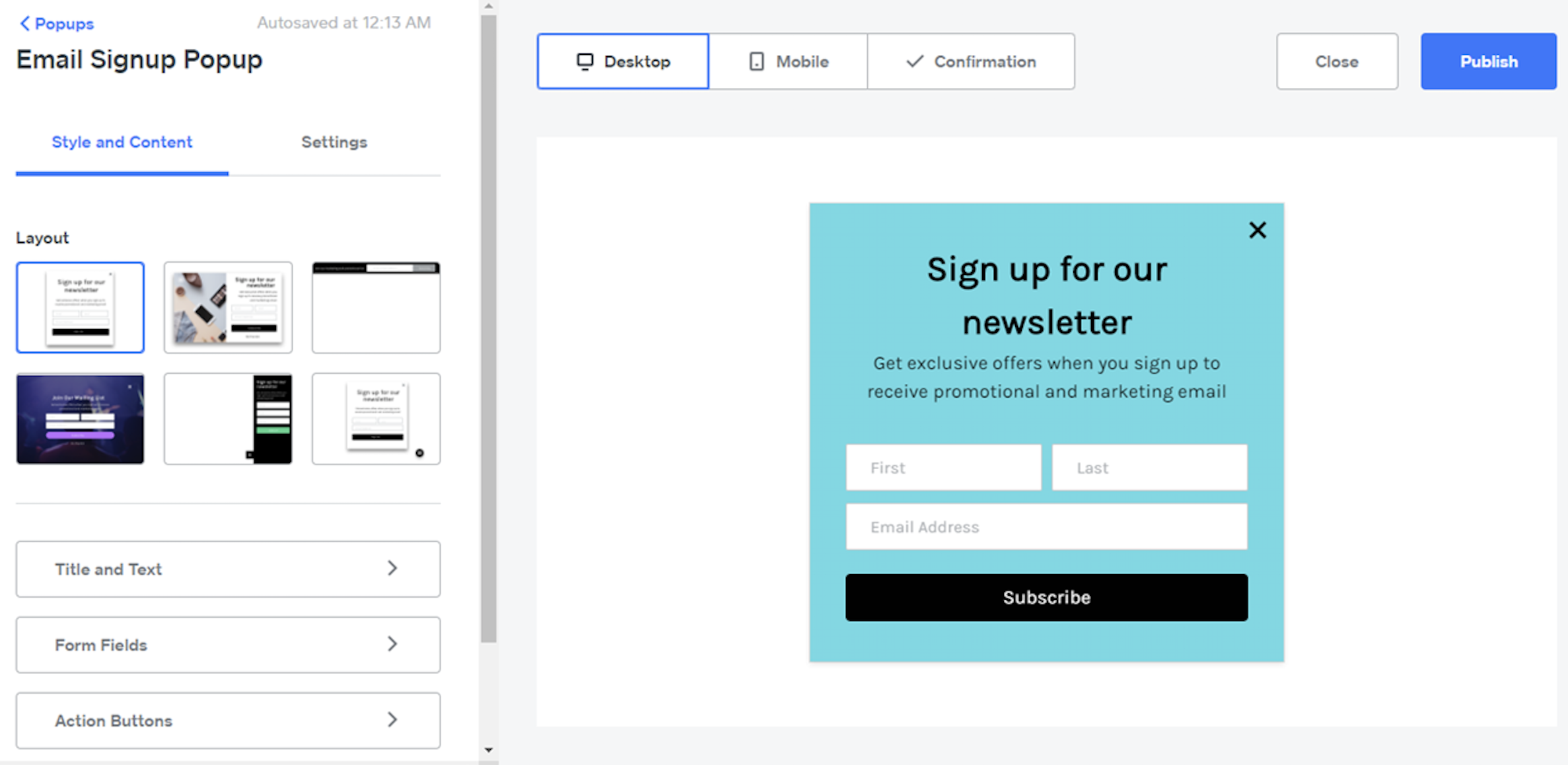
Wix takes a bit more of a sophisticated (although still user-friendly) approach to SEO. With a paid Wix package, you'll be guided by the Wix SEO Wiz, which will help you develop a comprehensive SEO plan, providing a checklist of things to do like listing your site on Google, selecting the right keywords, and optimizing your meta description. The SEO Wiz will tell you how to complete each task, then automatically guide you to the appropriate page within Wix to do so. You'll also be able to track your SEO progress and achievements over time.
Wix offers a pop-up conversion creator and editor with pre-built templates for different CTAs (e.g., Newsletter Subscription, Fill Out Our Survey, Give Us Your Feedback). Advanced workflow rules are also available on Wix: for example, not displaying the pop-up for return visitors or disabling the pop-up on mobile devices.
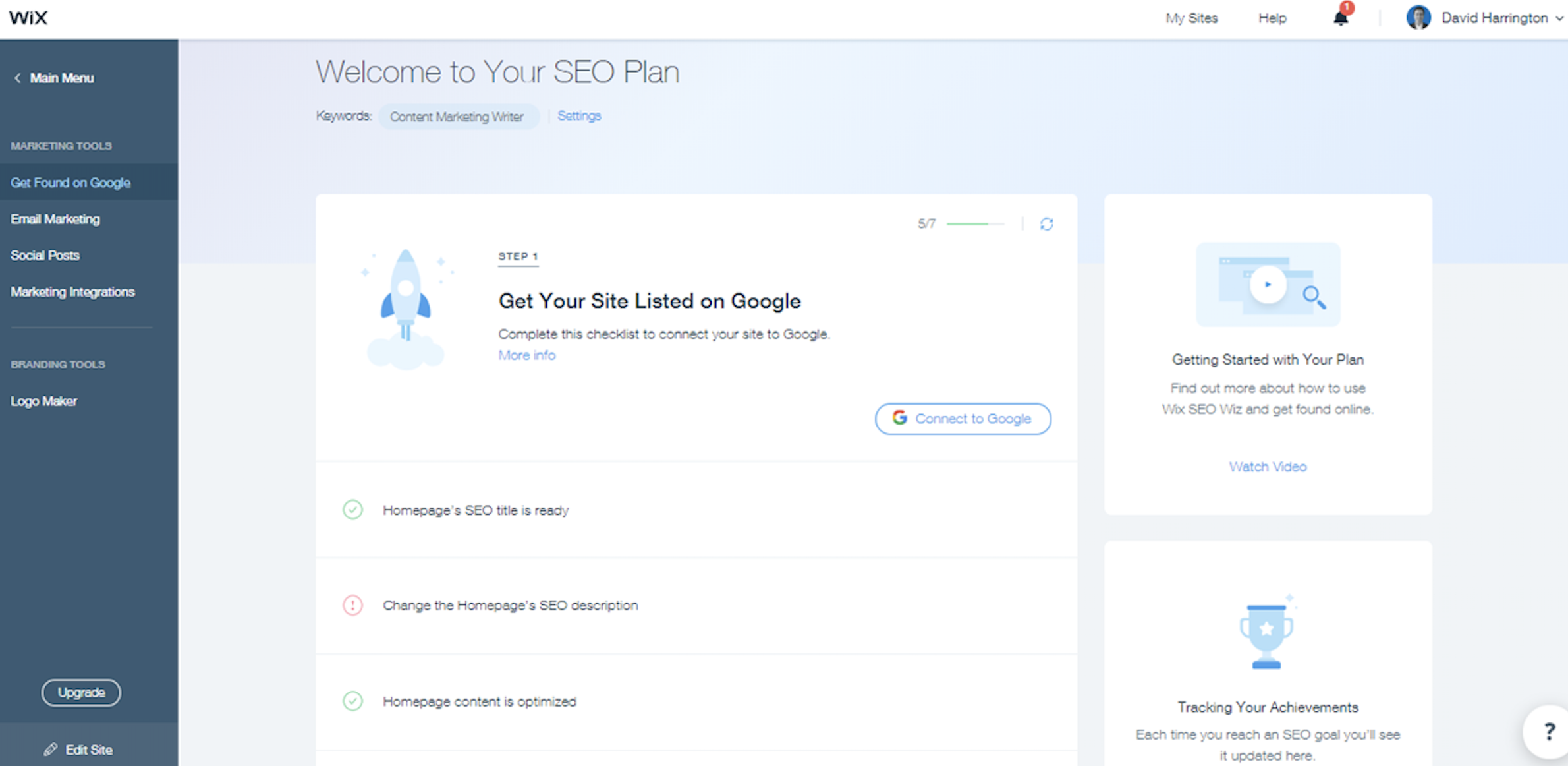
eCommerce
The more products and SKUs you offer, the better off you are with Wix, but Weebly is simpler.
Not everyone building a new website will be selling goods or services and taking payments online. But if you do—or plan to in the future—you'll need to consider the eCommerce capabilities of each platform to determine which is going to help you maximize profitability.
Weebly offers a few packages for online stores. The $25/month Business plan allows for unlimited products and checkout from your domain, and it removes the standard three percent transaction fee normally charged by Weebly. The setup and onboarding process for eCommerce on Weebly is great for beginners: If you select the online store option while setting up your website, Weebly will automatically guide you through all of the necessary steps, from entering all of your products to setting up payment and shipping information. You'll be able to add products, check order status, and manage customer reviews all from the My Store page, which is accessible from the main editor menu.
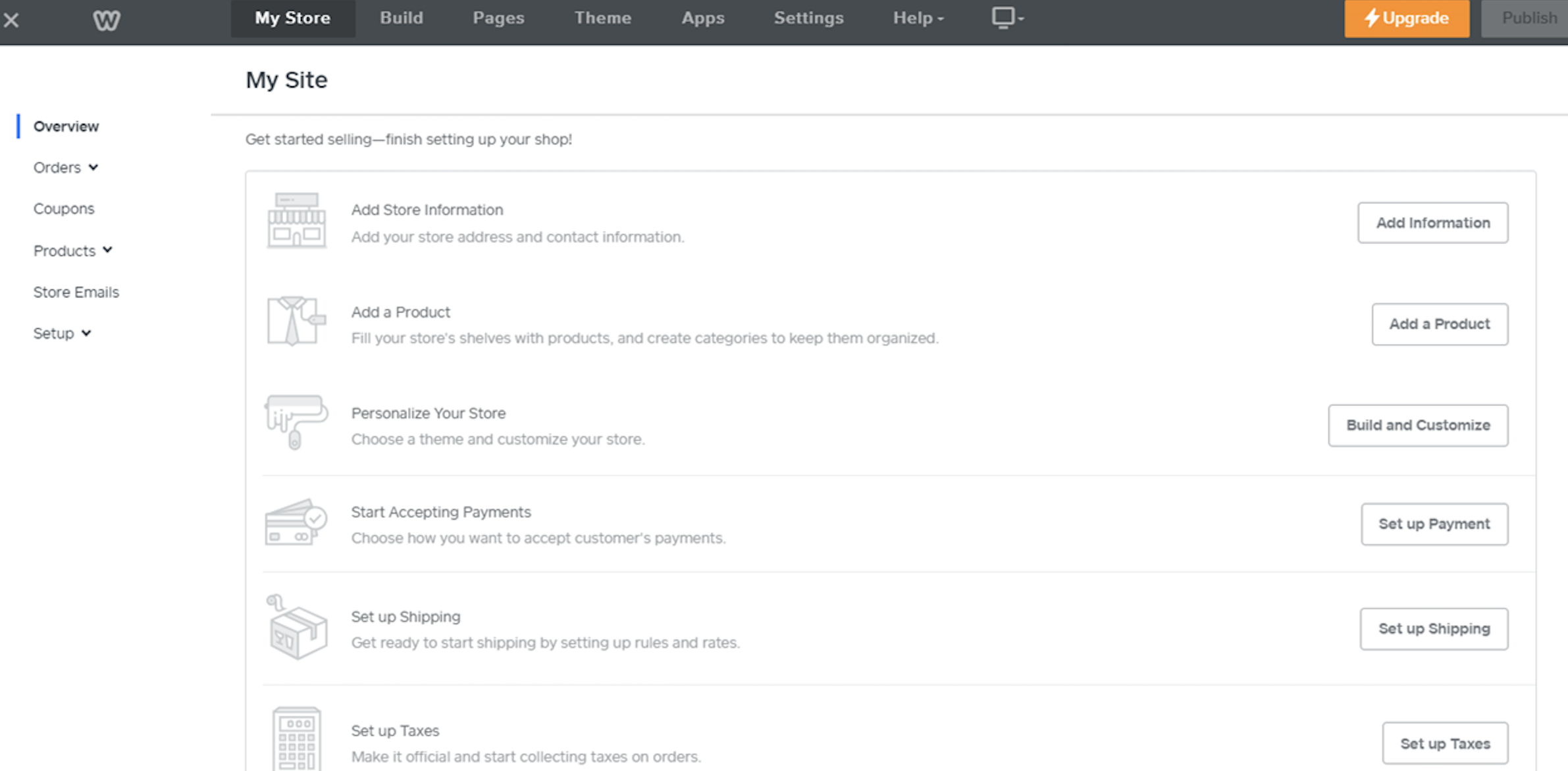
Wix business plans are a bit more eCommerce friendly than Weebly, with no transaction fees on any of its paid plans as well as features like the ability to manage groups of products as seasonal collections. For businesses that sell services instead of products, Wix offers advanced options like booking management and calendars. Any emails you receive from customers regarding your products or services can be managed directly from an email inbox within Wix's eCommerce dashboard.
Wix's setup is simple: You'll select from a variety of storefront templates, which will allow you to add, subtract, and change products or services for sale via a drag-and-drop interface in the Wix editor. It's also slightly less difficult to maintain than Weebly, as it allows for easier uploading, storage, and editing of images and galleries. It's a bit more complex than Weebly, but if you're looking to sell a product or service, that complexity and customization might be beneficial in the end.
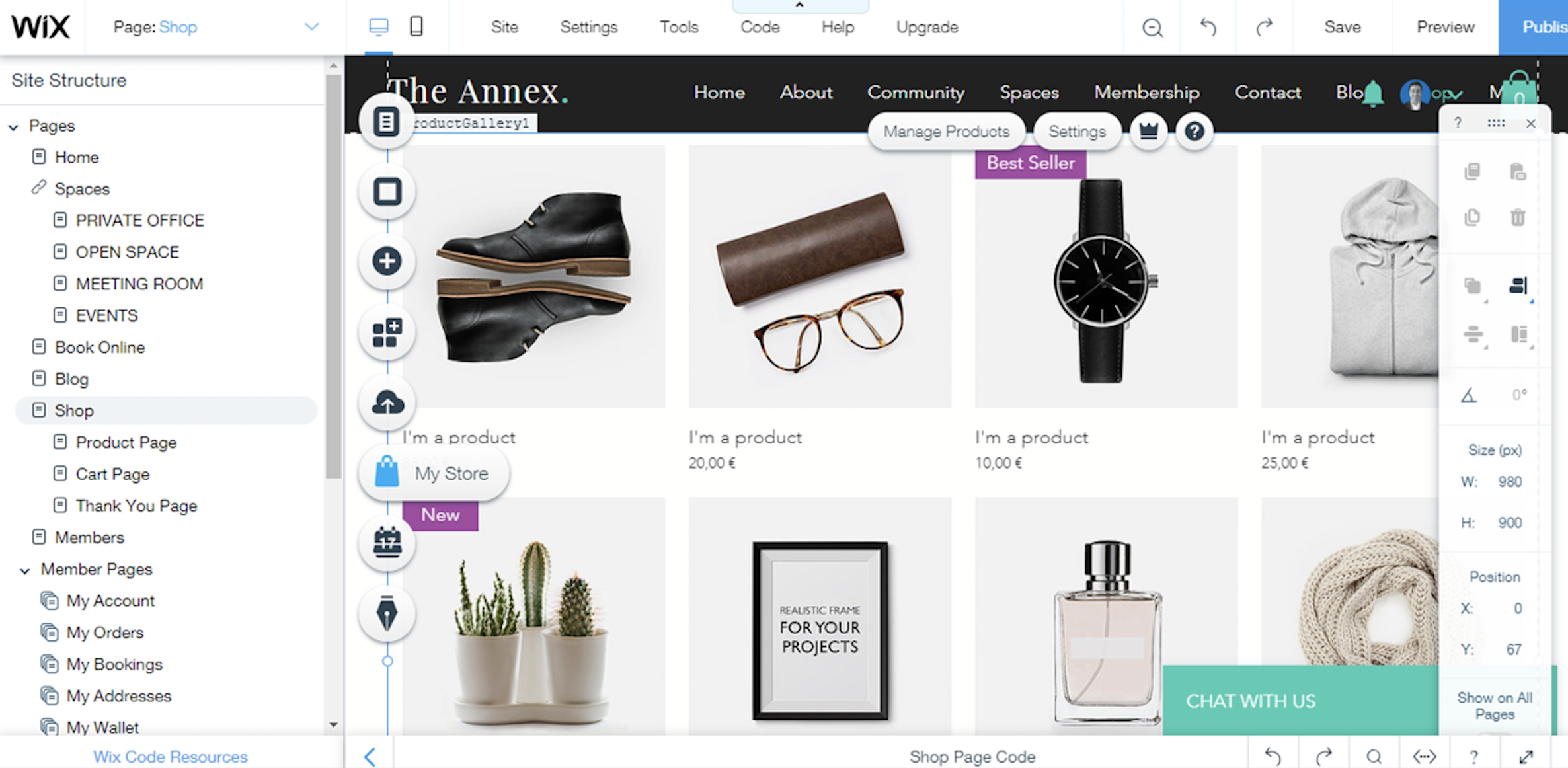
Mobile Design
Weebly automatically adjusts your design for mobile, but Wix allows you more customization.
No matter what kind of website you run, you'll need your website to be mobile-friendly and responsive to the device that your visitors use.
While Weebly allows you to preview how your website will look on a mobile device, Wix allows you to separately edit the mobile version of your site. It may sound like an obvious advantage at first, but it does add complexity to the process.
With Wix, a well-crafted site on desktop may require significant adjustments on the mobile designer. The more you tweak, adjust, and customize your site in the Wix editor, the more you're unwittingly changing how the site looks on mobile. Don't be surprised if a few design elements look out of place, especially if you've made a lot of customizations to the desktop site.
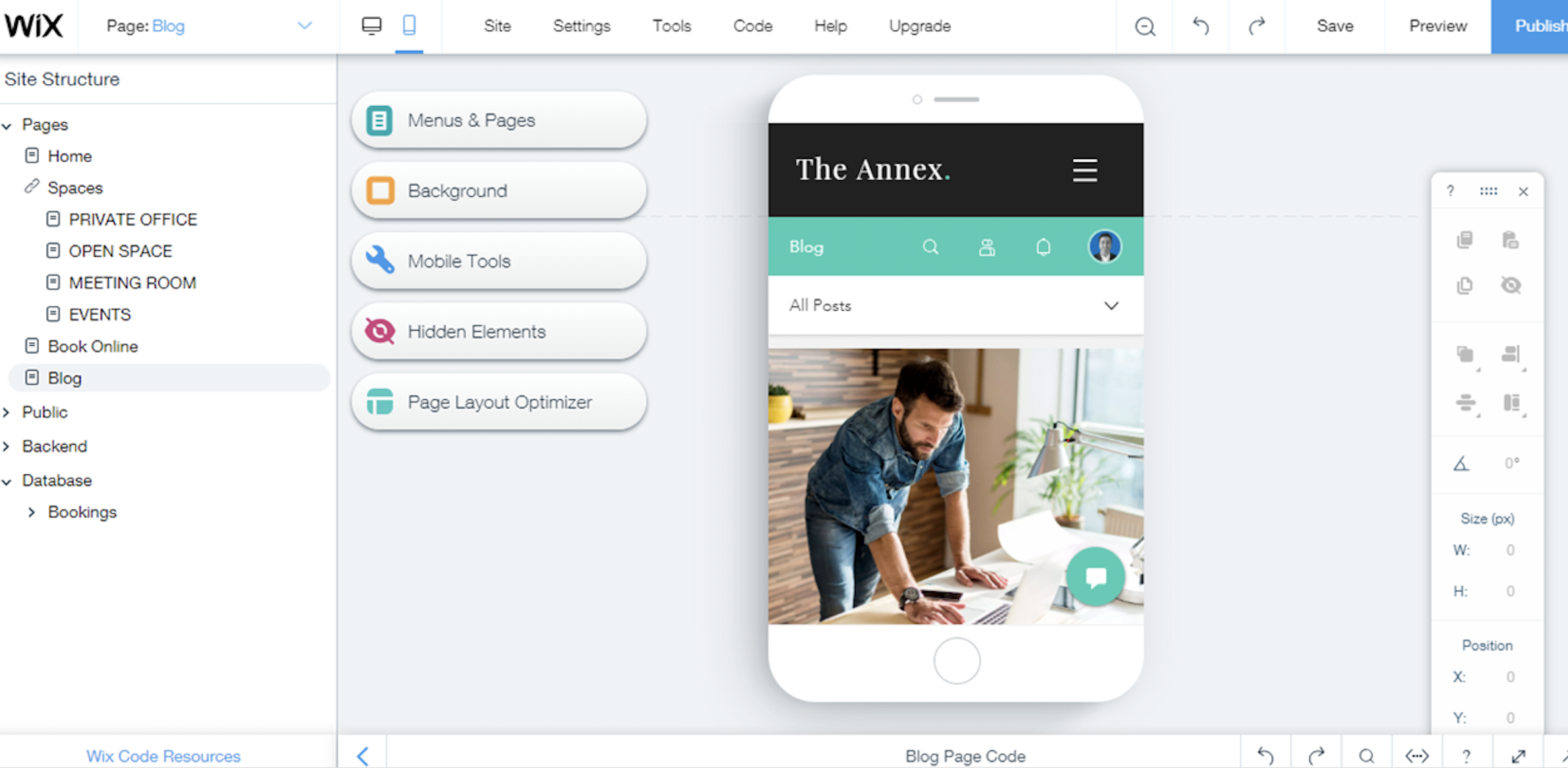
Which App Should I Use?
Weebly tends to be more user-friendly, while Wix offers a more robust set of features and functionality. If you're a novice, freelancer, or solopreneur who needs a professional website up and running in short order, then Weebly is the best option. While Wix is more feature rich in the areas of design, eCommerce, blogging, and mobile design, it won't "autocorrect" for you as often as Weebly does. But if you run a complex business or online store with a large number of products and high transaction volume, Wix is the better choice. It allows you to geek out more about web design and will scale easily with your business.
Finally, here's an at-a-glance feature comparison.
| Weebly | Wix | |
|---|---|---|
| Initial Setup | Quick, easy, user-friendly | Longer, more customizable |
| Templates, Themes, and Images | Sleek themes that are simple to customize | Large number of themes tailored to your business |
| Website Editor | Easy drag-and-drop editor saves time and energy | Geared more toward tech-savvy folks |
| Free Plans and Pricing | Cost-effective for freelancers and small businesses | Packages for individuals to large eCommerce sites |
| Blogging | Simple blog publishing process | Suite of blog management tools and analytics |
| Analytics | Easy to understand and interpret for novices | Still in beta, looking to compete with Google Analytics |
| Lead Generation and Capture | Basic SEO and pop-up design tools | Intelligent SEO planning, more customizable pop-ups |
| eCommerce | Plenty if you sell few products or services | Able to handle large eCommerce businesses |
| Mobile Design | Automatically adjusts to mobile | Customize mobile site separately |
Related reading:
from The Zapier Blog https://ift.tt/2HjGpJa
- Get link
- X
- Other Apps
Comments
Post a Comment