The 8 Best Email Clients for Windows in 2019
- Get link
- X
- Other Apps
Given the number of emails we send each day, it's no surprise we have high standards for the apps we use to manage those messages.
Email clients are no longer designed with just the basics we've come to expect, but the best now include exceptional features, things like snoozing messages, scheduling emails, and offering templates—touches that help them stand out against the growing crowd.
If you're a die-hard Windows user, you'll likely want a desktop email client for when you're on your computer for more powerful features or to manage multiple email accounts in one spot. Here, we'll present our choices for the best email clients for Windows, so you can decide which is right for you.
What Makes a Great Email Client for Windows?
Email web apps, such as the Gmail web app, are great for accessing your email away from your desk. But when you're at your computer, a desktop app can often be a better solution. Maybe you want to back up all your emails on your computer. Maybe you want to use multiple email addresses in one program. Or maybe your email client's web app is just terrible.
Whatever the reason, Windows offers some solutions. When looking for the best Windows email clients, we focused on stability, ease of use, and third-party integrations. Performance issues were a dealbreaker, and we only selected apps whose interface was intuitive enough to easily accommodate any type of user.
Finally, these eight email clients were specifically chosen because each one offered one or more unique features, giving users unexpected—but welcomed—perks.
The 8 Best Email Apps for Windows
- eM Client for multilingual email exchanges
- Thunderbird for echoing the browser experience
- Mailbird for people who live in their inbox
- Windows Mail for simplicity and minimalism
- Microsoft Outlook for reliability
- Postbox for using personalized templates
- The Bat! for security and encryption
- Front for team collaboration
eM Client
Best Windows email client for multilingual email exchanges
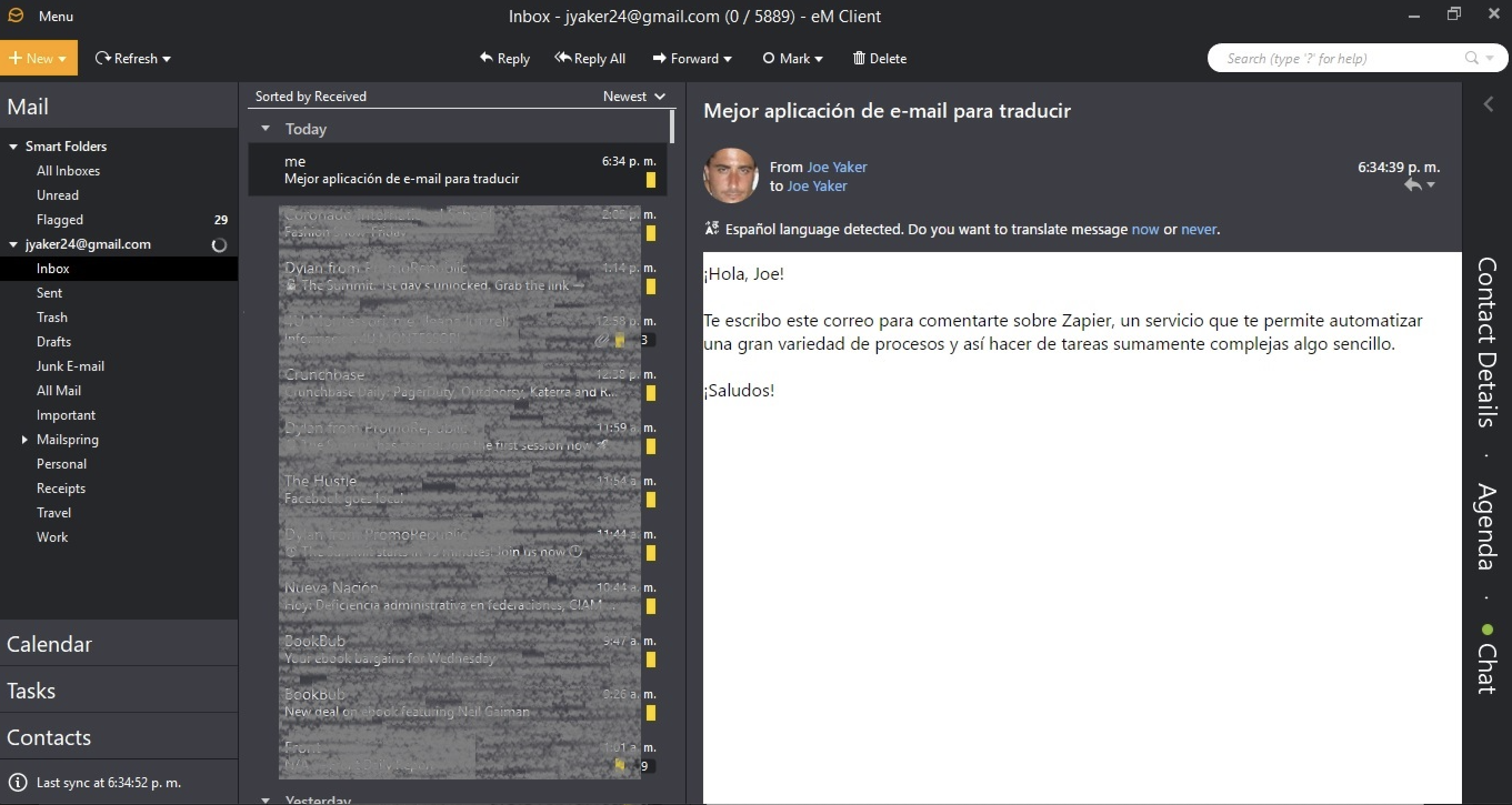
When you open eM Client, it'll feel familiar. It follows the common template widely used by other email clients: quick access to all the linked accounts and their respective folders on the left, with the basic calendar, contacts, and tasks right below that.
eM Client handles all the basic features expected of the best email apps. But its stand out feature is its ability to translate emails sent in 39 languages—right within the app. eM Client will automatically detect the language and provide the option to translate with a simple click right beneath the contact information.
eM Client also offers a "Deduplicator" tool, which will find duplicates in your contacts, emails, calendar events, and tasks. For example, it might find contacts with the same email address but different names, or email addresses with the same subject line. Click Tools > Deduplicator, and a fairly simple wizard will guide you through the process and let you decide if you want to move the data or delete it permanently.
The client also comes with a chat feature, which can detach as a separate window and run independently while you work on other things.
eM Client Pricing: Free license available; $49.95 for the Pro version that includes VIP support, unlimited accounts, and commercial use.
Thunderbird
Best Windows email client for echoing the browser experience
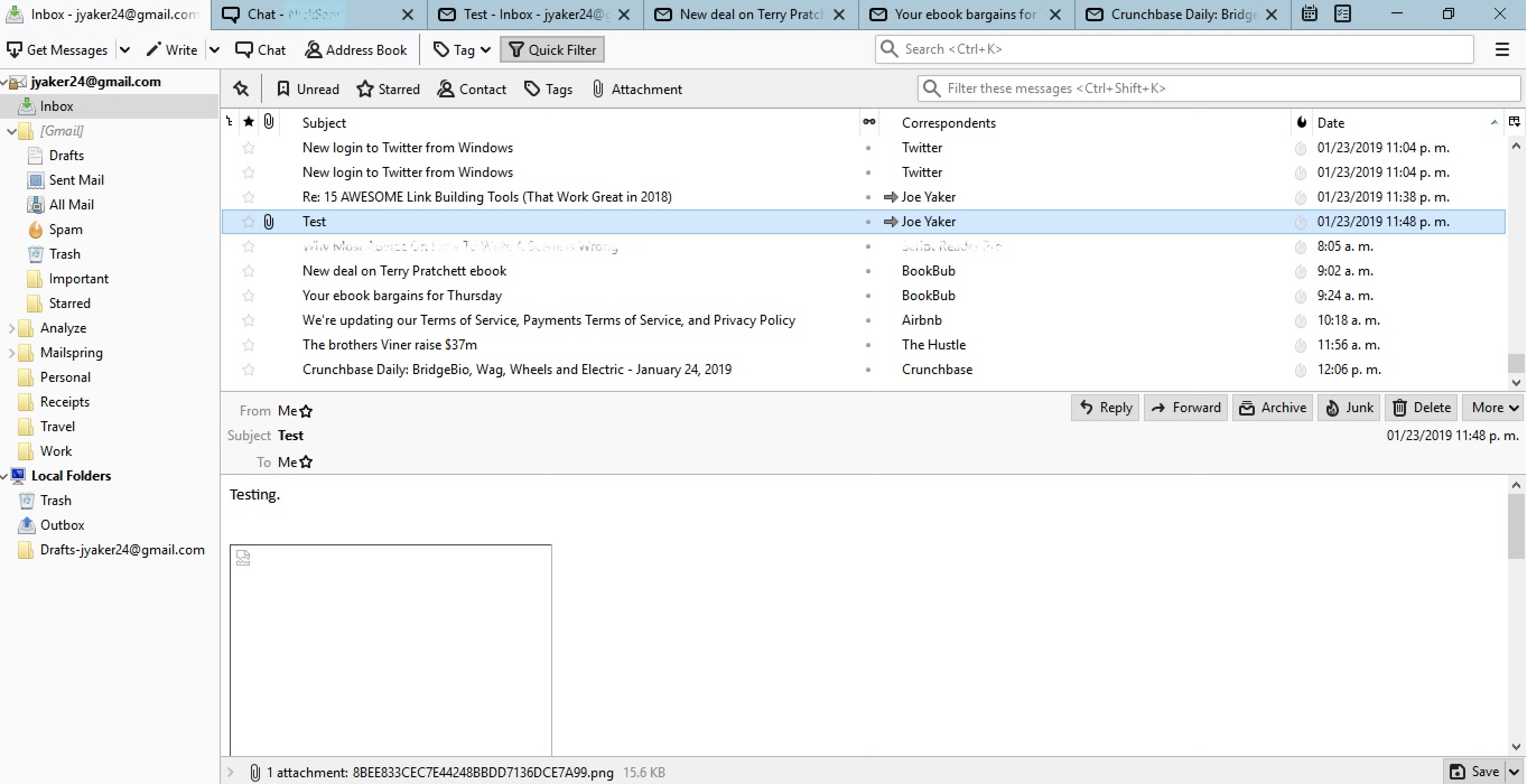
Browsing the internet has become second nature, which means we've grown accustomed to the browser interface. And, whether we like it or not, this affects how we perceive and interact with other apps. In fact, it can make desktop apps even feel unnatural.
The people at Mozilla know this, which is why they modeled the interface of their Thunderbird email client after their browser, Firefox. The program works with tabs: There's a tab for each email the user opens, a tab for chats, one for the calendar, and one for tasks. Composing a new email actually opens up a new window altogether.
Thunderbird is open source, which means there's a large community supporting it and adding features, like the ability to search the web right from the app. Of course, open source add-ons aren't subject to any usability requirements, so you'll need to use your discretion in selecting the ones you use.
One last noteworthy feature: Thunderbird integrates with Google Chat, IRC, Twitter, and XMPP, which means you can use these apps from within Thunderbird itself. Click on the Chat option at the top, and a new tab will open up where you can access a quick wizard to set up whichever account you choose. Just like a browser, each tab will rest visibly above the entire interface.
Thunderbird Pricing: Free
Mailbird
Best Windows email client for people who live in their inbox
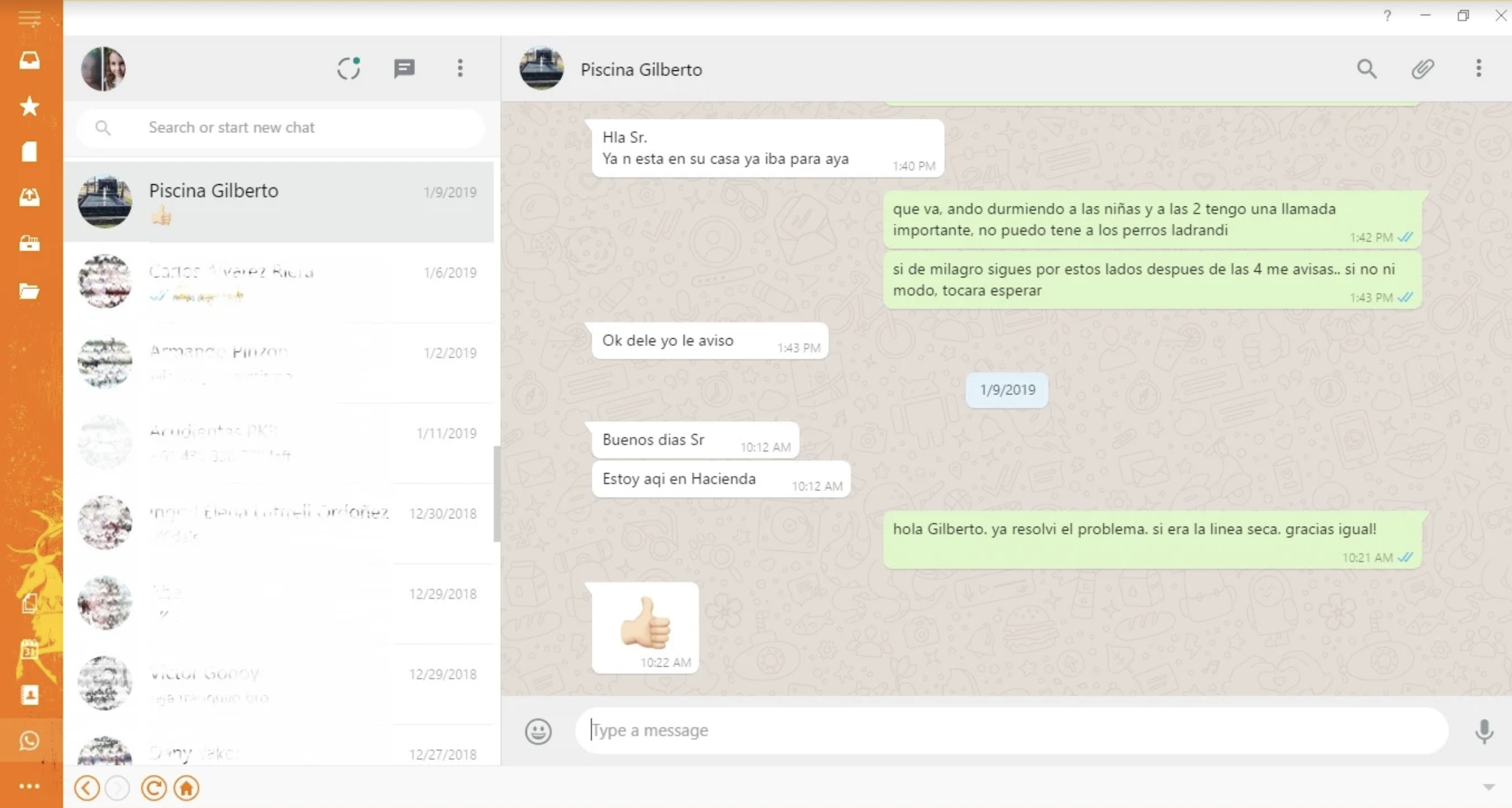
The first thing that you'll notice about Mailbird is the lack of text on the page. Instead, it's all about icons. Imagine your Gmail sidebar but without the text labels, and that's what you'll see. You can customize this look to be more conventional, and you can even tweak the look of the app with some flashy templates.
But what really makes Mailbird stand out is the sheer number of native integrations available. It integrates with nearly 50 apps and services, which makes it a great choice for users who live in their inbox. With workplace apps like Trello, Slack, and Asana, and chat tools like WhatsApp and WeChat, Mailbird becomes a powerful hub for communication and project management.
To integrate with an app, click the Add-ons button at the bottom left (it's an ellipsis if you’re using the icon appearance), and choose from the available list. This will add an icon on the left menu, and clicking it will provide you with all the steps to connect with Mailbird. In the case of WhatsApp, for example, it was as simple as activating the QR option on the phone and pointing the camera at the screen. From there, we could easily use WhatsApp right there within Mailbird just by clicking the WhatsApp icon on the left menu to access. (This is especially useful if you use an older phone and using WhatsApp means whatever is playing on YouTube stops.)
Mailbird Pricing: Free for the Lite version; from $39 (flat fee) or $12/year for the Pro version that includes the option to snooze messages and set reminders to address them later, add unlimited accounts, and 24/7 priority support from the Mailbird team.
Windows Mail
Best Windows email client for simplicity and minimalism
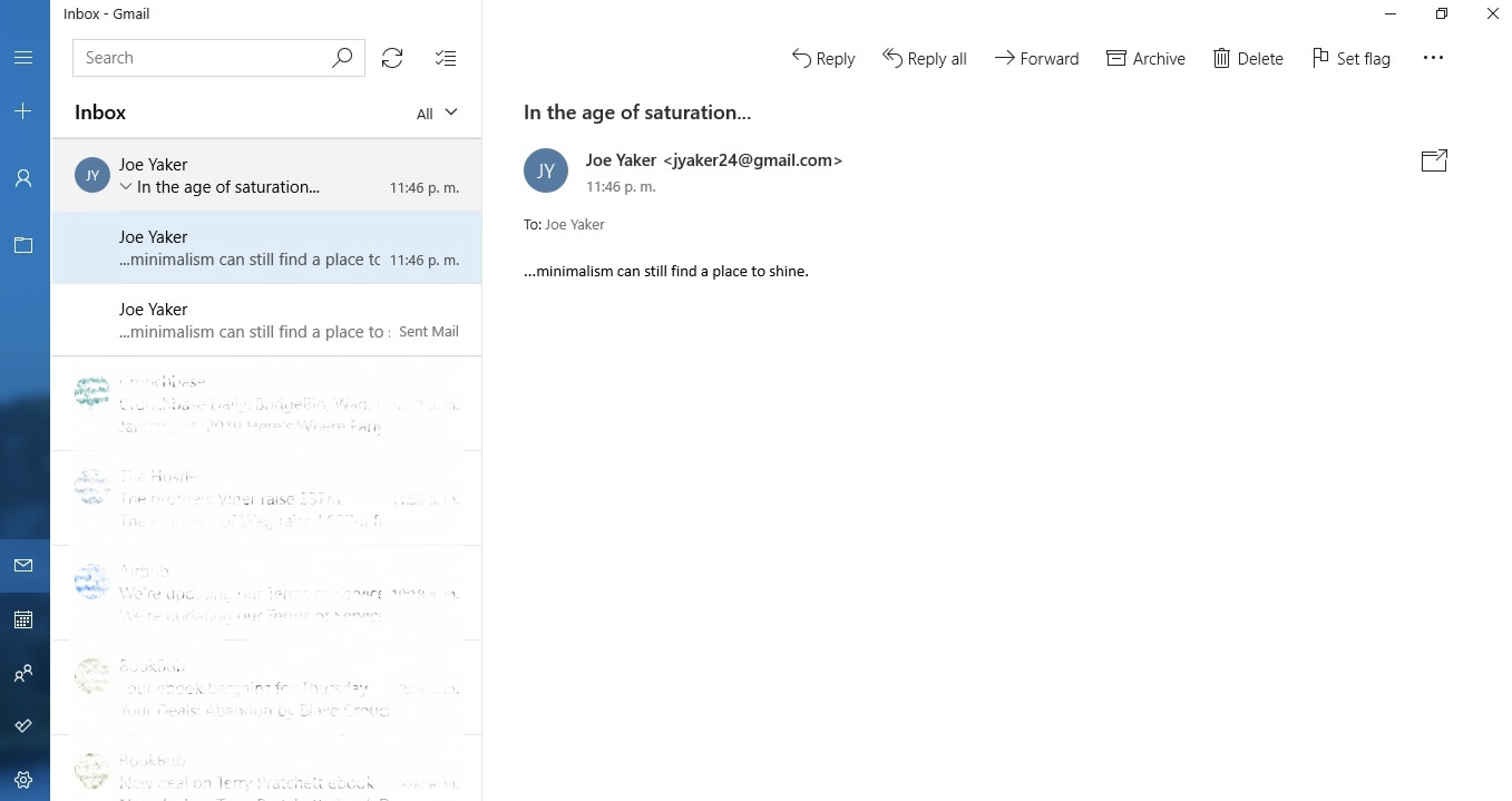
Windows Mail is the default app that comes pre-installed on Windows, and it's as simple as it gets. If you're a Windows user to your core, you'll appreciate the native feel.
In the left sidebar, you can access your calendar, tasks, and inbox. Once in your email inbox, it's all fairly basic. You won’t find any snooze options, the ability to schedule messages, or even HTML editing. There is the option to draw inside the messages: Begin composing a new message, and then click on the Draw tab at the top. Beyond that, you won't really find any bells or whistles—which, for plenty of people, is perfect for your inbox.
Windows Mail Pricing: Free
Microsoft Outlook
Best Windows email client for reliability

Microsoft Outlook is one of the oldest email clients out there that's still widely used. And for good reason: It's reliable. Plus, Outlook's email, calendar, and contact management systems are all seamlessly integrated for a smooth user experience.
Of course, the app is not without unique features. The Quick Steps tool lets you create automated pathways for the management of certain emails and contacts. For example, you might choose the Move to New Folder option, pick a specific folder, and assign a keyboard shortcut, like ctrl+shift+1. Then, you can select any number of emails, hit the shortcut, and they'll all be sent to the chosen folder.
Outlook also you to schedule your emails. From the toolbar, click the small icon on the bottom right of the Tags group. Then, under Delivery Options, select a date and time. Now, when you click Send on the email, it will be stored in your Outbox folder until delivery time.
Outlook is full of one-off features like this. Take a look through our list of Microsoft Outlook Tips and Tricks for more.
Microsoft Outlook Pricing: You need to purchase or own a Microsoft Office license to use Outlook (after a free trial).
Postbox
Best Windows email client for using personalized templates
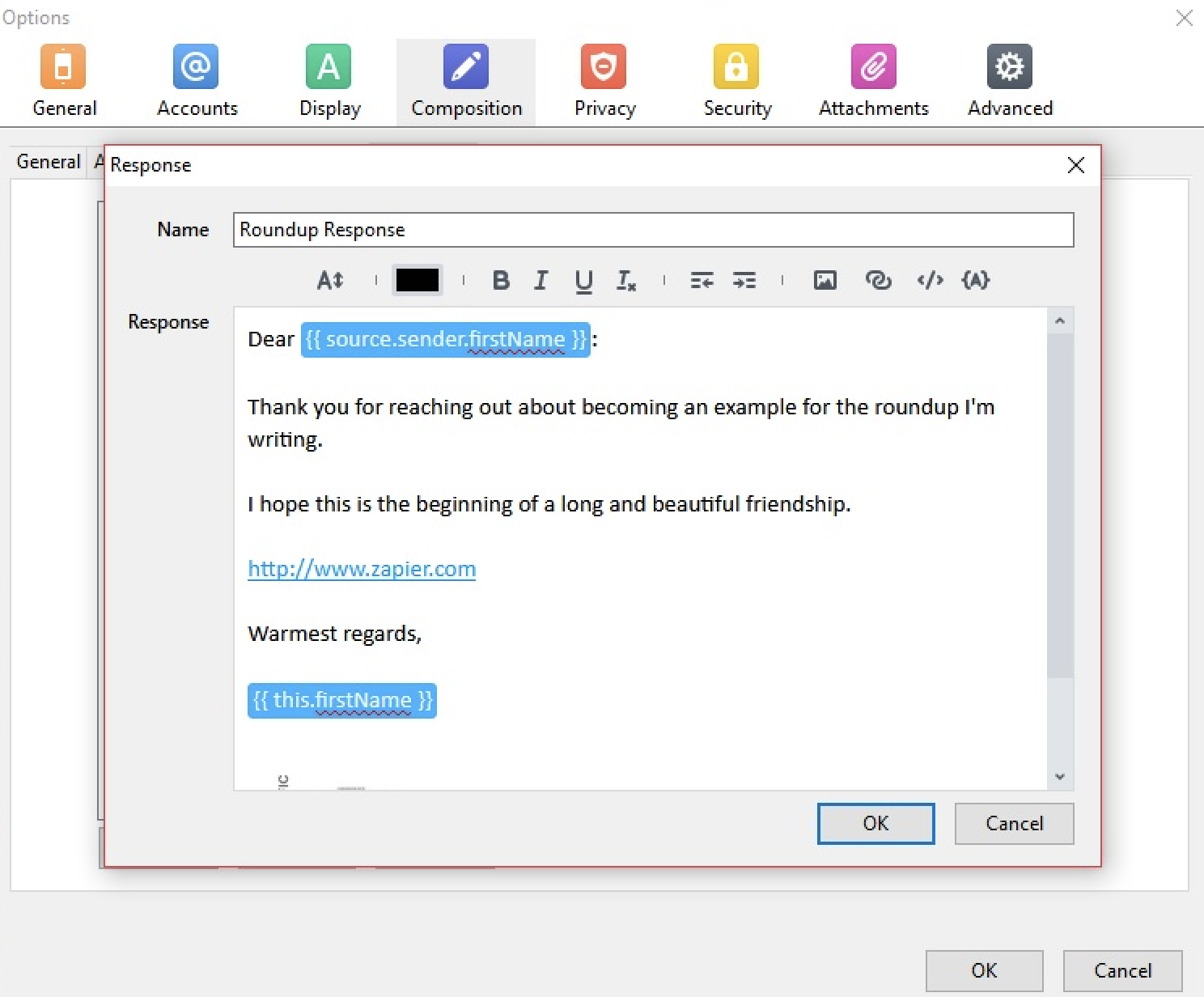
Quick Parts, canned responses—whatever you call them, email templates are a huge time saver. But Postbox takes it to the next level by allowing you to personalize those templates to the recipient.
Postbox's Responses tool comes with an intuitive editor that cleverly uses placeholders in order to easily assign automated values to fields, like the original sender's first or last name, the subject line, the date, or any other piece of information stored in either the received message or Postbox itself. Pick the template you created from a dropdown menu, and the app will automatically generate and send a personalized reply.
The app also comes with some other nice features, like an HTML editor that's part of the composing window itself and native integration with popular file management apps like OneDrive and Dropbox.
Postbox Pricing: $40 a for lifetime license
The Bat!
Best Windows email client for security and encryption
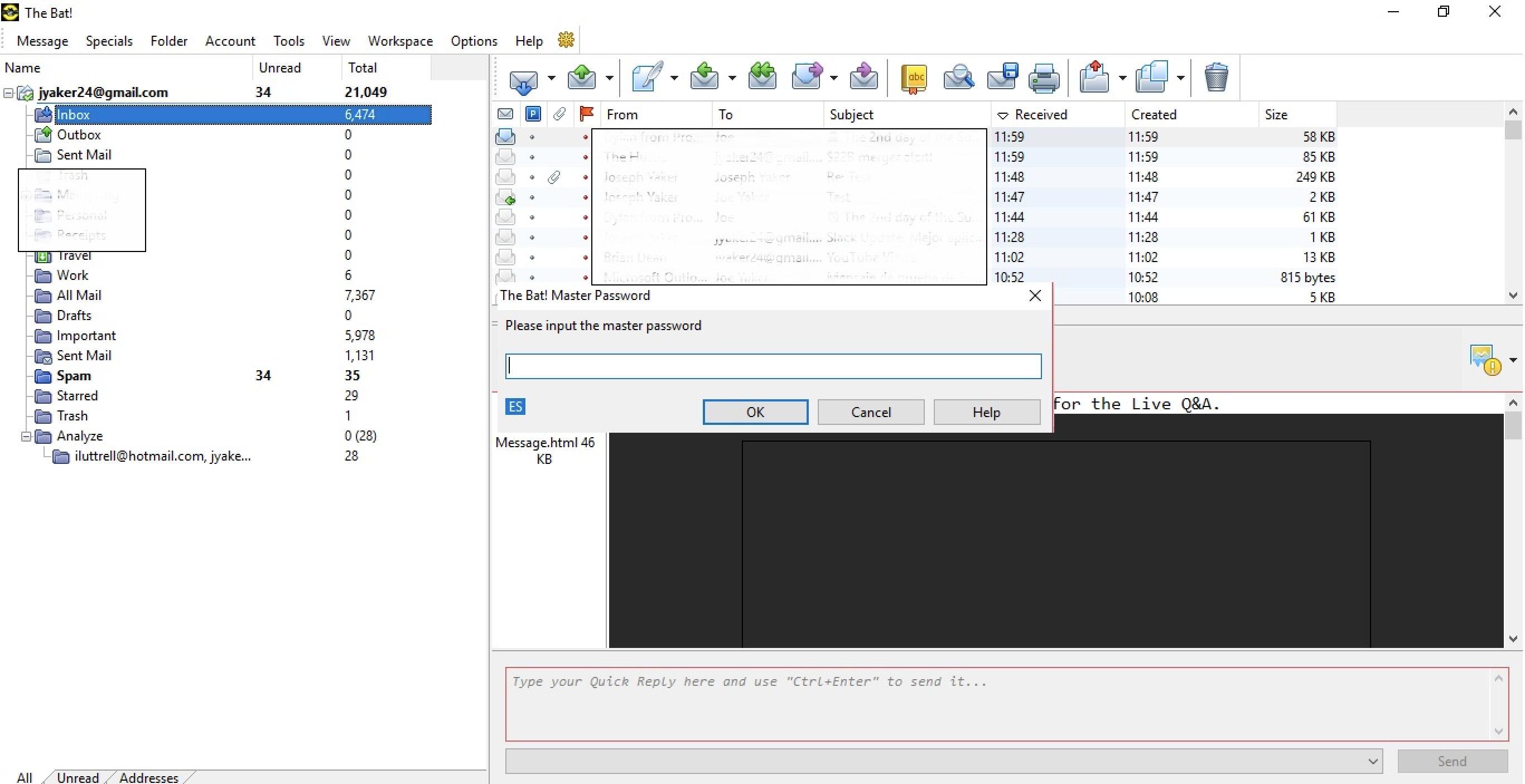
Much like the heroic images its name may evoke, The Bat! is intended to protect its users. This app is designed to address a number of security issues that, while not necessarily common, could potentially affect other email clients. The Bat! requires a key to decrypt all the data it's storing. This means data can only be accessed through the app itself, unlike other clients that store the information in localized folders, where it can be obtained from outside the program. With on-the-fly disk encryption, all the data managed through the app will be stored and encrypted in the user's hard drive, giving an extra layer of protection to the very efficient backup system.
Plus, The Bat! uses end-to-end encryption, which means that it's not only stored data that's safe: Any data sent through the app is also protected. This is relatively unique for an app that still allows you to connect a number of email accounts (e.g., your Gmail or Outlook account).
This level of security, plus all the basics users can expect from an email client, make The Bat! a great choice for anyone working with particularly sensitive information.
For more information on email security, read our article on The 7 Most Secure Email Services and the Security Measures They Practice.
The Bat! Pricing: $26.95 for the Home version; $59.99 for the Professional version
Front
Best Windows email client for team collaboration
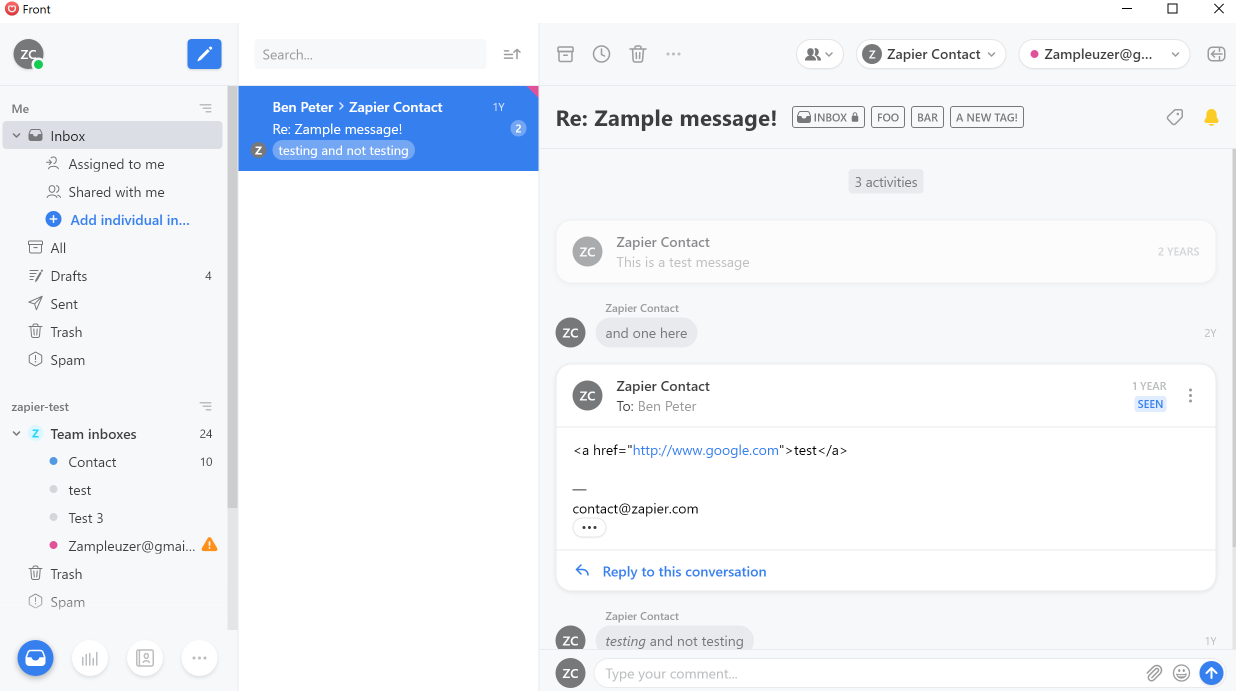
Front centers around one main concept: collaboration. It's designed for entire teams to work together in a system of shared inboxes.
All inboxes you create are private by default, but you can invite specific team members to specific inboxes and then assign emails to members from within the email itself. Front also offers a chat feature, so you can stay engaged with your teammates all within one app.
Adding to the hub-like feel of Front is its native integrations with more than 40 apps and services, including Asana, Dropbox, HubSpot, Slack, and Trello. And Front's Zapier integration allows Front users to connect the app with 1,000+ other apps in their tech stack.
Since it's a business-oriented email app, Front also includes an entire analytics section that not only addresses metrics pertaining to client behavior with sent emails, but also the productivity and interactions of team members, such as response time and pending replies, among others.
Front Pricing: From $15/month for the Basic plan, with one channel and one integration. From $29/user/month for the Premium plan, with 15 channels and unlimited integrations.
Which Windows Email Client Should You Choose?
Email is a very personal thing. Small features can make or break your experience with your email client, so the decision will ultimately come down to your own needs and preferences. There are clear choices for people who want to stick to the basics. Likewise, there are more complex apps, with a variety of features that speak to different needs—be it collaboration, security, templates, or otherwise. And if none of them feel right, you can always try a web app, which will work just fine on your PC.
from The Zapier Blog https://ift.tt/2GZECJ1
- Get link
- X
- Other Apps
Comments
Post a Comment