Your To Do List and Beyond: 8 Powerful Ways to Manage Your Tasks
- Get link
- X
- Other Apps
There are so many things you need to do, and so many ways you could keep track of them. Search the App Store for "to do list," and you'll find thousands of tools that all promise to help you increase your productivity and get more done.
An app is only the start. There are also the various methods of keeping track of your to dos, each with their strong points and some so complicated there are entire books about them. It can be so tough to find the right method and app for you, it's often easier to just give up and try to juggle all of your tasks in your head.
It doesn't have to be that way. In this article, we'll take you through the most popular task management methods so you can pick out the perfect way to manage the things you need to do. Then, in a related article, we'll show you the best apps for each of those methods. That'll give you the tools you need to stay productive this year and beyond.
Choosing the Right Task Management Method
When it comes to task management, there's no one-size-fits-all option. Just as some people learn better visually while others learn far better audibly, there are task management methods that'll fit you perfectly—and others that'll never work for you no matter how hard you try.
That's why it's important to research different methods of managing your tasks to find what works for you. Just by reading though this article, a couple of the methods will likely stick out to you. You can then try them out and see which one's best for you.
In this article, you'll receive an overview along with the pros and cons of each of the following task management methods:
- The "Grocery List"
- Getting Things Done®
- Plain Text Tasks
- Rows, Columns n' Sheets
- Team-Based Productivity
- Pen and Paper
- The Kanban Method
- String-Around-The-Finger
The "Grocery List" Method
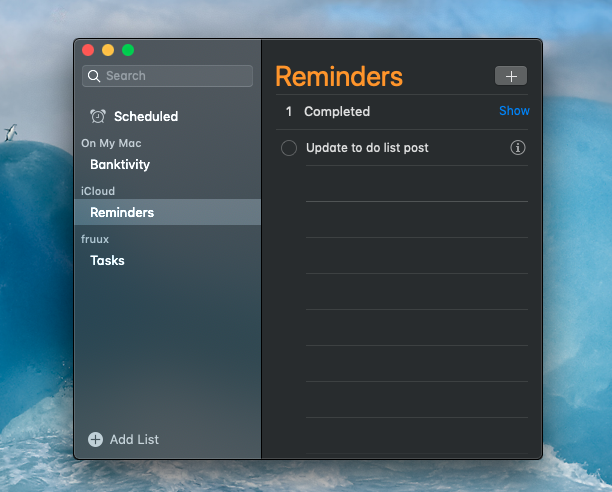
The "Grocery List" method, or just organizing tasks in simple lists, is by far the most popular task management method. It's the way you'll likely organize tasks without even thinking about it. It puts all tasks and their respective due dates front-and-center with no fluff. There are dozens of apps that use this method of organizing your tasks, and their straightforward lists make the apps look and feel very similar to a grocery list you'd make when heading to the store.
These simple apps are great for people like myself that get a rush from finally checking tasks off of a list and moving onto the next task. When using a grocery list style app, there are no small details to check off, so you're left with the big picture for all of your tasks.
Grocery List apps often have some essential organization features to go along with the bare tasks. For instance, most have the ability to set a due date and some can set reminders for tasks using a device's location.
That being said, Grocery List-style apps may not be practical for everyone. If you need to manage small tasks within larger tasks or like being able to track the progress of a task or project, Grocery List methods aren't for you. Don't fret though, because there are plenty of other task management strategies for you.
The Grocery List Method Pros and Cons
- Pros: Grocery List-esque applications are generally simple enough that they require little setup and are easy to use.
- Cons: Not as great at tracking small details or handling large projects.
Getting Things Done®
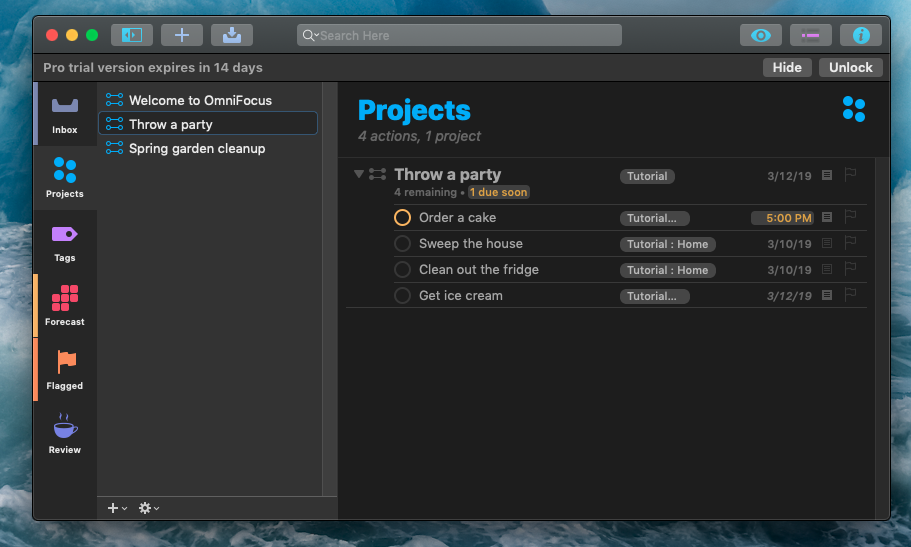
Getting Things Done® (often abbreviated as GTD®), is the Grocery List method on steroids. This method of task management, popularized by the book with the same name, is simply a powerful way of using lists and details like tags to manage your tasks. Apps based on this method may look similar to standard grocery list-style apps, but they'll also have sub-lists, time management tools, and more built in.
Getting Things Done® and GTD® are registered trademarks of the David Allen Company.
For example, when working on an article, I can use a powerful list-based task management app to make a new project for the article and then add tasks for sections of an article, reminders to proofread, and make a list of all additional resources required to complete the article. At the same time, I can have projects for my home tasks, other ongoing projects at work, and more.
Most standard GTD apps have note taking and file-drop capabilities. This is very useful when starting a project, as you can attach all of your ideas and related files to the task, ensuring you won't forget any small details and giving you a one-stop-shop for your task's resources.
Some GTD applications also have built-in calendars that show your tasks and projects with their respective due dates. This can be an absolute godsend when juggling multiple projects for different clients with separate due dates. You'll also usually be able to keep up with notes and files related to your tasks in the apps.
The basic idea with GTD is that you can get everything out of your head and into your to do list app, organized in lists of related tasks with each task tagged (or categorized) according to the place or context in which you’ll do the task, and with any data related to that task attached as a note. It’s a lot of stuff in each tasks to make sure you won’t have to juggle anything in your head and can focus on what you’re doing.
GTD applications are generally desktop-focused and for good reason: creating tasks and adding additional criteria can be tough when typing on a smartphone keyboard. However, many GTD apps—including OmniFocus—have created great mobile apps that sync with their desktop counterparts, making for a seamless on-the-go task management experience.
Getting Things Done Pros and Cons
- Pros: GTD applications can track every step of a task and often have other interesting features.
- Cons: These applications can be confusing to set up and too cluttered for some.
One powerful GTD app feature is start dates, in addition to due dates. Learn how to use start dates when managing your tasks. Or learn more about how to implement GTD with our guide.
The Text Editor Method

Using text editors for task management has been around for quite some time. In fact, the 'emacs' app in Terminal has its own text-based task management command. Text editors give you the freedom to manage tasks how you'd like and be free of the visual distractions of a Grocery List app.
If you already have a preferred text editor, there's no need to download another task management app: Just use what you already know. On top of this, the text file you use to manage your tasks is universal, so you can switch devices and platforms without disrupting your workflow.
There are many different methods of using a text editor to manage tasks. Two of the more popular are Todo.txt and Today.txt. With Todo.txt, you can create single-line tasks within a text file. These can be arranged by priority and can be tagged with its corresponding project. To create different lists, just create a new text file, it's that easy. If you prefer to edit in plain text on your mobile devices, you can do that as well using your favorite mobile text editor.
Today.txt is even simpler than Todo.txt: it's a three line paragraph stressing one task. The text file starts with "If nothing else, today I am going to __." and ends with "If I do this and only this, it will be a good day." This makes the method more motivation than anything else, but it a good way to keep yourself focused when feeling distracted.
Either method—or your own personal method of organizing stuff you need to do in a text editor—could work equally well. And, if you already have a to do list app you like but want a way to keep yourself focused on what needs done today, Today.txt could be a good addition to your workflow.
The Text Editor Method Pros and Cons
- Pros: Using a text editor is a simple and free way to manage your tasks. You can set up your workflow however you'd like, using programs you're familiar with.
- Cons: Plain text lists can often be too barebones for some and require some setup and management to keep organized.
For more information on using text to manage your tasks, check out our roundup of unique ways to manage your tasks without special software.
The Kanban Method

Take pen-and-paper to do management a step further with Kanban productivity. This method, in its purest form, takes Post-It notes, a cork board, and labels, and organizes tasks by progression. To start with Kanban, split your cork board into three sections: to do, doing, and done. Write tasks on color-coded Post-It notes and stick them in their respective step of progression. As your tasks progress, move them to their new spots on the cork board to track them. You can color-code tasks by client, project, or any other differentiator, and can add as much or little detail to each task as you want.
If you prefer tracking tasks digitally, Kanban can still fit your workflow. Apps like Trello and LeanKit all use the Kanban method to manage tasks in the cloud. They also offer great collaboration features, so remote teams can get in on the Kanban action.
Kanban is great for teams and those who like to see the big picture at a glance. When using the method, you'll have all of your tasks, due dates, and task progress in front of you, so there's nothing keeping you from diving right into your work.
The Kanban Method Pros and Cons
- Pros: The big picture is always in front of you and your team.
- Cons: Small details can be left out, which may cause information overload for some.
Kanban 101: Learn everything there is to know about this task management strategy.
The Rows, Columns n' Sheets Method

Spreadsheets are often overlooked when it comes to task management, especially in the mobile space. But they can be as powerful of a tool for task management as you let them be. Due to spreadsheets' flexibility, they're an especially great way to manage a ton of projects and tasks.
When using a spreadsheet, you can make different sheets for different types of tasks. For example, one sheet can be for work tasks and another for home errands, each with columns to keep track of data that makes sense for each. Tasks can be placed in individual rows, and cells can be color-coded to represent their importance or other key parts of a task.
Like the text editor method, you can make spreadsheets work any way you'd like, and you can use applications that you're already familiar with. There are also a ton of free task management templates available for Google Sheets, Excel, and Numbers, making setup a breeze.
If you're working in a team, you can use Google Sheet to make a no-frills group task management system. Just make a new shared Sheet, add your team members, and create color-coded cells to assign tasks. And since Google Sheets has a built-in chat client, it's easy to collaborate with team members.
The Rows, Columns n' Sheets Method Pros and Cons
- Pros: You can use familiar tools to create a versatile environment for your tasks.
- Cons: Like text-based applications, using spreadsheets for task management can be too basic for some. On top of this, using spreadsheets aren't the prettiest way to manage tasks.
See how to make Google Sheets your to do list app in our tutorial.
Team-Based Productivity

To do apps aren't just for managing your own tasks. When you're working with your team, you need a way to keep up with what everyone's working on and what's left to finish your team projects.
Enter team-based productivity apps.
Team-based productivity apps are often list-based applications that let everyone have their own accounts. They're also usually web apps that'll run in any browser, with mobile apps to work on the go. Team members can add and edit tasks as well as discuss tasks within a comment thread or IM-like service, making collaborating and group task management far simpler.
Many team-based applications have features similar to that of the aforementioned GTD method. Beyond setting due dates, tasks can often have sub-tasks and the larger projects can be organized in their own boards or lists to keep everything organized for each of your different projects or clients. Most will even let you add files to tasks, so you can keep everything needed to complete the task in one spot.
If you end up using a team-based productivity suite with your team and want to use it for personal tasks, don't fret. Most of these applications—such as Trello and Asana— allow you to create single-user task boards that are not associated with your work board, so you can transition seamlessly between work and personal tasks.
Team-Based Productivity Pros and Cons
- Pros: Team-based apps are generally cross-platform and are great for keeping teams on track and encourage collaboration. Additionally, they can be used for personal work if needed.
- Cons: These applications can be time consuming to set up and expensive for a full team.
Good Ol' Pen and Paper

I'm sure you didn't expect to see this mentioned alongside methods of managing tasks with apps, but sometimes it's best to use pen and paper for task management—especially if you have a problem with checking Twitter instead of staying on task. When using a notebook to manage tasks, you're completely disconnected from the internet and its distractions, keeping you on track.
I've found something refreshing about using pen and paper to manage tasks. Checking tasks off of a notebook is a lot more rewarding than swiping it away, but perhaps that's just me. There are also plenty of ways to digitize the pen-and-paper method, with mobile scanning apps or tools like Evernote. Back up your to do list to the cloud, and you'll have the best of both worlds. Your tasks will live on paper, but will also be ready for you anywhere you need them.
Pen and Paper Pros and Cons
- Pros: Paper notes are distraction-free and require no connectivity.
- Cons: Not as versatile as other methods in this list, and can be tough to back up.
The String-Around-The-Finger Method

Even though a notification on your phone can be a great reminder to complete a task, nothing jogs your memory like a change in something you use everyday. A classic example of this is tying a string around your finger. Or if you prefer a modern take on the method, wrap a rubberband around your phone.
The basic idea is: Put something in your way when you're thinking of something you need to do. Then, the next time you notice that thing—string, rubberband or whatever—your mind will be jogged to remember the task.
Getting a bit more technical with this idea, rearranging app icons or changing your phone's wallpaper are other good ways to jog your memory. If you're using this method on the desktop, you can set special photos or text as your screensaver or my personal favorite: putting a Post-It note in the center of my laptop's screen. Either way, doing something that's out of the ordinary can be a great way to make sure you remember what you need to do.
The String-Around-The-Finger Method and Cons
- Pros: The simplest possible way to remind yourself to do something.
- Cons: You might end up forgetting why you tied the string in the first place, and it works only well for single, one-off tasks.
Picking the Best Method for You
Like various learning methods, different task management strategies place focus in different areas. For example, the "Grocery List" method of task management places all crucial information upfront, while leaving many small details out of the picture. That's a great option if you just want a simple way to keep track of what needs done now.
But, if you're a more detail-oriented person, using a powerful task management will be more your speed. You'll be able to keep track of every tiny detail, manage multiple projects, and much more, all from one app. You can plan your whole life here, not just the stuff you're doing today.
Both the simple Grocery List apps and more advanced Getting Things Done apps, though, often have fancier interfaces, and they force you to work the way they're designed. If you're the kind that likes your tools to be deeply customizable or if the fancy interfaces of both of these methods throw you off, managing tasks in a text editor or spreadsheet may be best.
Working together? Give the team task management apps—or even a shared spreadsheet—a shot. Or if you'd rather a low-tech solution, mix everything up and write team tasks on a whiteboard.
There's no perfect way to manage your tasks, and you might even need more than one method to keep up with everything you're doing. Just experiment with your own variant of any of these methods, and start getting your tasks organized.
Go Get Things Done
If you're planning on using an app to manage your tasks, there are dozens of to do list apps that could work for you. But which one is the best for your needs? Here are our recommendations:
- The Best To Do Apps for Task Management
- The Best To Do Apps for iPhone and iPad
- The Best Android To Do List Apps
- The Best To Do List Apps for Mac
- The Best Windows To Do List Apps
Originally published in January, 2015, this post has been updated with more recent details and links. Zapier marketer Matthew Guay contributed to this post.
Paper todos photo via IvanWalsh.com via Flickr; Kanban Photo by Oliver Tacke via Flickr; String around finger photo by Flood G. via Flickr; Research header photo by Neil Conway via Flickr; Trello photo via Trello Press Pack.
from The Zapier Blog https://ift.tt/1B9pj5F
- Get link
- X
- Other Apps
Comments
Post a Comment