Catch typos by making your computer read to you
- Get link
- X
- Other Apps
Editing your own work is borderline impossible—it seems like typos slip through the cracks no matter what. I've tried every trick I could think of to improve, but only one has worked: listening to my computer read my writing out loud.
I can look over my own writing five times—even read it aloud to myself—and still miss very obvious problems. But hearing a Siri-like voice stumble through my articles makes my half-finished sentences and other typos come alive, which is exactly what I need in order to fix them.
I seriously can't recommend this tip enough. Let's talk about why it works, then look at a few tools you can use to listen to your own writing.
Why editing your own work is hard
Why is it so hard to catch your own typos? Psychologist Tom Stafford told WIRED magazine that the issue is tied up in the way our brains process information while doing a high-level task like writing: "We don't catch every detail, we're not like computers or NSA databases," he told WIRED. "Rather, we take in sensory information and combine it with what we expect, and we extract meaning."
The article continues:
When we're proofreading our own work, we know the meaning we want to convey. Because we expect that meaning to be there, it's easier for us to miss when parts (or all) of it are absent. The reason we don't see our own typos is that what we see on the screen is competing with the version that exists in our heads.
You're not missing typos because you're not paying attention. You're missing typos because your brain is already familiar with the work, and what you're trying to do, so you literally don't notice when things are missing. (Note to my editor: this is why I keep sending you drafts with half-finished sentences.)
There are a few strategies you can use to fight this. I find that waiting a couple days before editing helps, because I forget the version of the article that's in my head. There's not always time for that, though. Sometimes reading your writing out loud yourself can also help, but not always—you still might skip over your own mistakes, without noticing, and say the sentences without the typos. Which is why I like to let my computer do the reading.
Listen to your own writing with text-to-speech software
Most computers have some kind of built-in text-to-speech engine, but they're not easy to use for quickly listening to a single piece of writing. Here's a quick roundup of other text-to-speech apps you can use for the job.
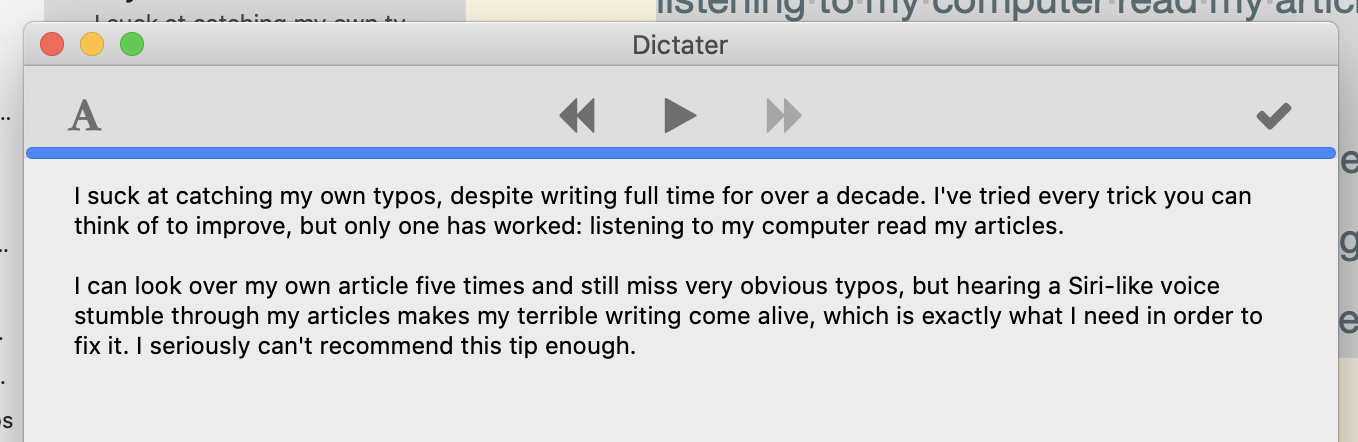
- Dictater is a free Mac app that can read any text back to you, and crucially offers a pause button. This is perfect for editing because you can stop and make changes when necessary. I swear by this app.
- eSpeak is an open source app for Windows and Linux that can read any text back to you.
- Natural Reader is a web app you can paste text into and hear it read back to you.
- Microsoft Office, including Word, can read your documents to you using the Speak function. It's not in the ribbon, but you can add it to the Quick Access toolbar.
- Google Docs can read text to you, but you'll need to enable the accessibility settings and install a browser extension. It's honestly a little unwieldy, but it does work.
These are just a few recommendations—the specific tool doesn't matter. Just find an app you like, and when you need to edit something, consider having your computer read it to you. I promise: you'll be surprised by how much easier it is to notice problems.
Want to write by speaking out loud? You can do that too. Check out our list of the best dictation software.
from The Zapier Blog https://ift.tt/33tu4Lc
- Get link
- X
- Other Apps
Comments
Post a Comment